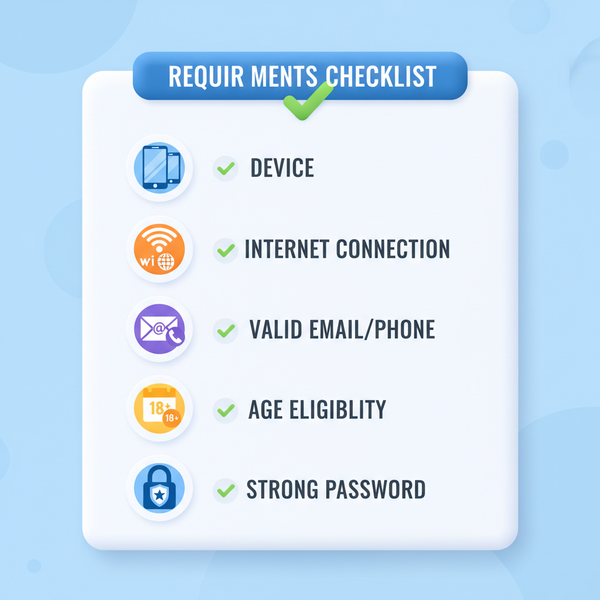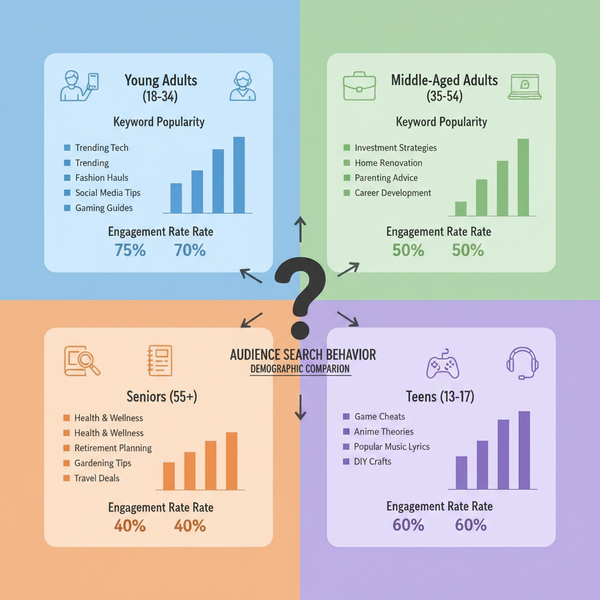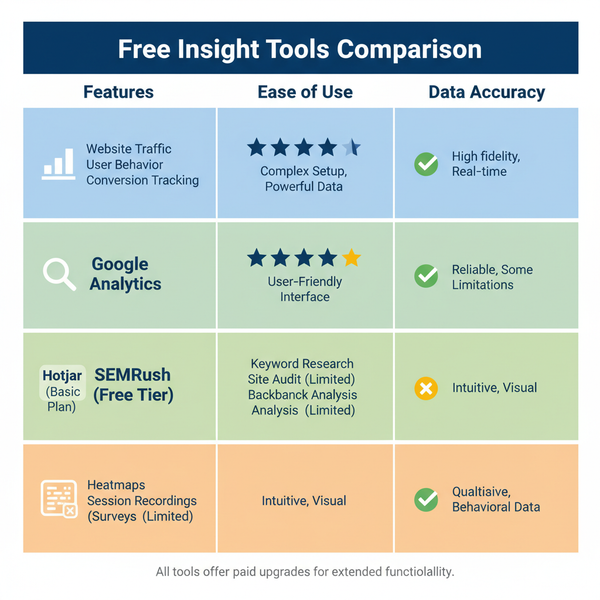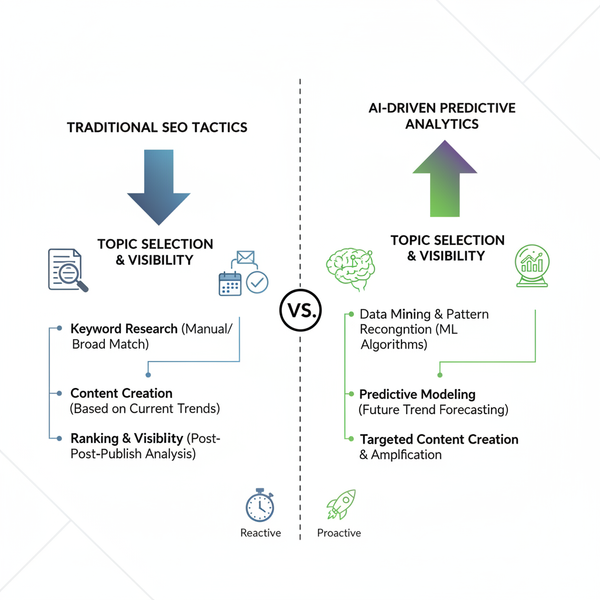Canva团队版协作指南与功能解析
Learn how to use Canva团队版 for real-time collaboration, brand kit setup, role management, and streamlined project organization across teams.
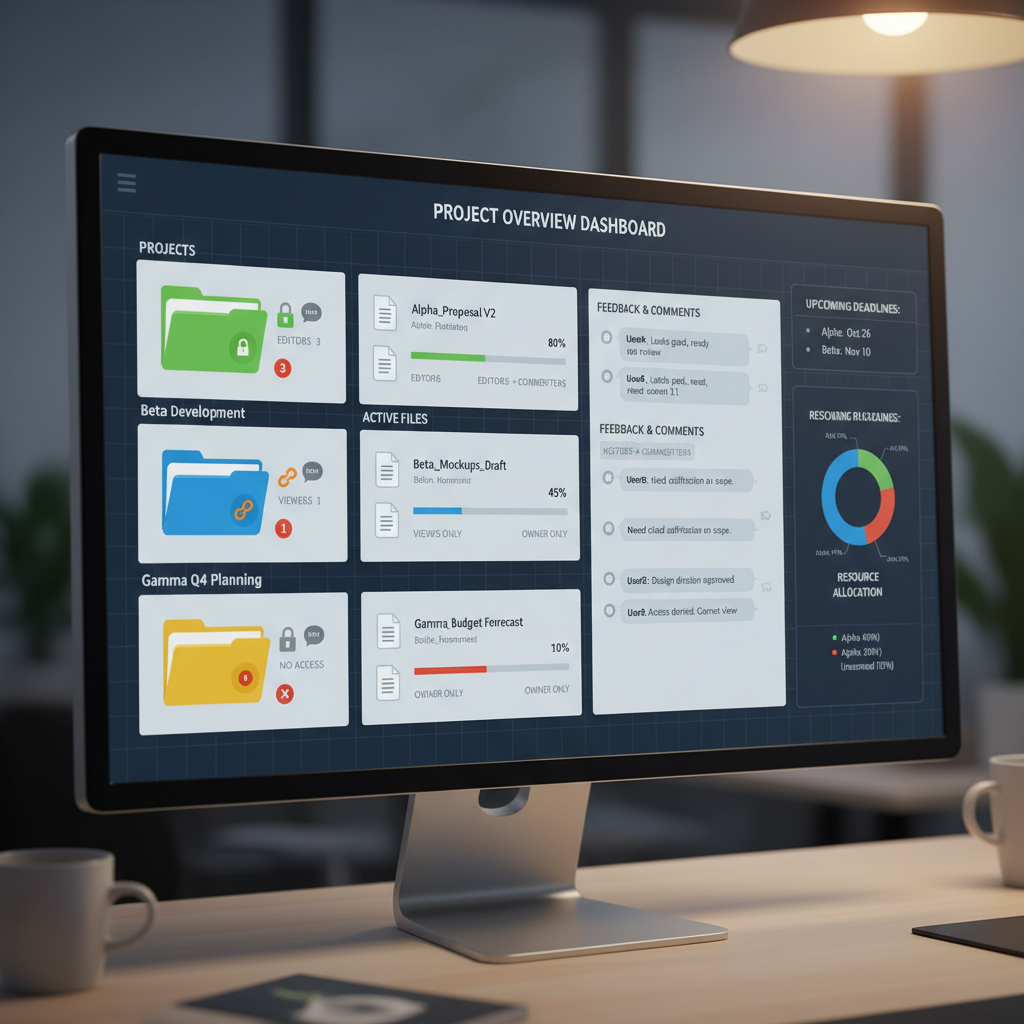
Introduction to Canva Teams and Its Key Features
The Canva团队版 (Canva Teams) is a collaborative design platform that brings teams together to create, edit, and share visual content effortlessly. As a premium workspace built on the foundation of the standard Canva experience, Canva Teams enhances productivity and efficiency with shared brand resources, centralized project management, role-based permissions, and powerful real-time co-editing capabilities.
With Canva Teams, your group can:
- Design together in real time.
- Share folders, templates, and brand assets.
- Assign roles and monitor workflow progress.
- Provide design feedback directly inside the editor.
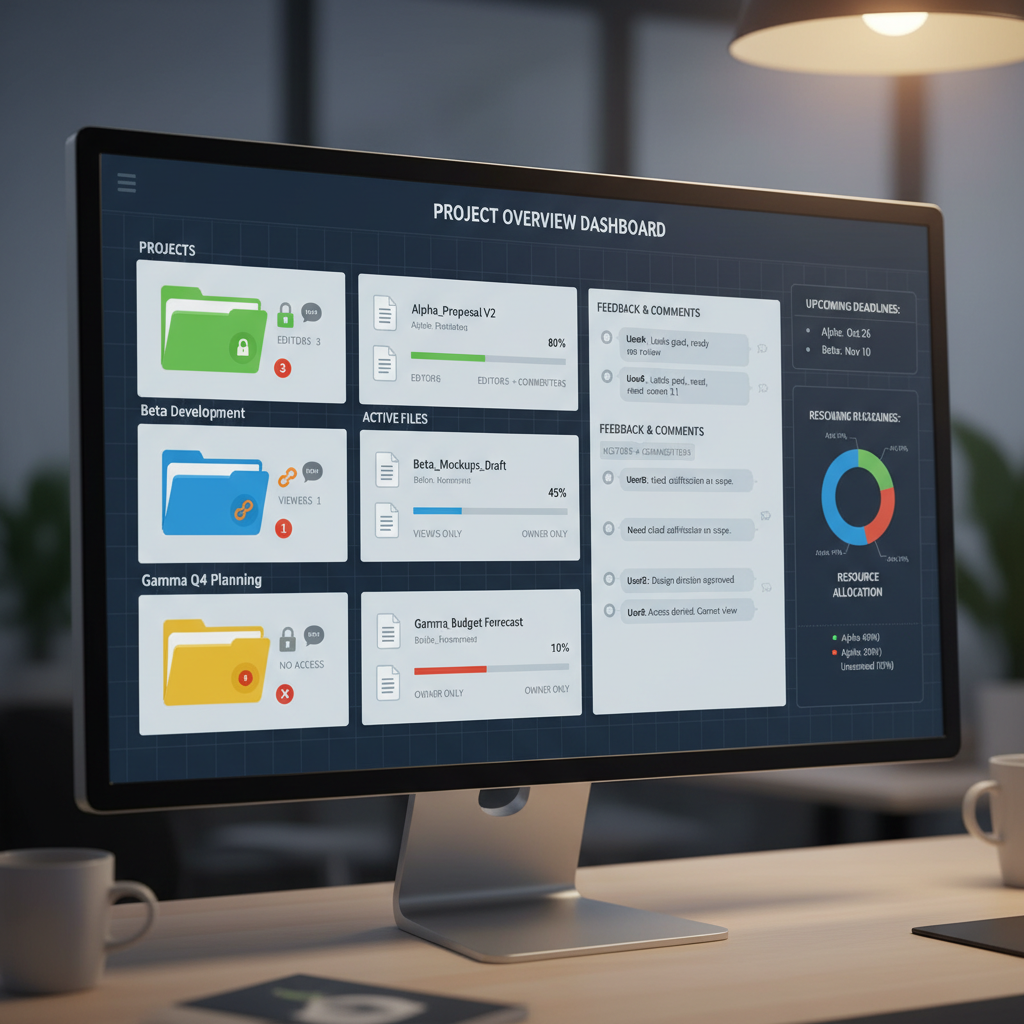
By combining Canva’s ease of use with robust enterprise-grade collaboration tools, Canva Teams bridges the gap between solo designers and large creative departments—making it ideal for businesses, schools, nonprofits, or any organization that designs together.
---
Creating a Canva Team Account and Inviting Members
To start leveraging Canva团队版, you first need to create a team account.
- Sign Up or Log In: Visit Canva.com and sign in or create a new account.
- Create Team Space: From your homepage, select Create a team.
- Name Your Team: Use a recognizable name for your organization or project.
- Invite Members: You can invite via:
- Email addresses.
- Shareable team link.
Once invited, members will receive an email to join your collaborative space.
---
Setting Up Brand Kit for Team Branding
One of the most powerful features of Canva团队版 is the Brand Kit. This allows you to standardize logos, color palettes, and fonts across all team projects.
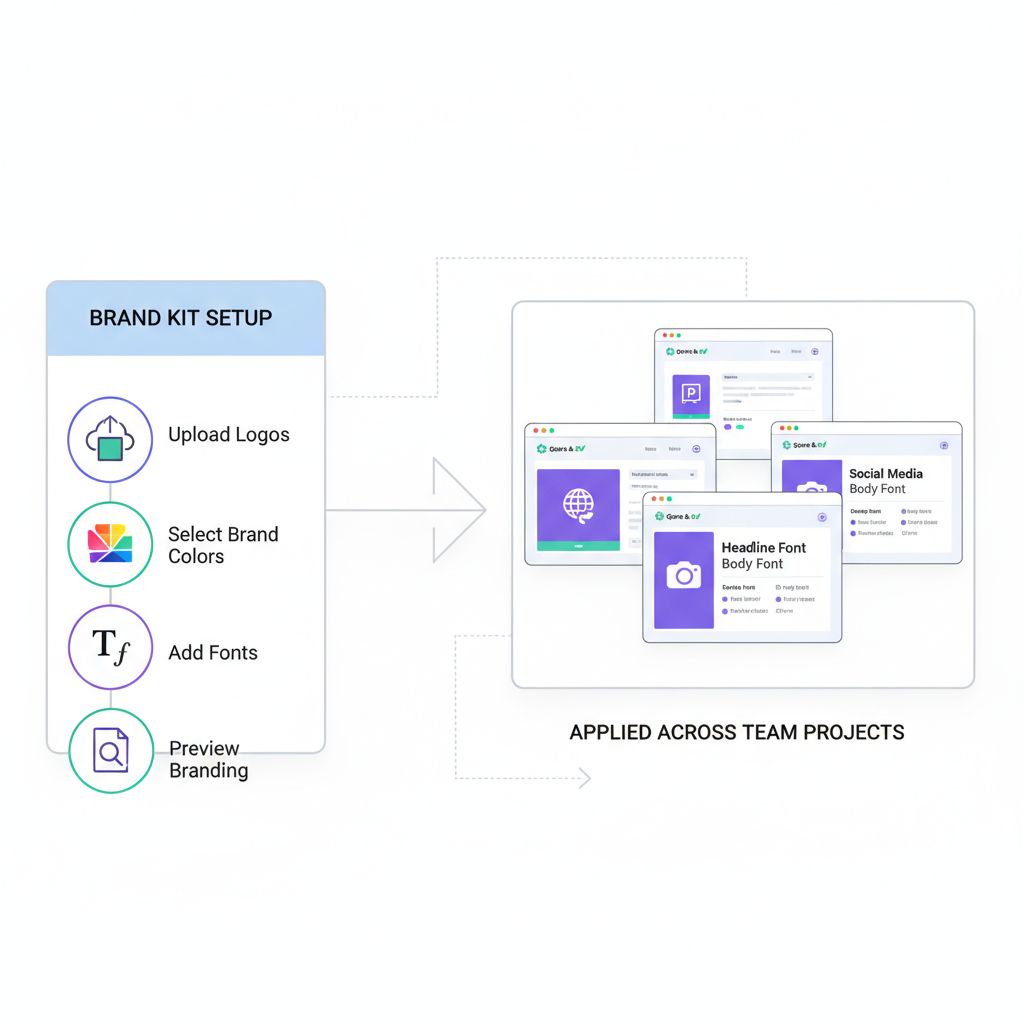
Steps to Configure Your Brand Kit
- Upload Logos: Include both primary and alternative versions.
- Select Fonts: Set fonts for headings, subheadings, and body text.
- Add Color Palette: Define primary, secondary, and accent brand colors.
Benefits:
- Maintains a consistent brand identity.
- Saves time by removing repetitive upload tasks.
---
Organizing Projects and Folders for Streamlined Workflow
Large teams often juggle multiple simultaneous projects. Canva Teams provides shared folders for better structure and faster collaboration.
Folder Organization Tips
- Project-Based: One folder per campaign or client.
- Departmental: Group by division (marketing, HR, design).
- Timeline: Separate ongoing from archived projects.
Clear folder naming and structure prevent version confusion and speed up search.
---
Assigning Roles and Permissions for Effective Collaboration
Role-based permissions in Canva团队版 help avoid accidental edits and ensure design quality.
| Role | Permissions | Best For |
|---|---|---|
| Admin | Manage settings, invite/remove members, access all folders | Team Leaders |
| Template Designer | Create/Edit templates, work with Brand Kit | Graphic Designers |
| Member | Edit assigned designs, comment | General Staff |
| View-only | View designs without editing rights | Stakeholders |
Proper role assignment ensures clear responsibilities and protects creative assets.
---
Using Comment and Feedback Tools to Improve Designs
Built-in feedback tools streamline collaboration and reduce back-and-forth emails.
Key Features:
- Pin Comments: Attach feedback to specific elements.
- Resolve Threads: Check off when feedback has been addressed.
- Mention Feature: Tag teammates with `@name` for direct attention.
This makes reviewing designs faster and more precise.
---
Real-Time Co-Editing and Version History Benefits
Canva团队版 enables multiple users to contribute simultaneously to a single design.
Advantages:
- View instant updates.
- Avoid file version conflicts.
- Revert to previous versions through version history.
For example, your copywriter and designer can work together in real time on urgent marketing materials.
---
Integrating Canva Teams with Other Tools
Integration with popular apps extends Canva’s capabilities and keeps workflows smooth.
Common integrations:
- Google Drive & Dropbox for asset storage.
- Slack for instant design updates and discussion.
- Microsoft Teams for cross-department communication.
Integration Setup:
- Go to Apps in Canva.
- Search for your desired tool.
- Connect your account and grant permissions.
---
Tips for Managing Large Teams and Multiple Projects
Managing numerous designers across projects requires structured coordination.
Practical Management Tips:
- Regular Review Meetings: Align on progress and priorities.
- Set Deadlines in Canva: Monitor timelines visually.
- Use Standard Templates: Minimize repetitive work.
- Bulk Upload Assets: Prepare all materials before design work begins.
These habits reduce bottlenecks and maintain steady progress.
---
Best Practices for Maintaining Consistency Across Designs
Consistency helps maintain brand recognition and trust with your audience.
Strategies:
- Mandatory Brand Kit Use: Ensure all designs use approved assets.
- Keep Template Library Updated: Reflect the latest branding changes.
- Quality Checks: Have a reviewer approve all final designs.
Adopting these ensures Canva团队版 becomes a brand guardian as well as a design tool.
---
Security Measures and Data Management in Canva Teams
Security is crucial for protecting creative and proprietary content.
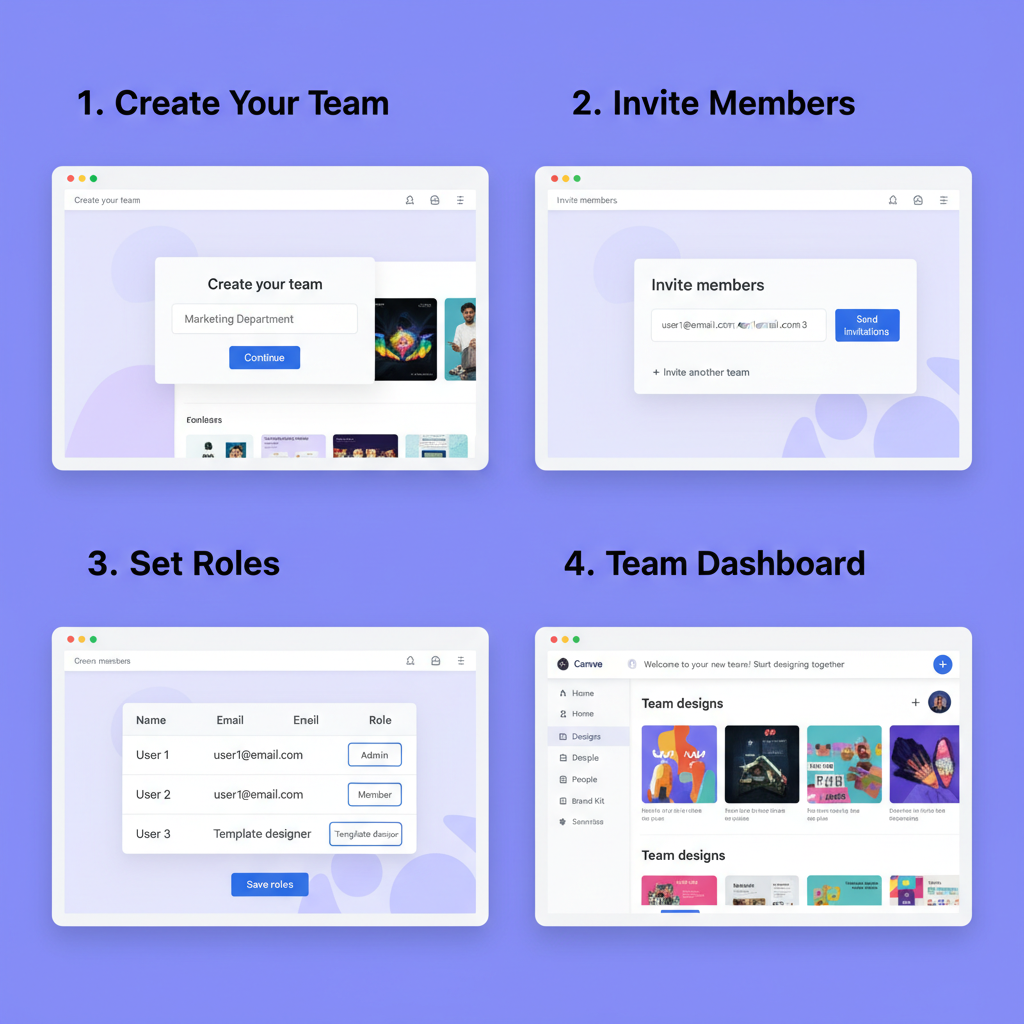
Security Highlights:
- Role-Based Access Control: Limit editing rights to the appropriate people.
- Secure Cloud Storage: Files are encrypted for data protection.
- Audit Logs: Monitor activity and identify changes.
Archiving folders and searching design history improve compliance and oversight.
---
Summary and Next Steps
The Canva团队版 is more than just a design tool—it’s a centralized collaboration hub that streamlines workflows, safeguards brand assets, and fosters creativity. By setting up your Brand Kit, organizing projects, assigning roles properly, integrating with your favorite tools, and following consistent best practices, your team can work faster and smarter.
Ready to empower your creative team? Sign into Canva Teams today and start building a more productive, consistent, and collaborative design environment.