Using the Carousel Instagram Icon to Boost Engagement
Learn how to use the Instagram carousel icon to create engaging, swipeable posts with design tips, creative ideas, and strategies to boost reach.
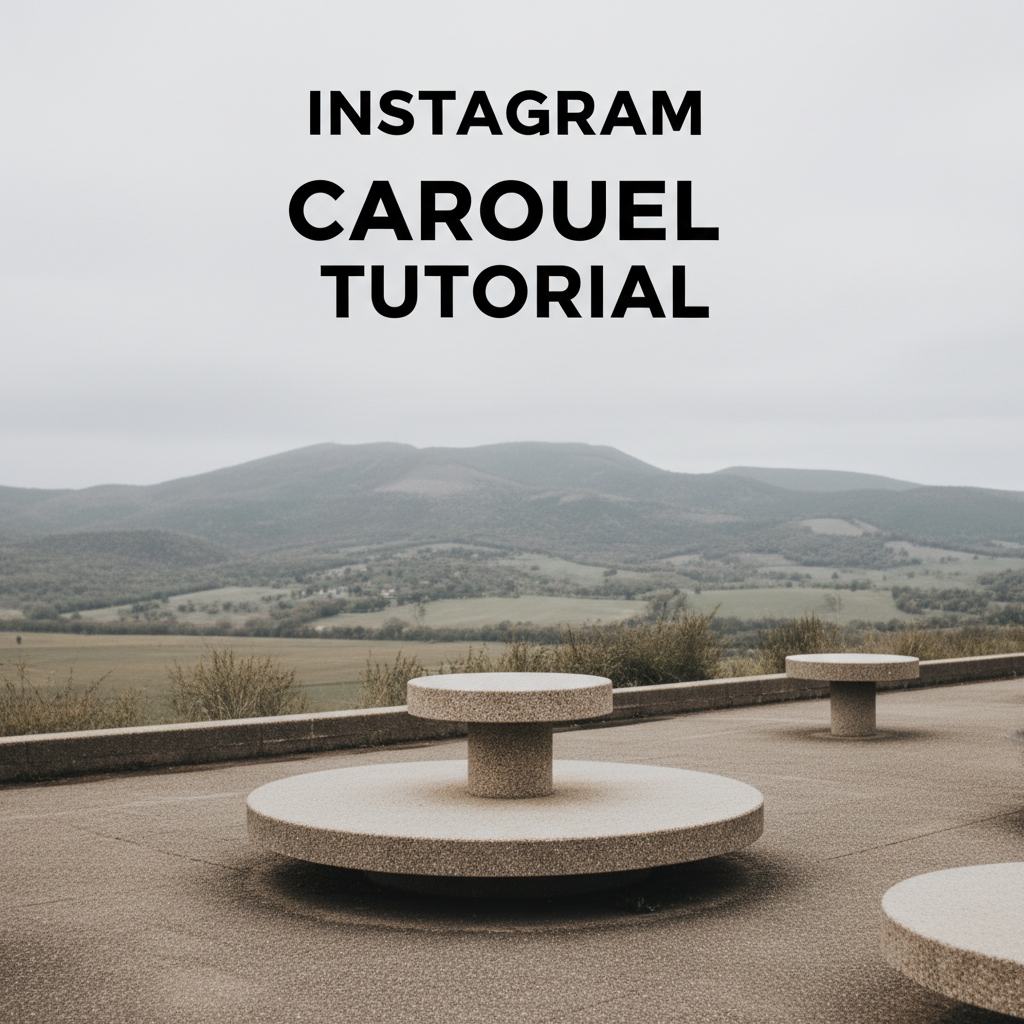
Introduction to the Carousel Instagram Icon and Feature
Instagram has grown from a simple photo-sharing app into a dynamic platform for storytelling and brand engagement. Among its most compelling tools is the carousel post, signified by the carousel Instagram icon — the small but crucial indicator that lets you add multiple images or videos into one swipeable post.
This guide explores where to find the carousel icon, why it matters, and how to use carousel posts for maximum engagement. You’ll learn practical steps, creative ideas, design tips, and common mistakes to avoid so your carousel content stands out.
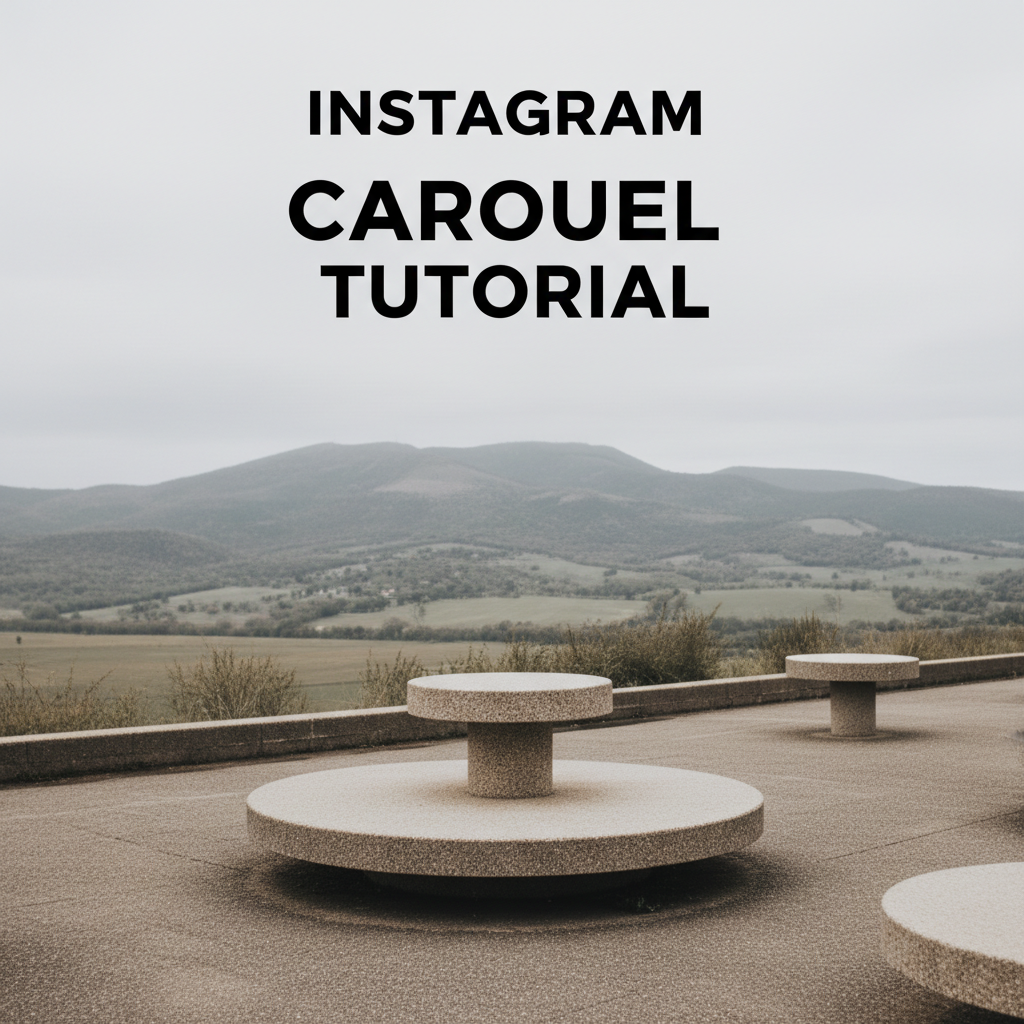
---
Where to Find and Recognize the Carousel Instagram Icon
When creating a new Instagram post, you’ll see the carousel Instagram icon during the media selection stage. This icon usually appears as stacked squares, symbolizing multiple items in one post.
Where it appears:
- Post Creation Screen – While selecting photos/videos, tap the stacked-square icon to activate multi-selection mode.
- In the Feed – Carousel posts have small dots below the image, showing there are multiple slides to swipe through.
Visual cues:
- Stacked rectangles in the image picker
- Dots under media in the feed preview
By recognizing this icon quickly, you can easily enable and design content in carousel format.
---
Carousel vs. Single-Image or Video Posts
Carousel posts differ from standard single-media posts in flexibility, narrative depth, and engagement potential.
| Feature | Single-Image/Video | Carousel Post |
|---|---|---|
| Number of media items | 1 | Up to 10 |
| Storytelling depth | Limited | Expanded narrative |
| Engagement potential | Moderate | High (due to swiping interaction) |
| Best for | Stand-alone updates | Step-by-step guides, multiple perspectives, product ranges |
With more slides, you can structure your post like a mini-series, boosting user time on your content and signaling value to Instagram’s algorithm.
---
Benefits of Using Carousel Posts for Engagement and Storytelling
The carousel Instagram icon unlocks a post format that offers multiple engagement advantages:
- More viewing time – Users spend longer swiping through multiple slides.
- Layered messaging – Spread content over several frames to maintain interest.
- Anticipation building – Reveal information progressively to keep attention.
Instagram often favors content that retains viewers, meaning strategic carousel use can improve your reach.
---
Step-by-Step Guide to Creating a Carousel Post
- Start a New Post
- Tap the “+” icon on your profile or home feed.
- Select the Carousel Instagram Icon
- Tap the stacked-square symbol to enable multi-selection.
- Choose Your Media
- Pick up to 10 photos and/or videos, mixing media types if desired.
- Order Your Slides
- Drag and rearrange to form a logical story flow.
- Edit Each Slide
- Individually adjust filters and settings.
- Write a Captivating Caption
- Lead with curiosity, add context, and prompt action.
- Publish and Track
- Analyze performance using Instagram Insights.
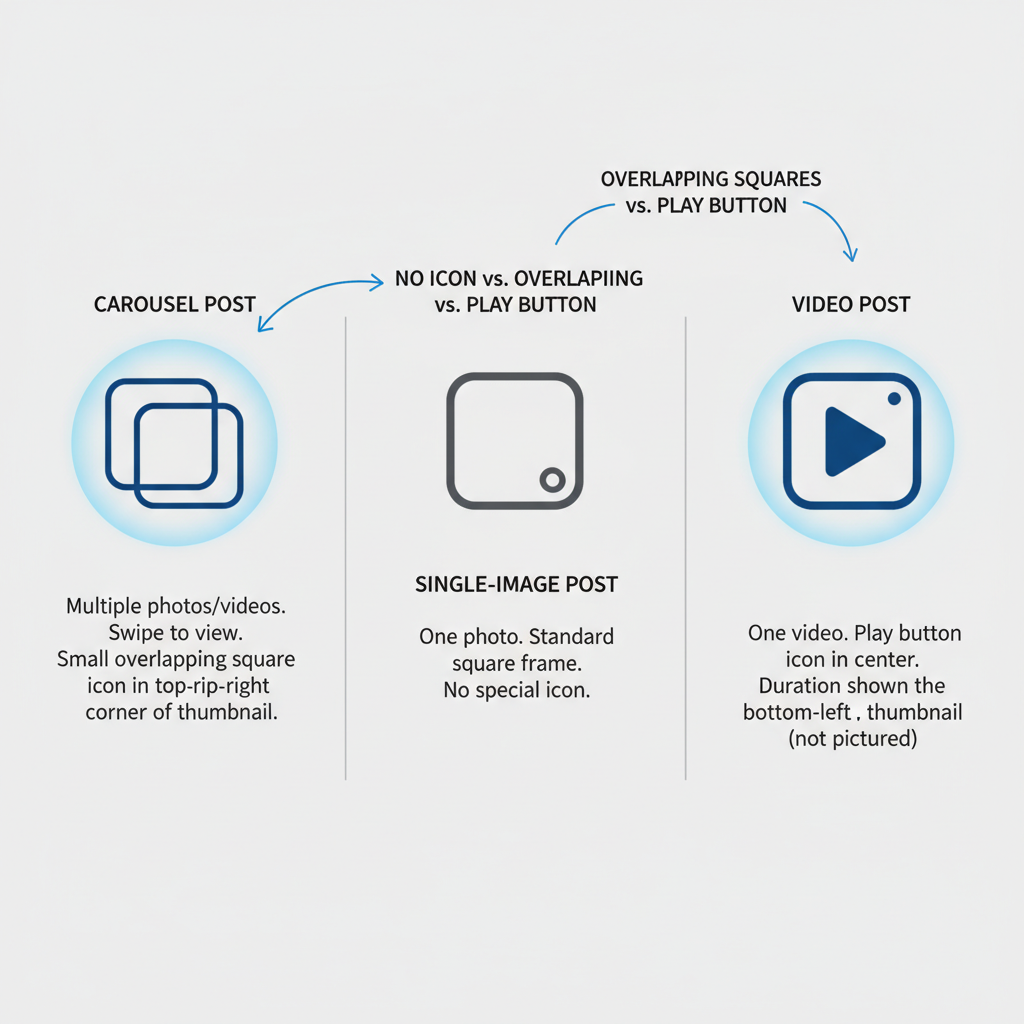
---
Best Practices for Carousel Post Thumbnails
The thumbnail — the first slide users see — is critical for attracting swipes:
- High contrast to stand out in the feed
- Clear text overlays for context at a glance
- Brand colors to build recognition
- Faces or close-ups to spark emotional connection
A strong first slide is your hook.
---
Creative Content Ideas for Effective Carousel Posts
Carousel posts support versatile content strategies:
- Tutorials & How-To’s – Step-by-step instructions in visual form.
- Before/After Comparisons – Highlight transformation stories.
- Event Recaps – Chronological storytelling for immersive recaps.
- Product Showcases – Different angles, features, or use cases.
- Micro-Learning Series – Distribute small, valuable tips over slides.
---
Optimizing Captions and Hashtags for Carousel Reach
Captions:
- Start with a hook to encourage swiping.
- Use directional prompts like “Swipe to see more.”
- Break text into short sections with emojis for easy reading.
Hashtags:
- Blend niche-specific and broad tags.
- Monitor trending hashtags and relevance.
- Avoid spammy overuse or unrelated tags.
---
Using Analytics to Measure Carousel Performance
Measure and refine your strategy with Instagram Insights metrics:
- Swipe-through rate – Higher rate indicates strong first-slide pull.
- Saves/shares – Good sign of value and relevance.
- Comments/likes – Engagement quality indicators.
- Reach/impressions – Overall audience exposure.
Compare carousel results to single-image posts to identify what format resonates best.
---
Carousel Design Tips for Visual Consistency and Branding
Maintain cohesive design across slides:
- Keep a consistent color palette
- Use matching filters
- Alternate close-ups and wide shots purposefully
- Standardize font styles and on-slide text sizes
Consistency strengthens brand identity.
---
Common Mistakes to Avoid When Using the Carousel Instagram Icon
- Weak first slide – Lowers swipe-through rates.
- Poor sequencing – Disrupts storytelling flow and confuses viewers.
- Overcrowding slides – Reduces clarity and readability.
- Skipping captions – Missed chance for engagement boosts.
- Inconsistent branding – Leads to fragmented audience perception.
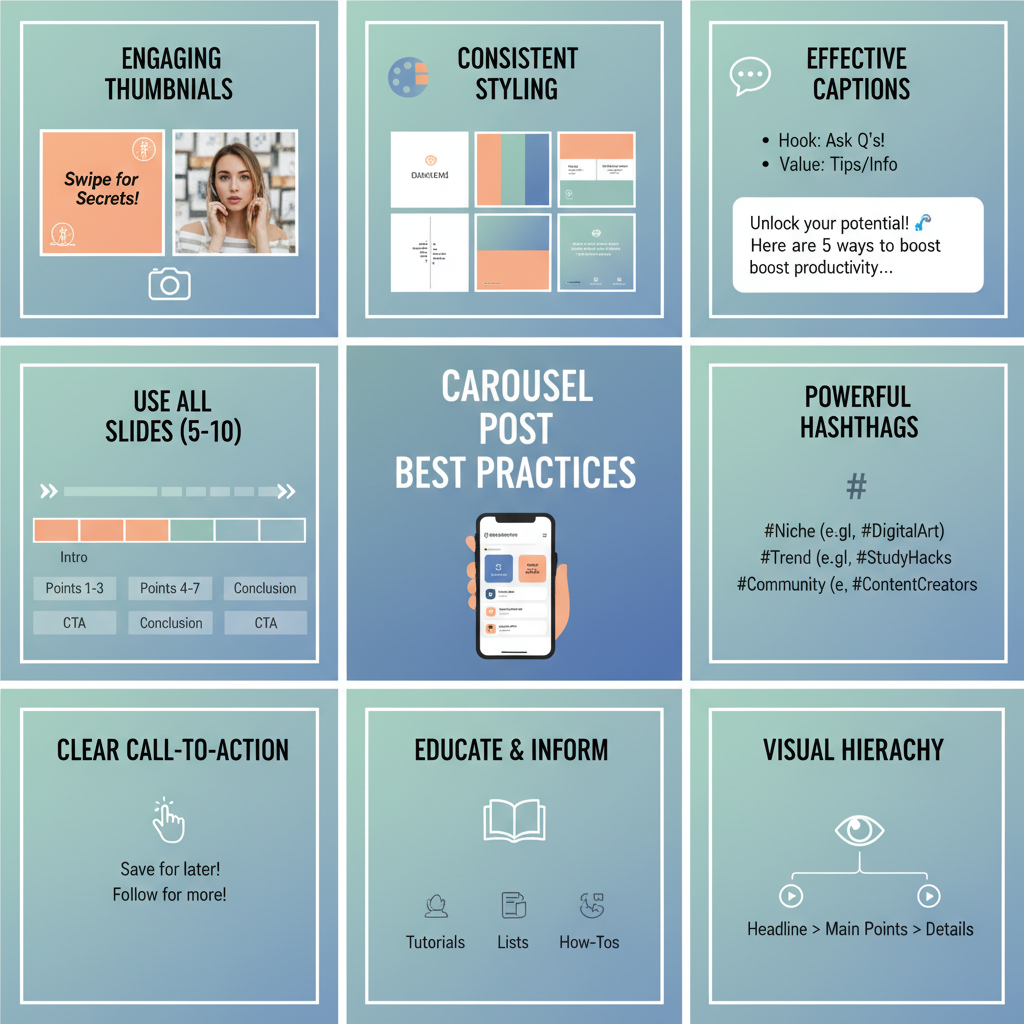
---
Conclusion: Integrating Carousel Posts into Your Instagram Strategy
The carousel Instagram icon is more than a design element — it’s a strategic tool for richer, more engaging Instagram experiences. By pairing strong thumbnails with sequential storytelling, clear captions, consistent design, and data-driven adjustments, you position your content for higher engagement and stronger brand connection.
Add carousel posts to your content calendar, align them with campaign goals, and use them for narratives that single posts can’t deliver. Start your next swipe-worthy carousel today to captivate your audience and grow your reach.


