CFBR (College Football Revamped) Ultimate Guide: Features, Install Steps, Updates, and Pro Tips
Learn what CFBR is and how to install College Football Revamped for NCAA Football 14 on PS3, Xbox 360, and RPCS3, with features, safe updates, tips, and fixes.
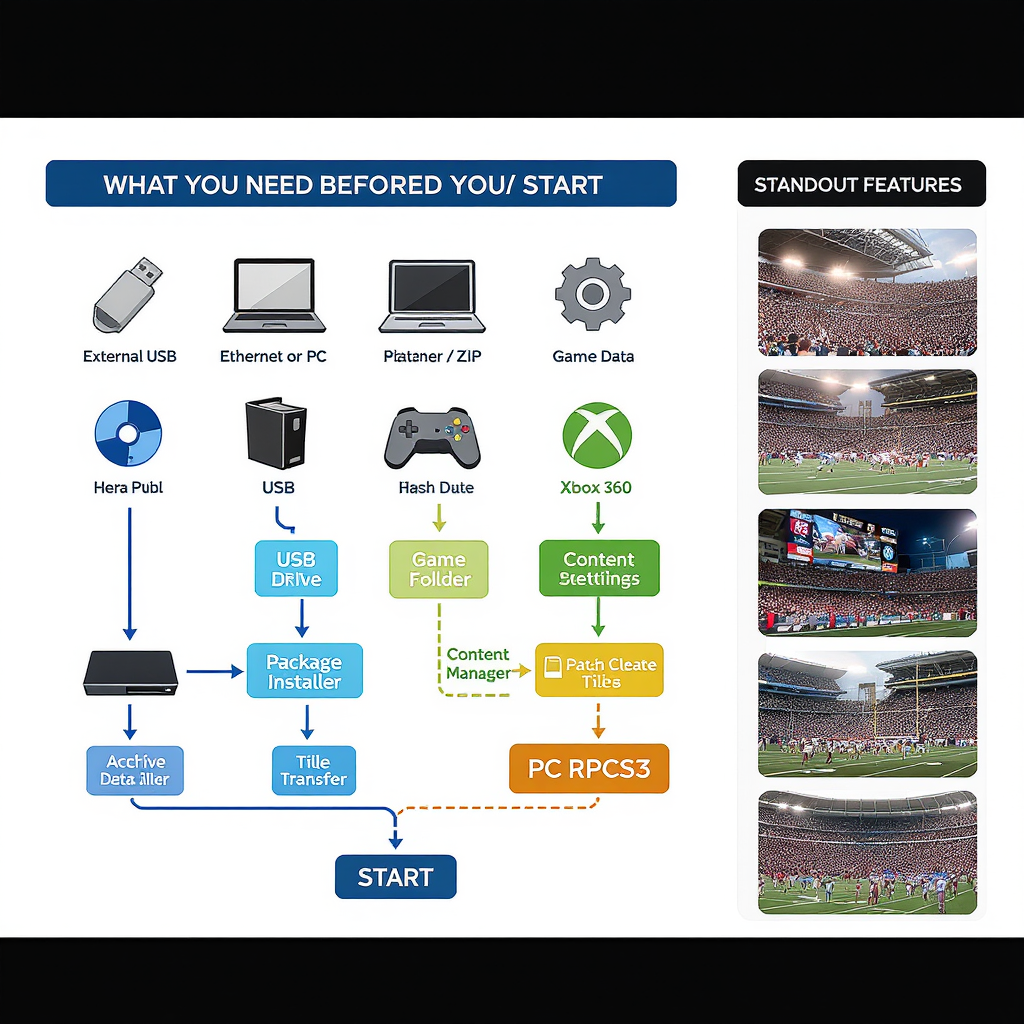
Looking to give NCAA Football 14 a modern overhaul without losing the classic feel? This guide walks you through College Football Revamped (CFBR)—what it is, what you need, and how to install and maintain it on PS3, Xbox 360, and PC via RPCS3. You’ll also find performance tips, troubleshooting steps, and safe update practices so you can game with confidence.
CFBR (College Football Revamped) Ultimate Guide
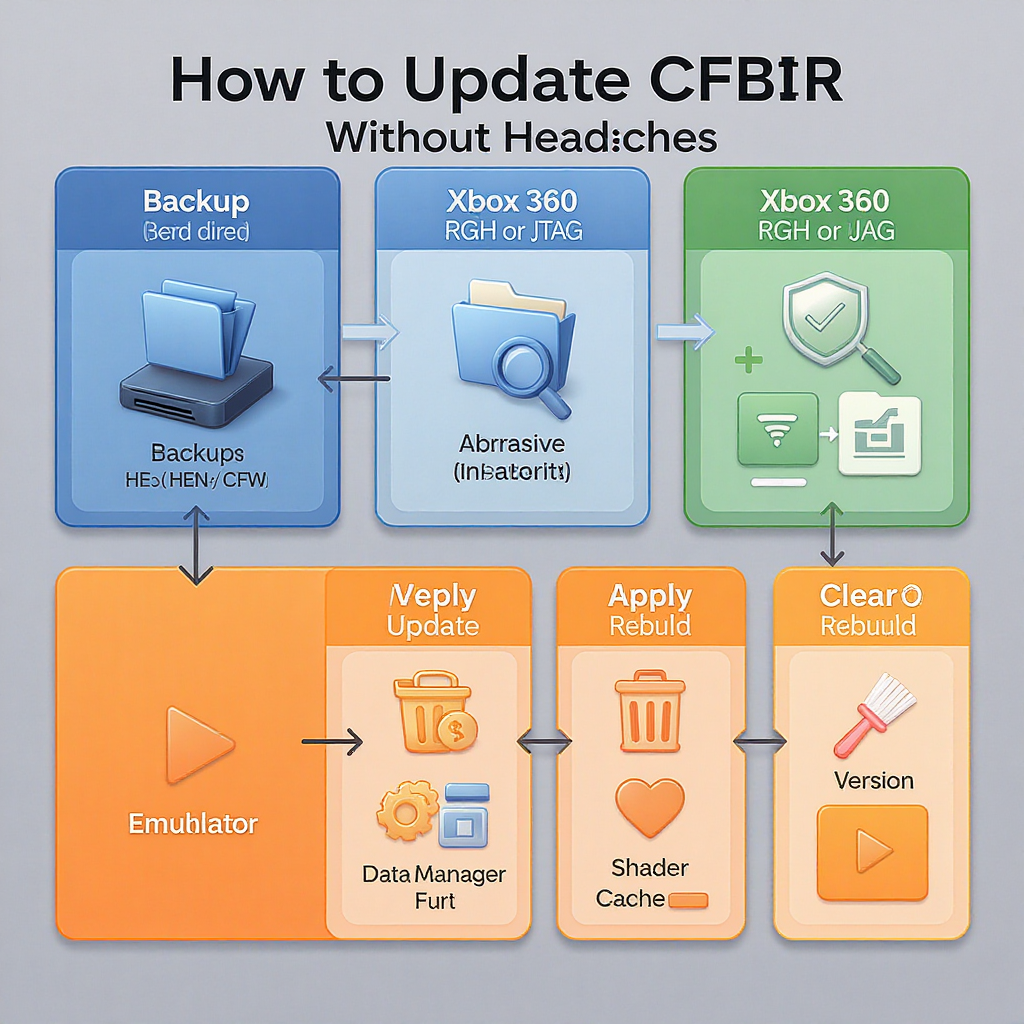
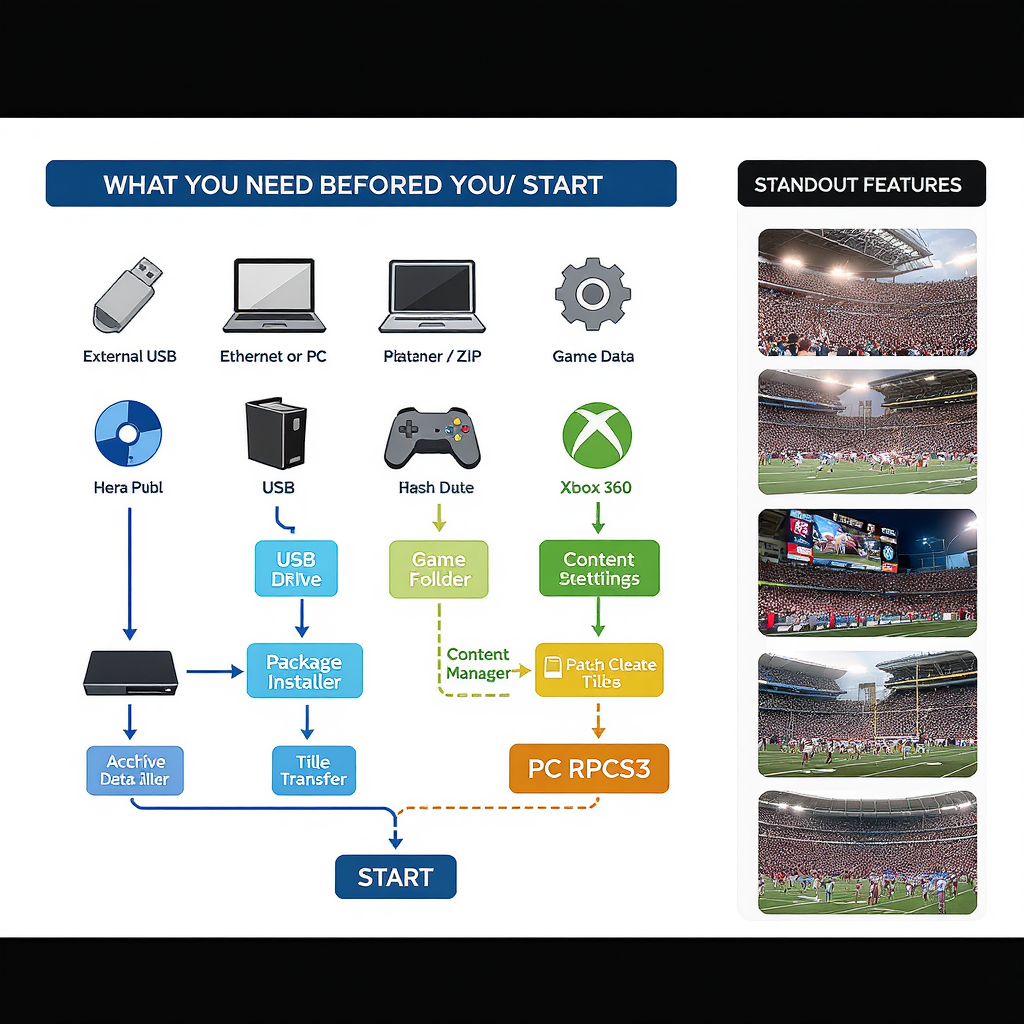
College Football Revamped (CFBR) is the community-driven overhaul that breathes new life into NCAA Football 14. It modernizes visuals, uniforms, fields, rosters, playbooks, menus, and the overall broadcast presentation—keeping the classic alive on PS3, Xbox 360, and PC via RPCS3. It exploded in popularity because it does what the official series can’t do anymore: deliver a current-gen college football feel with active updates, community support, and legit game-day atmosphere.
Rather than being a new game, CFBR is a mod that layers on top of NCAA Football 14. It doesn’t add microtransactions or closed ecosystems; it’s built by fans for fans, with a focus on authenticity, performance, and ease of use across platforms.
---
Standout Features at a Glance
- Modern uniforms, helmets, and gear for dozens of schools—regularly updated
- Rebuilt fields and end zones, bowl/neutral site branding, and field art
- Updated rosters and depth charts to align with current seasons (community-supported)
- Playbook tweaks and additions; more modern schemes and formations
- UI refresh for menus, overlays, scorebugs, and fonts
- Improved lighting, textures, and 4K-ready packs (especially via RPCS3)
- Broadcast-style presentation: custom intro packages, wipes, and ESPN-like elements
- Season packs with cohesive updates so your dynasty stays aligned with the latest cycle
---
What You Need Before You Start
CFBR supports three primary platforms. Make sure you have enough storage and legit access to the base game.
| Platform | What You Need | Storage (Approx.) | Controllers | Notes |
|---|---|---|---|---|
| PS3 | Homebrew-enabled PS3 (HEN/CFW), NCAA 14 disc or install | 10–25 GB free | DualShock 3 (wired or BT) | Install CFBR to your game data folder; keep backups |
| Xbox 360 | RGH/JTAG 360, NCAA 14 (title installed to HDD/USB) | 10–25 GB free | Xbox 360 controller | Use file manager to place mod assets; stay offline to avoid bans |
| PC (RPCS3) | RPCS3 emulator, PS3 firmware, your legally dumped NCAA 14 | 10–30 GB free (plus shader cache) | Xbox/PlayStation/any XInput/DInput | Best visuals/performance; follow RPCS3 Quickstart to dump your own game |
Important: Always dump your own copy of the game and required files from hardware you own. Do not share or download copyrighted game files.
---
Platform-by-Platform Installation (High-Level)
This section focuses on the CFBR side. If your console is not already homebrew-enabled, look up trusted, up-to-date resources and understand the risks before proceeding. For RPCS3, follow the official Quickstart to legally dump firmware and your disc before applying CFBR.
PS3 (HEN/CFW)
- Prereqs: Homebrew-enabled PS3, NCAA 14 installed (disc data or HDD), USB drive.
- Steps (high-level):
- Download the CFBR release for PS3 that matches your region (e.g., BLUS/BLES).
- Transfer the provided folders to the PS3 via FTP or USB using a file manager.
- Place the mod files into your NCAA 14 game data directory (do not overwrite your save data).
- Apply any included patch files as instructed by the CFBR release notes.
- Verify CFBR loads by checking the splash screen/version in the main menu.
- Tips:
- Keep a backup of your original game data folder.
- Region mismatch is a common cause of missing art—ensure BLUS vs. BLES alignment.
Xbox 360 (RGH/JTAG)
- Prereqs: RGH/JTAG console, NCAA 14 installed to storage, file manager (Aurora/XEXMenu).
- Steps (high-level):
- Download the CFBR 360 package matching your Title/Media ID if specified in the release notes.
- Copy mod assets into the NCAA 14 content/game directory, preserving the folder structure.
- Apply any Title Update or patch files if the release includes them.
- Launch the game and confirm the CFBR version watermark or startup art.
- Tips:
- Back up your original files before replacing anything.
- Remain offline with modded consoles to avoid account or console enforcement actions.
PC (RPCS3)
- Prereqs: RPCS3 installed, PS3 firmware from Sony’s site, your legally dumped NCAA 14 (matching BLUS/BLES region).
- Steps (high-level):
- Add NCAA 14 to RPCS3 so it shows in your game list.
- Copy the CFBR files into your game’s directory in RPCS3’s virtual HDD, usually under a path like:
RPCS3/
dev_hdd0/
game/
/ # e.g., BLUS31159 or BLESXXXXX
USRDIR/
... CFBR files go here ... 
---
How to Update CFBR Without Headaches
- Track new releases:
- Follow the CFBR team’s official site, GitHub, or Discord announcements.
- Updates often align with new season packs or uniform revamps.
- Back up first:
- Copy your entire game directory (or at least USRDIR/art and EBOOT-related files if applicable).
- Back up saves and dynasties. On RPCS3, copy dev_hdd0/home/00000001/savedata/
. - Apply the update:
- Carefully read the release notes; some updates require a clean install of the mod folder.
- Replace files as directed; avoid mixing old and new art/texture folders.
- Verify:
- Confirm the in-game CFBR version string matches the latest release.
- Launch a Play Now game to ensure fields/uniforms load correctly.
- Optional integrity check:
- Compare file checksums to ensure your download isn’t corrupted:
# Windows PowerShell
Get-FileHash .\CFBR_vXX_RPCs3.zip -Algorithm SHA256
# macOS/Linux
shasum -a 256 CFBR_vXX_RPCs3.zip---
Performance Tuning and Graphics Tips
RPCS3 Best Practices
- Renderer: Vulkan
- PPU: LLVM Recompiler; SPU: LLVM Recompiler; SPU Loop Detection: On
- Resolution Scale: 150–300% (200% ≈ 4K on 1080p monitor via supersampling). Adjust for your GPU.
- Anisotropic Filtering: 16x
- VSync: On (or use the emulator frame limiter to 60)
- Write Color Buffers: On (improves compatibility for many RSX effects)
- Strict Rendering Mode: Off (toggle On only if you see visual glitches)
- Shader Cache:
- Let RPCS3 compile and keep the cache; stutter is normal the first few games.
- If you see persistent graphical corruption after an update, clear/rebuild shader cache.
- Frame pacing:
- Avoid background overlays, screen recorders, or variable refresh toggles that fight VSync.
- Use a consistent refresh rate (60 Hz) for smooth gameplay.
- CPU/GPU headroom:
- Close browser tabs and heavy apps.
- Laptop users: set High Performance power plan; plug in power.
Console Housekeeping (PS3/360)
- Keep your HDD/SSD from filling up; leave 10–20% free space.
- Rebuild database (PS3) occasionally to tidy up file indexing.
- Use quality USB drives and avoid hot-swapping during file transfers.
- Install only one major CFBR season pack at a time to reduce conflicts.
---
Troubleshooting Common Issues
- Black screen on boot:
- Region mismatch (BLUS vs. BLES) or missing/incorrect EBOOT/patch files.
- Remove the mod folders, confirm the base game runs, then reapply CFBR step-by-step.
- Missing art/uniforms:
- Incomplete copy or wrong folder path. Double-check that assets live under your game’s USRDIR/art (platform-dependent).
- Verify you downloaded the correct platform package.
- Crash loop entering a game:
- Conflicting or corrupted files in the latest update. Roll back to your backup, test, then apply files in smaller batches.
- On RPCS3, disable custom patches temporarily via Manage Patches to isolate the culprit.
- Controller mapping quirks (RPCS3):
- Set Pad Type to DualShock 3 or XInput, then map buttons. Confirm deadzones and analog triggers.
- If using Steam Input, avoid double-mapping by disabling per-game Steam control overrides.
- Texture shimmering or aliasing:
- Increase resolution scale, enable anisotropic 16x, and consider subtle post-processing (see ReShade notes).
- Slow first loads:
- Normal while shader cache builds. Performance improves after 2–3 sessions.
- Quick diagnostics:
- Test base NCAA 14 with all CFBR files temporarily removed.
- Add back CFBR components in chunks (art, UI, fields) to isolate bad assets.
- Check the CFBR Discord for known-issues lists tied to your release version.
---
Enhancements and Customization
- Sliders and gameplay tuning:
- Start with a popular community slider set for All-American or Heisman and adjust 5 points at a time.
- Special Teams and Penalties benefit from fine tweaks to match modern college pacing.
- Community playbooks:
- Import playbooks tailored for spread, air raid, or pro-style looks. Keep backups to avoid corruption.
- ReShade/Post-processing (RPCS3):
- Add SMAA/FXAA and subtle color grading for a broadcast look. Keep it light to avoid input lag.
- Broadcast overlays:
- Swap scorebugs or add themed overlays that match your conference or TV package.
- Dynasty immersion:
- Use community recruiting classes, coaching carousel edits, and realistic schedules.
- Rotate neutral-site games and rivalry weeks to mirror real-life matchups.
- Trusted add-ons:
- Stick to the CFBR team’s official channels and well-known community hubs (e.g., Operation Sports forums, team Discord). Avoid random file-sharing links.
---
Safety, Legality, and Online Play
- Respect IP and distribution: Do not share or download copyrighted game files or keys. Dump your own disc and firmware.
- Modded consoles and bans:
- Logging into official PSN/Xbox Live from a modded console carries ban risk. Stay offline or use a non-essential account at your own risk.
- Reverting to stock NCAA 14:
- Keep a clean backup of your original game directory.
- To revert, replace the modded folders with your backup and clear any caches (RPCS3 shader cache, for example).
- Community support:
- Use official CFBR announcement channels for releases and guides.
- Share logs (RPCS3), screenshots, and exact platform info when asking for help.
---
CFBR FAQs
- Where do I download CFBR?
- From the CFBR team’s official website, GitHub releases, or links pinned in the official Discord. Avoid third-party mirrors.
- How long does installation take?
- First-time installs: 15–45 minutes depending on platform and file transfer speed. RPCS3 setup (firmware + game dump) adds time if you’re starting fresh.
- What versions of NCAA 14 are supported?
- PS3 and Xbox 360 retail versions, plus the game running under RPCS3 on PC. Match the CFBR package to your region (BLUS vs. BLES).
- How often are updates released?
- Major updates typically track new seasons; minor patches roll out as uniforms/fields are finished. Follow the official channels for timelines.
- Is CFBR compatible with existing dynasties?
- Often yes, but major art or playbook updates can introduce quirks. Back up your saves before updating and test a new dynasty to confirm stability.
- Why don’t I see new uniforms/fields?
- Most commonly a folder path or region mismatch. Verify your game ID and that the files are in the correct USRDIR/art (or platform-equivalent) location.
- Can I use reshade or other post-processing?
- On RPCS3, yes—light post-processing is fine. Keep effects subtle to maintain responsiveness and avoid conflicts with emulator VSync.
- Will CFBR improve performance?
- It focuses on visuals/presentation. On RPCS3, performance depends on your hardware and settings. Consoles will run at their original performance targets.
- What’s on the roadmap?
- Additional uniforms, stadium updates, presentation polish, and continued season alignment. The team shares previews and progress updates in their official channels.
---
Final Tips
- Backups are your best friend—before every major update.
- Keep platform, region, and folder structure consistent and documented.
- Test changes in small steps. If something breaks, you’ll know exactly what changed.
- Engage with the community—slider creators, art teams, and testers make CFBR shine.
With the right setup and a few best practices, CFBR turns NCAA 14 into the modern college football experience fans have been missing—on the hardware you already own. Enjoy the season!
---
Summary
CFBR is a fan-made mod that modernizes NCAA Football 14 across PS3, Xbox 360, and PC via RPCS3, emphasizing visuals, authenticity, and ease of use. Use the correct region-matched package, maintain clean backups, and apply updates carefully to avoid conflicts. Follow the platform-specific steps and performance tips above to get smooth gameplay and a true broadcast-style presentation.




