Change Instagram Feed Settings to See More Relevant Posts
Learn how to adjust Instagram feed settings, prioritize favorite accounts, mute or unfollow profiles, and control suggested posts for a relevant feed.
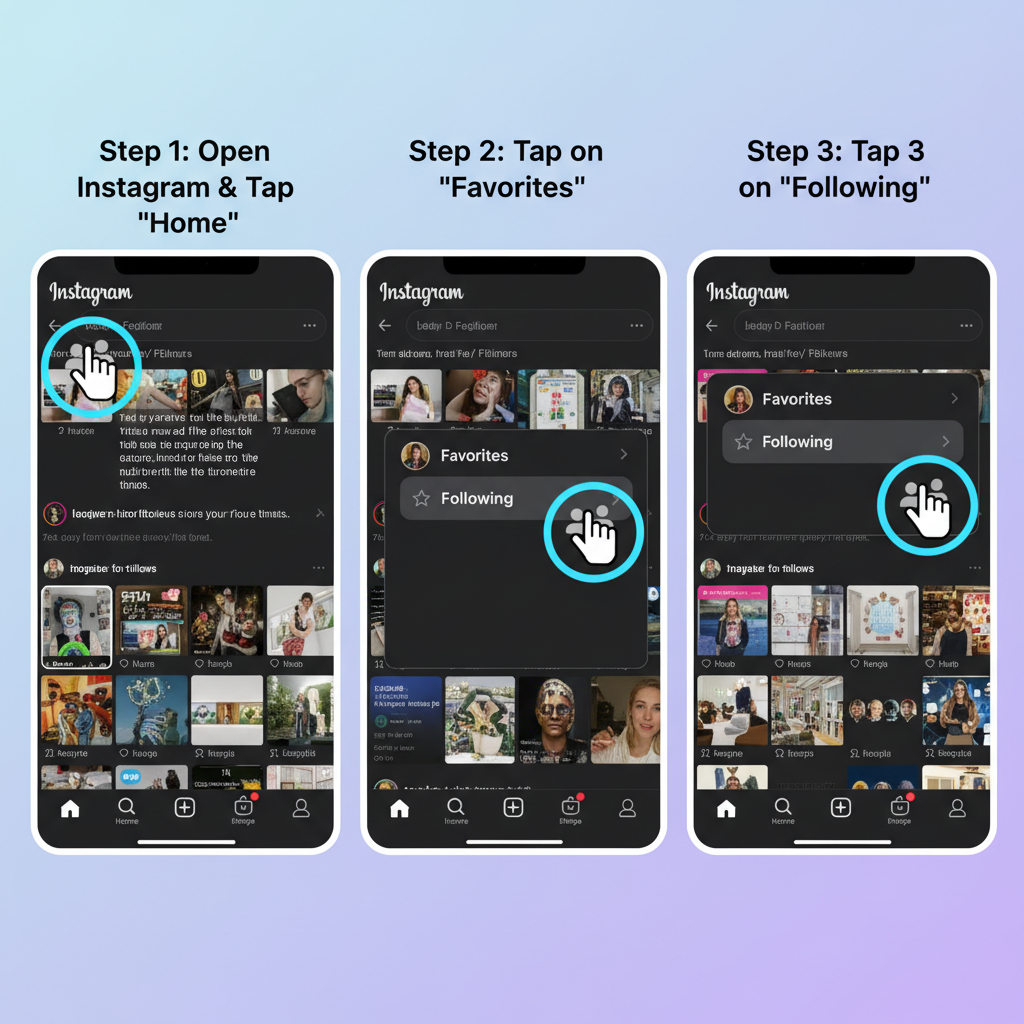
Change Instagram Feed Settings to See More Relevant Posts
If you're finding your Instagram feed cluttered with irrelevant posts or missing updates from your favorite accounts, you're not alone. The platform's algorithm can sometimes feel unpredictable, but the solution is simple: you can change Instagram feed settings to fine-tune what appears. By adjusting feed types, prioritizing favorite accounts, muting or unfollowing certain profiles, and controlling suggested content, you can create a more relevant and enjoyable browsing experience that better reflects your interests.
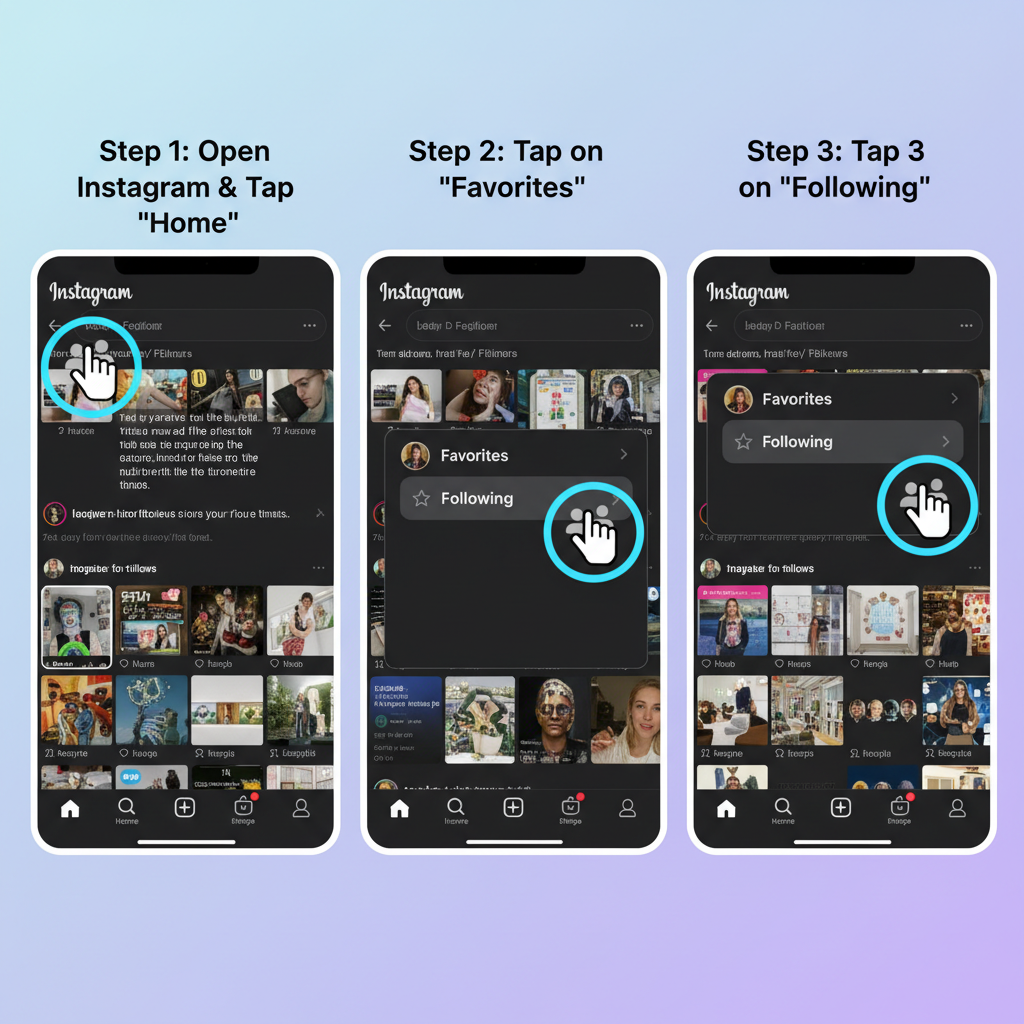
---
Understanding How the Instagram Feed Algorithm Works
To make smart changes, it’s essential to understand the key factors influencing Instagram’s feed algorithm:
- Recency – Recent posts from accounts you follow are more likely to appear.
- Engagement – Posts that you like, comment on, save, or share inform the algorithm about what you enjoy.
- Interests – Instagram uses machine learning to predict preferences from your activity and hashtag interactions.
These elements combine to shape your default “Home Feed.” The more you engage with certain content types—like food recipes or travel photography—the more the algorithm will show them to you.
---
Differentiating Between Home Feed, Favorites Feed, and Following Feed
Instagram offers three viewing modes that affect your feed’s relevance and variety:
| Feed Type | Description | Best Use |
|---|---|---|
| Home | Algorithm-curated posts, including suggested content | Discover new accounts and explore fresh topics |
| Favorites | Content exclusively from selected accounts you mark as favorites | Ensure you never miss posts from close friends or favorite creators |
| Following | Chronological posts from accounts you follow | View updates in real time without algorithmic suggestions |
Switching between these feeds allows flexible control over your Instagram experience.
---
Using the Favorites List to Prioritize Accounts You Care About
The Favorites Feed lets you highlight up to 50 accounts so their updates always appear prominently. To set up your Favorites list:
- Go to your Instagram profile and tap the menu icon.
- Select Favorites.
- Add accounts that matter most to you.
By doing this, even if the Home Feed algorithm deprioritizes them, you’ll still see their posts at the top.
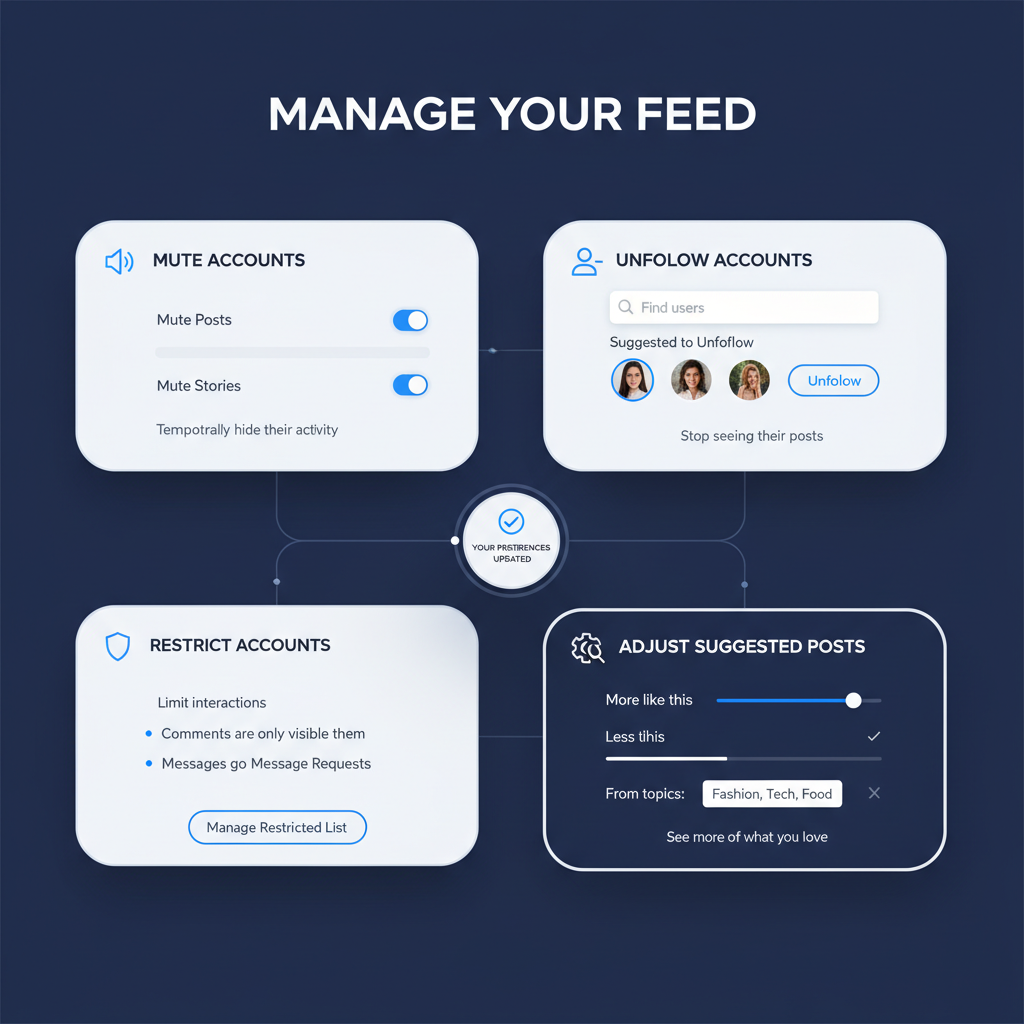
---
Muting Accounts to Declutter Without Unfollowing
Sometimes, you follow people but don’t want to see their content daily. Instead of unfollowing:
- Mute Posts – Their posts won’t appear in your feed.
- Mute Stories – Their Stories won’t appear at the top of your screen.
To mute:
- Visit the account’s profile.
- Tap the “Following” button.
- Choose “Mute” and select either Posts or Stories.
With muting, you maintain the connection without cluttering your feed.
---
Unfollow or Restrict Accounts That No Longer Align With Your Interests
Unfollowing is the most direct method for removing unwanted content. If you prefer less interaction without blocking:
- Use Restrict to hide comments from others unless you approve them.
- Messages from restricted users go to a separate folder.
Both tools help you refine your feed without dramatic social fallout.
---
Exploring the Suggested Posts Feature and How to Control Its Relevance
Suggested posts often appear after you’ve viewed recent updates. While useful for discovering new content, they can sometimes be off-topic.
To improve relevance:
- Mark posts as “Not Interested” via the three-dot menu.
- Avoid engaging with content types you don’t want more of.
- Actively engage with topics you enjoy to teach the algorithm your preferences.
---
Resetting Explore Page Recommendations
Your Explore tab reflects your latest activity. If it shows irrelevant topics:
- Go to Settings → Security → Search History.
- Clear all search history.
- Interact only with posts in the categories you want to see.
Resetting filters gives the algorithm fresh signals about your updated interests.
---
Interacting More With Desired Content Types
Every interaction—like, comment, save, share—shapes your feed. To encourage Instagram to show more of what you want:
- Save posts for later reference.
- Share relevant posts with friends.
- Comment regularly on your favorite accounts.
Intentional engagement rewards you with a more aligned feed over time.
---
Using “Not Interested” Option to Fine-Tune Feed Suggestions
The “Not Interested” function sends direct feedback to the algorithm:
- Tap the three-dot menu on a post.
- Select Not Interested.
Consistent use will significantly reduce unwanted posts faster than passively scrolling past them.
---
Adjusting Notification Settings for a Healthier Feed Experience
Notifications can impact how frequently you open Instagram—ultimately shaping your feed’s relevance.
Steps:
- Go to Settings → Notifications.
- Turn off like notifications to avoid distraction.
- Enable story notifications only from Favorites.
- Disable suggested posts alerts.
Controlled notifications encourage more mindful browsing.
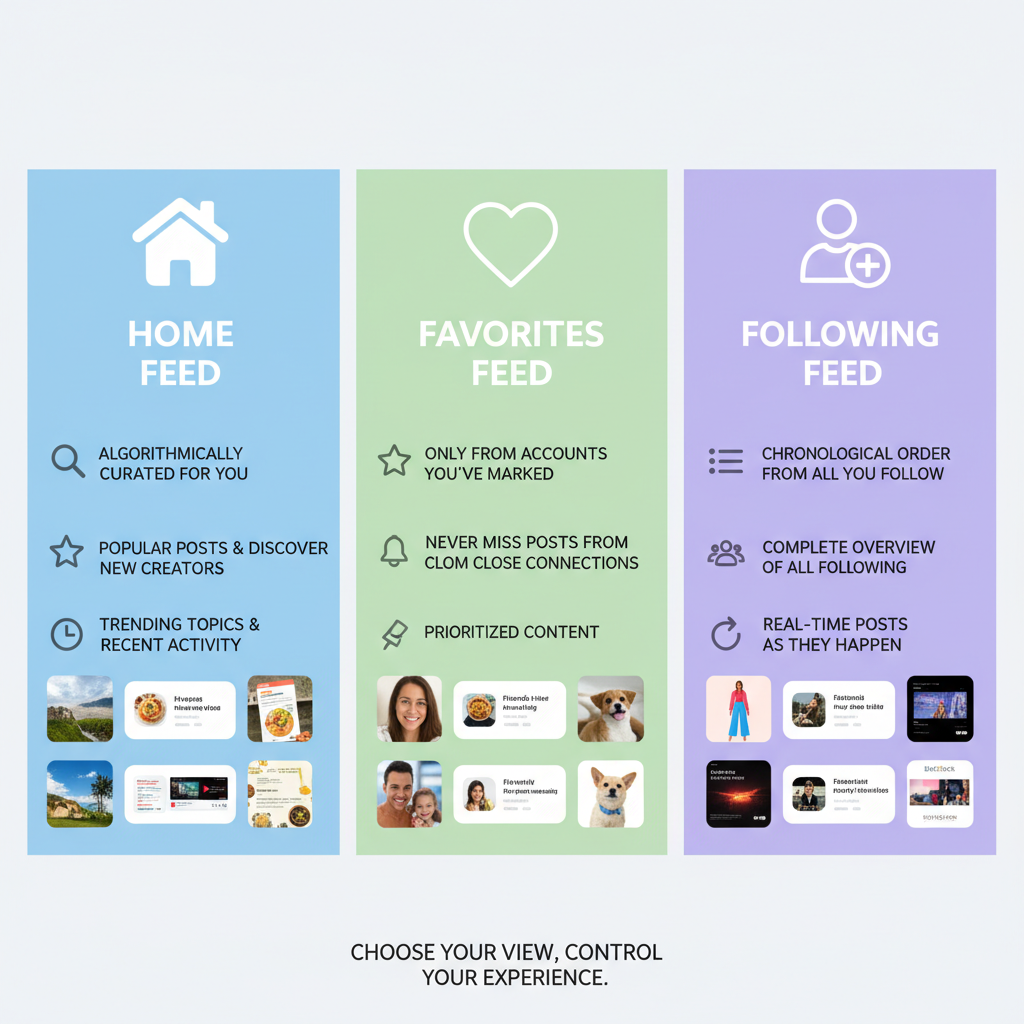
---
Planning a Monthly Feed Audit
A monthly review keeps your Instagram feed fresh and relevant:
- Update your Favorites list.
- Mute or unfollow accounts you no longer enjoy.
- Reset Explore searches.
- Revisit and adjust notification preferences.
This builds a dynamic feed that evolves alongside your interests.
---
Combining Feed Changes with Time Management Habits
Optimizing your feed works best when paired with healthy time management:
- Limit your daily Instagram usage via your device’s settings.
- Schedule dedicated times to check the app.
- Replace mindless scrolling with intentional engagement.
Balanced use ensures your feed improvements translate to a more positive overall experience.
---
Summary & Next Steps
By understanding Instagram’s algorithm and applying tools like Favorites, Mute, Unfollow, Restrict, and Not Interested, you can change Instagram feed settings to curate a timeline that reflects your preferences. Regular audits and mindful engagement ensure lasting relevance. Start small today—adjust one or two settings—and enjoy a more tailored, enjoyable Instagram experience.



