Change the Layout of Your Facebook Page for Better Engagemen
Learn how to change your Facebook Page layout, choose the right template, and customize tabs and visuals to boost engagement and conversions.
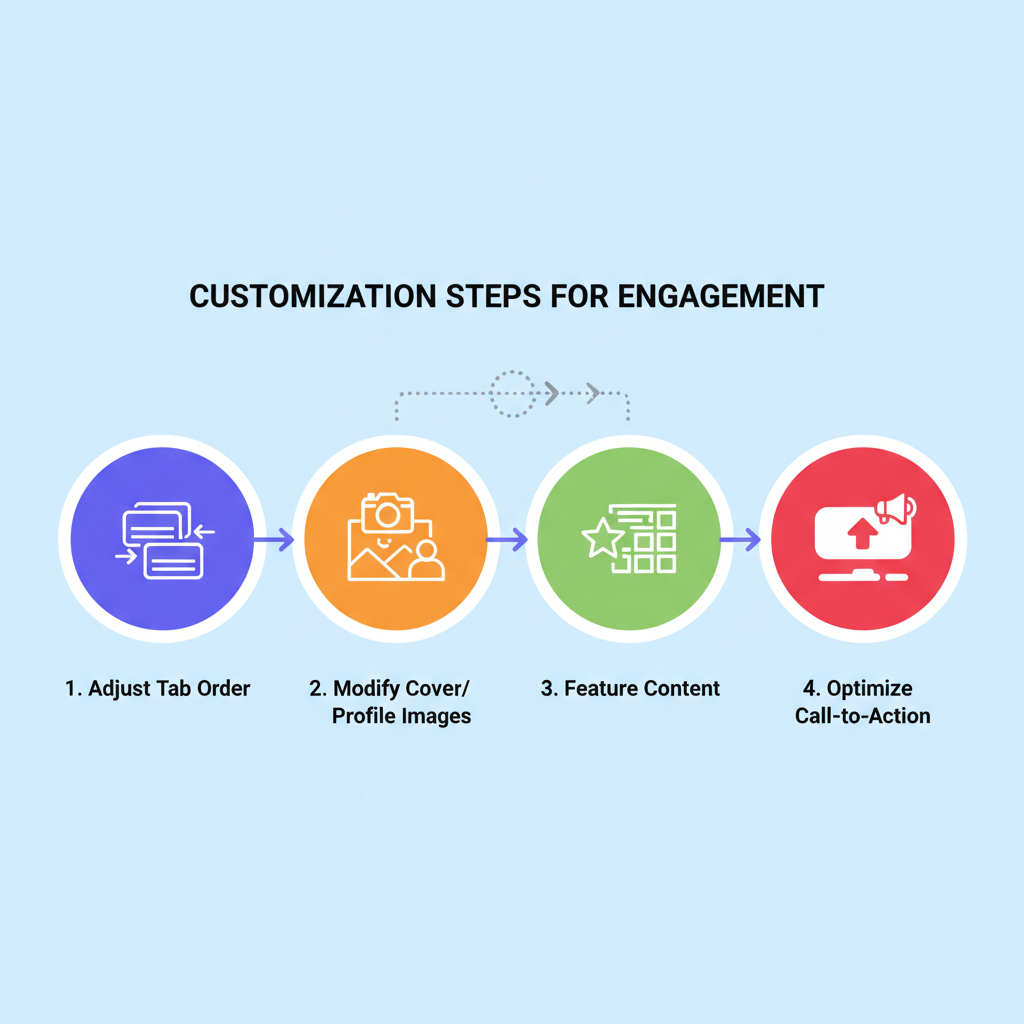
Change the Layout of Your Facebook Page for Better Engagement
Optimizing your Facebook Page layout is an underused but powerful way to increase user engagement, highlight your offers, and guide visitors toward conversion actions. By adjusting your page’s structure, selecting the right template, and refining the display for both desktop and mobile users, you can make your online presence more attractive, functional, and aligned with your business goals. This guide explains the key steps to change and improve your Facebook Page layout effectively.
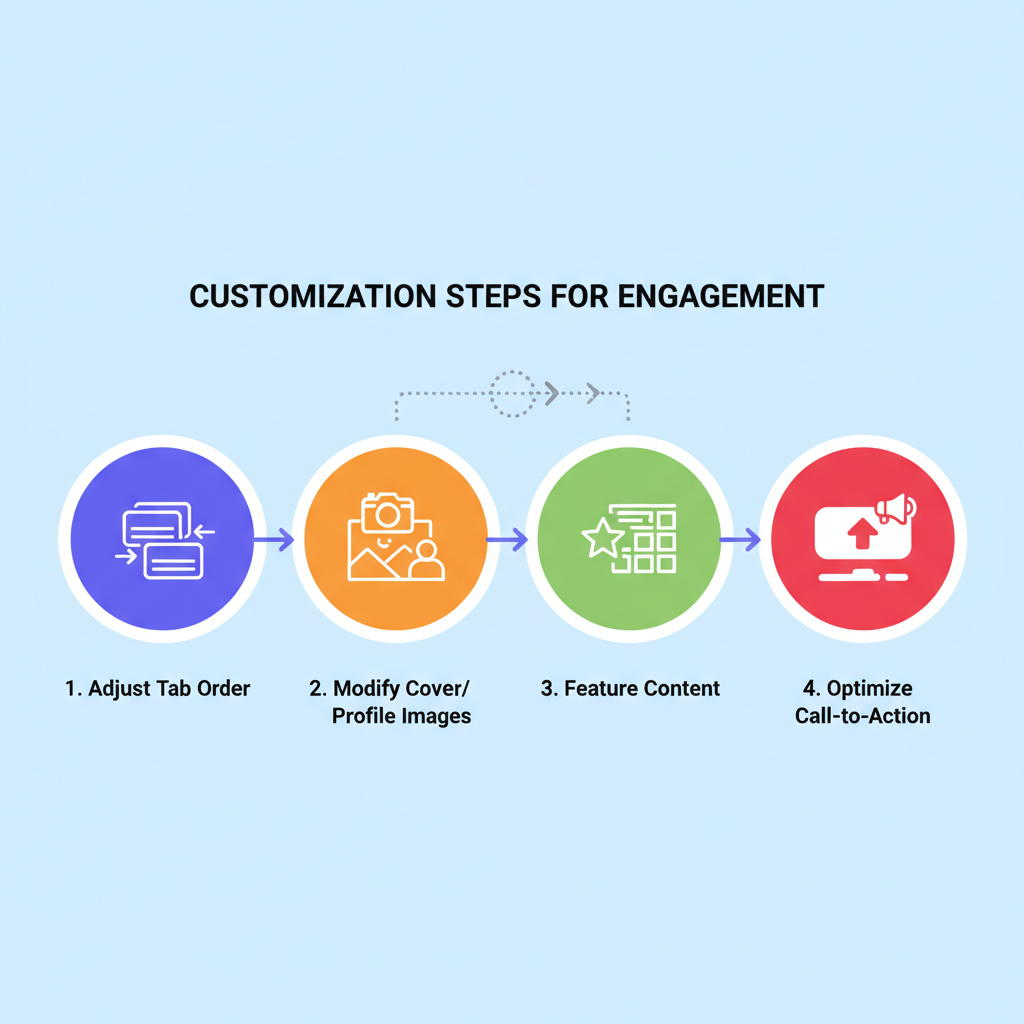
---
Understanding Facebook Page Layout Options and Templates
Facebook offers a variety of Page templates designed for different goals, industries, and content strategies. These templates control the default look, feel, and arrangement of tabs on your Page.
Common template options include:
- Standard: A general-purpose layout suitable for most uses.
- Business: Highlights services, updates, and marketing posts.
- Shopping: Focused on product listings and shop features.
- Services: Highlights a dedicated Services tab for easy booking.
- Video Page: Prioritizes video uploads and live streams.
Each template comes with a default configuration you can modify to better fit your brand’s needs.
---
Identify Your Business Type and Audience Needs
Before you change your Facebook Page layout, take time to define your goals and audience expectations.
Ask yourself:
- What is my primary conversion goal? (Leads, sales, bookings)
- What type of content do my followers respond to most?
- Is my audience primarily on desktop, mobile, or both?
- Is my content image-focused, text-focused, or video-driven?
Clear answers to these questions will guide your choice of template and tab arrangement.
---
Access Page Settings to Find Layout and Template Customization Tools
Follow these steps to locate Facebook’s layout settings:
- Go to your Facebook Page.
- Click Settings in the left-side menu.
- Select Templates and Tabs.
- Explore the list of available templates and read the descriptions.
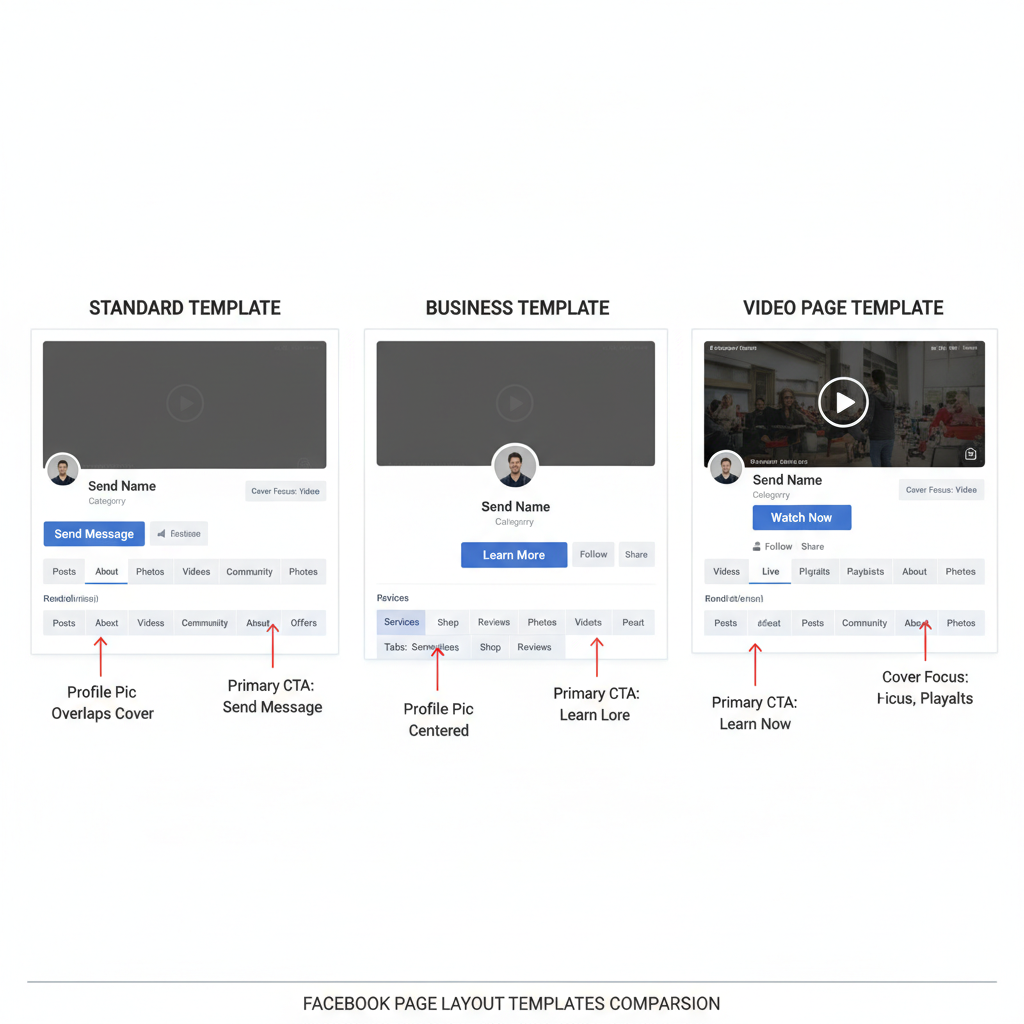
Click Apply Template to change your layout—your content stays intact but its presentation changes. You can always make further adjustments after applying it.
---
Choose and Apply a New Template Suited to Your Goals
Examples of ideal template use:
- Online stores → Shopping template to showcase the Shop tab.
- Service providers → Services template to make booking prominent.
- Content creators → Video Page template to highlight video content.
After you’ve chosen the template, click Apply Template. Facebook will update tab order, enabling the most relevant features instantly.
---
Customize Tab Order and Visibility
You can refine your page even further:
- Go to Templates and Tabs in settings.
- Drag and drop tabs to reorder them.
- Turn tabs on or off for cleaner navigation.
- Add custom tabs to connect third-party apps or special promotions.
An intentional tab order ensures visitors find your most important content fast.
---
Adjust Cover Photo, Profile Picture, and Featured Content
The visual hierarchy is key to engagement:
- Cover Photo: Use a crisp, on-brand image that fits current campaigns.
- Profile Picture: Keep consistent branding across platforms.
- Featured Content: Pin posts or videos that drive attention to offers.
After changing the layout, confirm that images display correctly in their adjusted positions.
---
Optimize Call-to-Action Button Placement
A visible Call-to-Action (CTA) button can be a major engagement driver. Options include:
| CTA Type | Best For | Example Use |
|---|---|---|
| Book Now | Service-based businesses | Hair salon appointments |
| Shop Now | E-commerce | Product sales and promotions |
| Contact Us | B2B services | Lead generation for consulting |
| Watch Video | Creators & streamers | Promoting a YouTube or Live video |
Match your CTA with your conversion goals to maximize its impact.
---
Review Mobile vs. Desktop Layout Differences
Always check your layout on both mobile and desktop views:
- Tab visibility: Some tabs are tucked under a dropdown on mobile.
- Cover photo cropping: Mobile may crop edges of your banner.
- CTA button display: Test its size, position, and functionality.
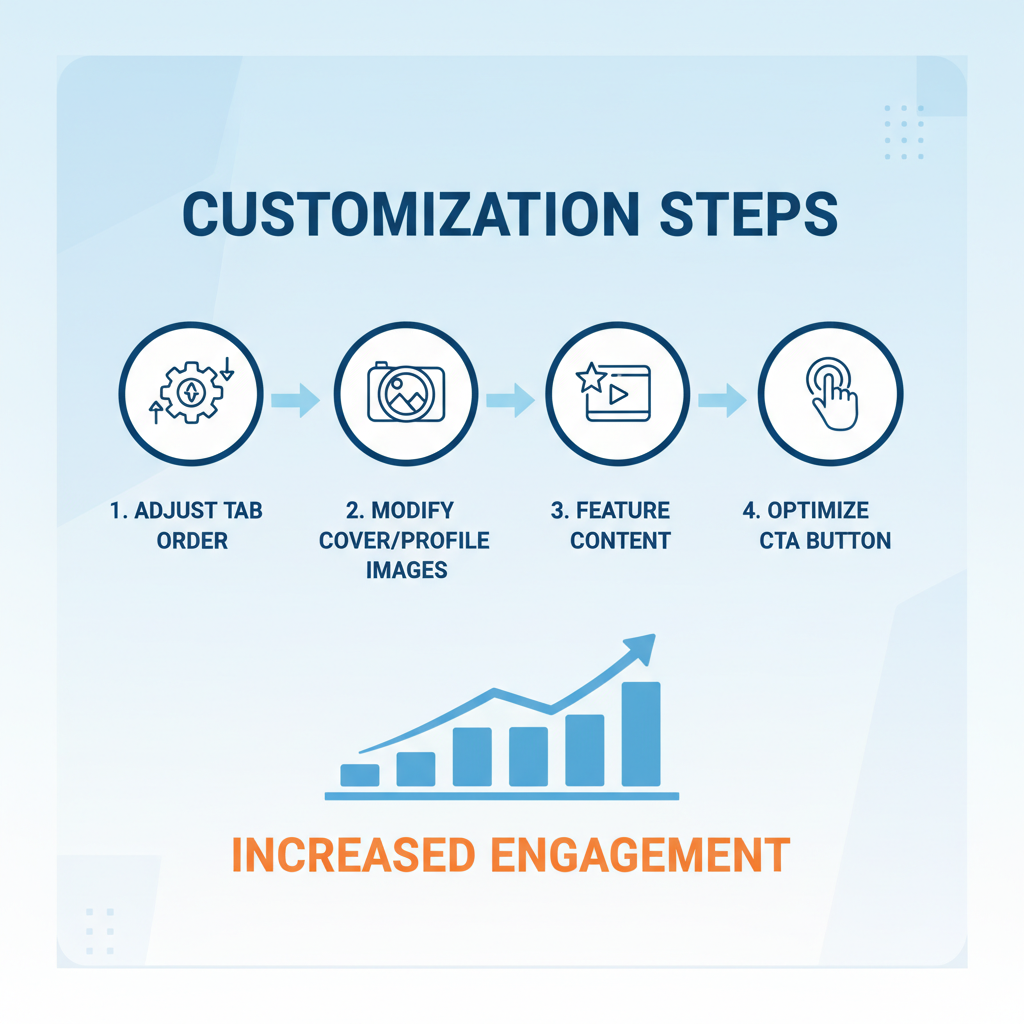
Since most Facebook users are on mobile, prioritize usability for smaller screens.
---
Preview Changes Before Going Live
Use Facebook’s preview to spot potential errors:
- Banners with cut-off text.
- Poorly aligned images.
- Missing or redundant tabs.
Check your page as both an admin and a regular visitor to ensure a polished presentation.
---
Test Engagement and Insights After Layout Change
Use Facebook Insights to measure the impact of your changes:
- Compare page views by device.
- Track clicks on your CTA button.
- Monitor engagement on high-priority tabs.
- Assess changes in message response time.
If metrics improve, keep the layout; if not, test new templates or reorder content.
---
Continuous Improvement for Ongoing Results
Refreshing your Facebook Page layout should be part of a regular engagement strategy:
- Review layout quarterly.
- Update visuals for special events or promotions.
- Experiment with new features or CTA types.
- Stay updated with Facebook’s design changes.
By revisiting and refining your layout regularly, your page will remain effective, appealing, and aligned with your objectives.
---
Summary: Changing the layout of your Facebook Page can significantly improve engagement, guide users toward your main offers, and enhance the mobile experience. Use the right template, customize tabs and visuals, optimize CTAs, and review performance data.
Next step: Apply one layout change today, then monitor its effect in Facebook Insights to start building measurable growth.




