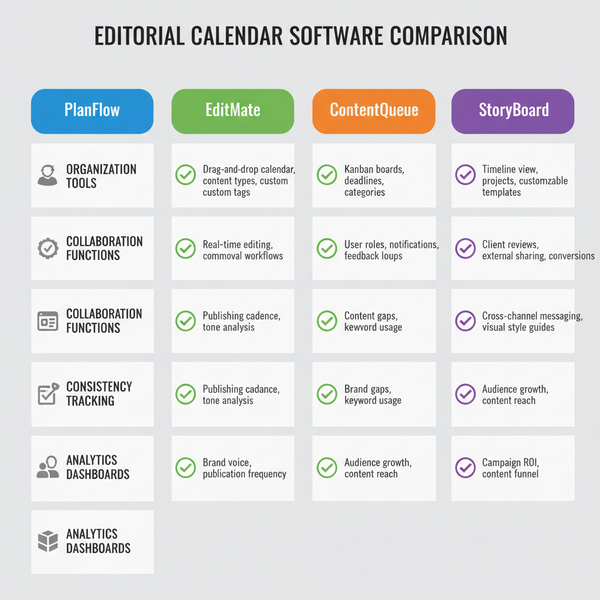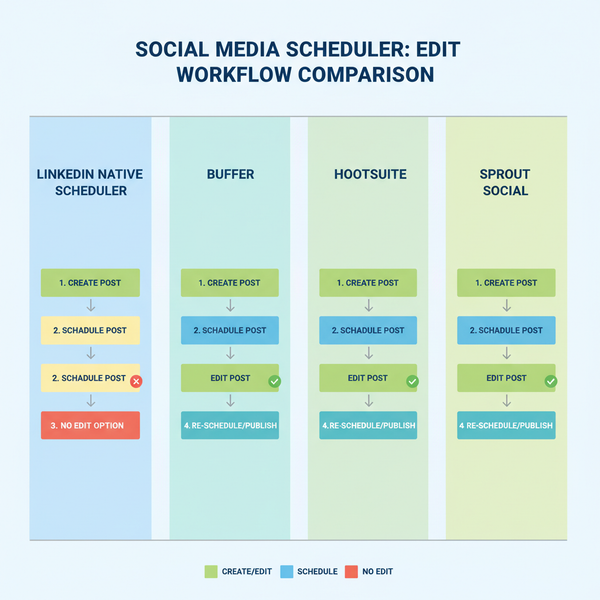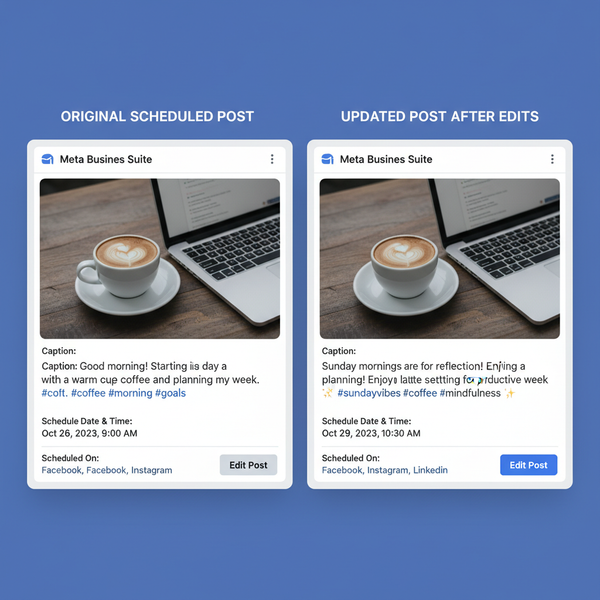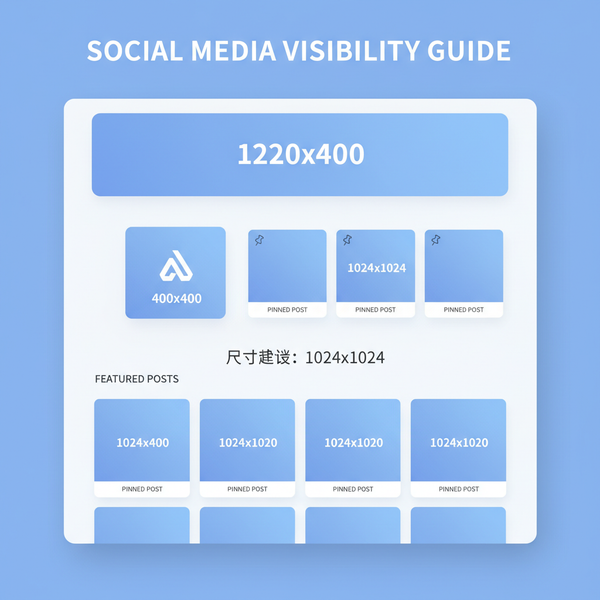How to Check Dimensions of an Image on Any Device
Learn how to check image dimensions on Windows, Mac, iPhone, Android, and online tools to ensure optimal quality, resolution, and performance.
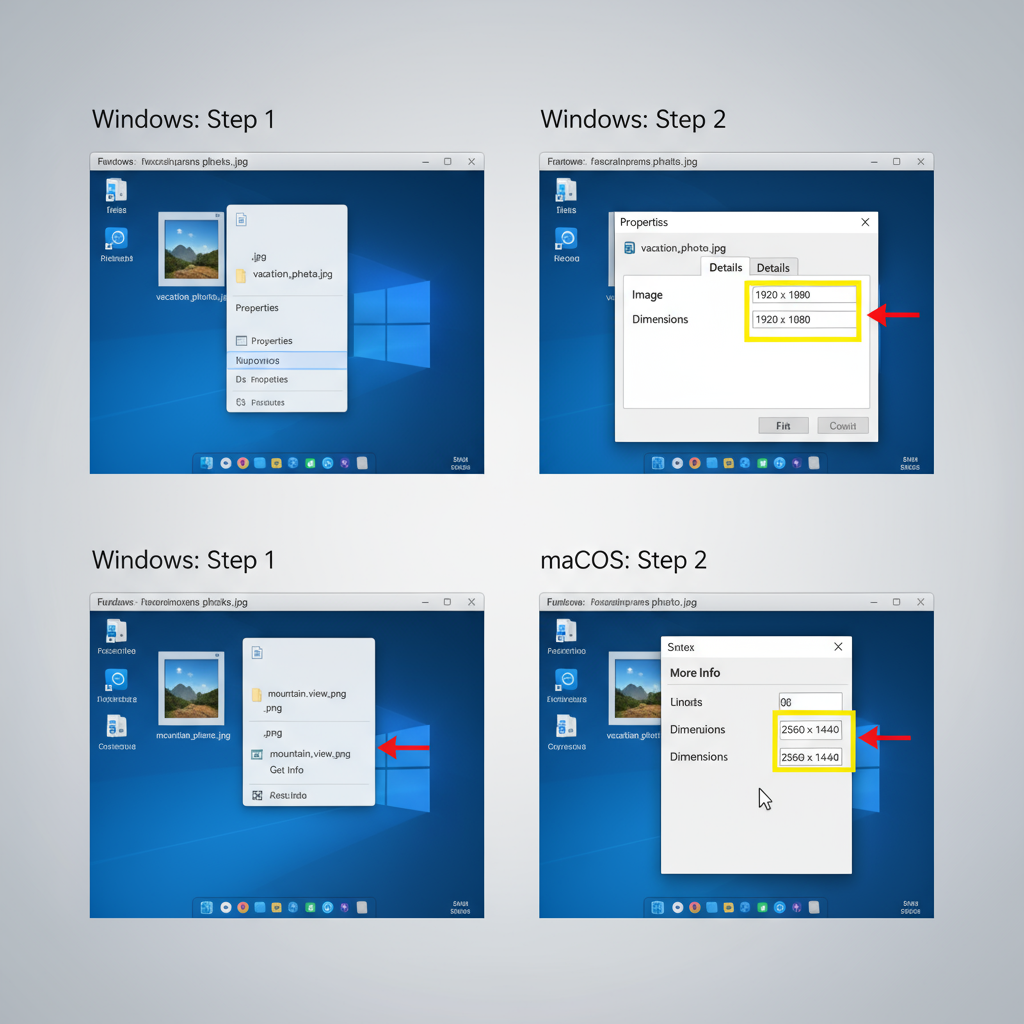
Introduction to Checking Image Dimensions
Knowing how to check dimensions of image files is essential for maintaining quality and optimizing performance across platforms. Image dimensions define the number of pixels in width and height (e.g., 1920 x 1080 pixels), and are often paired with information about resolution (DPI or PPI) and aspect ratio (ratio of width to height). Understanding these concepts helps you select, scale, and optimize images for the web, social media, and print.
- Pixels (px): The smallest building blocks of a digital image.
- Resolution (DPI/PPI): The density of pixels per inch, impacting print clarity.
- Aspect ratio: The proportional relationship between width and height.
By learning to check and interpret image dimensions, you can ensure optimal visual quality and speed across platforms.
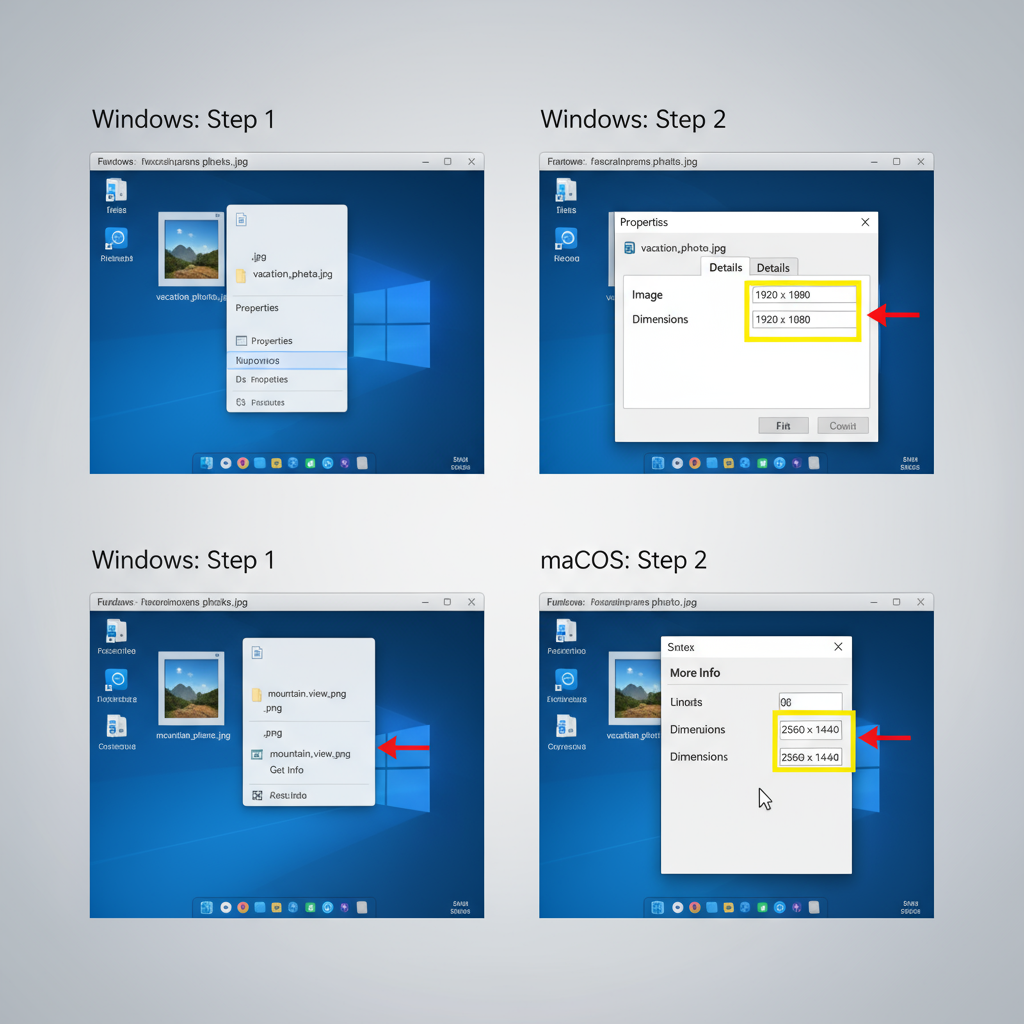
---
Why Image Dimensions Matter
Choosing and verifying correct image dimensions is crucial for:
- Web: Large images reduce page speed, hurting SEO and user experience.
- Print: Low-resolution images may look blurry or pixelated in print.
- Social media: Each platform has specific dimensions for best display.
Example Use Cases
| Platform/Use | Recommended Dimensions | Reason |
|---|---|---|
| Instagram Post | 1080 x 1080 px | Ensures sharpness in square format |
| Facebook Cover | 820 x 312 px | Perfect fit without cropping |
| Print A4 | 2480 x 3508 px (300 DPI) | High resolution for crisp print |
---
How to Check Image Dimensions on Windows
Windows offers several ways to view image dimensions:
- File Explorer:
- Open the folder containing your image.
- Switch to Details view.
- Right-click the column headers, choose More, and enable Dimensions to see them in Explorer.
- Right-click Properties:
- Right-click the file.
- Select Properties → Details tab.
- Locate the Dimensions field.

---
How to Check Image Dimensions on Mac
Checking dimensions on macOS is straightforward via Finder:
- Get Info:
- Locate your file in Finder.
- Right-click → Get Info (`Command + I`).
- Under “More Info,” see Dimensions.
- Quick Look:
- Select the file and press the space bar.
- Pixel size appears at the top.
---
Checking Image Dimensions Online
Free online tools provide speedy checks:
- Image Size Finder: Upload to see pixel width and height.
- FotoForensics: Displays dimensions and metadata.
- ImageMagick identify command: Command-line check for advanced users.
Steps:
- Visit the chosen tool.
- Upload your image.
- Review the displayed dimensions.
These are useful when you lack desktop software.
---
Checking Image Dimensions with Photoshop or GIMP
In editing software, you can both view and adjust dimensions:
Adobe Photoshop
- Open the image.
- Go to Image → Image Size for detailed pixel data.
GIMP
- Open the image.
- Choose Image → Scale Image to view current dimensions.
Both apps let you change dimensions before exporting for specific uses.
---
How to Check Image Dimensions on iPhone
Apple’s Photos app (iOS 15 and later) makes this easier:
- Using Photos App:
- Open the image.
- Swipe up or tap the info icon `(i)`.
- Find Dimensions in the info panel.
- Third-Party Apps:
- Use apps like Image Size or Exif Metadata to reveal detailed specs.
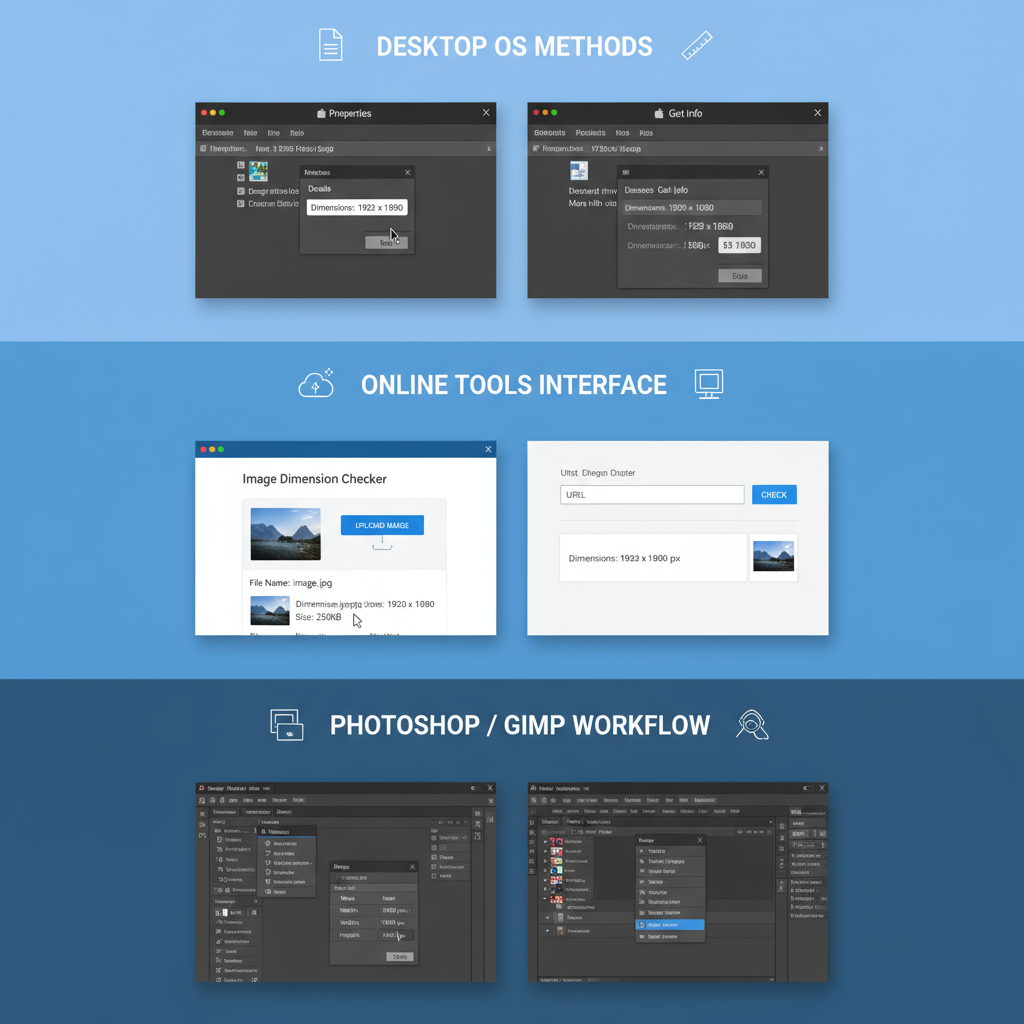
---
How to Check Image Dimensions on Android
On Android, methods vary by manufacturer:
- Default Gallery/Photos App:
- Open image.
- Tap menu or “Details.”
- Look for “Resolution” or “Dimensions.”
- Third-Party Apps:
- Install file manager or metadata viewers from Google Play for precise data.
---
Quick Check Within Web Browsers
You can check an image directly from a webpage without downloading:
Chrome, Firefox, Edge:
- Right-click the image → Inspect.
- See intrinsic and rendered pixel sizes in the tooltip.
Hover over the `
` tag.
Tip: Ideal for diagnosing responsive image setups.
---
Best Practices for Resizing and Optimizing Images
For optimal quality and efficiency:
- Maintain aspect ratio to avoid distortion.
- Apply lossless compression for critical graphics like logos.
- Resize before upload instead of relying on HTML/CSS scaling.
- Prepare platform-specific versions where needed.
Recommended Optimization Tools
- TinyPNG (for PNG/JPG)
- Squoosh
- ImageOptim
---
Troubleshooting Common Issues
Dimension data can be misleading due to:
- Compression: Alters image quality and sometimes size.
- Scaling: Browsers may adjust display size from the original.
- Metadata loss: Certain apps remove pixel info during transfer.
Fixes:
- Check the original file directly.
- Avoid resizing messengers.
- Use dedicated transfer tools.
---
Conclusion: Mastering Image Dimension Checks
Being able to check dimensions of image files on any device ensures consistent quality for websites, social posts, and printed materials.
Key Points:
- Use OS built-in tools for quick checks.
- Employ editing software for in-depth control.
- On mobile, combine default apps with third-party tools.
- In browsers, DevTools offers immediate insight.
With these methods and best practices, you can deliver perfectly sized images—enhancing both visual appeal and performance. Start applying these techniques today to make the most of every image.