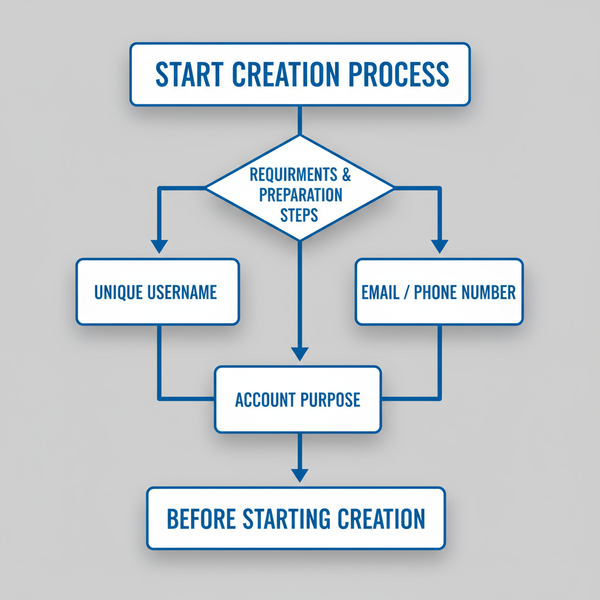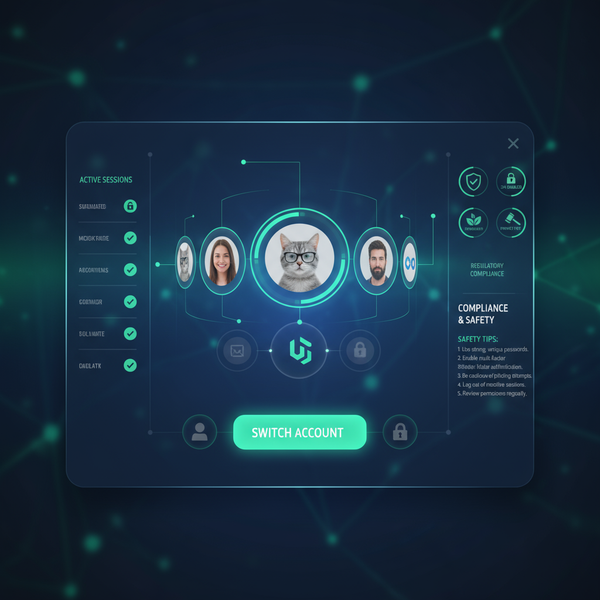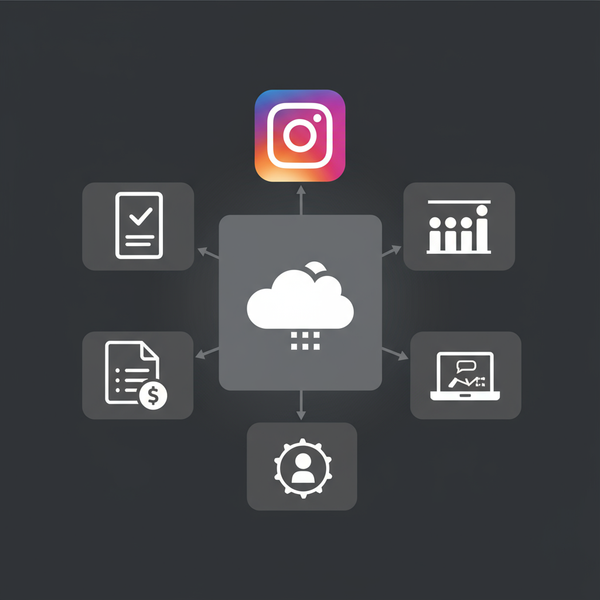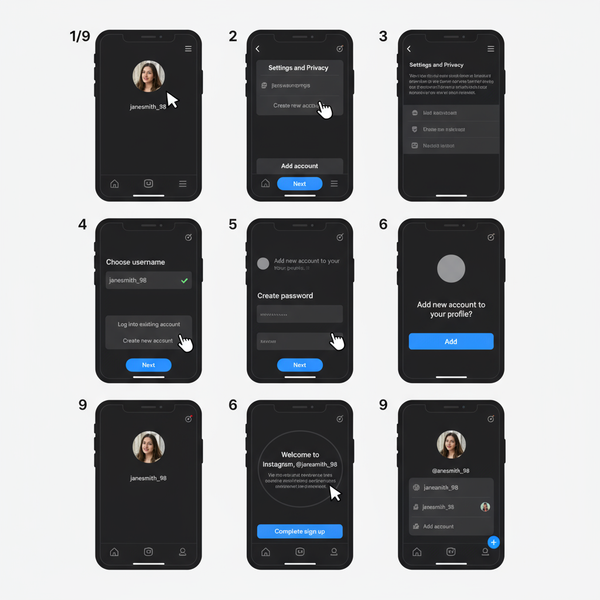Check Size of an Image on Windows, Mac, and Mobile
Learn how to check image dimensions and file size on Windows, Mac, and mobile, plus tips for using online tools and design software efficiently.
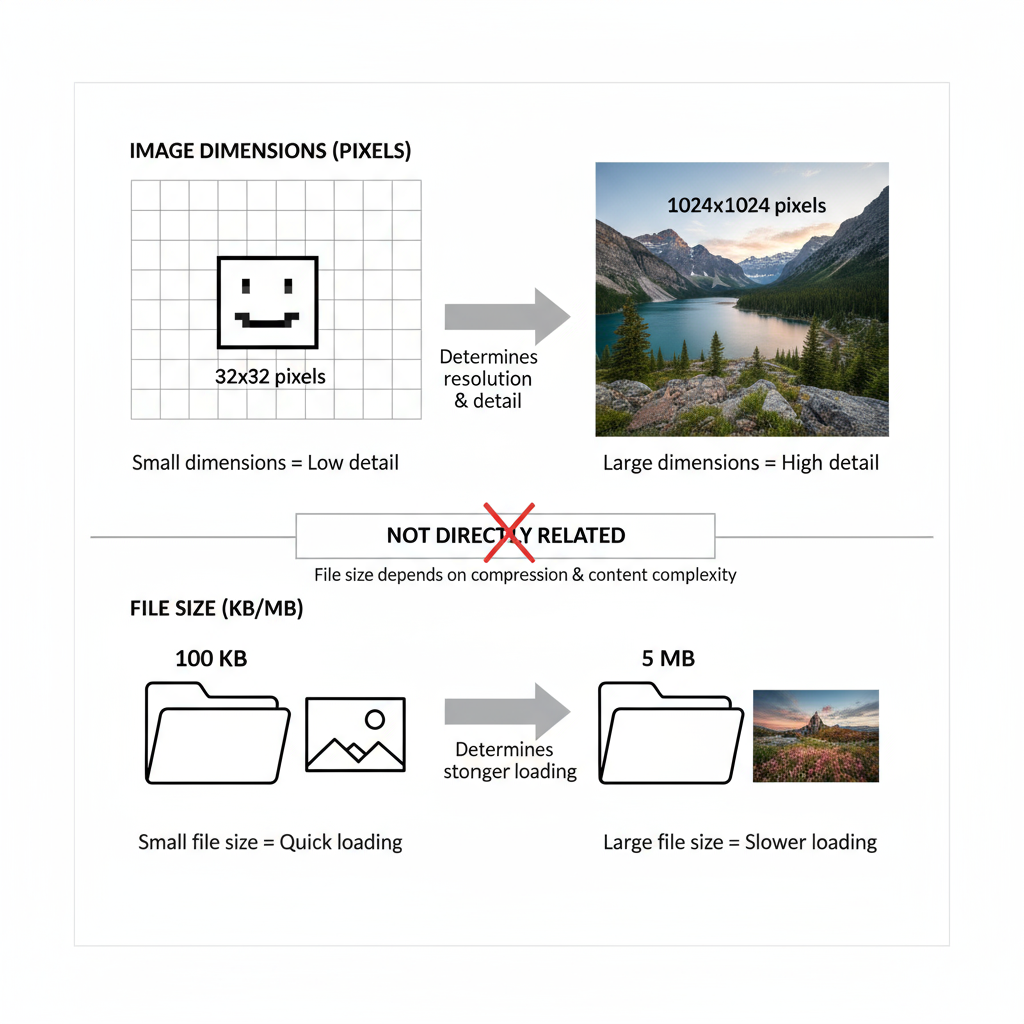
Introduction: Why Image Size Matters for Quality and Performance
Whether you’re a graphic designer, web developer, photographer, or simply someone who frequently shares pictures online, knowing how to check the size of an image is a fundamental skill. The size of an image plays a pivotal role in balancing visual quality, loading speed, and storage efficiency, which directly impacts user experience and your SEO performance.
Key considerations include:
- Quality: Larger dimensions retain more detail, ideal for prints and high‑resolution screens.
- Load Speed: Compact images load faster in browsers and apps.
- Storage: Oversized files can consume significant disk or cloud capacity.
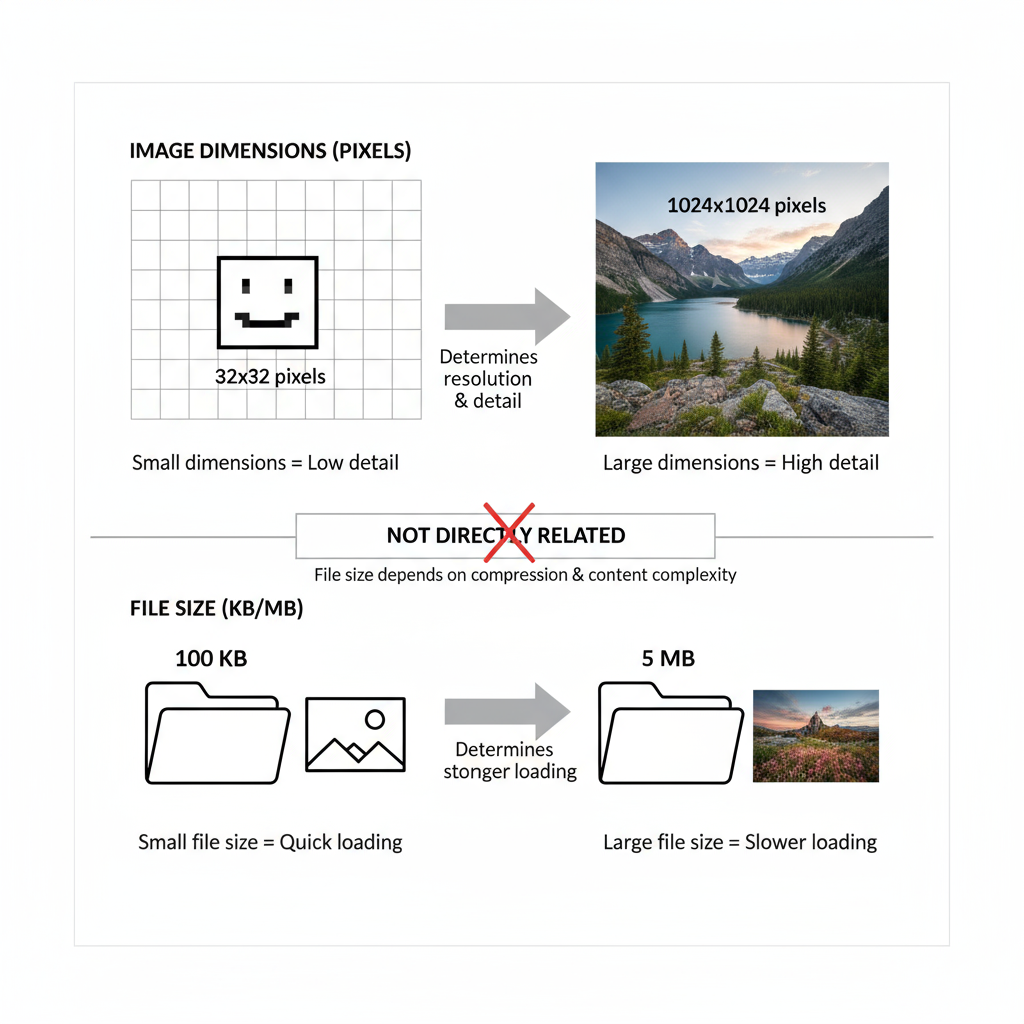
This complete guide explains step‑by‑step how to check image size on Windows, macOS, mobile devices, online tools, and within graphic design software. You’ll also learn optimization techniques and troubleshooting tips.
---
Understanding Image Dimensions vs. File Size
Before diving into platform‑specific steps, it’s vital to distinguish between image dimensions and file size:
- Dimensions: Measured in pixels (e.g., 1920 × 1080), determining how large an image appears.
- File Size: Measured in kilobytes (KB), megabytes (MB), or gigabytes (GB), indicating storage usage.
| Aspect | Measurement | Impact |
|---|---|---|
| Dimensions | Pixels (Width × Height) | Affects quality and display size |
| File Size | KB / MB / GB | Affects load speed and storage usage |
Tip: Two images with identical dimensions may differ significantly in file size depending on format, compression level, and color depth.
---
How to Check Image Size on Windows
Windows provides multiple built‑in methods for checking image size quickly.
Method 1: Using File Explorer (Properties)
- Open File Explorer and locate the image.
- Right‑click the file and choose Properties.
- Select the Details tab.
- Review:
- Dimensions for pixel size.
- Size for file size in KB or MB.
Method 2: Hover Preview via the Details Pane
Enable the Details pane (View → Details pane) to see dimensions and file size instantly by highlighting the file.
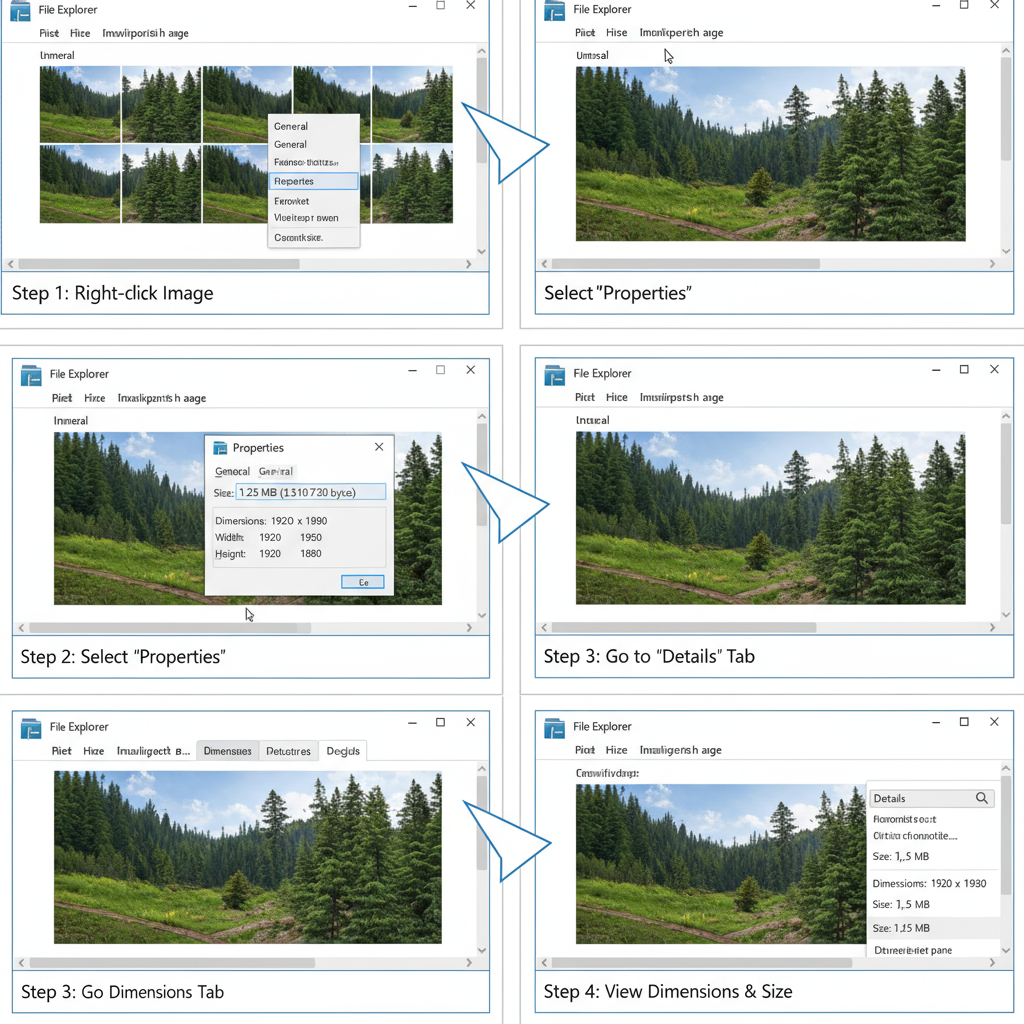
---
How to Check Image Size on Mac
macOS users can also view image dimensions and file size without extra software.
Method 1: Get Info in Finder
- Find the image in Finder.
- Right‑click or Control‑click and select Get Info.
- The popup displays:
- Dimensions in pixels.
- Size in KB or MB.
Method 2: Preview App Inspector
- Open the image in Preview.
- Press `Command + I` or choose Tools → Show Inspector.
- In the Info tab, view dimensions and file size.
---
Checking Image Size on Smartphones
iOS (iPhone/iPad)
- Photos App: Tap the image, then swipe up or tap ⓘ to see metadata (available in iOS 15+).
- Files App: Tap the file name to view properties.
Android
- Gallery App: Tap the image, then open `Details` or `Properties`.
- Files App: Tap the file and select `Info`.
For more metadata, use third‑party apps such as Photo Investigator (iOS) or Exif Viewer (Android).
---
Using Online Tools to Check Image Size
Online tools are fast and install‑free, ideal for quick checks.
Popular Free Tools
- ImageMagick Online
- Simple Image Resizer
- Convertio
Paid/Pro Tools
- Adobe Creative Cloud Web
- Canva Pro Insights
Process:
- Upload your image.
- Review displayed dimensions and file size.
- Optionally, resize and download.
---
Checking Image Size in Graphic Design Software
Creative tools typically show size information for any imported image.
Photoshop
- Open the image.
- Go to Image → Image Size.
- Review pixel dimensions and file size estimate.
Canva
- Open your canvas.
- Select the image and check the Resize panel.
GIMP
- Open the image.
- Navigate to Image → Scale Image for dimensions.
---
Optimizing Image Size for Web Without Losing Quality
Large images may slow page loads, hurting UX and SEO. Optimize for web to maintain clarity while reducing file size.
Tips for Web Optimization
- Select suitable file formats (`JPEG` for photos, `PNG` for transparency, `WebP` for modern compression).
- Resize to the maximum display size needed.
- Use compression tools like TinyPNG or ImageOptim.
- Strip unnecessary metadata (EXIF).
Example: Compressing a 5 MB image to 500 KB can make it load up to 10× faster.
---
SEO Considerations for Image Size
Search engines measure page speed and usability, and image size directly influences rankings.
Impact Factors
- Page Speed: Smaller images yield faster pages.
- Mobile Optimization: Critical for users on limited bandwidth.
- Crawl Efficiency: Lightweight pages are easier for bots to process.
Always combine optimized image sizes with descriptive ALT text, SEO‑friendly filenames, and image sitemaps.
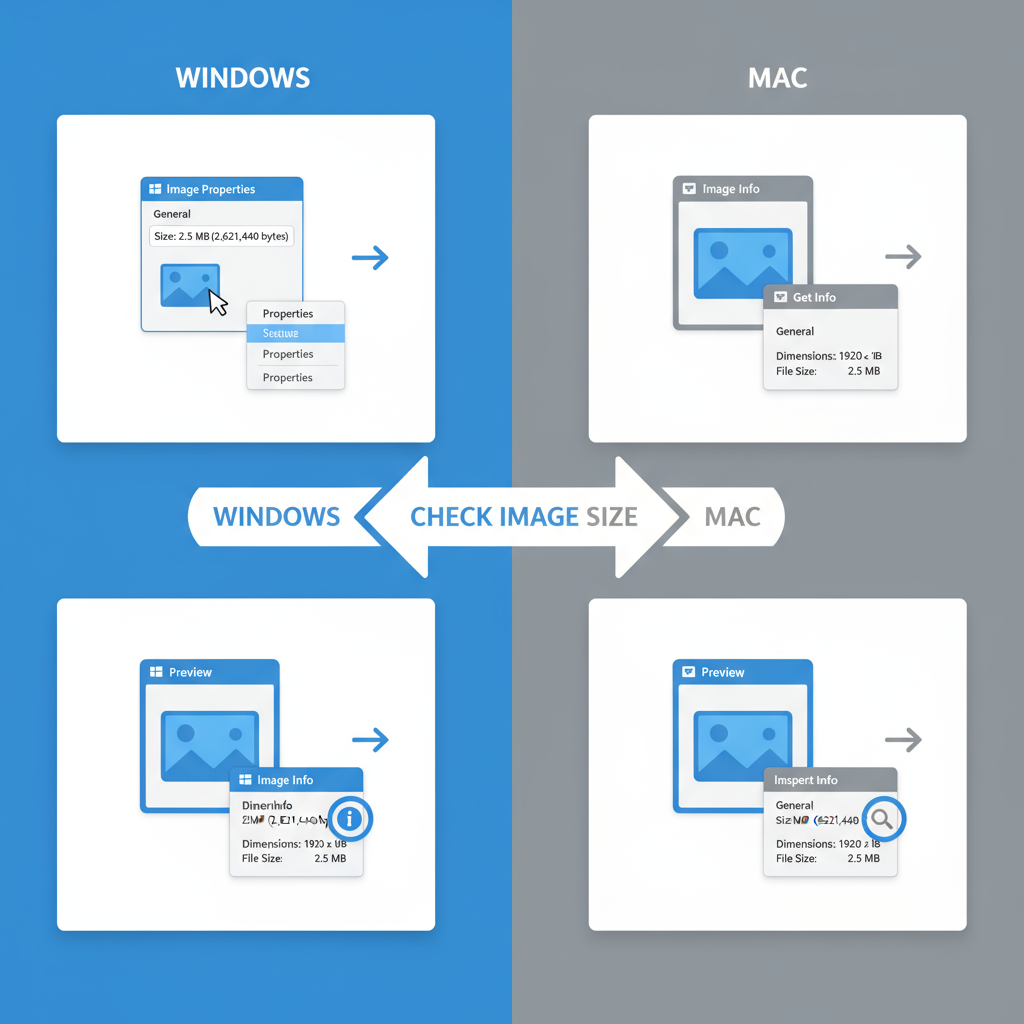
---
Troubleshooting When Image Size Information Is Missing
Missing size data can occur for several reasons:
- Corrupted files: Metadata lost.
- Unsupported formats: RAW or HEIC may not be read by all tools.
- Permissions issues: Restricted files may hide info.
Solutions
- Open the file in alternative viewers like Preview or IrfanView.
- Convert to a standard format (JPEG, PNG) via an online converter.
- Use command line tools, e.g., `identify` in ImageMagick.
---
Conclusion: Best Practices for Managing Image Sizes
Learning how to check the size of an image across various devices and tools empowers you to maintain high‑quality visuals without sacrificing performance. By separating dimensions from file size, you can strike the right balance for each project.
Best Practices:
- Check image size before uploading.
- Use appropriate formats for purpose.
- Apply compression strategically.
- Keep original high‑resolution files separate from optimized versions.
Mastering these skills ensures your images look sharp, load quickly, and support your SEO objectives.
Ready to put these tips into action? Start auditing your image library today to boost both performance and search rankings.