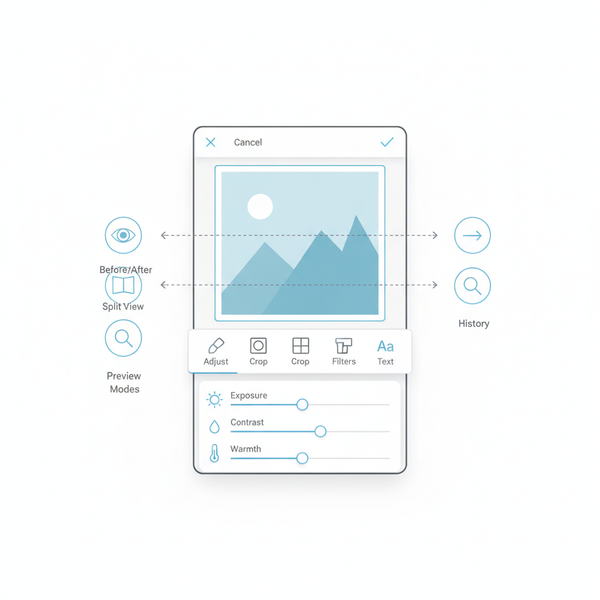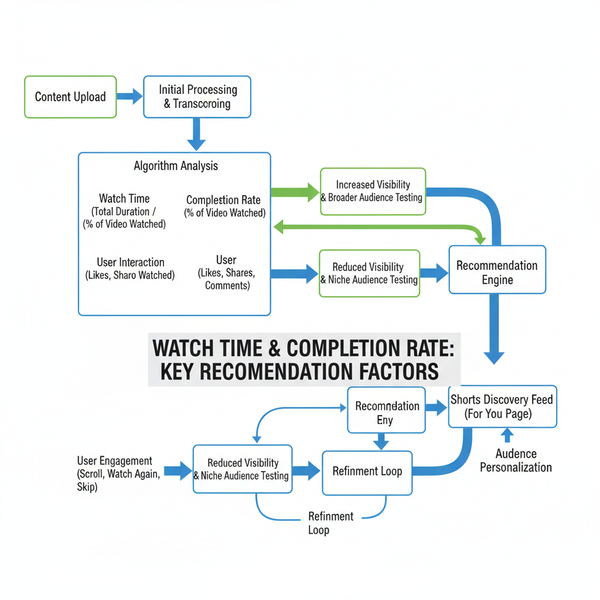All Snap Filters Explained and How to Use Them
Learn about all Snapchat filter types, from AR lenses to geofilters, plus tips on enabling, finding, and creatively using them for stories or branding.
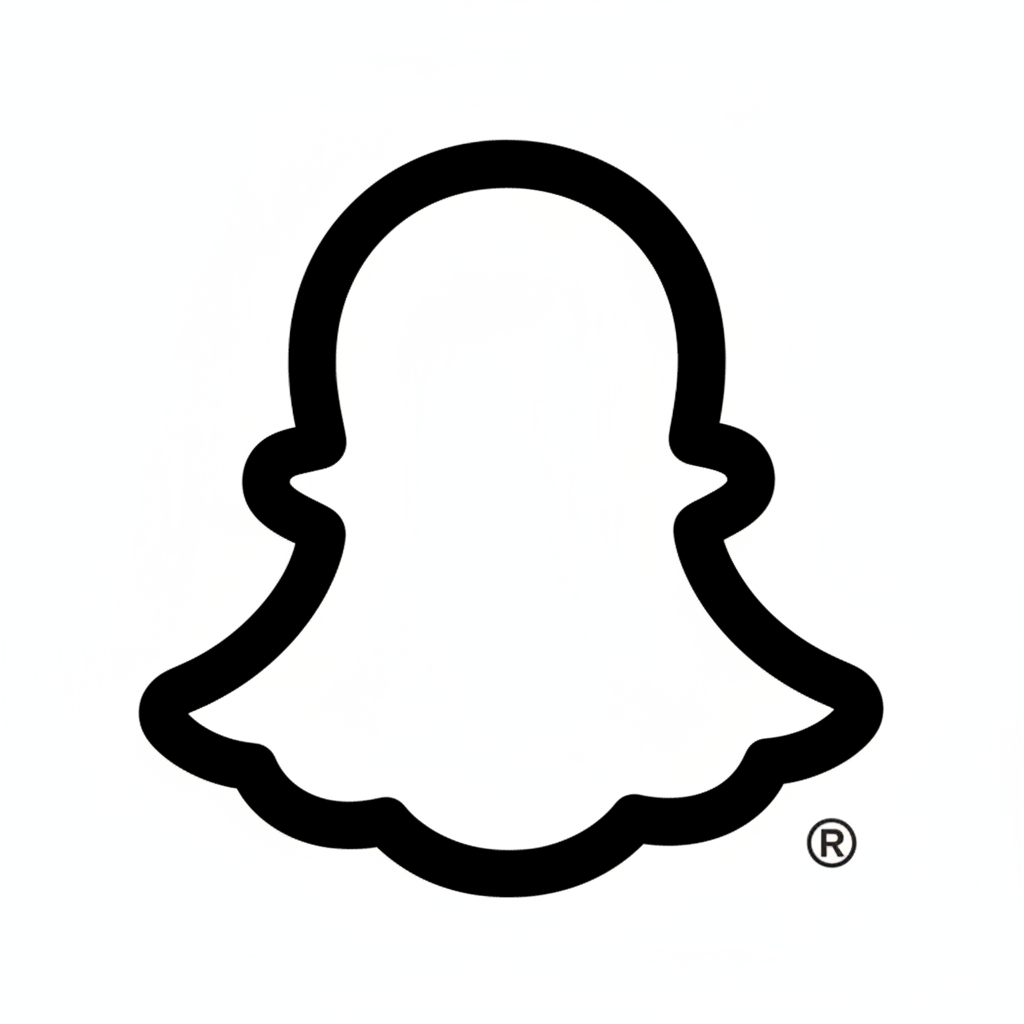
Introduction to Snapchat Filters and Lenses
Snapchat has revolutionized the way we share moments — not just through quick images and videos, but by letting us enhance them with creative, interactive visuals. From transforming your face into a cute puppy to overlaying live weather stats, all Snap filters bring personality, humor, and branding opportunities to your content.
Understanding the difference between filters and lenses helps you choose the most engaging experience for your Snap:
- Filters are static or dynamic overlays you can add after capturing your Snap. Examples include geofilters, artistic borders, and data tags like the time or temperature.
- Lenses are interactive AR experiences applied before or during capture, often tracking your face or surroundings in 3D.
Both are extremely popular, with millions of filters and lenses used in Snaps daily.
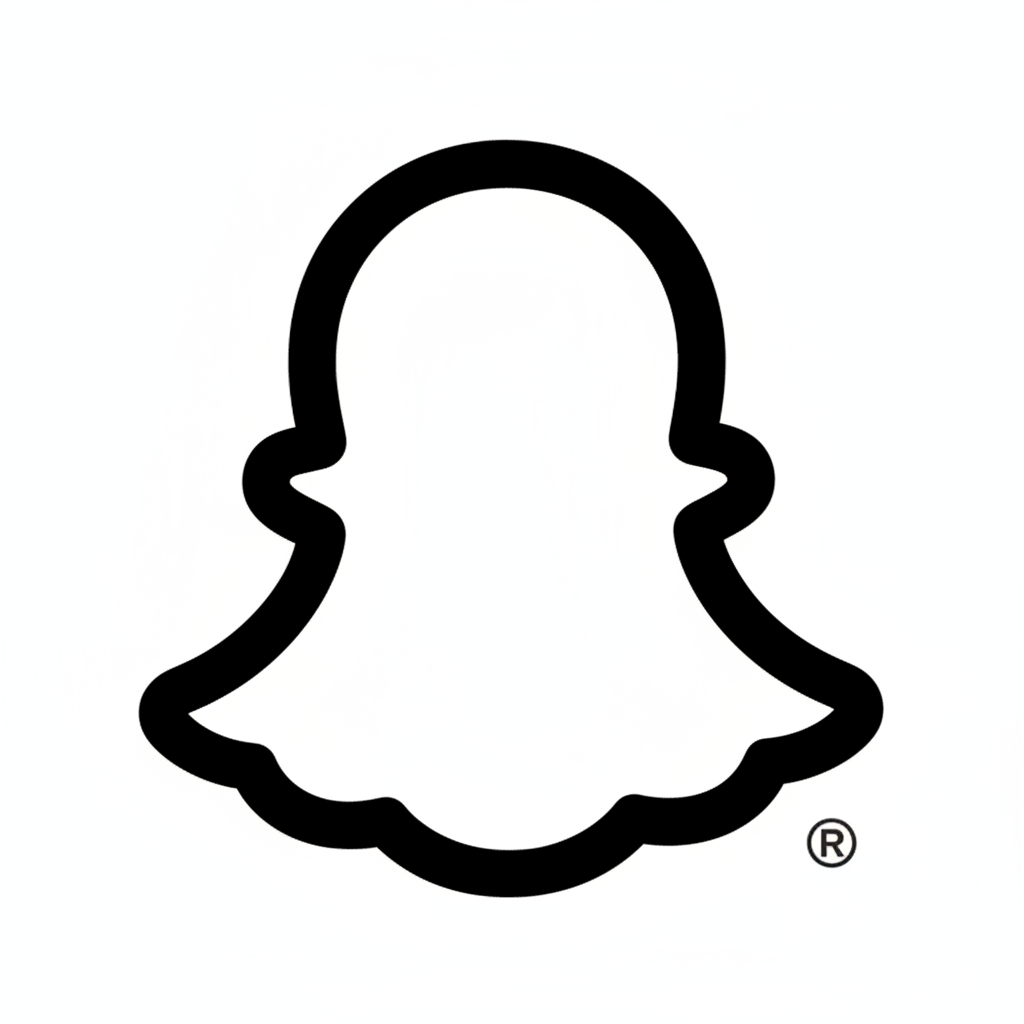
---
Breakdown of Filter Categories
Snapchat’s creative toolkit is vast, but most effects fall into a few distinct categories:
1. Face Filters
Face filters map to your facial features, adding effects like animal ears, makeup enhancements, or funny distortions. Ideal for selfies and close-up shots.
2. Geofilters
Geofilters are location-based overlays or frames that appear when you’re in a specific geographic area—perfect for events, cities, or branded promotions.
3. AR Lenses
Augmented Reality Lenses enhance your environment by placing digital objects into the camera view—think dancing hotdogs, 3D text, or virtual sculptures.
4. Bitmoji Filters
These integrate your custom Bitmoji avatar into Snaps, placing them in dynamic poses or animated scenarios.
| Category | Static/Animated | When Applied | Main Feature |
|---|---|---|---|
| Face Filters | Static/Animated | Pre-capture | Enhance or modify facial features |
| Geofilters | Static | Post-capture | Show location/context |
| AR Lenses | Animated/Interactive | Pre/post-capture | 3D augmented reality effects |
| Bitmoji Filters | Static/Animated | Pre/post-capture | Avatar personalization |
---
How to Access and Enable All Snap Filters
To explore all Snap filters available:
- Update Snapchat – Run the latest version of the app to unlock new features.
- Enable Filters in Settings:
- Open Snapchat → Tap your profile icon → Settings (⚙️) → “Manage” under Additional Services → Toggle "Filters" on.
- Swipe to Discover: After you capture a Snap, swipe left or right to browse post-capture filters and overlays.
- Use the Lens Carousel: From the camera, tap anywhere on the screen to open the Lens Carousel and explore AR effects.
- Search by Name: Tap the magnifying glass, type a filter name, and select it instantly.
---
Trending and Seasonal Filters
Snapchat frequently launches seasonal filters for holidays, events, and trending topics. Examples include:
- Halloween makeup lenses
- New Year’s firework overlays
- Summer-themed beach lenses
- Collaborations with movies or music artists

Finding and Saving Seasonal Filters:
- Follow Snapchat’s official filter creators.
- Browse Spotlight and Discover for promoted lenses.
- Save filters by tapping the star icon within the Lens info panel.
---
Creative Ways to Use Filters
Filters are more than decoration — they can set the tone and purpose of a Snap:
- Storytelling: Use thematic filters to set the mood of a story sequence.
- Spotlight Videos: Enhance comedic skits or creative performances with AR elements.
- Cohesive Branding: Influencers and brands can stick to a consistent style for recognition.
- Event Coverage: Pair geofilters with AR effects to vividly document experiences.
---
Using Filters for Branding and Personal Expression
Brands leverage filters to expand reach:
- Launching custom geofilters for events.
- Sponsoring trending lenses for product launches.
- Encouraging user-generated content with branded effects.
Individuals use filters for personal branding:
- Keeping a consistent style or color palette.
- Featuring their Bitmoji as a recognizable element in Stories.
---
Hidden or Lesser-Known Snap Filters You Should Try
Beyond the carousel’s top picks, there are hidden gems:
- Reverse Lens: Plays video backwards for comedic or artistic impact.
- Voice-Changing Lenses: Alters audio to create quirky characters.
- Picture-in-Picture AR: Inserts a smaller live view within your Snap.
- Hidden Geofilters: Appear in niche locations or unlock via Snapcodes.
You can unlock hidden effects by scanning Snapcodes from friends or online communities.
---
How to Create Your Custom Snap Filter (Step-by-Step)
Creating your own filter can boost engagement:
- Visit Snapchat’s Create Page: Use create.snapchat.com or the in-app tools.
- Choose Filter or Lens: Select “Filters” for static frames; “Lens Studio” for AR effects.
- Design Your Filter:
- Upload graphics or use templates.
- Follow Snapchat’s specs (transparent PNG, correct dimensions).
- Set Time and Location: Select active dates and mapped area for geofilters.
- Submit and Pay: Costs vary by location size and duration.
- Review and Go Live: Once approved, the filter is available in the set area/timeframe.
---
Tips for Capturing High-Quality Snaps with Filters
- Good Lighting: Natural light boosts AR tracking accuracy.
- Clean Background: Reduces distractions and enhances filter clarity.
- Steady Hand: Prevents blur with animated effects.
- Test Multiple Lenses: Compare to find the most engaging option.
---
Troubleshooting if Filters Are Not Showing or Working
If a filter isn’t appearing:
- Enable location services for geofilters.
- Update to the latest app and OS version.
- Check your connection — slow internet can delay lens loading.
- Clear cache in Settings → Clear Cache → Clear All.
- Restart the app or device if issues persist.
---
Privacy and Safety Tips for Location-Based Snap Filters
Geofilters require location-sharing, so be mindful:
- Share location only when needed.
- Avoid revealing sensitive details in public Snaps.
- Turn off Ghost Mode only during public events.
- Review metadata before sharing widely.
---
Conclusion and Best Practices for Staying Updated
Snapchat filters and lenses offer endless opportunities for fun, creativity, and brand growth. By exploring all Snap filters, keeping up with seasonal trends, and experimenting with custom creations, you can make your Snaps stand out.
Best practices:
- Regularly browse the Lens Carousel and search tool for new effects.
- Save favorite filters for easy access.
- Follow creative and official lens makers for inspiration.
From hilarious face swaps to immersive AR brand campaigns, Snapchat’s visual tools keep evolving—so dive in, experiment, and share your vision with the world.
Try exploring some hidden filters today and watch your Snapchat engagement grow!