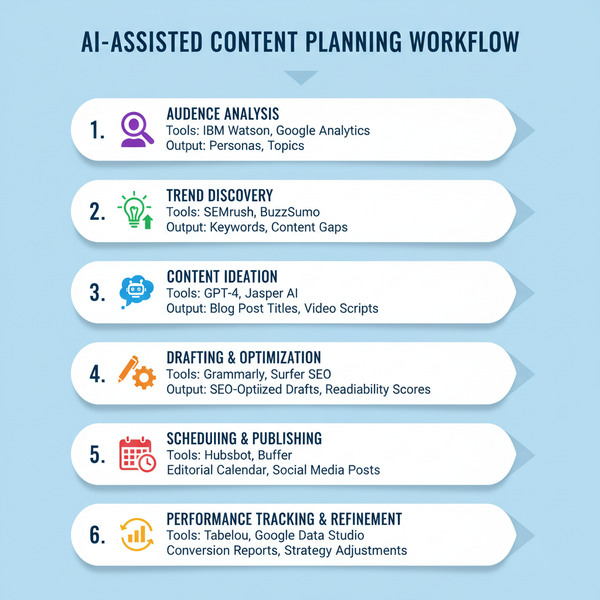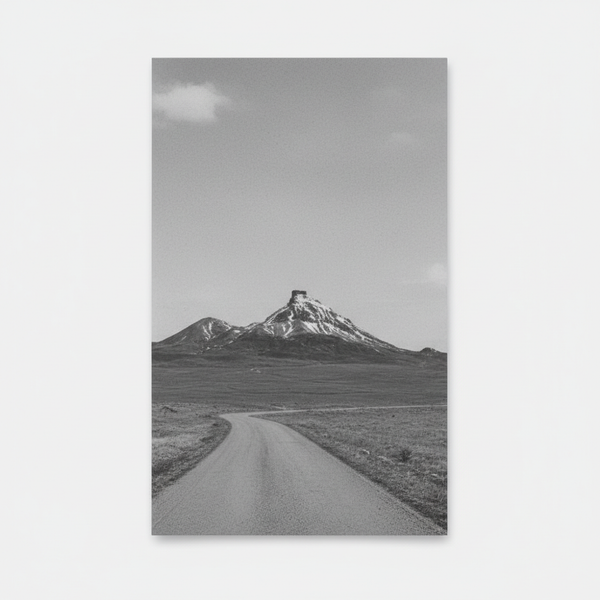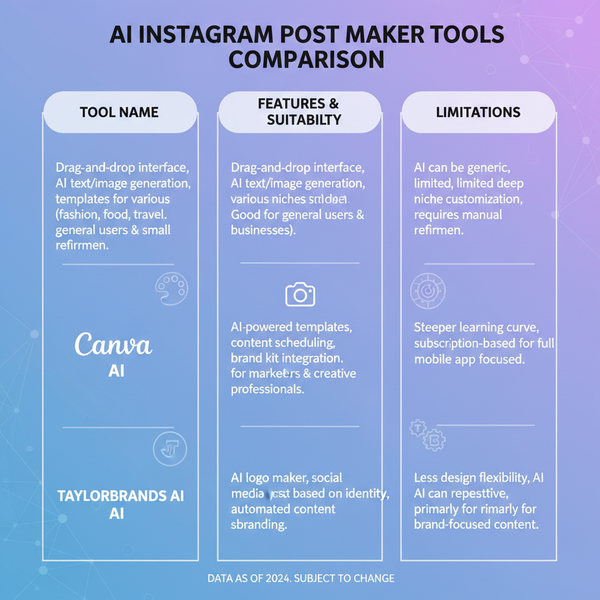Confirm Your Identity on Twitter: Step-by-Step Guide
Learn how to confirm your identity on Twitter with step-by-step instructions, required documents, and troubleshooting tips to regain account access.
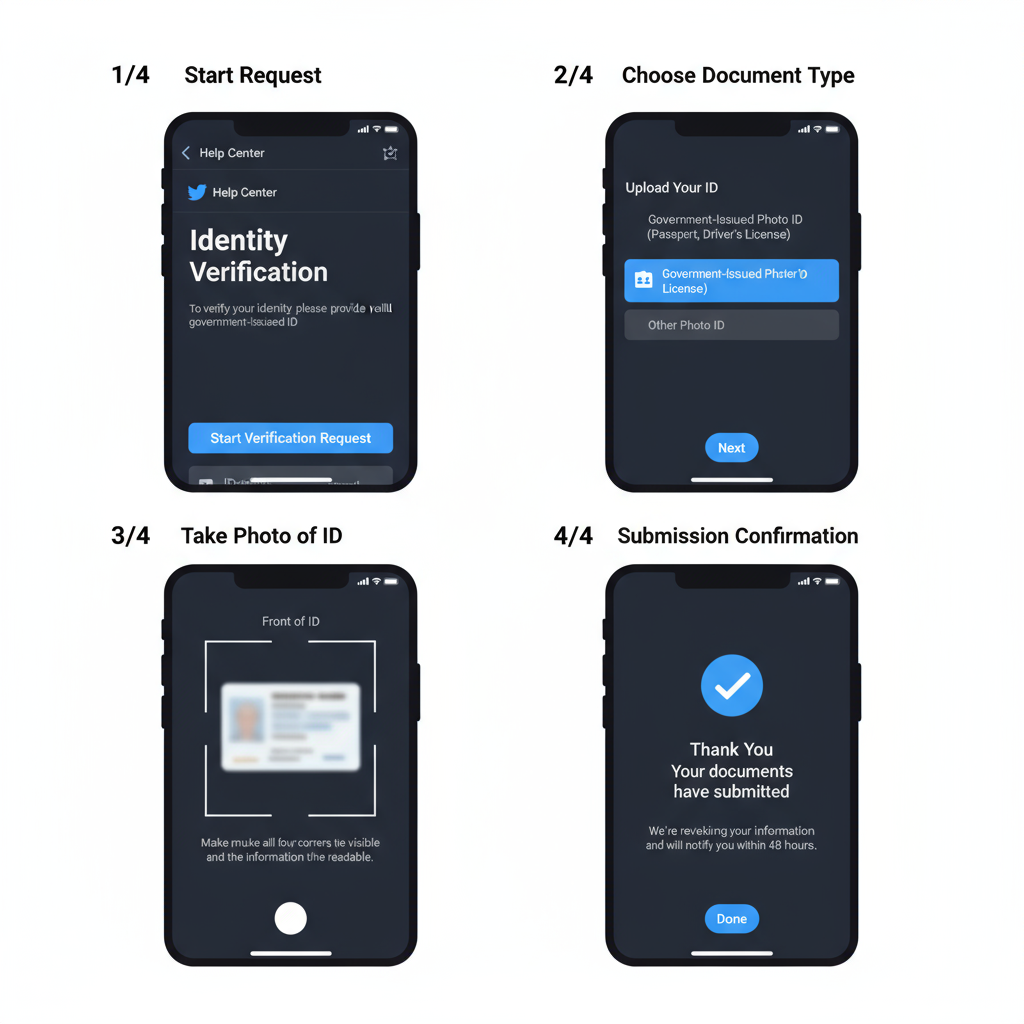
Confirm Your Identity on Twitter: Step-by-Step Guide
Twitter’s security system sometimes requires users to verify who they are to protect against impersonation, fraudulent accounts, and malicious activities. If you’ve been locked out, encountered suspicious activity alerts, or logged in from a new device, knowing how to confirm your identity on Twitter will help you restore access efficiently and keep your account secure.
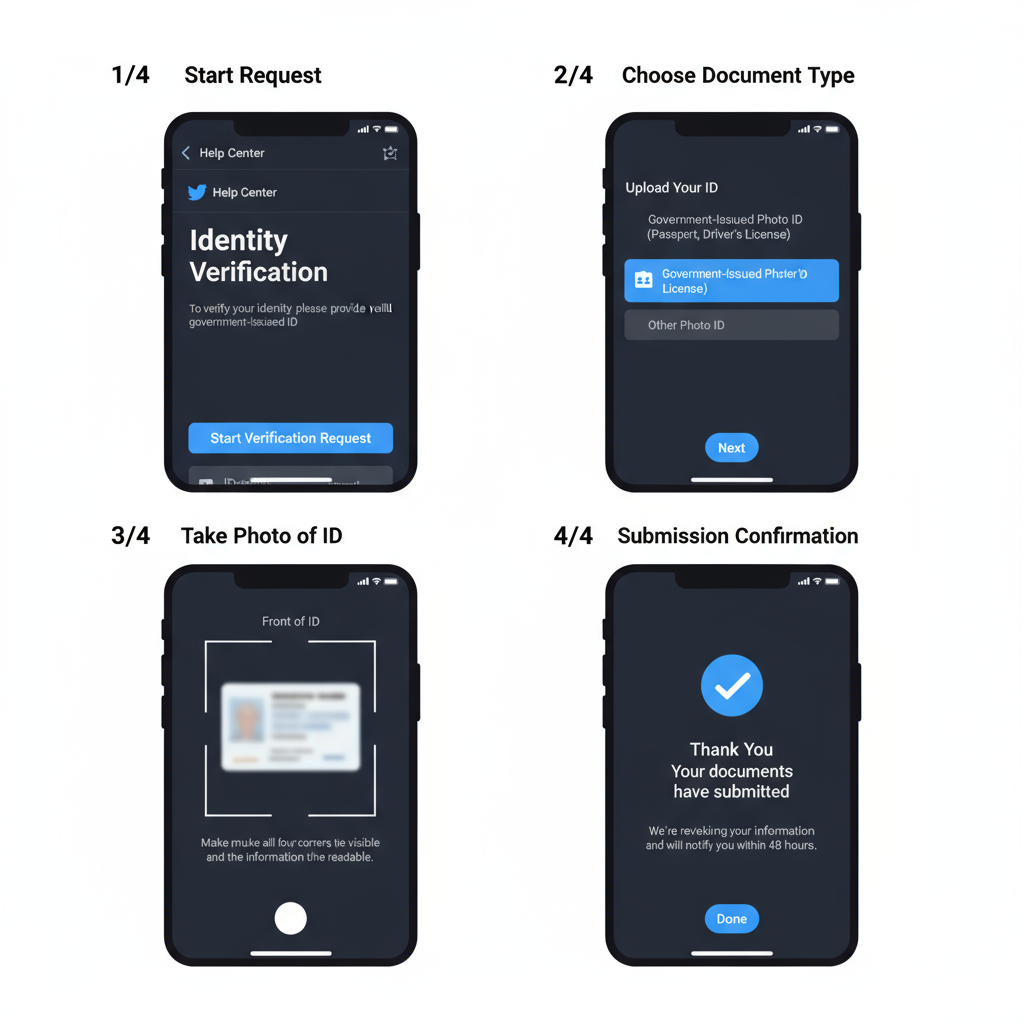
---
Understanding Why Twitter Asks for Identity Confirmation
Twitter’s identity verification process ensures that the person accessing an account is its rightful owner. This proactive measure protects users from:
- Unauthorized logins
- Account hijacking
- Spam and automated bot activity
- Impersonation attempts
When unusual login patterns or potential security threats are detected, Twitter may prompt an identity check before allowing further access.
---
Common Triggers for Identity Verification
Knowing what can trigger a “Confirm your identity” prompt helps you anticipate and avoid unnecessary delays. Common scenarios include:
- Suspicious Activity
- Multiple failed logins, mass follow/unfollow actions, or posting flagged content.
- Locked Account
- Policy violations can lead to account lockdown, requiring identity verification for reinstatement.
- New Device Login
- Signing in from an unknown location or new hardware.
- Password Reset
- Large-scale password resets may request identity confirmation for security.
---
Required Information and Documents Before Starting
Before starting, prepare the following items to ensure a smoother confirmation:
- Government-issued ID — passport, driver’s license, or national ID card.
- Selfie or live photo — matches the ID photo to confirm ownership.
- Proof of address — rarely required but useful if asked.
Accurate, valid, and clear documents reduce processing delays.
---
Accessing the Identity Confirmation Page
Users can access the identity confirmation page via a web browser or the Twitter mobile app.
From Web Browser
- Log into Twitter.
- If prompted, click “Start” or “Verify” on the identity check notice.
- Follow the on-screen directions.
From Mobile App
- Open the Twitter app and try to log in.
- Tap “Continue” when the verification request appears.
- Upload documents using your mobile camera or files.
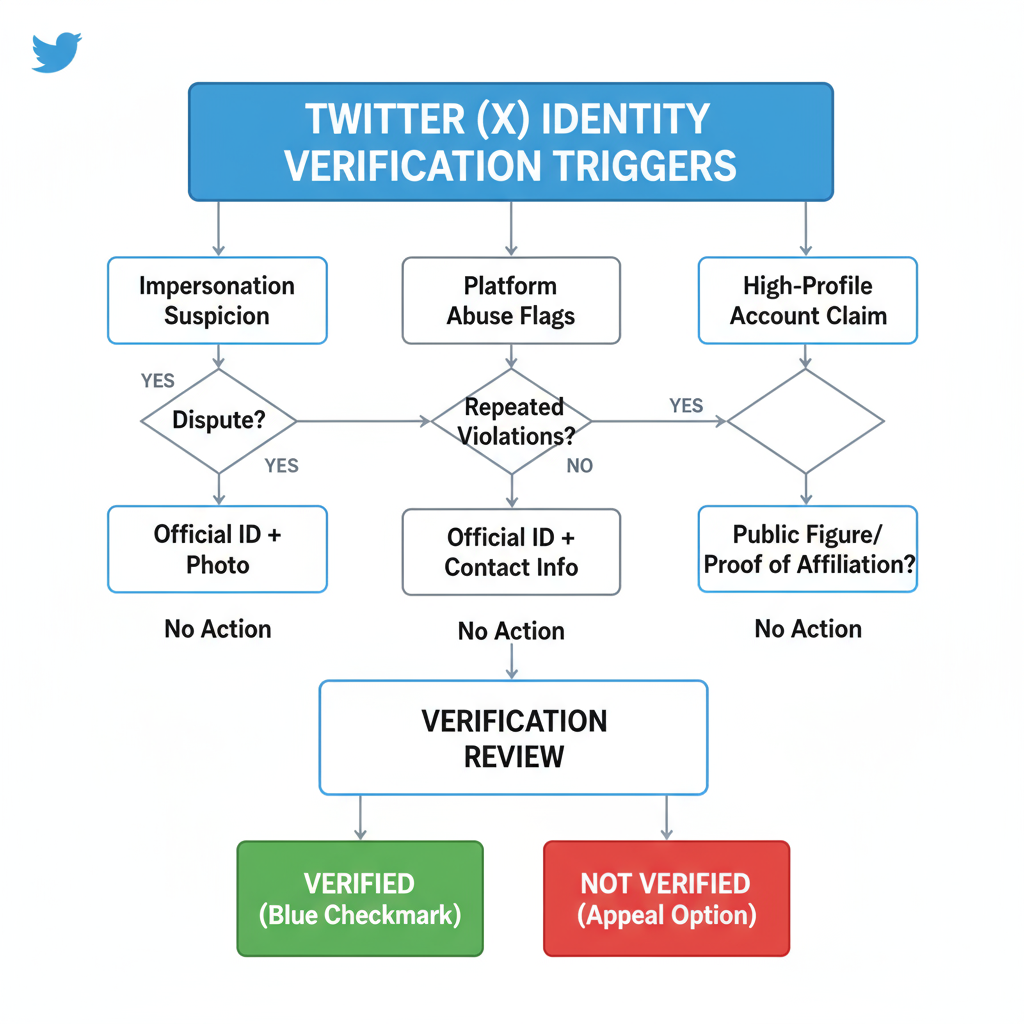
---
Step-by-Step Guide to Submitting Your ID
Carefully follow these steps for best results:
- Read the Instructions
- Twitter will outline acceptable document types and formats.
- Upload a Photo of Your ID
- Ensure edges are visible, text is readable, and there’s no glare.
- Take a Selfie
- Match your appearance to the ID photo as closely as possible.
- Submit Extra Documentation (if requested)
- Proof of address may be asked for location-related verifications.
- Review and Submit
- Check clarity and accuracy before sending.
> Pro tip: Use a stable internet connection to prevent upload errors.
---
Troubleshooting Photo Upload and Format Errors
Upload issues often stem from technical limitations or file format incompatibility. Common fixes include:
- Convert images to JPG or PNG.
- Keep file size below 5MB.
- Use natural, neutral lighting without filters.
- Avoid motion blur—steady your camera.
- Clear browser or app cache if problems persist.
Example of resizing with command-line on Mac/Linux:
convert myid.png -resize 1200x myid_resized.png---
How Long Twitter Takes to Review and Approve
Processing times can vary, but here’s an overview:
| Situation | Estimated Review Time |
|---|---|
| Standard ID submission | 24–48 hours |
| Additional documentation required | 3–5 business days |
| High-volume verification periods | Up to 7 days |
---
What to Do if Twitter Rejects Your Verification
If Twitter rejects your identity submission:
- Check Email/Notifications
- Look for rejection reasons—blurry images, expired ID, or mismatched details.
- Retake Photos
- Follow the initial guide to enhance image quality.
- Resubmit Promptly
- Avoid delays, as prolonged inaction can extend account restrictions.
- Contact Twitter Support
- Use Twitter Help with all requested details if repeated attempts fail.
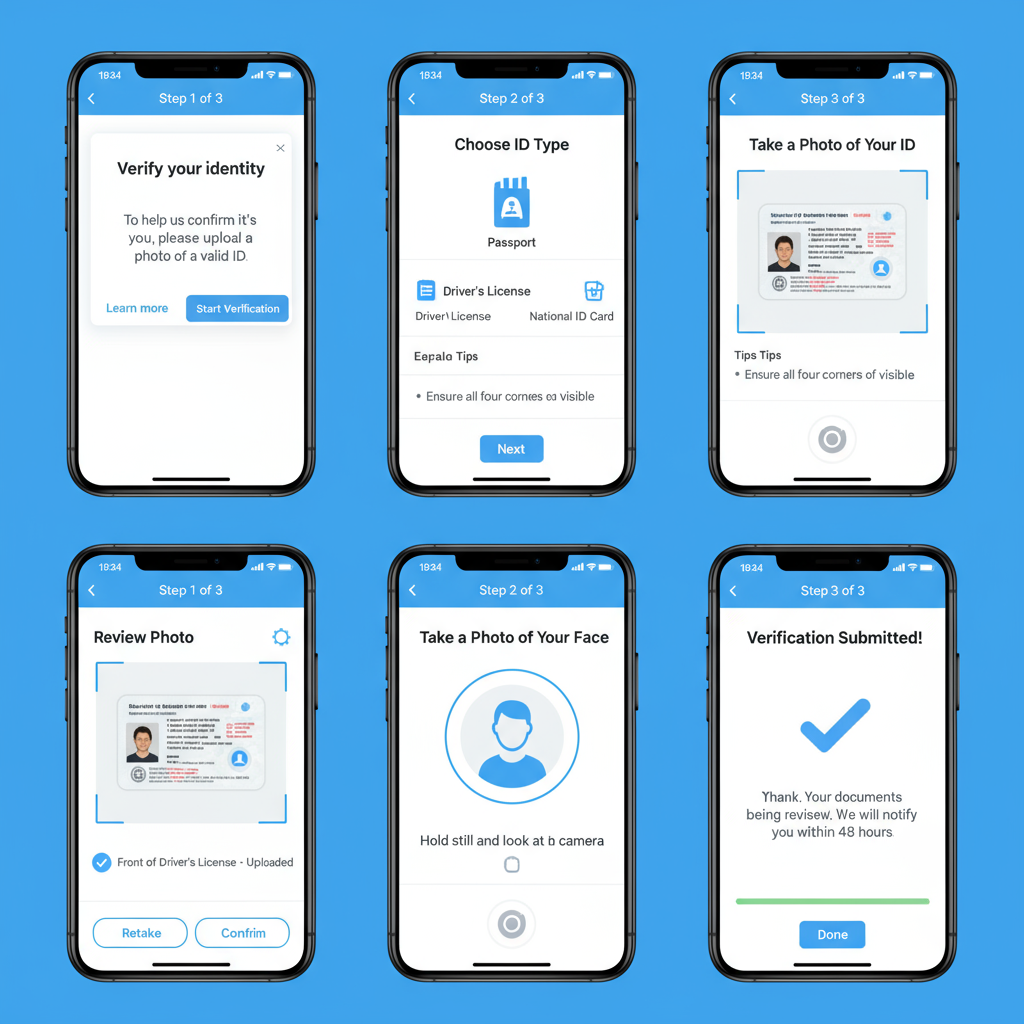
---
Protecting Your Privacy During the Process
Security during identity confirmation is essential:
- Use official channels only—never send documents to unofficial emails or messages.
- Avoid public Wi-Fi for submissions.
- Blur unnecessary details (e.g., address if not needed).
- Enable two-factor authentication for ongoing account security.
---
Tips to Avoid Future Identity Confirmation Requests
Prevent repeat verifications by:
- Keeping login devices consistent
- Minimize device or network changes.
- Updating recovery information
- Keep email and phone verified.
- Following platform rules
- Avoid actions that violate terms.
- Enhancing account security settings
- Use strong passwords, two-factor authentication, and limit third-party app access.
---
When to Contact Twitter Support for Manual Assistance
Automated systems may sometimes fail. In these cases:
- Submit a request through Twitter Help forms.
- State “Identity Verification” clearly in your report.
- Attach documents in the exact requested format.
- Be prepared for longer manual review times.
---
Final Thoughts
Confirming your identity on Twitter may be inconvenient, but it’s crucial for protecting your account and maintaining a safe platform. By getting documents ready, following precise upload steps, and keeping privacy in mind, you can pass the confirm your identity Twitter process without stress. If a prompt appears again, you’ll know exactly what to do—restoring your access quickly and securely.
Need help navigating Twitter’s verification? Follow this guide and ensure your account stays protected—start your verification process now for peace of mind.