Content Calendar Google Sheets Template Setup Guide
Learn how to set up and customize a Google Sheets content calendar template for planning, scheduling, and tracking multi-channel marketing content.
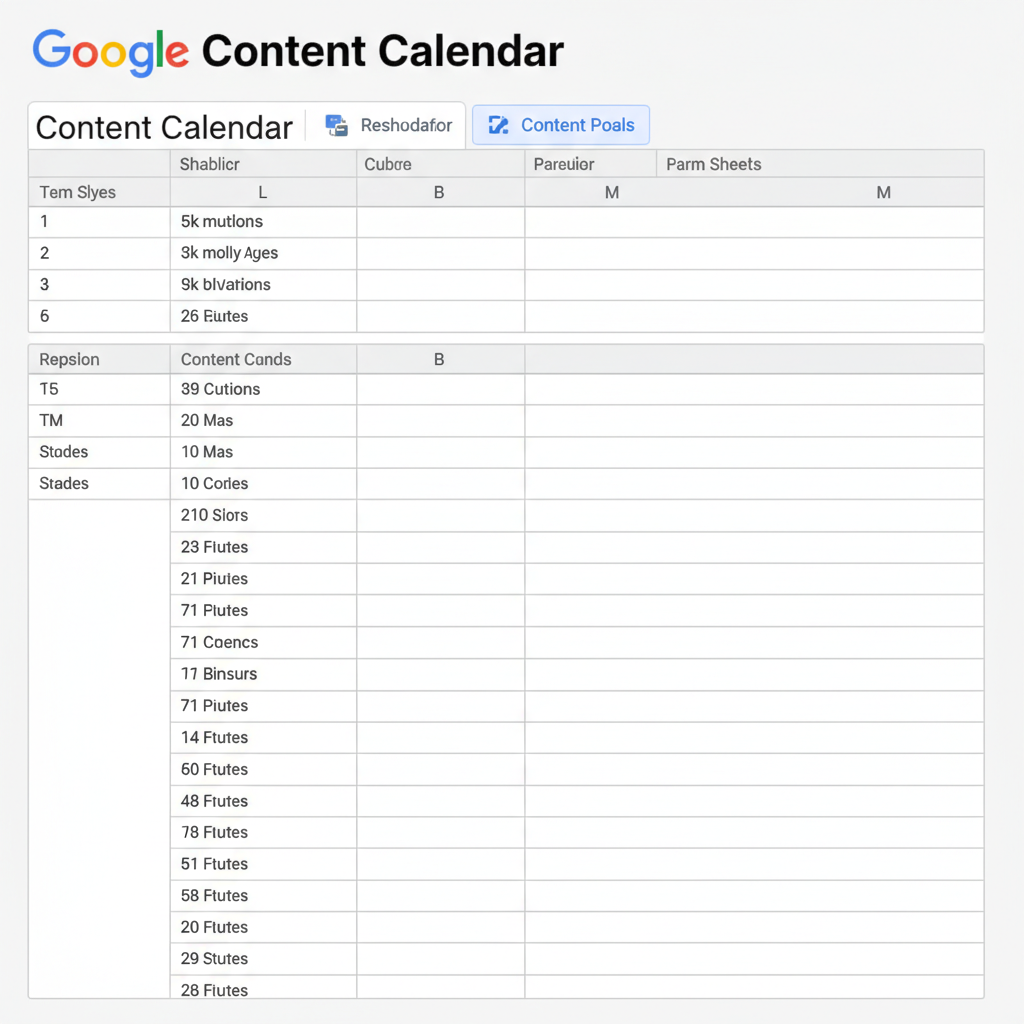
Introduction to a Google Sheets Content Calendar Template
A Google Sheets content calendar template is one of the simplest yet most effective ways to plan, manage, and track your marketing content across platforms. Marketers, bloggers, and social media managers use it to create a clear publishing roadmap, stay consistent with posts, and align content with business objectives. By using Google Sheets, you gain real-time collaboration and flexible customization, all without costly software subscriptions.
---
What Is a Content Calendar and Why It Matters
A content calendar is a powerful organizational tool for creators and marketing teams to plan, schedule, and track content across multiple channels. Whether you’re running a blog, curating an Instagram feed, or managing email campaigns, a calendar provides a visual workflow that keeps projects on time and messaging consistent.
In essence, it reduces last-minute stress, matches seasonal trends, and ensures marketing campaigns align with business goals.
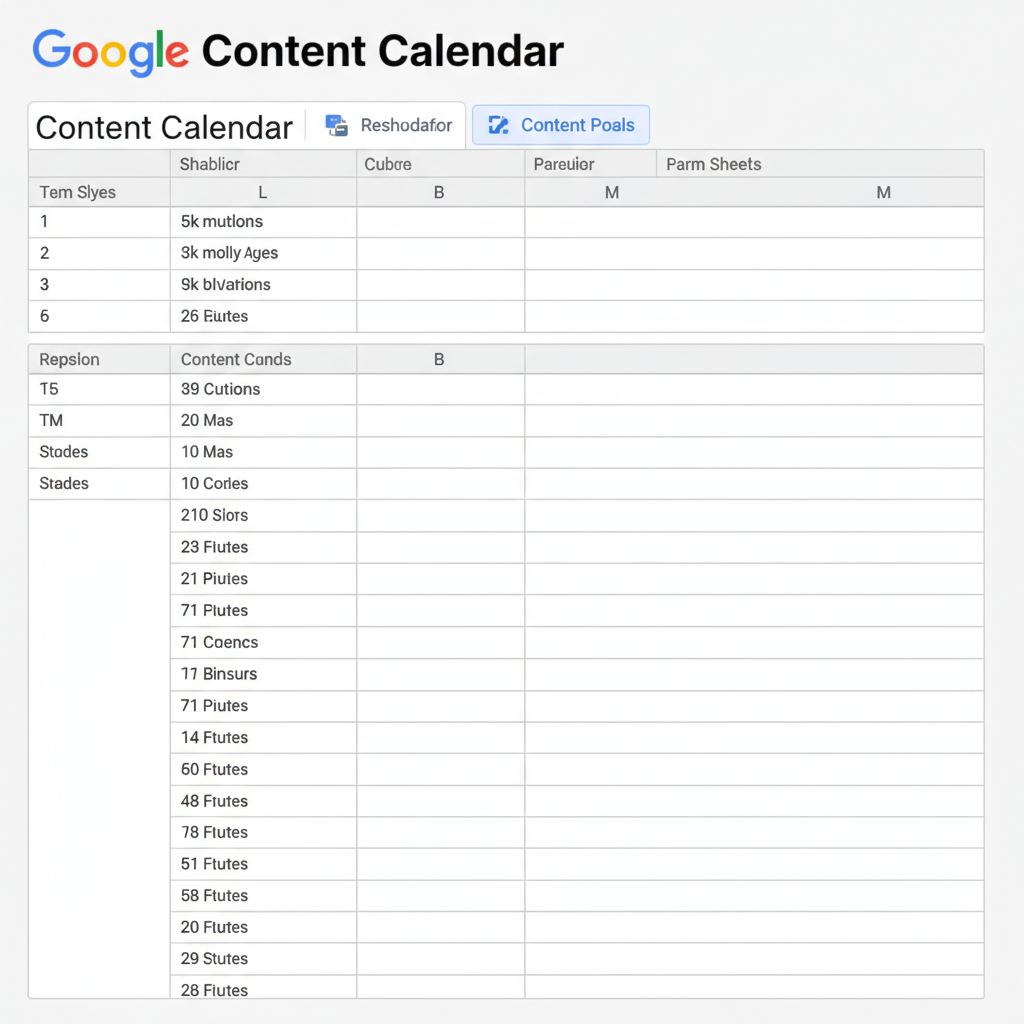
Without a structured plan, teams risk missed deadlines, disorganized workflows, and inconsistent branding — leading to reduced audience engagement and weaker campaign results.
---
Benefits of Using a Google Sheets Content Calendar Template
While many content management tools exist, Google Sheets offers unique advantages:
- Accessibility – Works on any browser or mobile device.
- Collaboration – Multiple users can edit simultaneously, with version tracking.
- Real-time Updates – Changes reflect instantly for all viewers.
- Cost-effectiveness – Free to use with any Google account.
For small businesses or streamlined teams, a Google Sheets content calendar template delivers functionality without a steep learning curve — helping you focus on content creation instead of software setup.
---
Step-By-Step Guide: Setting Up a Google Sheets Content Calendar
Follow these steps to set up a streamlined yet powerful calendar:
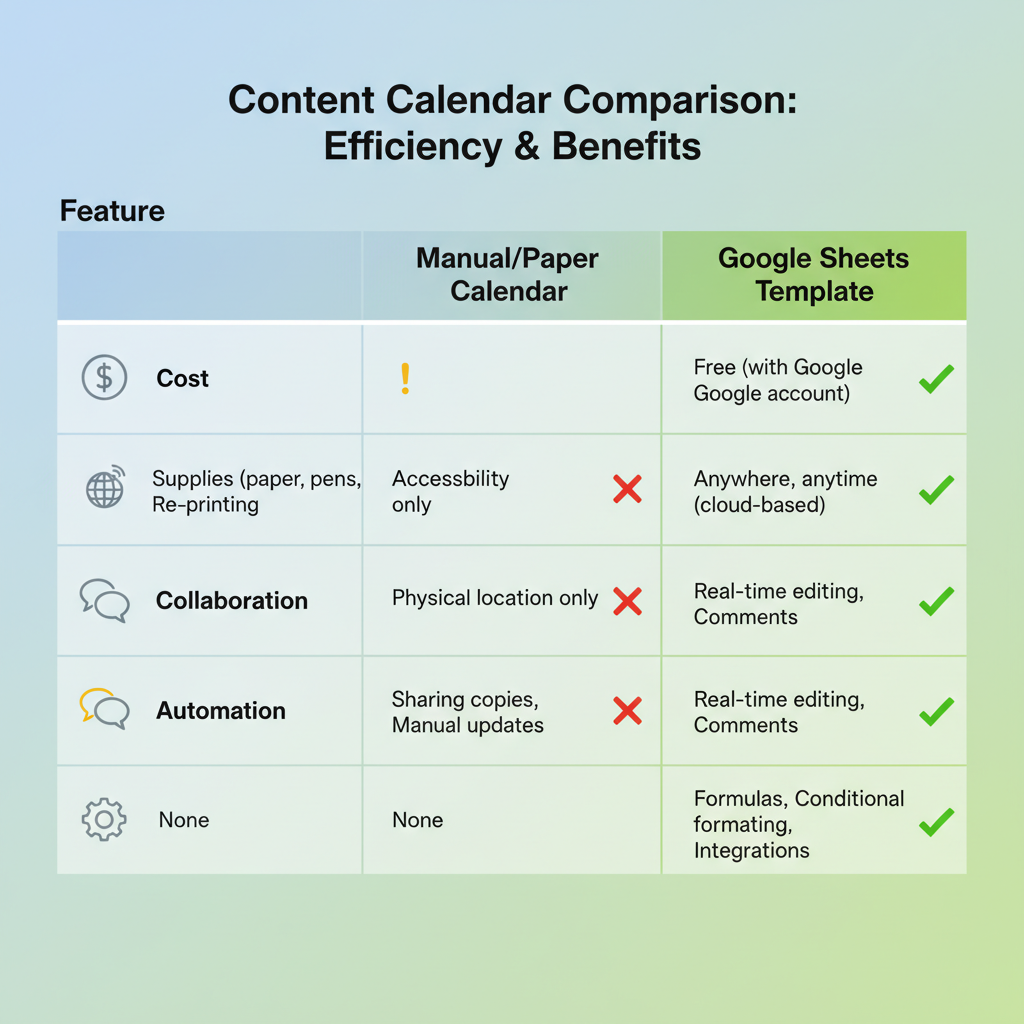
1. Create Your Google Sheet
- Open Google Sheets and start a blank spreadsheet.
- Rename the file to something clear, e.g., 2024 Content Calendar.
2. Define Your Content Columns
Set up columns to capture key details:
| Date | Platform | Content Type | Status | Notes |
|---|---|---|---|---|
| 2024-07-10 | Image Post | Idea | Summer campaign post | |
| 2024-07-15 | Blog | Article | In Progress | SEO content on marketing tips |
3. Add Conditional Formatting for Stages
Color-code your Status column for quick visual scanning:
- Idea – Light yellow
- In Progress – Light blue
- Published – Light green
Steps:
- Select the Status column.
- Go to Format → Conditional formatting.
- Apply rules for each status with colors above.
4. Create Dropdown Lists with Data Validation
Dropdowns maintain consistency:
- Select a column like Platform.
- Go to Data → Data validation.
- Enter: `Instagram, Facebook, Blog, Twitter, LinkedIn`.
- Repeat for Content Type: `Article, Video, Image, Podcast, Email`.
5. Customize for Different Channels
Tailor columns for each type:
- Blog – “Author”, “Topic Keywords”
- Social Media – “Hashtags”, “Image Link”
- Email – “Subject Line”, “CTA Link”
---
Integrating Google Sheets with Google Calendar
Synchronizing deadlines with Google Calendar ensures you never miss a launch:
- Highlight your Date column.
- Use “Create Event” with Google Apps Script or export CSV to Google Calendar.
- Set reminders for upcoming publishes.
---
Tracking Content Performance Metrics
Enhance your calendar with analytics data:
| Date | Platform | Content Type | Status | Engagement | Reach |
|---|---|---|---|---|---|
| 2024-07-12 | Image Post | Published | 120 likes | 5,000 impressions | |
| 2024-07-14 | Blog | Article | Published | 30 comments | 2,200 views |
Recording engagement, reach, and conversions helps you pinpoint which content performs best and where to invest more effort.
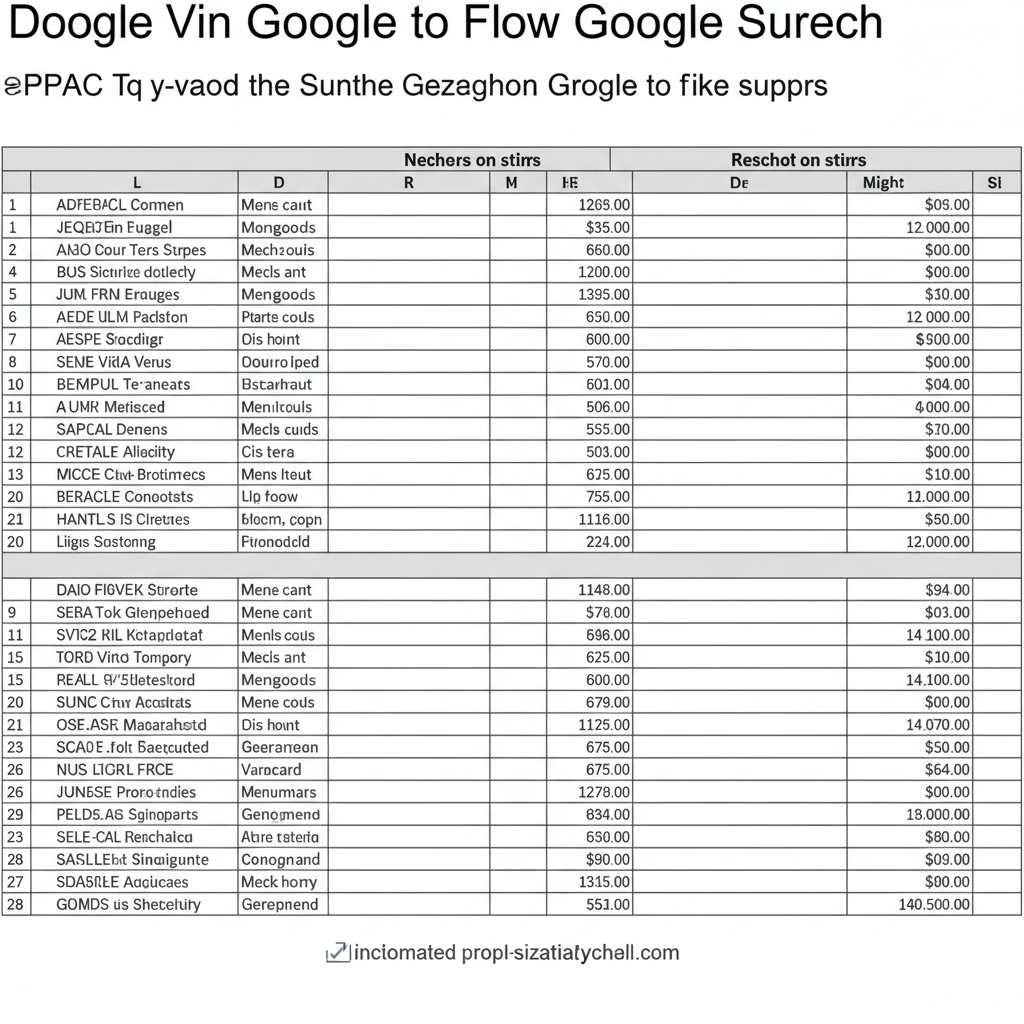
---
Free Download: Google Sheets Content Calendar Template
Save time by starting with our free Google Sheets content calendar template:
The ready-made file includes pre-formatted columns, dropdowns, and conditional formatting — simply update dates and topics for your workflow.
---
Best Practices for Weekly Calendar Maintenance
- Review Upcoming Posts – Check deadlines every Monday.
- Update Status Promptly – Shift items from “Idea” to “Published” as needed.
- Analyze & Adjust – Refine strategy based on engagement metrics.
- Backup Files – Make monthly copies to protect data.
---
Common Mistakes to Avoid
- Overloading Columns – Excess data can overwhelm and slow editing.
- Vague Naming – Avoid generic titles like “Post 1”; be descriptive.
- Neglecting Updates – A stale calendar loses its value quickly.
---
Summary & Next Steps
A content calendar Google Sheets template can serve as the operational hub for your marketing strategy. By leveraging dropdown menus, color-coding, and integrated performance tracking, you’ll streamline processes and improve publishing consistency.
Because Google Sheets is flexible and accessible, you can adapt your template for blog schedules, social media campaigns, or email marketing with ease. Stay disciplined with weekly updates, sync with Google Calendar for reminders, and watch your efficiency soar.
Start now — download the free template, customize it for your channels, and build a content plan that drives consistent engagement and measurable results.




