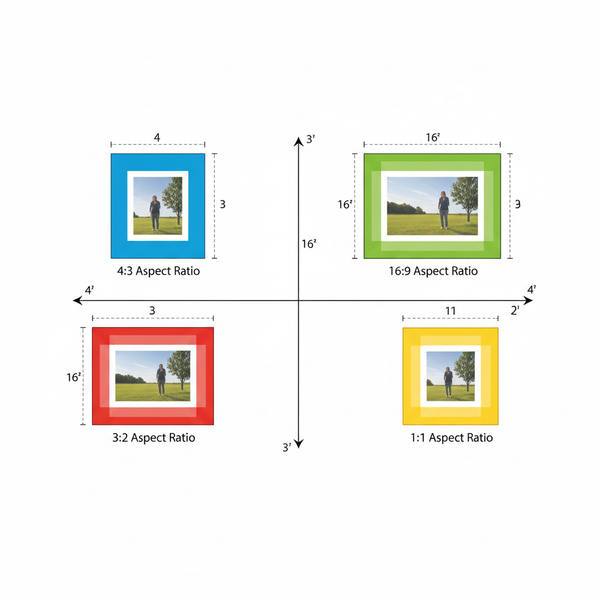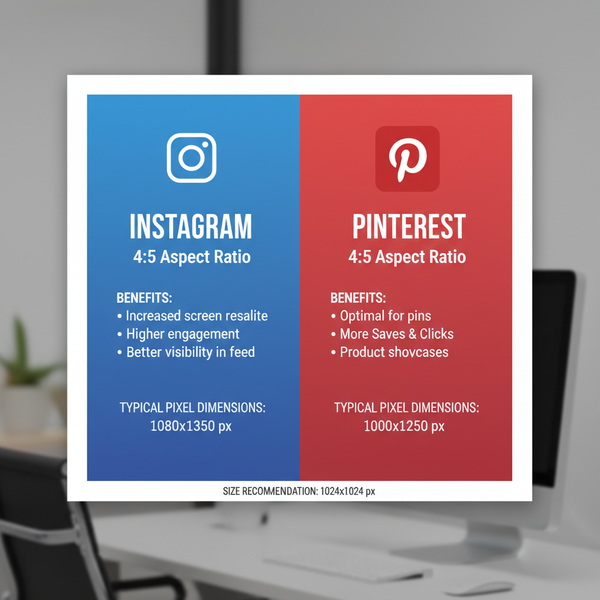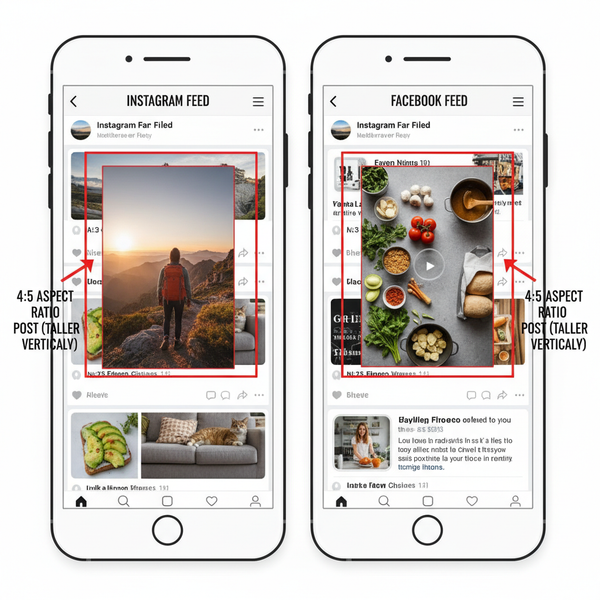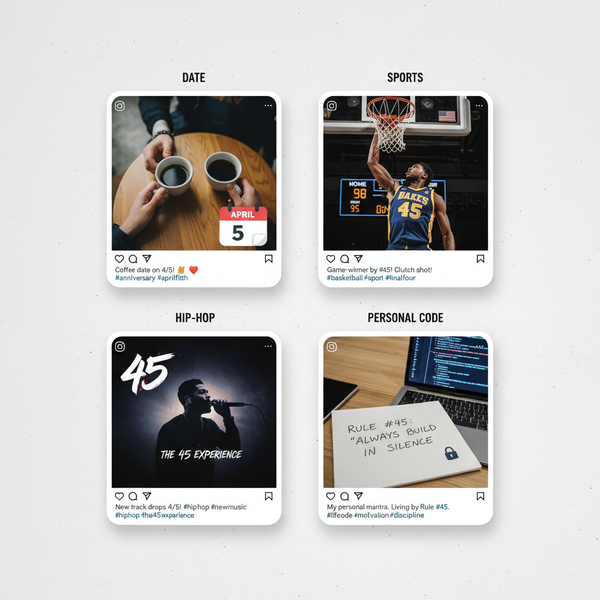Convert 1280 x 720 Pixels to Inches at Different PPI Values
Learn how to convert 1280 x 720 pixels to inches using different PPI values, with formulas, examples, and applications for screen and print.
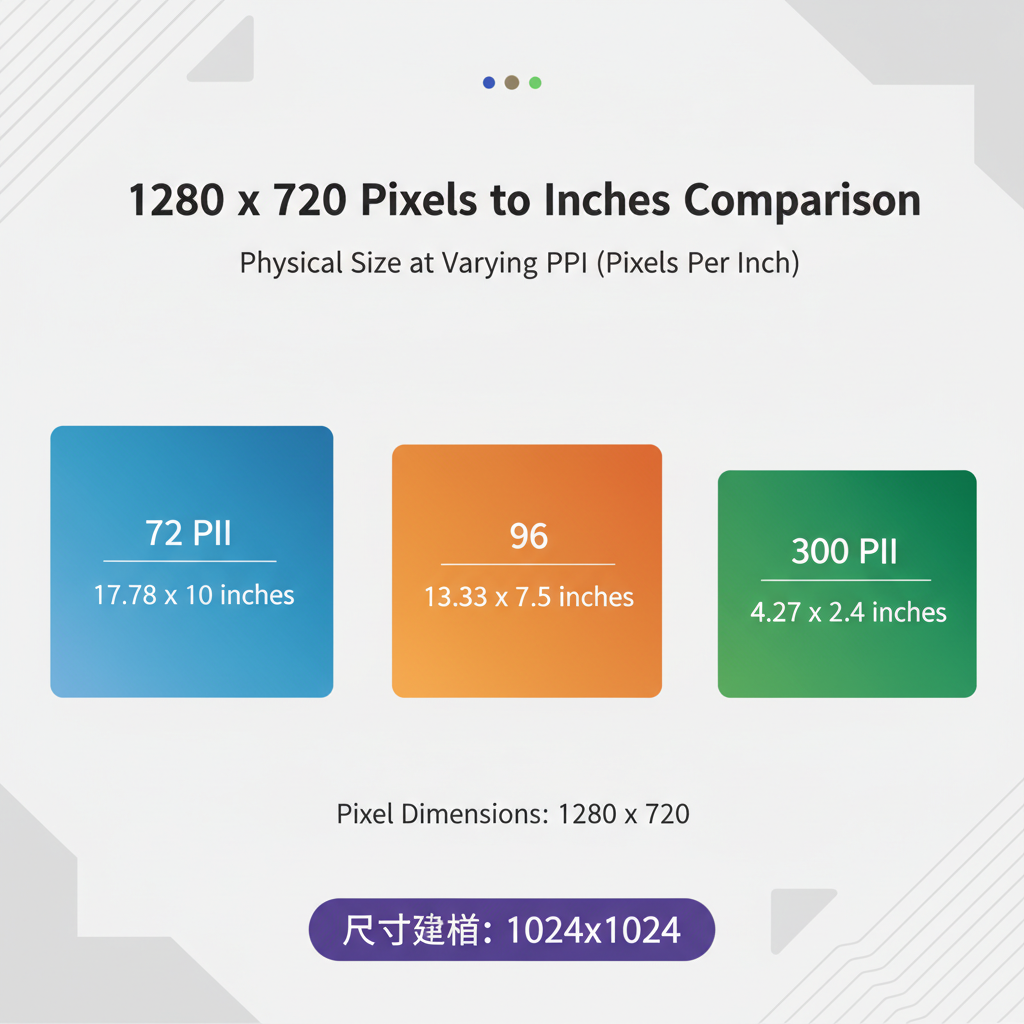
Introduction to Converting 1280 x 720 Pixels to Inches
If you’ve ever wondered how to convert 1280 x 720 pixels to inches, knowing the relationship between pixels, inches, and pixel density (PPI/DPI) is essential. This guide will walk you through core concepts, formulas, examples, and considerations for both screen and print, helping you achieve accurate physical dimensions without sacrificing image quality.
---
Understanding Pixels vs. Inches
When working with digital images, it’s important to grasp the difference between pixels and inches. Pixels are tiny units of digital information—picture elements used to describe image resolution in the digital domain. Inches, however, are a physical measurement used in the real world for print, physical displays, or tangible materials.
A digital image with a resolution of 1280 x 720 pixels could be tiny or huge physically depending on how many pixels are packed into each inch. Without specifying pixel density, the pixel count alone doesn’t tell you the physical size.
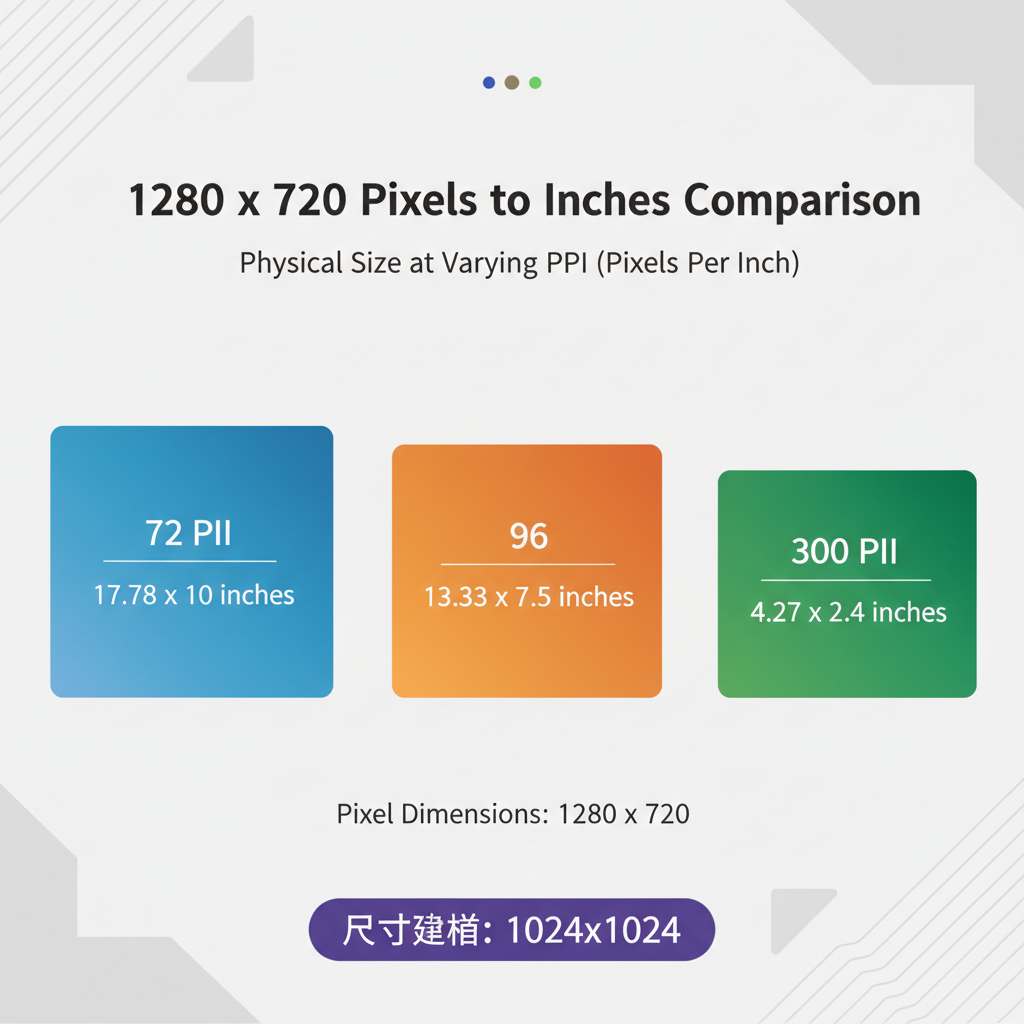
---
What is Pixel Density (PPI/DPI) and Why It’s Essential
Pixel density is often expressed as PPI (Pixels Per Inch) or DPI (Dots Per Inch—more common in printing). PPI indicates how many pixels fit into one inch of display or print space.
- High PPI: More pixels in each inch → sharper, more detailed appearance.
- Low PPI: Fewer pixels in each inch → larger but potentially blurry appearance.
Understanding PPI helps translate pixel resolution into physical size for both screens and print, ensuring your image looks sharp and correctly scaled.
---
The Conversion Formula
The basic formula for converting pixels to inches is:
Inches = Pixels / PPITo convert both width and height, apply the formula to each dimension:
Width_in_inches = Width_in_pixels / PPI
Height_in_inches = Height_in_pixels / PPI---
Standard PPI Values for Screens and Print
Different devices and media use different standard pixel densities. Here are some common PPI/DPI values:
| PPI / DPI | Typical Use |
|---|---|
| 72 PPI | Legacy web graphics, some design defaults |
| 96 PPI | Windows standard display |
| 150 PPI | Draft-quality printing, large posters |
| 300 PPI | High-quality print (magazines, photos) |
---
1280 x 720 Pixels to Inches: Step-by-Step Examples
Let’s apply our formula to a 1280 x 720 pixels image at multiple PPI values.
Example at 72 PPI:
- Width: `1280 / 72 ≈ 17.78 inches`
- Height: `720 / 72 = 10 inches`
Example at 96 PPI:
- Width: `1280 / 96 ≈ 13.33 inches`
- Height: `720 / 96 = 7.5 inches`
Example at 150 PPI:
- Width: `1280 / 150 ≈ 8.53 inches`
- Height: `720 / 150 = 4.8 inches`
Example at 300 PPI:
- Width: `1280 / 300 ≈ 4.27 inches`
- Height: `720 / 300 = 2.4 inches`
We can summarize these conversions:
| PPI | Width (inches) | Height (inches) |
|---|---|---|
| 72 | 17.78 | 10.00 |
| 96 | 13.33 | 7.50 |
| 150 | 8.53 | 4.80 |
| 300 | 4.27 | 2.40 |
---
What Does “720p” Mean?
The term 720p comes from digital video standards:
- 720: Refers to the vertical resolution—in this case, 720 pixels tall.
- p: Refers to progressive scan, meaning each frame is drawn line by line in sequence.
A 720p HD video frame is typically 1280 x 720 pixels in aspect ratio 16:9. It is common in:
- HDTV broadcasts
- Streaming services with lower bandwidth
- Entry-level monitors or projectors
- Older gaming consoles
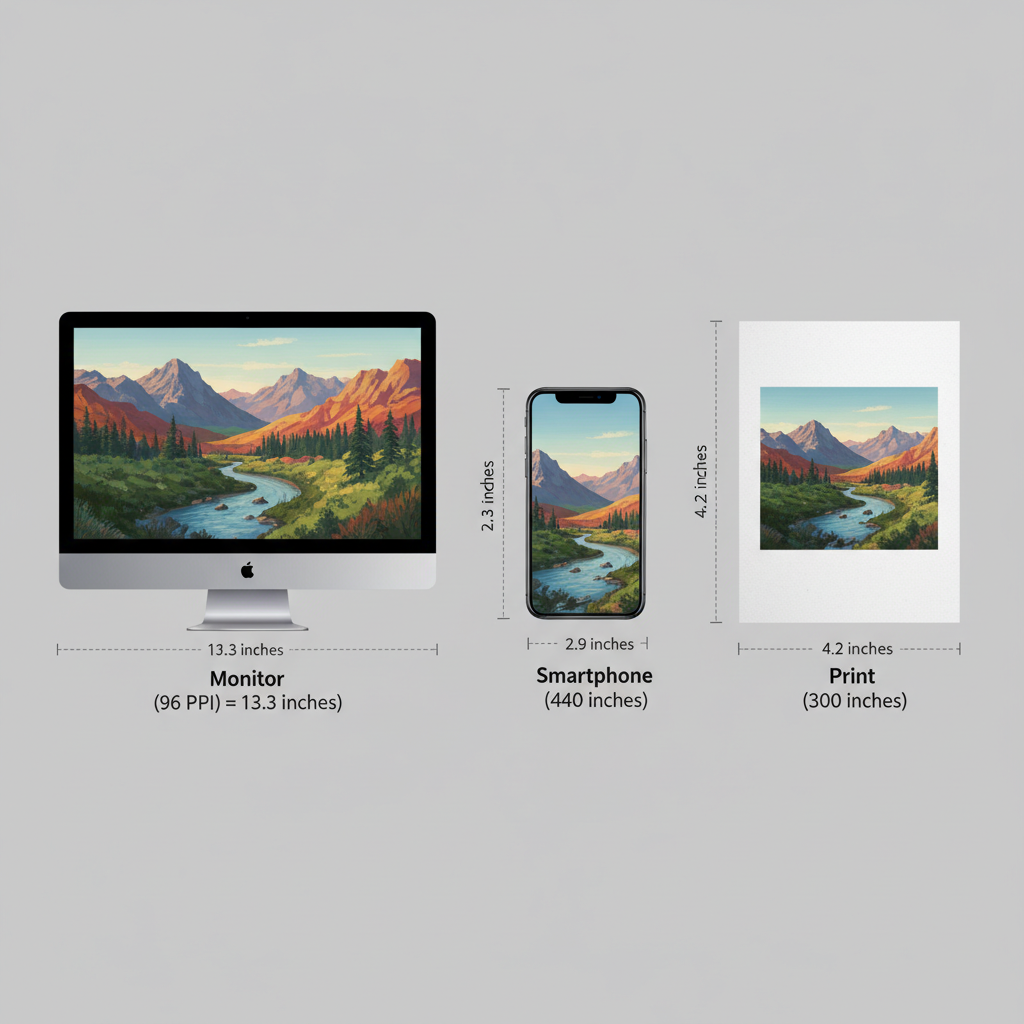
---
Display Size vs. Perceived Quality
Two displays can have the same 1280 x 720 resolution but appear very different:
- On a small 5-inch display, pixels are densely packed, producing sharp detail.
- On a 50-inch TV, the same pixel count is spread out, potentially causing visible pixelation when viewed closely.
Thus, increasing PPI improves perceived sharpness. On large screens, moving up to 1080p or 4K resolutions helps maintain image clarity.
---
Resizing Images for Print Without Losing Quality
When preparing a 1280 x 720 pixels image for print, consider these tips:
- Work at 300 PPI for high-quality prints to ensure fine detail, particularly for photography.
- Avoid upscaling beyond the original pixel dimensions, as upsizing can cause blurriness.
- Use vector graphics when possible for logos and illustrations to maintain resolution independence.
- Export to the target size and PPI to prevent resampling during printing.
---
Online Calculators vs. Manual Calculation
Sometimes, you may not want to crunch numbers manually. Here’s a quick comparison:
| Method | Pros | Cons |
|---|---|---|
| Online Pixel-to-Inches Calculator | - Fast & accessible - No formula knowledge required |
- May depend on internet connection - Potential privacy concerns for uploaded images |
| Manual Formula | - Works offline - Greater understanding of results - No data privacy risks |
- Requires manual computation - Potential for math errors |
---
Why Physical Size Matters in Design and Printing
Physical dimensions are critical in:
- Graphic design: Ensuring consistency across digital and print mediums.
- Photography: Printing portfolio images at the right size without quality loss.
- UI/UX design: Understanding how elements scale across devices.
- Marketing materials: Flyers, posters, and brochures require exact size specifications.
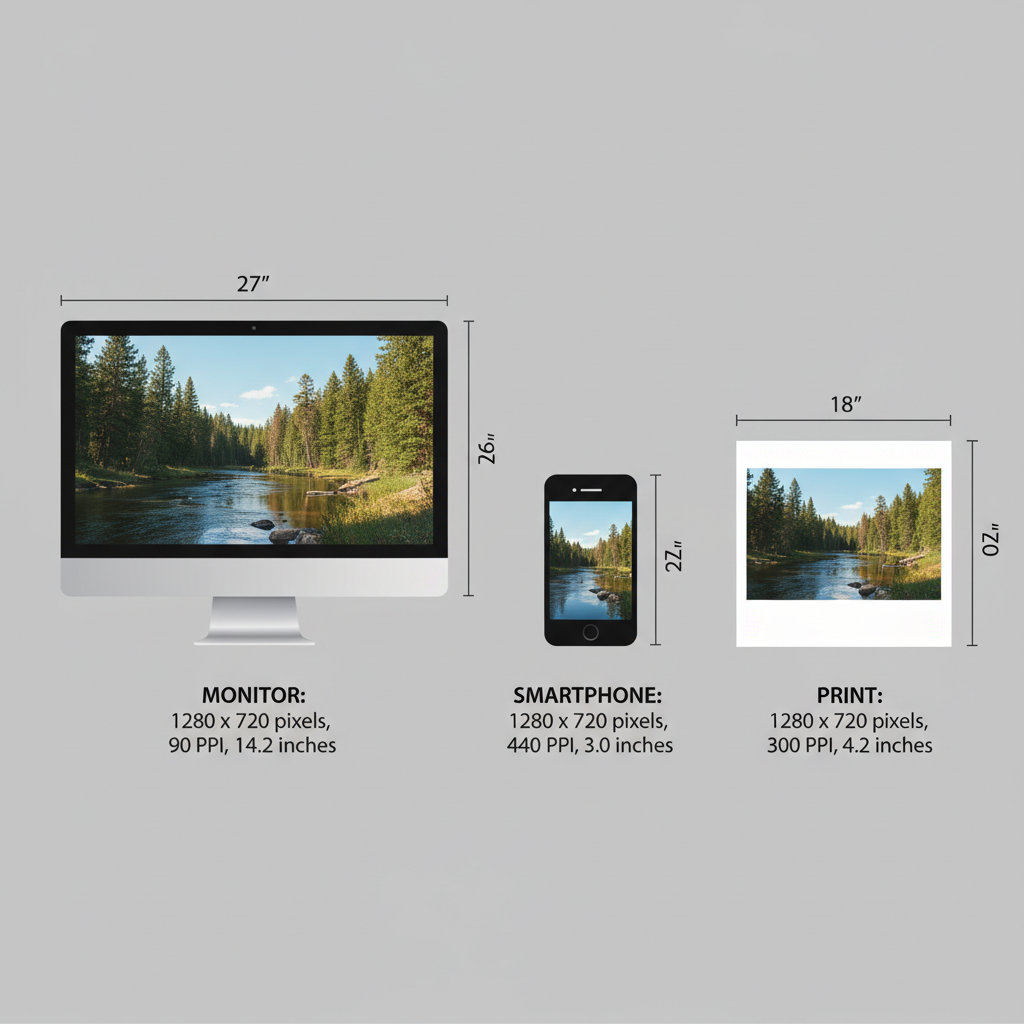
---
Summary and Next Steps
Converting 1280 x 720 pixels to inches depends entirely on PPI. Using the simple formula `Inches = Pixels / PPI`, you can determine accurate width and height for any application. At 72 PPI, the size is roughly 17.78 x 10 inches; at 300 PPI, it’s about 4.27 x 2.4 inches.
By mastering the relationship between pixels, inches, and PPI, you’ll make smarter decisions in print design, photography, video production, and digital art. Start applying these calculations in your projects today to ensure sharp, professional results every time — whether on screen or in print.