Copy and Paste Photo to Instagram Story on Android Guide
Learn how to copy and paste photos into Instagram Stories on Android using native clipboard or third-party keyboards for faster, creative posts.
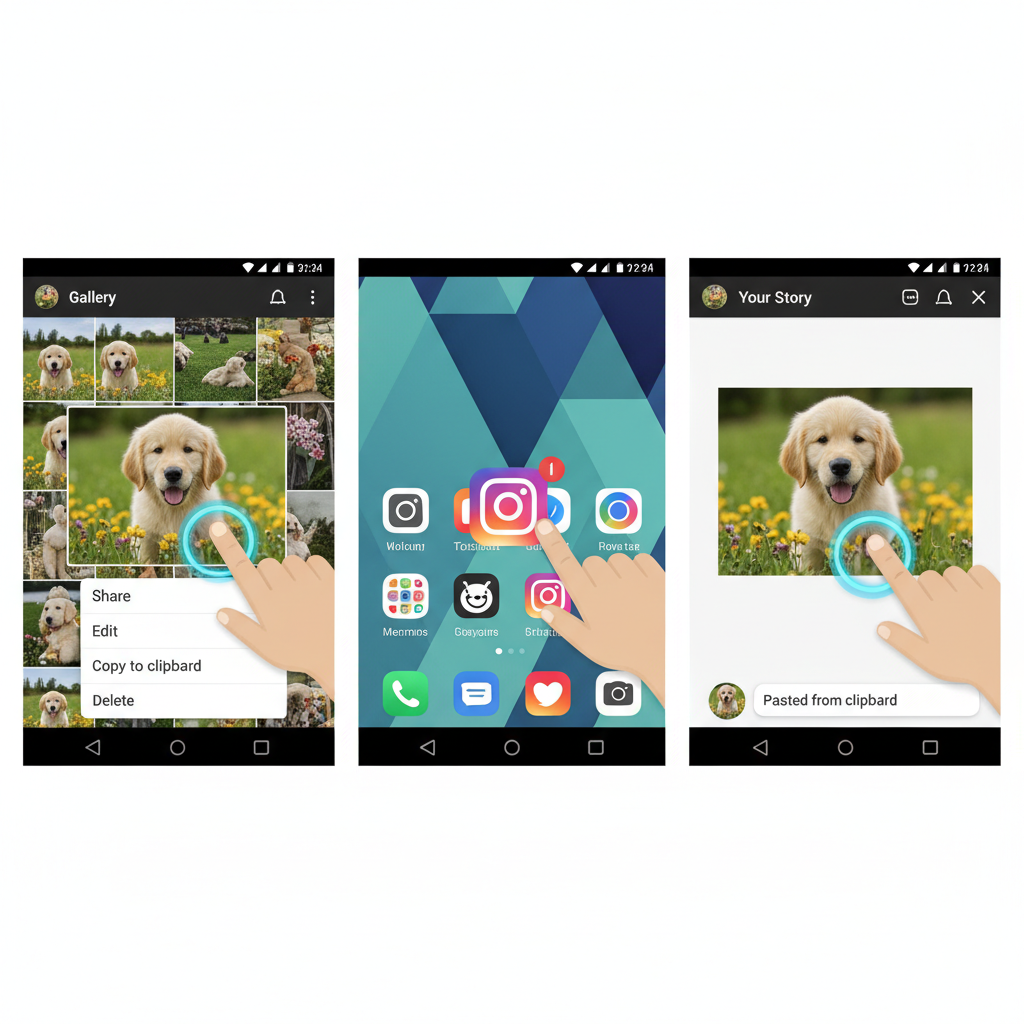
Introduction to Instagram Story Photo Editing on Android
Instagram Stories have become one of the most engaging ways to share moments, ideas, and creative visuals with followers. They allow you to combine text, stickers, music, and — importantly — images in unique and interactive ways. While most users are familiar with taking photos directly within the Stories camera or uploading from their gallery, copying and pasting photos into stories can streamline your process and unlock fresh design ideas.
Whether you want to create collages, share memes instantly, or mix screenshots with live images, learning how to copy paste photo Instagram story Android is a true game changer for mobile content creation.
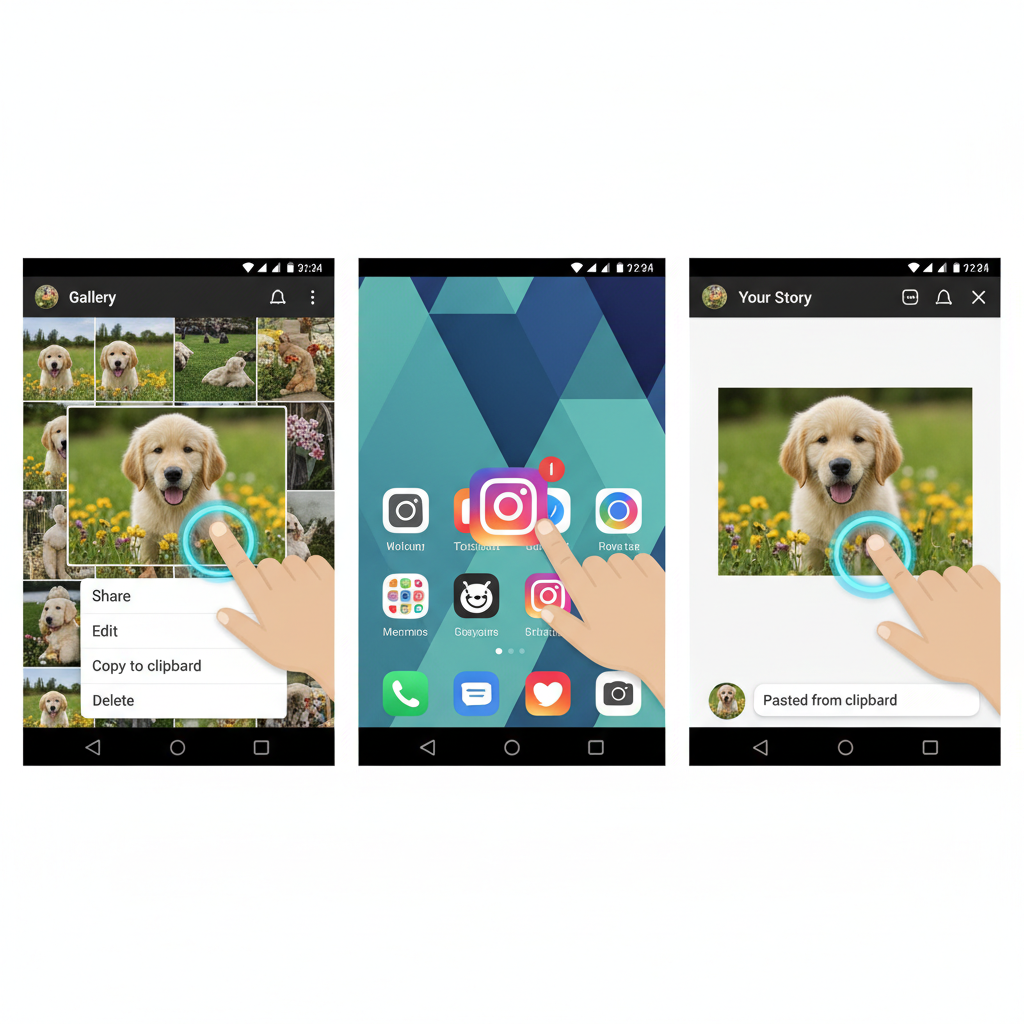
This guide walks you through various methods to copy and paste photos directly into your Instagram Story editor on Android. You’ll also find troubleshooting tips and creative design ideas to make your stories more compelling and distinctive.
---
Why Copy-Pasting Photos into Stories is Useful
Copy-pasting photos isn’t just a neat trick; it can enhance your Stories in multiple ways:
- Create quick collages without leaving the Instagram app.
- Share memes or screenshots instantly without extra steps.
- Combine multiple images to tell a fuller story or show different product angles.
- Add branding elements (like logos) quickly to any story.
- Speed up content creation from other apps such as Pinterest, Canva, or browsers.
---
Check Instagram App Version and Android OS Compatibility
Before trying these methods, make sure your Android device and Instagram app are up to date so you don’t miss out on clipboard features.
Step 1: Update Instagram
- Open Google Play Store on your Android device.
- Search for Instagram and tap Update if available.
Step 2: Check Android Version
- Go to Settings > About Phone > Android Version.
- For maximum compatibility, use Android 10 or above.
Step 3: Permissions
Give Instagram permission to access your clipboard and storage if prompted.
---
Method 1: Use Native Instagram Clipboard (If Available)
On certain Android versions and Instagram builds, the app supports pasting images right from your clipboard.
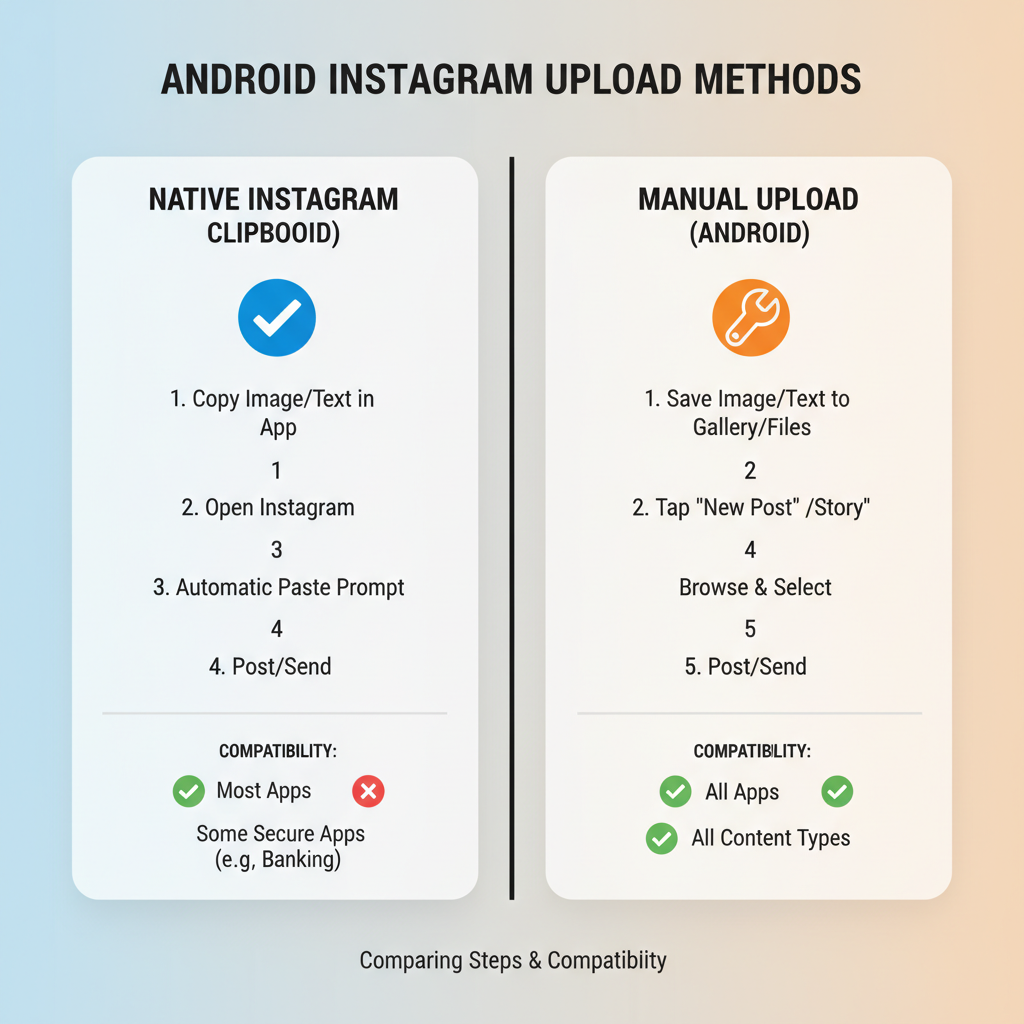
Copy an Image from Gallery or Browser
- Open your Gallery app or any browser.
- Tap and hold the photo, then choose Copy or Copy to clipboard.
- (Some gallery apps require “Share” → “Copy to clipboard”)
Open Instagram Stories Editor
- Launch Instagram and swipe right to open Stories.
- Select a background by capturing a photo or using a plain color.
Paste Image in a Text Box or Sticker Clipboard
- Tap the Text (Aa) icon or Sticker icon.
- If available, look for a “Paste” or Clipboard sticker.
- Tap to insert the copied image.
- Resize and position to fit your Story concept.
---
Method 2: Use a Third-Party Keyboard App with Image Copy Support
If your Instagram version doesn’t support native image paste, third-party keyboards can bridge the gap.
Recommended Keyboard Apps
| App Name | Main Features | Free/Paid |
|---|---|---|
| Gboard | Emoji, GIFs, clipboard history, multi-language support | Free |
| Microsoft SwiftKey | Clipboard sync, predictions, themes | Free |
| Clipper Keyboard | Expanded clipboard, image pasting | Free + Paid tiers |
Installation Steps
- Download from Google Play Store.
- Go to Settings > System > Languages & Input > Keyboard.
- Enable your new keyboard.
Enable Clipboard Access
- In keyboard settings, find Clipboard or Image Clipboard.
- Turn on Save copied images.
Copying and Pasting Between Apps
- Copy an image from your gallery, Chrome, or another app.
- Open Instagram Stories editor.
- Switch to your third-party keyboard via the input method switch.
- Locate your image in the clipboard or recent items.
- Tap to insert it into your Story.
---
Method 3: Use a Collage or Editing App to Prepare Copied Image
Direct pasting isn’t always smooth; instead, you can arrange your photos in a collage or editor first.
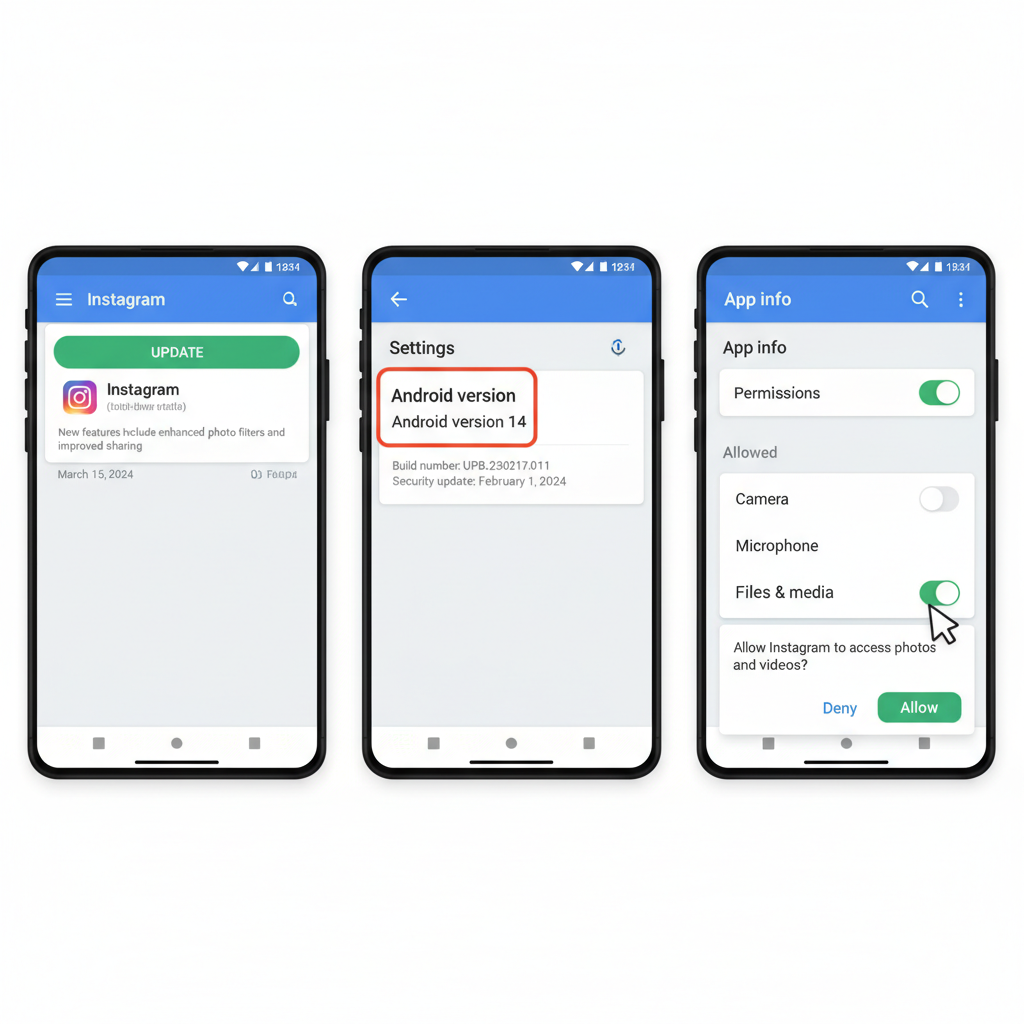
Popular Free Apps
- Canva – Templates and easy drag-and-drop editing.
- PicsArt – Advanced layering, cutouts, and custom stickers.
- PhotoRoom – Quick background removal for overlays.
- Layout from Instagram – Simple multi-photo grid layouts.
Exporting Edited Image to Stories
- Create your collage or edit in your chosen app.
- Save to gallery or choose Share → Instagram Stories.
- Your edited image will open in the Story editor for publishing.
---
Troubleshooting: Paste Option Missing or Not Working
Clear Cache
- Go to Settings > Apps > Instagram.
- Tap Storage > Clear Cache.
- Restart Instagram.
Update App and OS
Keep Instagram and Android updated for bug fixes.
Check Permissions
- Go to Settings > Apps > Instagram > Permissions.
- Ensure access to storage and clipboard is turned on.
Test in Another App
Paste the image into WhatsApp, Notes, or another app to check clipboard functionality.
---
Creative Tips for Story Design After Pasting Photos
Once your photo is pasted, make your Story shine:
- Layer with GIFs and stickers for humor or emphasis.
- Custom background colors to match your mood or branding: tap the draw tool, then hold to fill.
- Bold text overlays for announcements or engaging captions.
Pro Tip: Maintain visual balance. Avoid making pasted elements too large; scale them to fit your layout harmoniously.
---
Privacy and Safety Considerations
When pasting images from outside sources:
- Respect copyright — credit or get permission for others’ work.
- Avoid sharing private or sensitive screenshots.
- Watch out for personal identifiers when sharing content.
Responsible sharing protects both you and content creators.
---
Conclusion: Pick the Best Method for Your Workflow
Mastering how to copy and paste photo Instagram story Android can save valuable time and enhance your creativity.
- Method 1 is fastest if supported by your device and Instagram version.
- Method 2 offers a reliable alternative using third-party keyboards.
- Method 3 is ideal for polished, edited visuals via external apps.
Try each on your phone to see what fits best, then start producing Stories more efficiently and creatively.
With these tips, you can confidently copy, paste, and impress your followers — all from your Android device. Now it’s your turn to experiment and share vibrant, eye-catching Instagram Stories that stand out.


