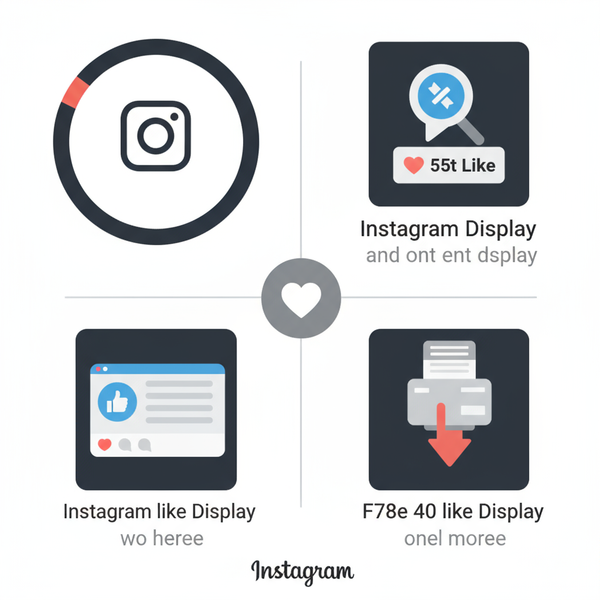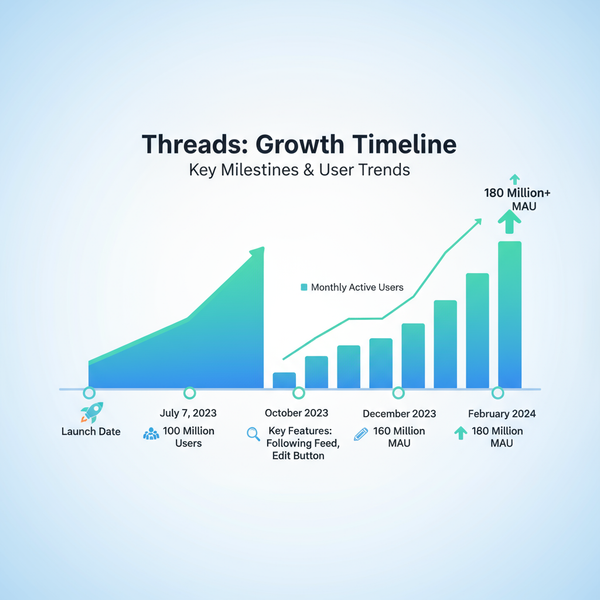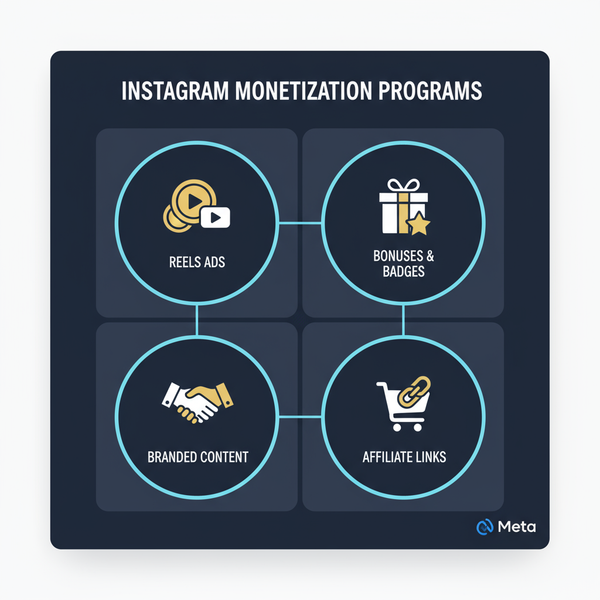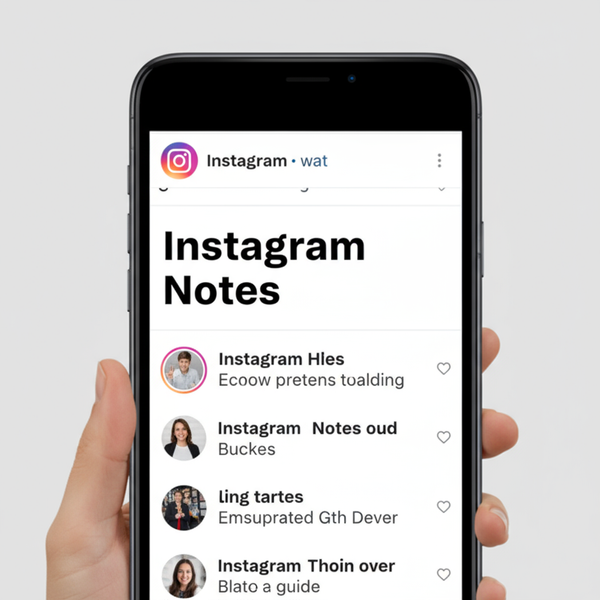Fix Couldn't Load Search Results Error on Instagram
Learn how to fix the "Couldn't Load Search Results" error on Instagram with steps for app glitches, server issues, network problems, and more.
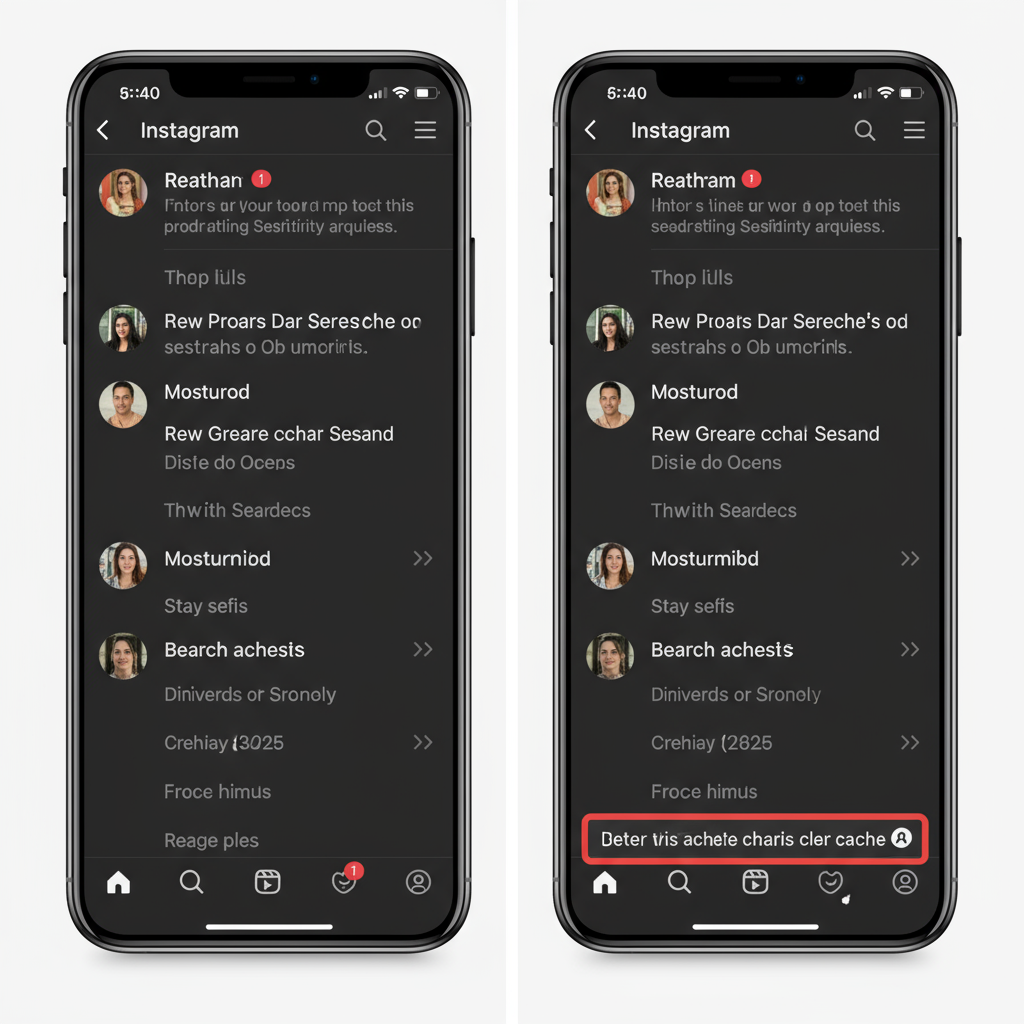
Understanding the "Couldn't Load Search Results" Error on Instagram
Experiencing the "couldn’t load search results Instagram" message can disrupt your ability to find accounts, hashtags, or locations on the platform. This error indicates that Instagram cannot fetch search data from its servers, which may occur due to network problems, app glitches, or account restrictions. In this guide, we’ll explain the common causes and share step-by-step solutions to restore Instagram search functionality quickly.
---
Common Causes of the Error
The error may be triggered by:
- Temporary internet disruptions
- Bugs in the Instagram mobile app
- Server maintenance or outages on Instagram’s end
- Account-specific restrictions or suspensions
- Misconfigured network settings (VPN or firewall)
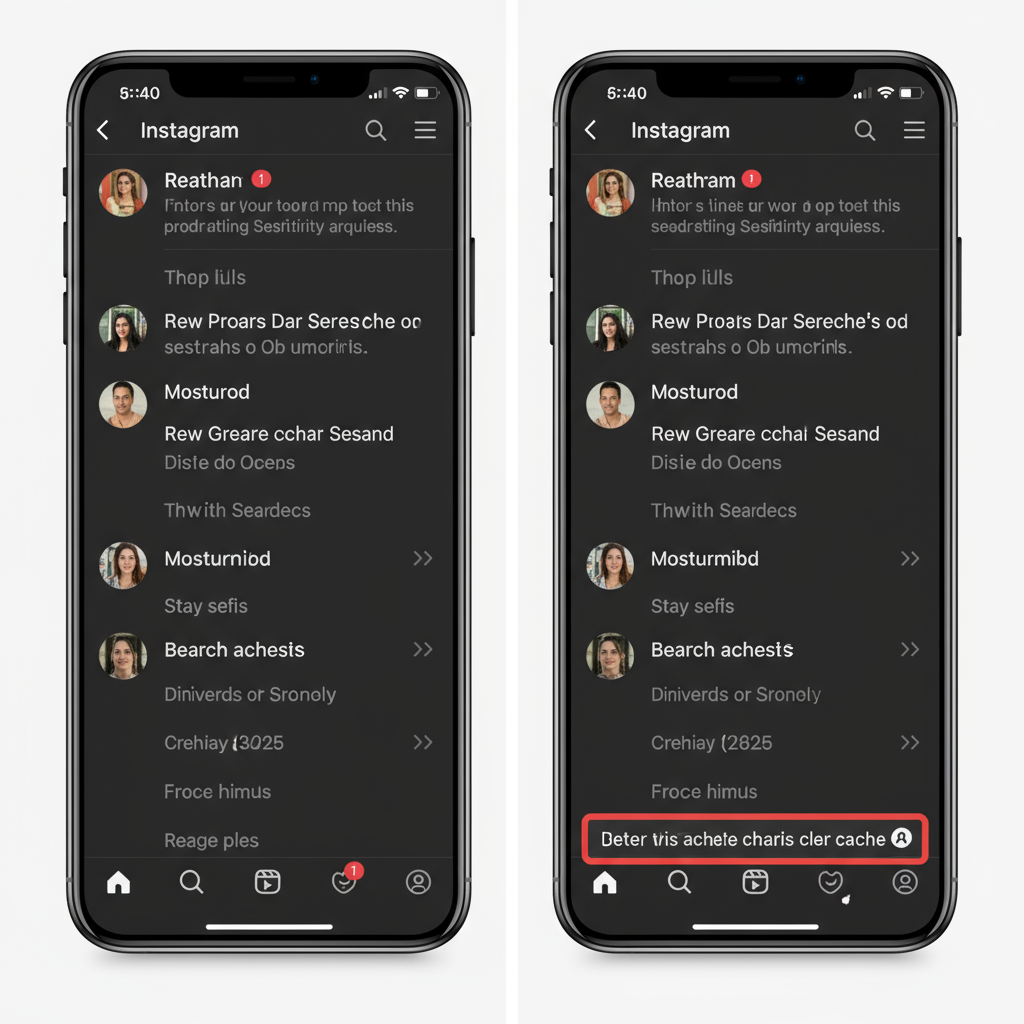
Identifying the specific cause will help you choose the most effective fix.
---
1. Check Your Internet Connection Stability
Unstable or slow connections are the most frequent reason searches fail to load.
Troubleshooting steps:
- Toggle between Wi-Fi and mobile data to test both networks.
- Use a speed test app to confirm adequate bandwidth.
- Restart your router if you’re on Wi-Fi.
> Instagram search requests can be more bandwidth-intensive than loading cached content, meaning a “working” connection might still be insufficient.
---
2. Confirm Instagram Server Status
Before diving into app settings, verify if Instagram itself is experiencing downtime.
Check:
- Instagram’s official Twitter feed for announcements.
- Downdetector or similar outage-monitoring tools.
- Tech news sites covering widespread outages.

If Instagram servers are down globally, wait until service is restored.
---
3. Update the Instagram App
Running the latest version ensures bug fixes and compatibility with Instagram’s infrastructure.
Updating steps:
- Android: Open Google Play Store → search “Instagram” → tap Update.
- iOS: Open the App Store → search “Instagram” → tap Update.
---
4. Clear Instagram Cache
Cached data can become corrupted, leading to loading errors.
On Android:
- Go to Settings → Apps → Instagram.
- Tap Storage.
- Select Clear Cache.
On iOS:
Uninstall and reinstall Instagram (iOS doesn’t permit manual cache clearance).
---
5. Log Out and Log Back In
Refreshing your login session can repair server communication.
Steps:
- Open your profile.
- Tap ☰ → Settings → Log Out.
- Close the app.
- Log in again using your credentials.
---
6. Restart Your Device
Restarting clears temporary system glitches and background processes.
Tip: Shut down your device completely for 30 seconds before turning it back on.
---
7. Disable VPN or Proxy Temporarily
VPNs or proxies can affect location-based data fetching in Instagram.
Test this by:
- Disconnecting VPN/proxy services.
- Running a search to see if results load successfully.
If disabling resolves the issue, choose a reliable server or avoid VPN use while searching.
---
8. Check for Account Restrictions or Shadowbans
Policy violations or suspicious actions may trigger feature limitations.
Possible indicators:
- Difficulty finding your own account.
- Drastic drops in engagement.
- Errors appearing across multiple devices.
Review recent posts and behavior to ensure compliance with Instagram’s Community Guidelines.
---
9. Adjust Search Filters and Queries
Search errors may occur for certain hashtags or content removed from Instagram.
Fix tips:
- Use simpler search queries.
- Remove filters such as “Location” or “Tags” and try again.
---
10. Reinstall Instagram
If you’ve tried all fixes without success, reinstalling delivers a clean slate.
Steps:
- Uninstall Instagram.
- Download fresh from Google Play Store or App Store.
- Log in and recheck the search function.
---
11. Contact Instagram Support
When nothing works, report the issue directly to Instagram.
To contact:
- Go to Profile → Settings → Help → Report a Problem.
- Include:
- Device model & OS version
- Instagram app version
- Screenshots of the error
- Steps you’ve already attempted
Detailed reports help support teams provide relevant solutions quickly.
---
Preventive Tips to Avoid Future Search Errors
Minimize future disruptions by practicing these habits:
| Action | Purpose |
|---|---|
| Update the app regularly | Ensures compatibility with the latest Instagram features and patches |
| Maintain a strong internet connection | Prevents incomplete requests during searches |
| Avoid unreliable VPN/proxy servers | Keeps your location data consistent |
| Follow Instagram’s community guidelines | Reduces the risk of feature restrictions or bans |
| Clear app cache periodically | Removes outdated files to avoid conflicts |
---
Final Thoughts
The "couldn’t load search results Instagram" error can stem from simple connectivity issues or more complex account-related problems. By tackling potential causes methodically—checking your network, updating the app, clearing cache, and contacting support if needed—you can often restore normal search function quickly.
Many Instagram hiccups are temporary, so start with these quick fixes before assuming a larger issue. Follow our preventive tips to keep your searches smooth and uninterrupted.
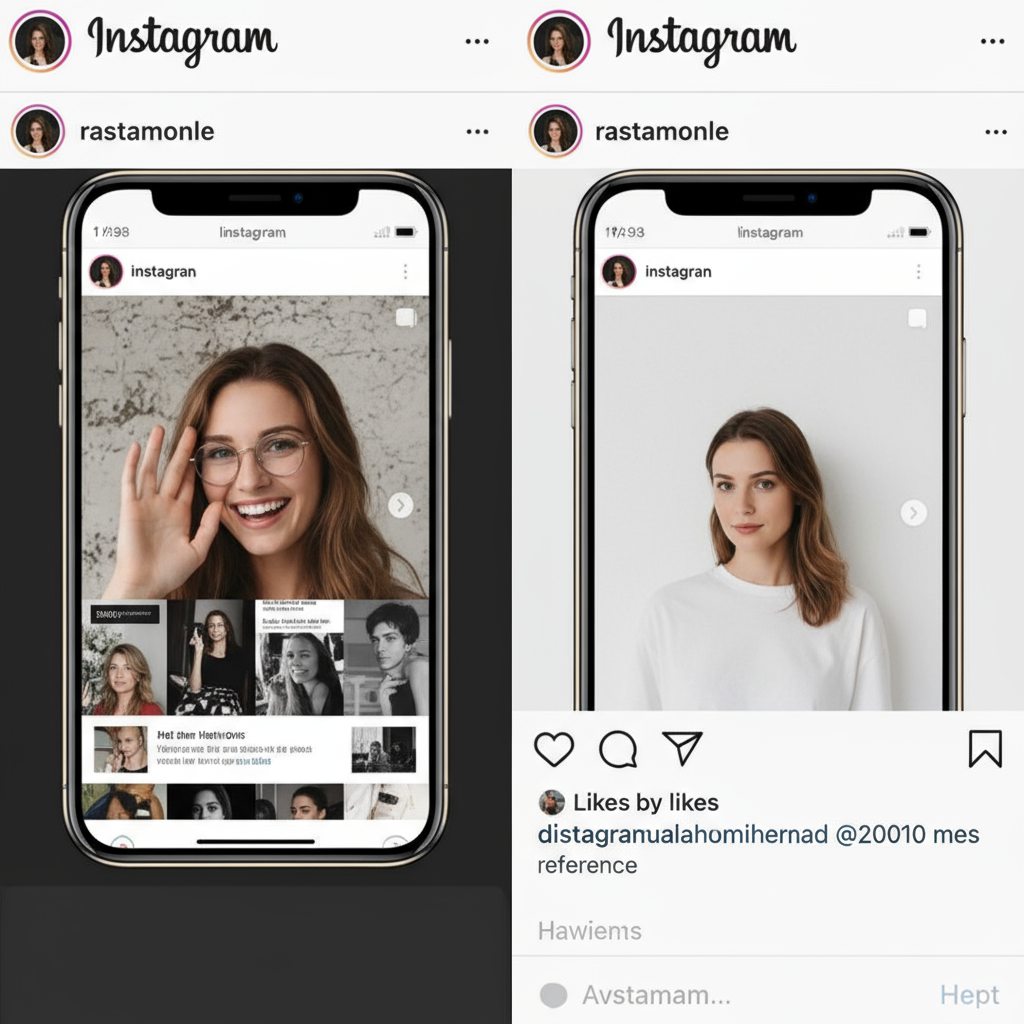
Ready to troubleshoot your Instagram errors? Apply these steps today to get back to exploring content effortlessly.