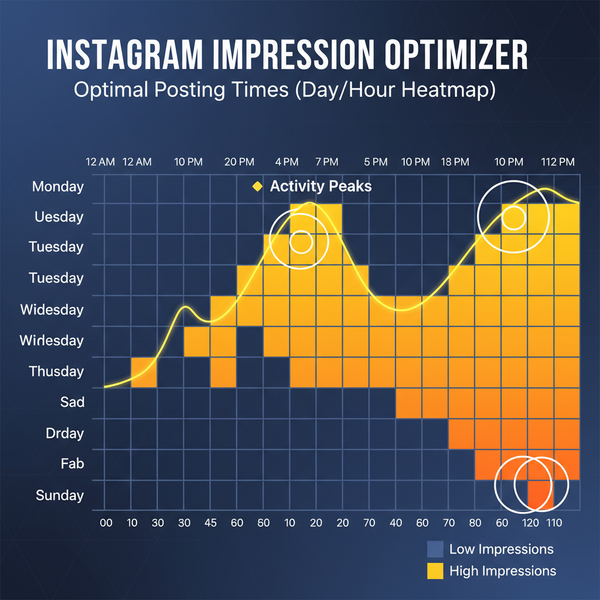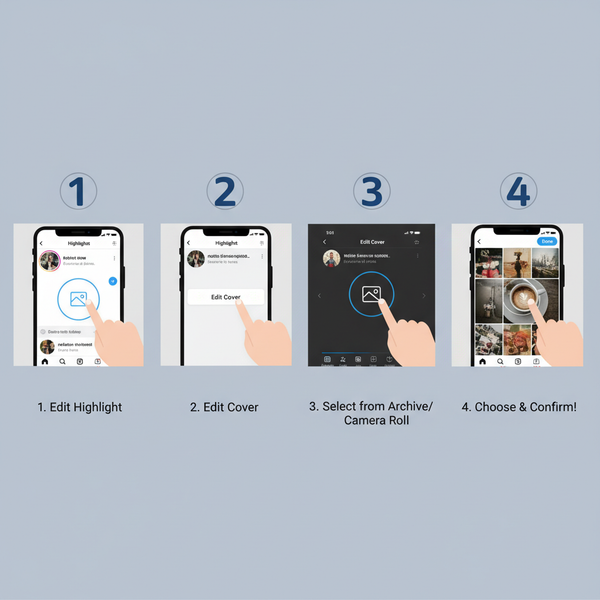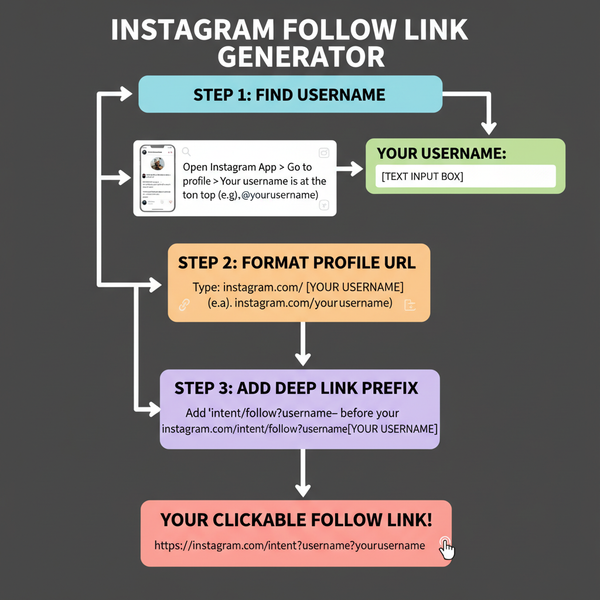Fix Couldn't Post Your Comment Error on Instagram
Learn the causes and step-by-step fixes for Instagram’s “Couldn't Post Your Comment” error, from spam filters to shadowbans and technical glitches.
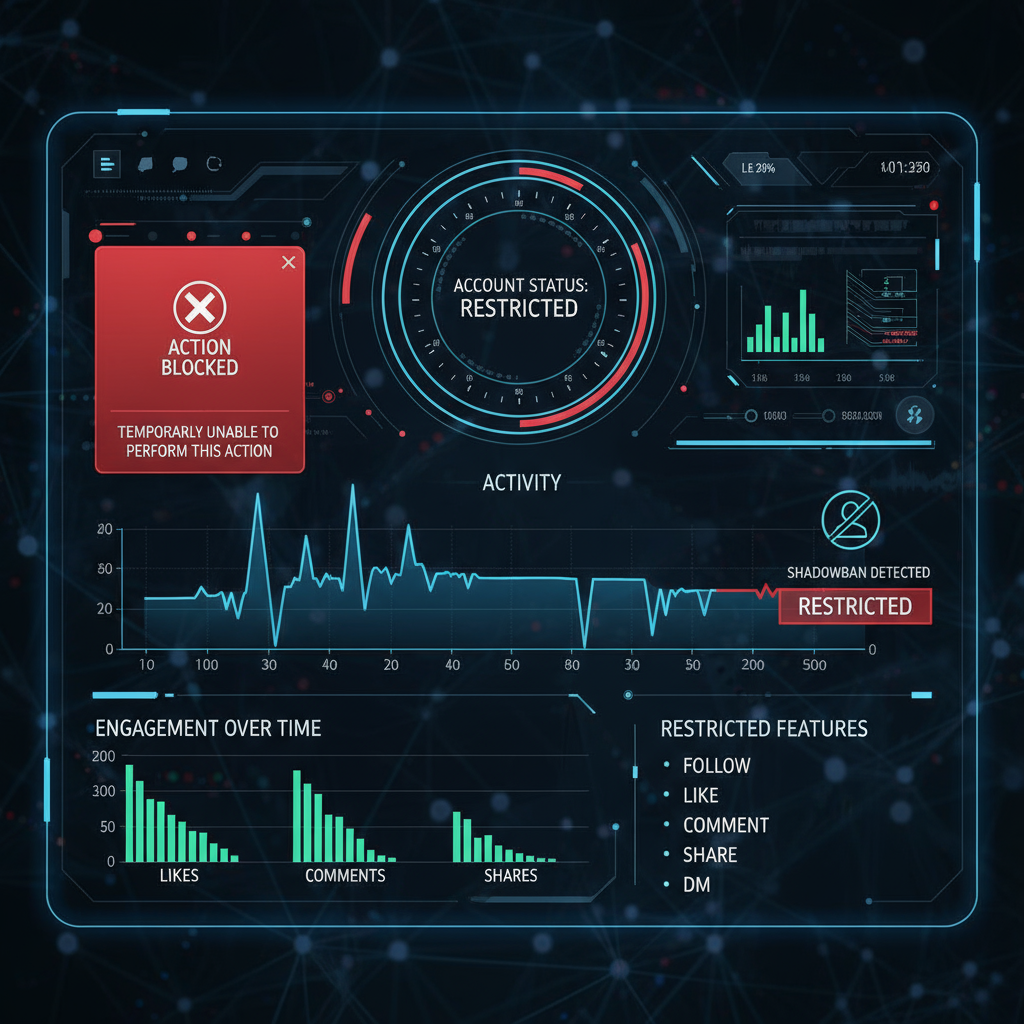
Understanding the "Couldn't Post Your Comment" Error on Instagram
If you’ve ever encountered the “couldn't post your comment Instagram” error just when you’re ready to share your thoughts, you’re not alone. This error message can be irritating — especially if you comment often for personal or business engagement. The issue can stem from anything from temporary network hiccups to violations of Instagram’s community rules. In this comprehensive guide, we'll break down the causes and solutions so you can fix the problem and keep interacting seamlessly on Instagram.
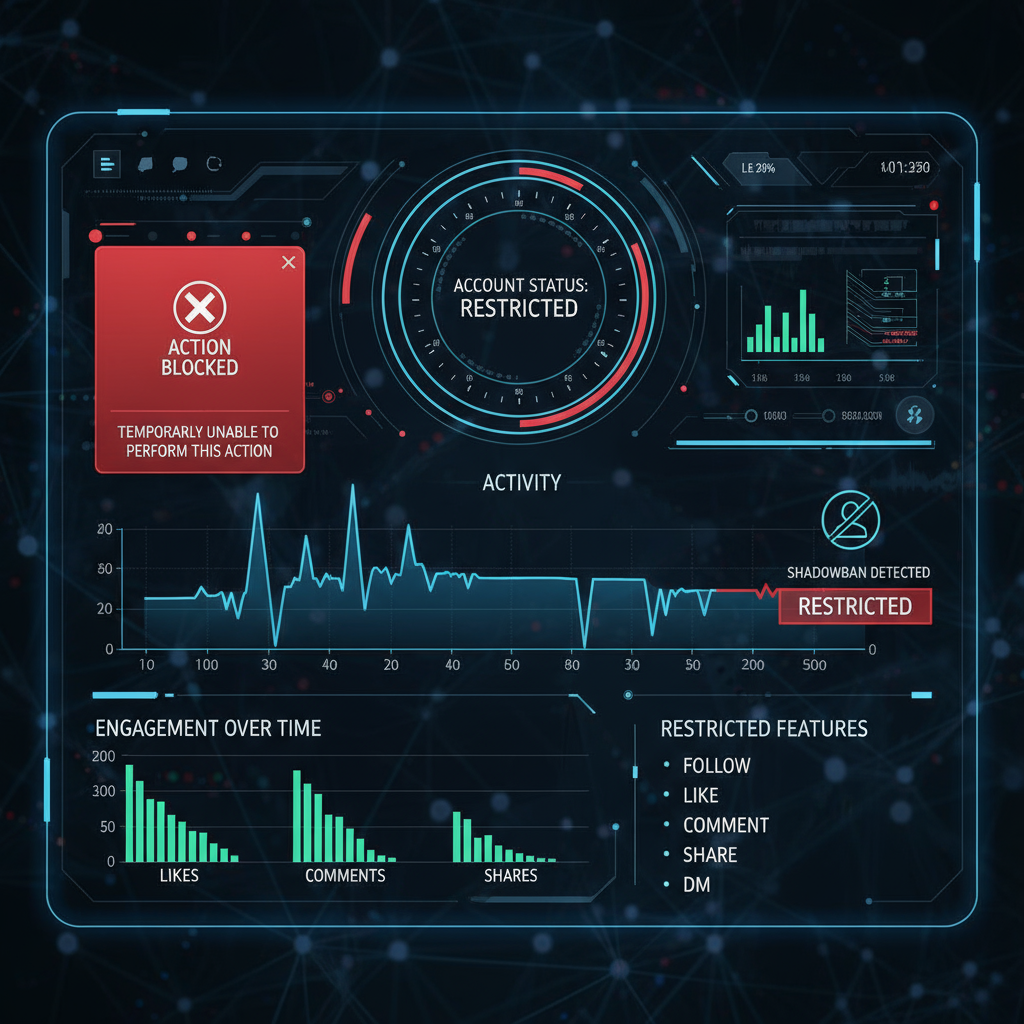
---
Why Instagram Blocks Comments
Instagram uses advanced spam detection and community policy enforcement systems to safeguard users and maintain a positive environment. Understanding why comments get blocked is the first step to fixing the issue.
- Spam Detection Algorithms
- Instagram’s AI actively flags repetitive patterns, excessive punctuation, and bulk tagging that resemble spam.
- Policy Violations
- Content containing hate speech, harassment, explicit imagery, scams, or misinformation is likely to be blocked instantly.
- Technical Bugs
- At times, the problem may be completely unrelated to rules — glitches in the app or server problems can interrupt your ability to comment.
---
Step 1: Check Your Internet Connection and App Version
A stable internet connection is critical for engaging on Instagram without interruptions. Unstable connectivity can trigger the “couldn't post your comment Instagram” alert even if your comment is safe.
- Switch between Wi-Fi and mobile data to test internet stability.
- Restart your router or toggle Airplane mode on/off.
- Update your app to the latest version to fix known bugs that may cause the error.
Pro Tip: Enable automatic updates in your smartphone’s settings to prevent compatibility issues.
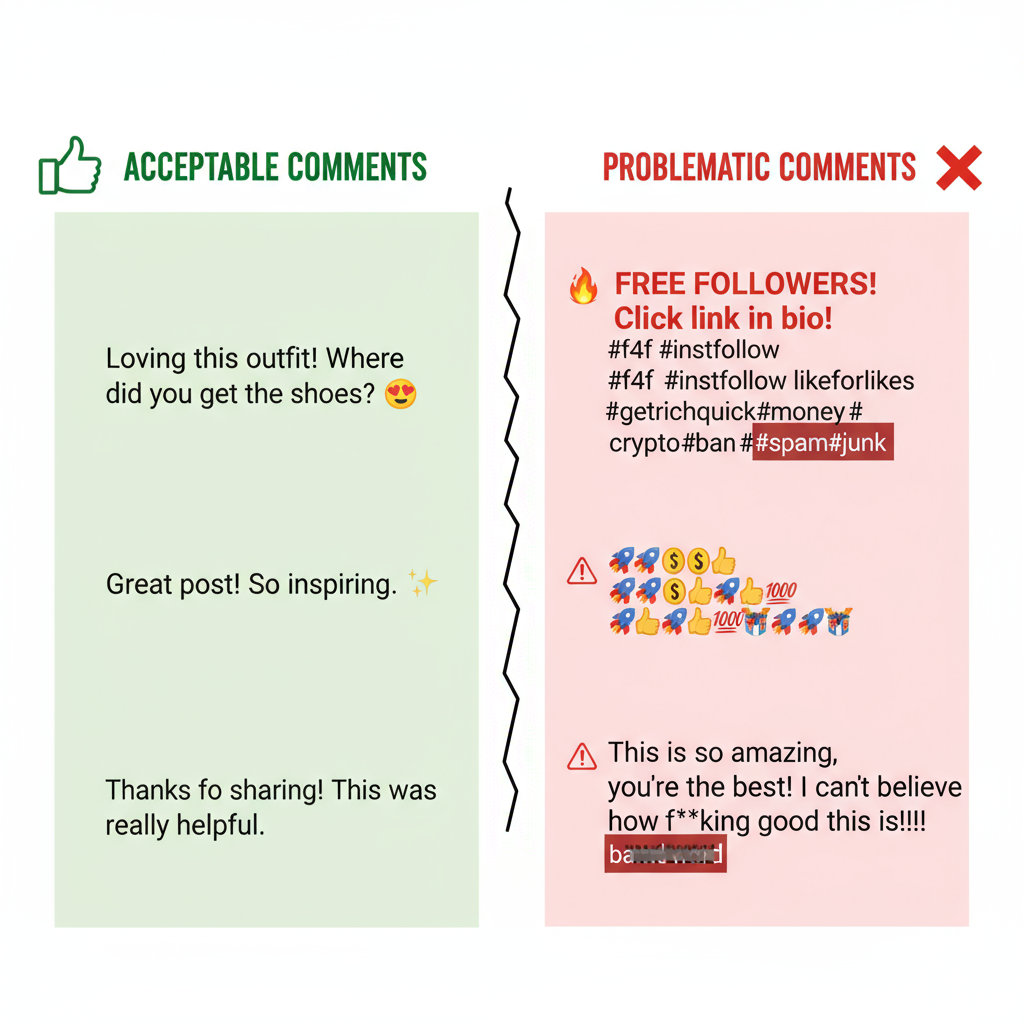
---
Step 2: Review Your Comment Content
Instagram reviews content in real time. Even minor wording issues can cause rejection.
- Banned Words/Phrases: Terms flagged for abuse, hate speech, or explicit language.
- Too Many Emojis: Overuse can resemble spam.
- Hashtag Abuse: Large numbers of hashtags, or banned/irrelevant ones, can trigger filters.
- Repetitive Posting: Copy-pasting identical comments on multiple accounts or posts.
Example of Problematic Comment
🔥🔥🔥 Check out my page for FREE stuff!!! #follow4follow #giveawayThis could be flagged for excessive emojis, self-promotion, and use of spam-associated hashtags.
---
Step 3: Check for Account Action Blocks or Shadowbans
Repeated violations can result in temporary restrictions or hidden penalties.
Signs of an Action Block
- Direct notification stating you are blocked from commenting.
- Inability to comment on any post.
A shadowban is subtler — your comments post but remain invisible to others, often due to ongoing community guideline breaches.
---
Step 4: Clear Instagram App Cache and Re-login
Outdated cache data can lead to functionality issues.
- Android: Go to Settings > Apps > Instagram > Storage > Clear Cache.
- iOS: Offload or delete and reinstall the Instagram app.
Signing out and back in can refresh app data and eliminate error-causing conflicts.
---
Step 5: Try Commenting from Another Device or Browser
To determine whether the problem is device-specific, test commenting from:
- Instagram’s web version via a desktop or laptop.
- Another mobile device or operating system.
If it works elsewhere, the issue may lie with your original device’s app installation or system configuration.
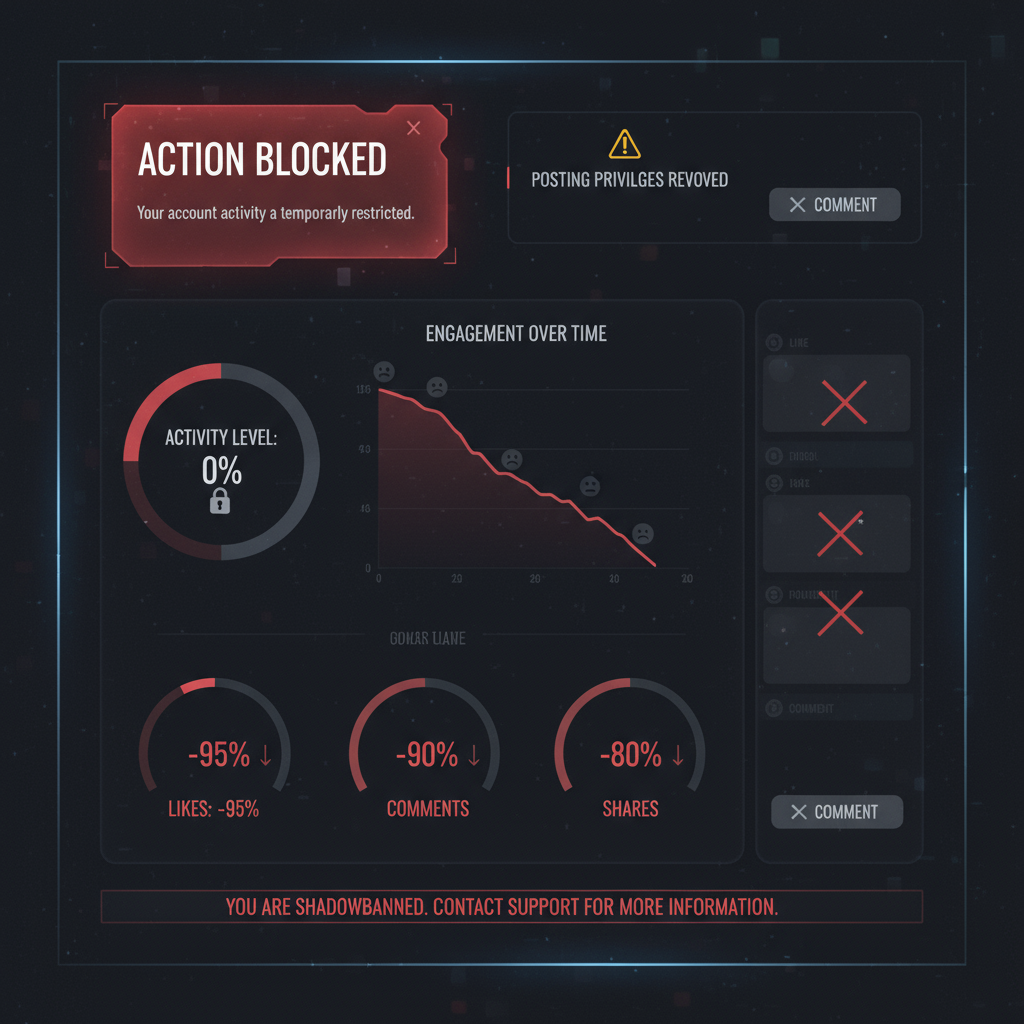
---
Step 6: Reduce Rapid Commenting Frequency
Instagram’s anti-spam limits are strict. Avoid patterns that mimic bot behavior.
Avoid:
- Posting multiple comments in rapid succession.
- Leaving identical comments on numerous posts within minutes.
Recommendation: Allow at least 30–60 seconds between comments when engaging multiple posts.
---
Step 7: Check Instagram Server Status
Before deep troubleshooting, verify whether Instagram is experiencing downtime. If servers are down, no fix on your side will work.
| Platform | Service | What to Look For |
|---|---|---|
| Downdetector | Spike in user reports in the last 24 hours | |
| Twitter/X | N/A | Trending hashtags like #InstagramDown |
| Meta Status Page | Official maintenance notifications |
---
Step 8: Contact Instagram Support
If you’ve exhausted all solutions, contacting Instagram is the final step.
To report via the Help Center:
- Open Instagram > Profile > Menu (☰) > Settings.
- Tap Help > Report a Problem.
- Include details such as device type, OS version, and example comment text.
---
Best Practices for Healthy Engagement
Reducing future risk of the “couldn't post your comment Instagram” issue comes down to adopting safe and authentic engagement habits.
- Vary Interactions: Balance likes, shares, and comments organically.
- Avoid High-Risk Hashtags: Research before posting.
- Limit Promotional Language: Excess self-promotion invites scrutiny.
- Be Genuine: Write thoughtful, relevant comments to add value.
Regularly reviewing Instagram's updated community guidelines will also help you stay clear of penalties.
---
Conclusion
The “couldn't post your comment Instagram” error can arise from network instability, violating comment rules, or Instagram’s own technical issues. By using this step-by-step troubleshooting checklist — from checking internet and comment content to clearing your cache and testing other devices — you can usually resolve it quickly.
For persistent cases, direct support from Instagram is your best bet. Maintain authentic, respectful interactions to ensure your account stays in good standing, and keep your voice active and visible across Instagram’s vibrant community.
Ready to keep your Instagram engagement flowing? Apply these fixes now and get back to connecting with your followers without interruptions.