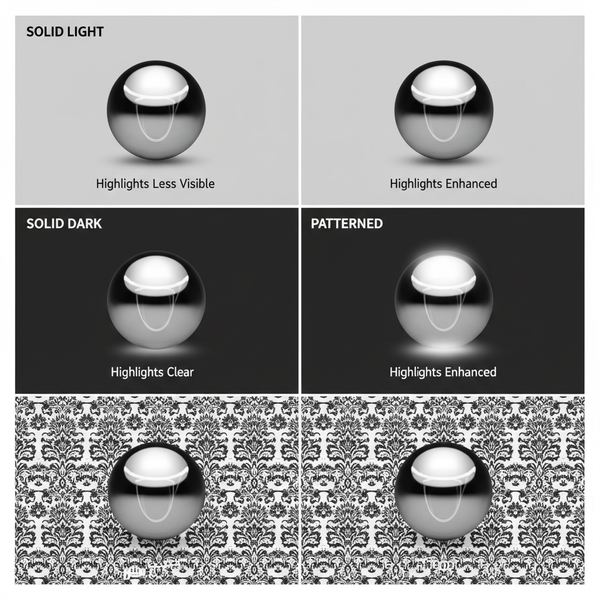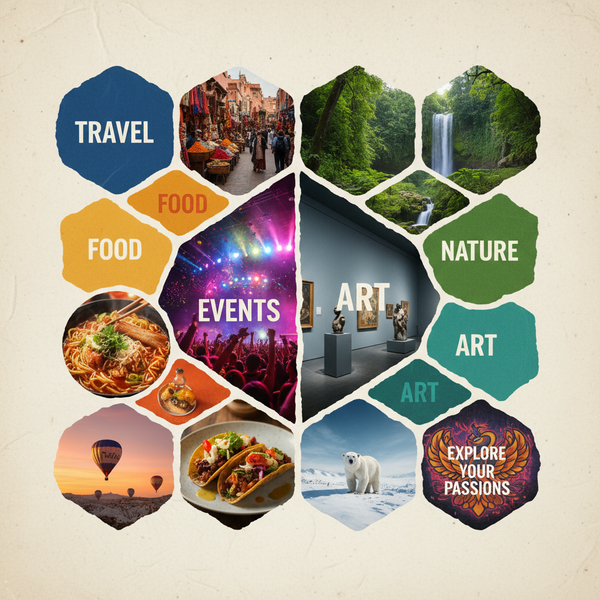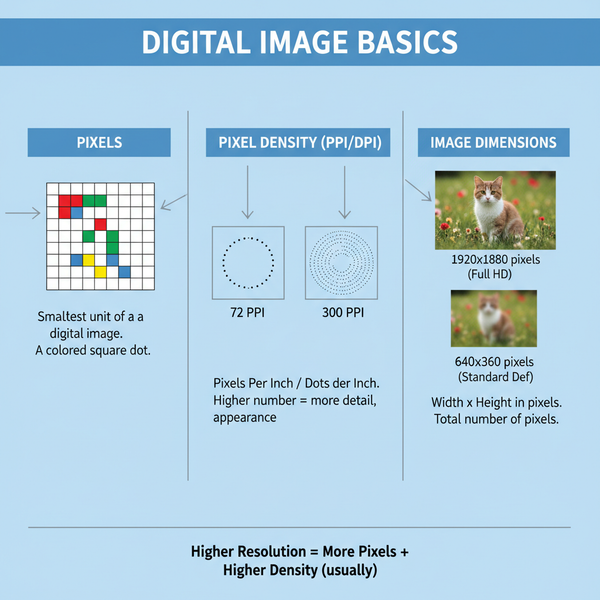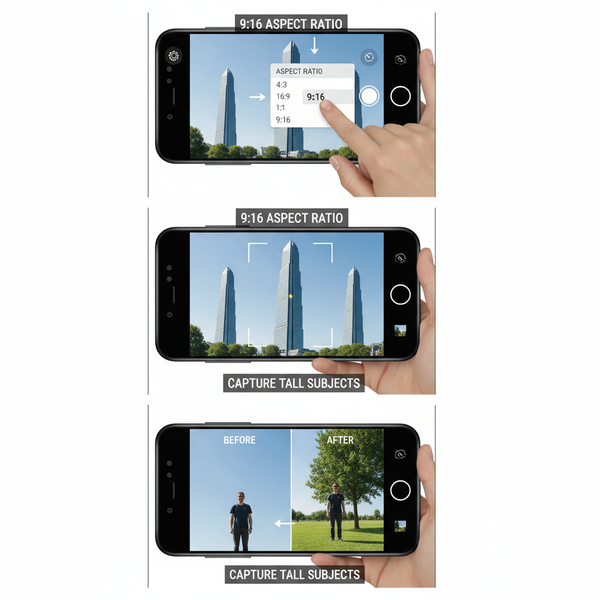Create and Use Navigation GIFs for Improved UX
Learn how to create and use navigation GIFs to guide users, enhance onboarding, and improve UX while optimizing performance for web and apps.
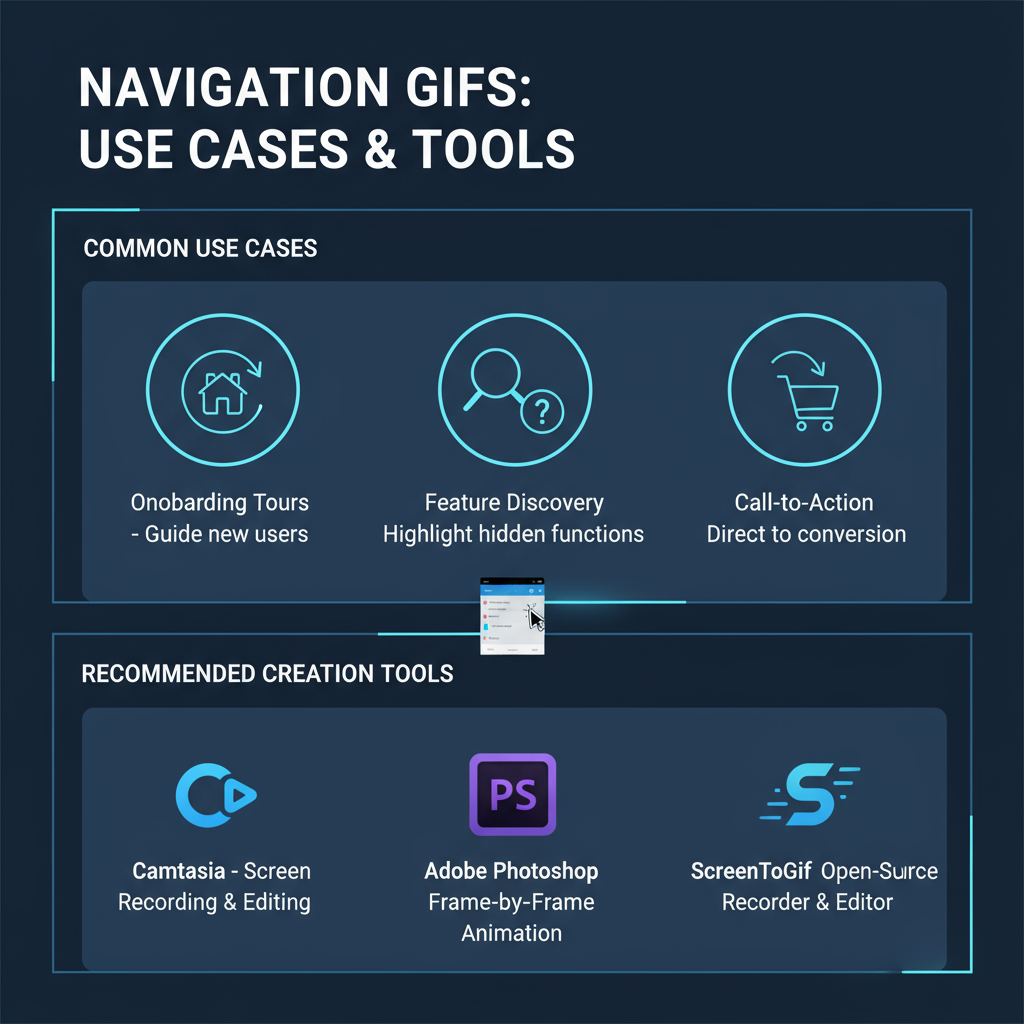
Introduction to Navigation GIFs for Enhanced UX
Navigation GIFs are a powerful tool in modern web and app design, combining visual clarity with engaging animation. These short, looping animations demonstrate user flows such as menu navigation, swiping, or dropdown expansion, making complex interfaces easier to understand. When implemented strategically, navigation GIFs improve user onboarding, reduce friction, and create a seamless user experience (UX) that keeps audiences engaged longer.
This guide explores practical uses, design best practices, and optimization techniques, ensuring your navigation GIFs benefit both users and search performance.
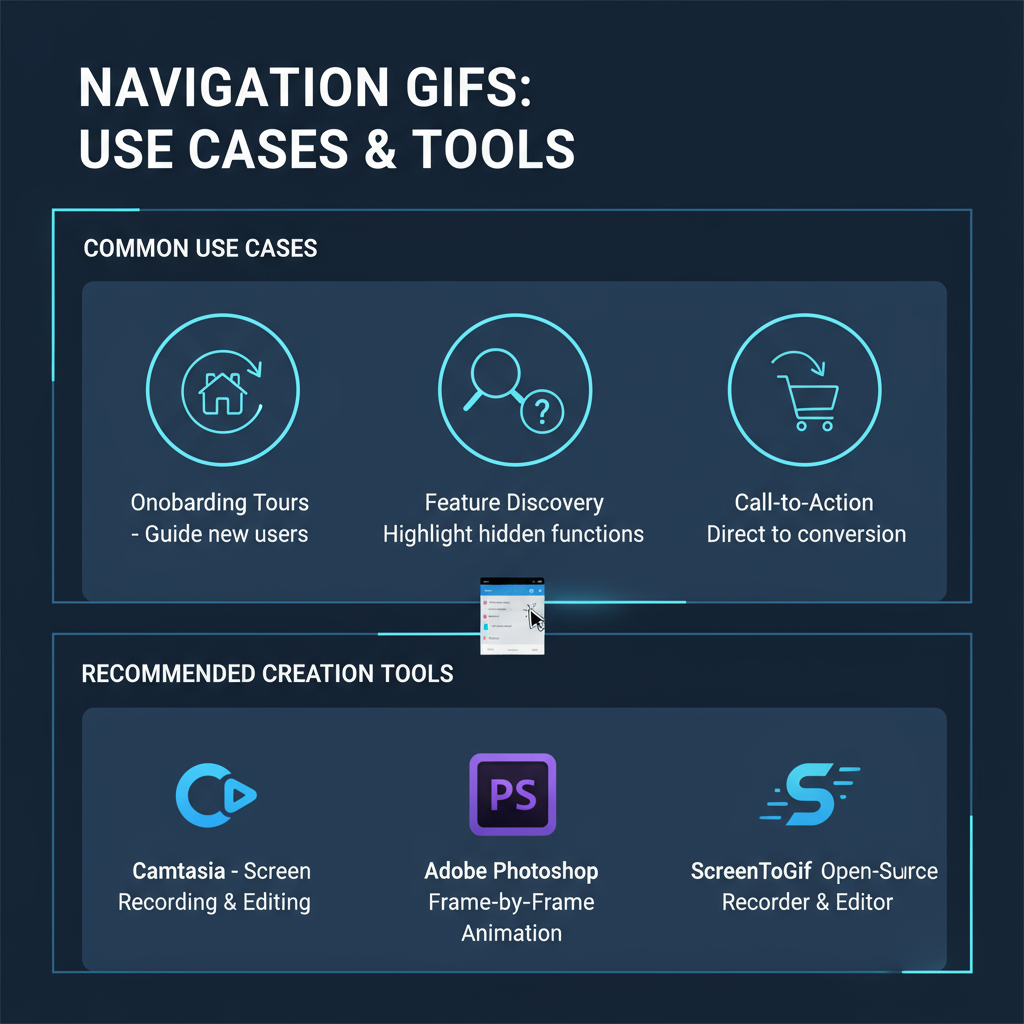
---
Understanding Navigation GIFs and Their Impact on UX
Navigation GIFs are animated image loops that visually guide users through menus, workflows, or interface components. Unlike purely decorative animations, these GIFs have a functional purpose: they demonstrate how users can move through a product, service, or application.
When implemented effectively, navigation GIFs clarify interactions, reduce onboarding friction, and make learning a tool or navigating a site more engaging. Their looping nature allows repeated playback without user input, reinforcing the correct actions over time.
---
Common Use Cases for Navigation GIFs
Navigation GIFs can appear in various digital contexts where visual guidance is critical. The most common scenarios include:
- Website menus: Demonstrating hover states, dropdown expansion, and clickable navigation paths.
- App tutorials: Showing swipe gestures, tap patterns, or menu navigation within mobile or desktop apps.
- Product tours: Highlighting step-by-step flows during onboarding of SaaS platforms or e-commerce experiences.
They can also be integrated into help documentation, knowledge bases, or landing pages to encourage user exploration.
---
GIFs vs. Static Images and Video in Navigation Contexts
To understand why navigation GIFs can be so effective, it helps to compare them directly to static images and video.
| Format | Pros | Cons | Best Use Case |
|---|---|---|---|
| Static Images | Fast loading, lightweight, easy to create | No motion, cannot demonstrate process flow | Highlighting fixed UI states or design elements |
| GIFs | Looping motion, ideal for short sequences, works without player controls | Larger file size than static images, limited color depth | Demonstrating a navigation or micro-interaction endlessly |
| Videos | High quality, audio support, longer sequences possible | Requires controls, may not autoplay, heavier files | Detailed tutorials or multi-step procedures |
GIFs fill the sweet spot for brief, repeating navigational instructions where simplicity and immediacy are key.
---
Choosing the Right Tools for Navigation GIF Creation
A range of tools can help you design or capture navigation GIFs:
- Photoshop: Ideal for designers who require pixel-perfect editing and optimization.
- Figma: Great for UI/UX teams; allows prototyping of navigation animations before exporting.
- ScreenToGIF: A lightweight, open-source tool for capturing on-screen navigation actions directly.
Other tools like Canva, Adobe After Effects, and Ezgif.com can be useful for beginners or specific editing needs.
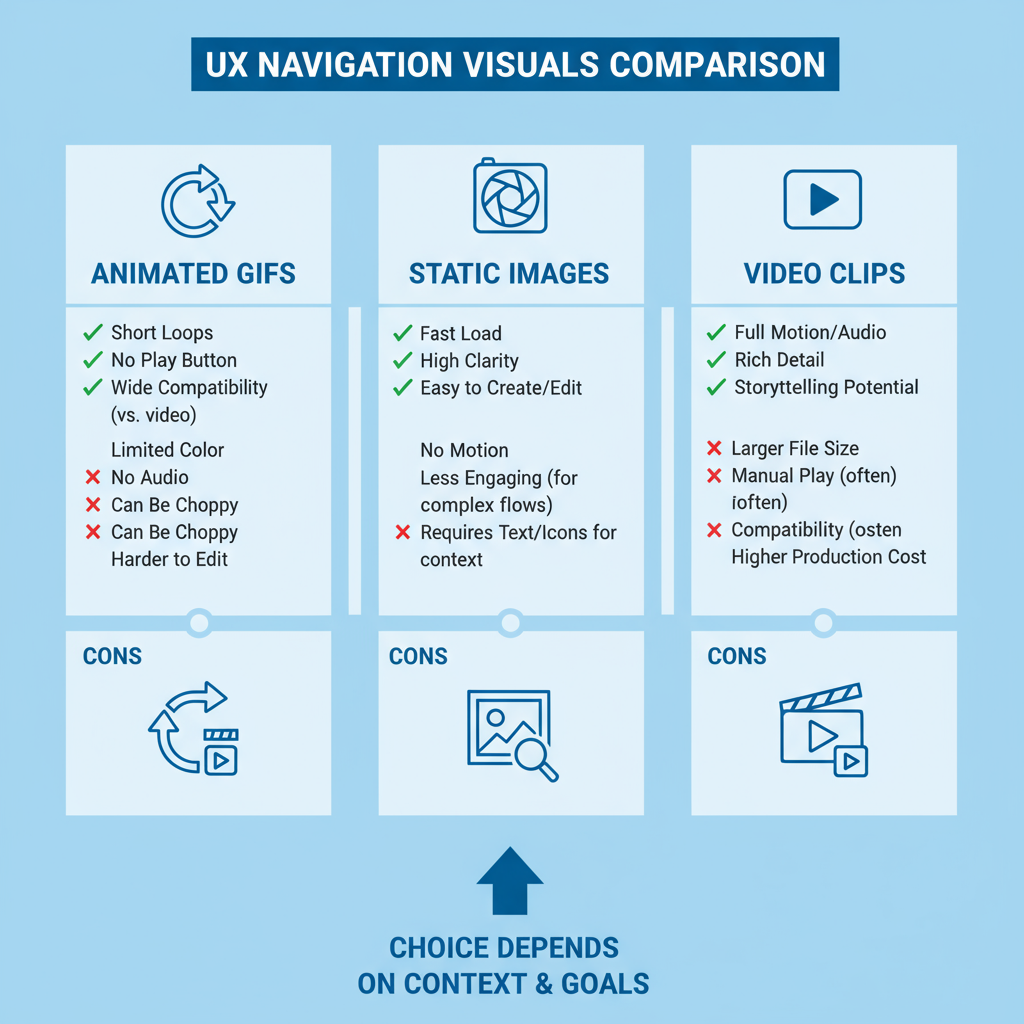
---
Step-by-Step Guide: Planning and Designing a Navigation GIF
A systematic approach ensures your navigation GIF is purposeful and effective:
Step 1: Define the Goal
Decide what you want to demonstrate — a menu dropdown, a swipe gesture, or a step in a product tour.
Step 2: Storyboard the Interaction
Sketch the frames needed to communicate each stage of the navigation clearly.
Step 3: Capture or Animate
Use a screen capture tool to record live interaction or animate frames in design software.
Tip: Keep sequences under 5 seconds for optimal loop clarity.Step 4: Edit and Optimize
Remove redundant frames, adjust timings for clarity, and compress to an acceptable size.
Step 5: Export
Save with looping enabled to ensure continuous playback without controls.
---
Best Practices for Optimizing File Size and Speed
Because GIF file sizes can grow quickly, optimization is key to preserving fast page load times:
- Reduce frame count: Trim unnecessary frames from the sequence.
- Limit color palette: Use fewer colors to reduce data requirements.
- Resize dimensions: Ensure the GIF is no larger than necessary for its context.
- Use compression tools: Software like Ezgif or ImageOptim can significantly shrink file sizes.
---
Accessibility Considerations
GIFs must be accessible to all users, including those with disabilities:
- Alt text: Provide descriptive alternative text to explain the animation's purpose.
- Contrast: Ensure visual elements are distinguishable for users with low vision.
- Motion sensitivity: Avoid rapid flashing or excessive motion that could trigger vestibular disorders.
Following WCAG guidelines helps ensure navigation GIFs enhance UX without excluding anyone.
---
Embedding Navigation GIFs in Web Pages and Apps
Embedding a navigation GIF into your digital product is straightforward:
HTML Example
CSS Adjustments
img {
max-width: 100%;
height: auto;
display: block;
}For responsive design, ensure GIFs scale appropriately on mobile devices and do not distort.
---
SEO Benefits of Using Navigation GIFs
When optimized, navigation GIFs can contribute to your SEO strategy:
- Image search visibility: Proper alt tags and captions may surface GIFs in Google Images.
- Improved dwell time: Animations encourage users to spend more time engaging with content.
- Content differentiation: GIFs provide unique, interactive assets that stand out in search results.
Using keyword-rich descriptions helps search engines understand and index your navigation GIF effectively.
---
Examples of Effective Navigation GIFs
Some real-world inspirations include:
- Slack's onboarding: Uses looping GIFs to show how to join channels.
- Figma's tutorial overlays: Guides new users through interface navigation with subtle animations.
- E-commerce hover menus: Demonstrates product category browsing in motion.
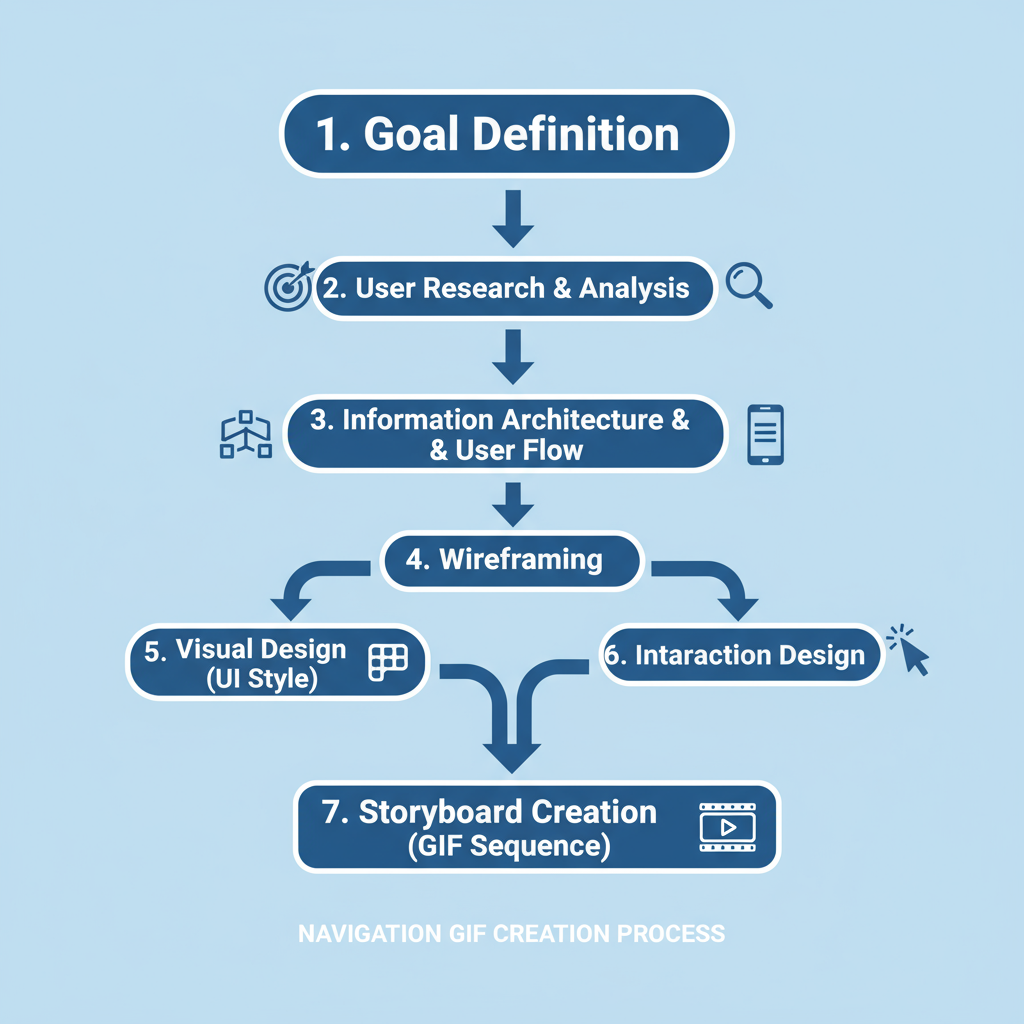
---
Troubleshooting Common Navigation GIF Issues
Problem: Poor Image Quality
Solution: Export at a higher resolution and compress afterwards to maintain clarity.
Problem: GIF Loops Awkwardly
Solution: Edit end frames to blend seamlessly into the start.
Problem: Slow Load Time
Solution: Reduce GIF dimensions and color palette before embedding.
---
Future Trends: Animated Micro-Interactions and Next-Gen Formats
While GIFs remain popular, new formats and techniques are emerging:
- APNG: Animated PNG offers better color support and transparency than GIFs.
- WebP Animations: Superior compression and quality, with increasing browser support.
- CSS animations: Lightweight, code-driven sequences with smooth playback.
Animated micro-interactions — brief, contextual animations triggered by user input — may eventually supplant traditional navigation GIFs in some contexts due to their interactivity and performance benefits.
---
Summary and Next Steps
Navigation GIFs deliver clear, engaging visuals that help users understand and interact with complex interfaces quickly. By applying careful planning, file optimization, and accessibility standards, you can create assets that enhance UX and support SEO efforts. With next-gen formats on the rise, now is the perfect time to incorporate navigation GIFs into your design workflow.
Ready to elevate your UX? Start experimenting with a navigation GIF on a high-impact section of your website or app today.