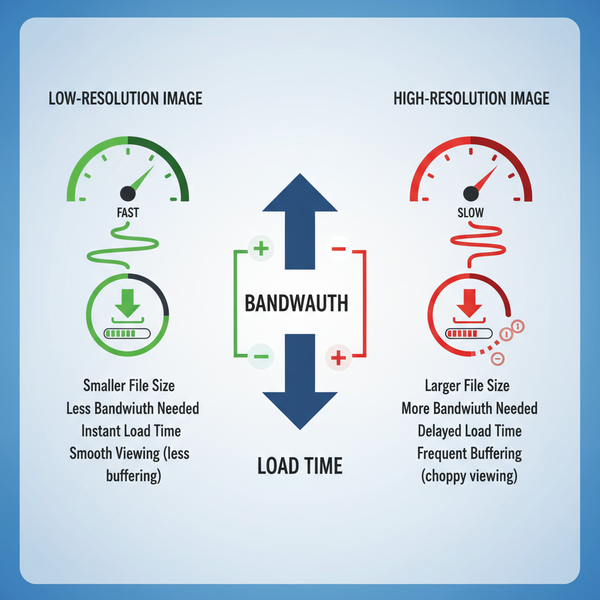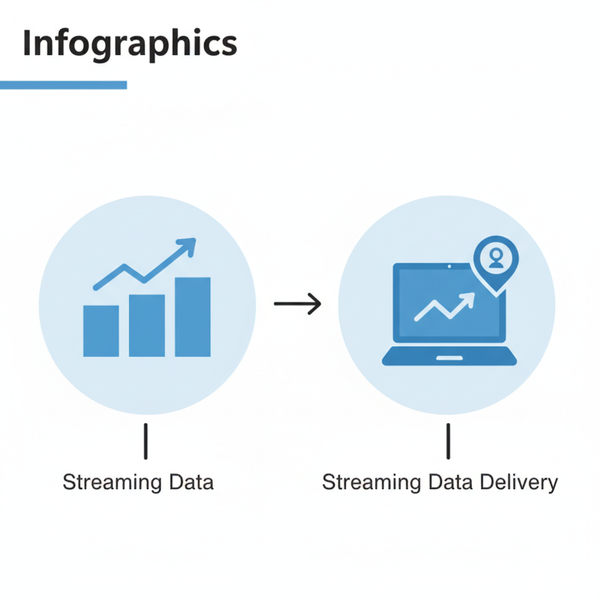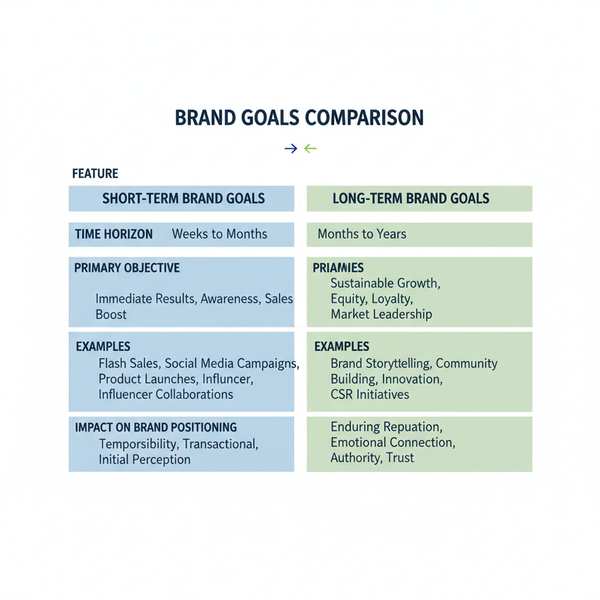Create a Custom Snapchat Frame Template for Your Event
Learn how to design, submit, and promote a custom Snapchat frame for events with specs, tools, and tips to boost engagement and approval.
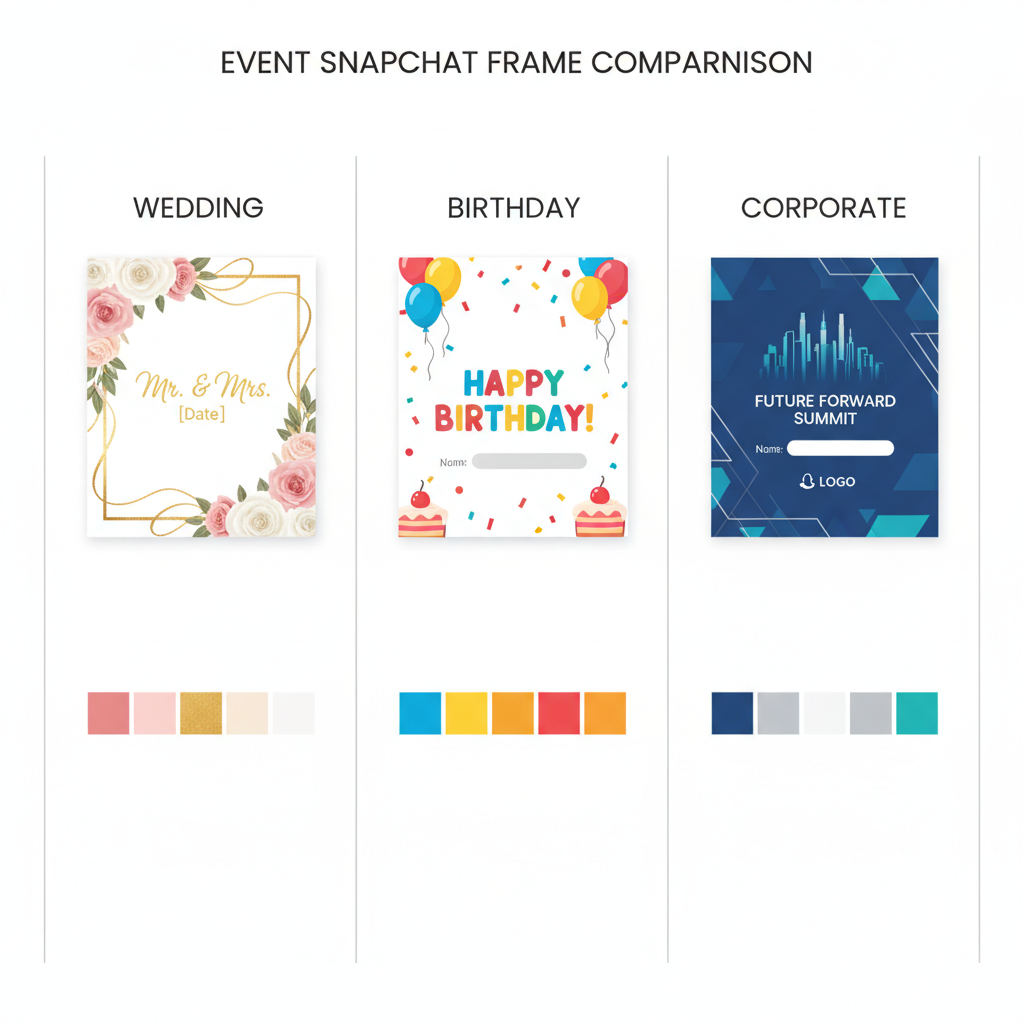
Create a Custom Snapchat Frame Template for Your Event
Snapchat has transformed how we share special moments by allowing custom overlays—known as Snapchat frames or Snapchat geofilters—to give your snaps a unique style tied to a specific location or occasion. Whether you’re hosting a wedding, running a branded campaign, or planning a themed party, a well-designed Snapchat frame template can amplify engagement, promote your event, and make memories more visually appealing.
In this complete guide, you’ll learn step-by-step how to design, submit, and promote your own custom Snapchat frame, plus expert tips to ensure your design gets approved quickly and delights your audience.
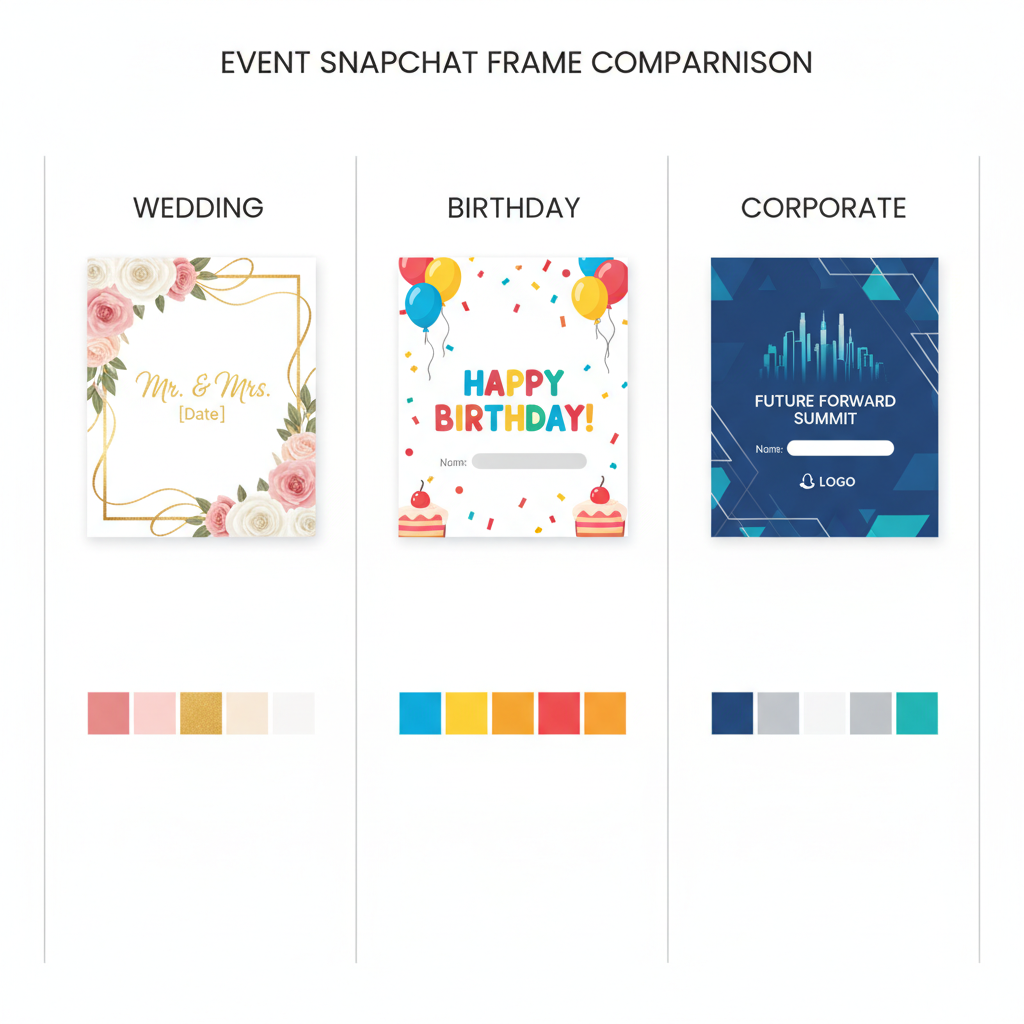
---
Understanding Snapchat Frames (Geofilters) and Their Uses
Custom Snapchat frames are location-based overlays that appear when people take snaps within a set geographical area and date/time range. They are widely used for:
- Weddings – Personalizing snaps with the couple’s names, wedding date, and theme.
- Parties – Adding festive graphics or event hashtags.
- Brand Campaigns – Driving brand awareness with logos, slogans, and themed visuals to connect with local audiences.
Unlike stickers or generic filters, a Snapchat geofilter is exclusive to the designated location and timeframe you choose, which creates a sense of special access for attendees and encourages sharing.
---
Choosing Your Event Type and Theme
Before you start designing, define the context. Is it a professional brand activation, an intimate personal celebration, or a large public gathering? Your event type will influence:
- Color palette
- Graphic elements
- Text style and tone
Examples:
- Wedding: Elegant fonts, pastel colors, floral graphics.
- Birthday: Bold colors, playful illustrations, confetti patterns.
- Corporate launch: Minimalist design, company colors, clean typography.
---
Reviewing Snapchat’s Design and Content Guidelines
Snapchat enforces strict rules to protect user experience and legal compliance. Violating these rules can lead to rejection. Key design guidelines include:
- Avoid covering the center area where faces and important content appear.
- No URLs, phone numbers, or promotional codes.
- Logos must be subordinate to artwork—avoid excessive branding.
- Respect copyright laws—use only graphics you own or have licensed.
- Keep visuals fun, relevant, and safe for all audiences.
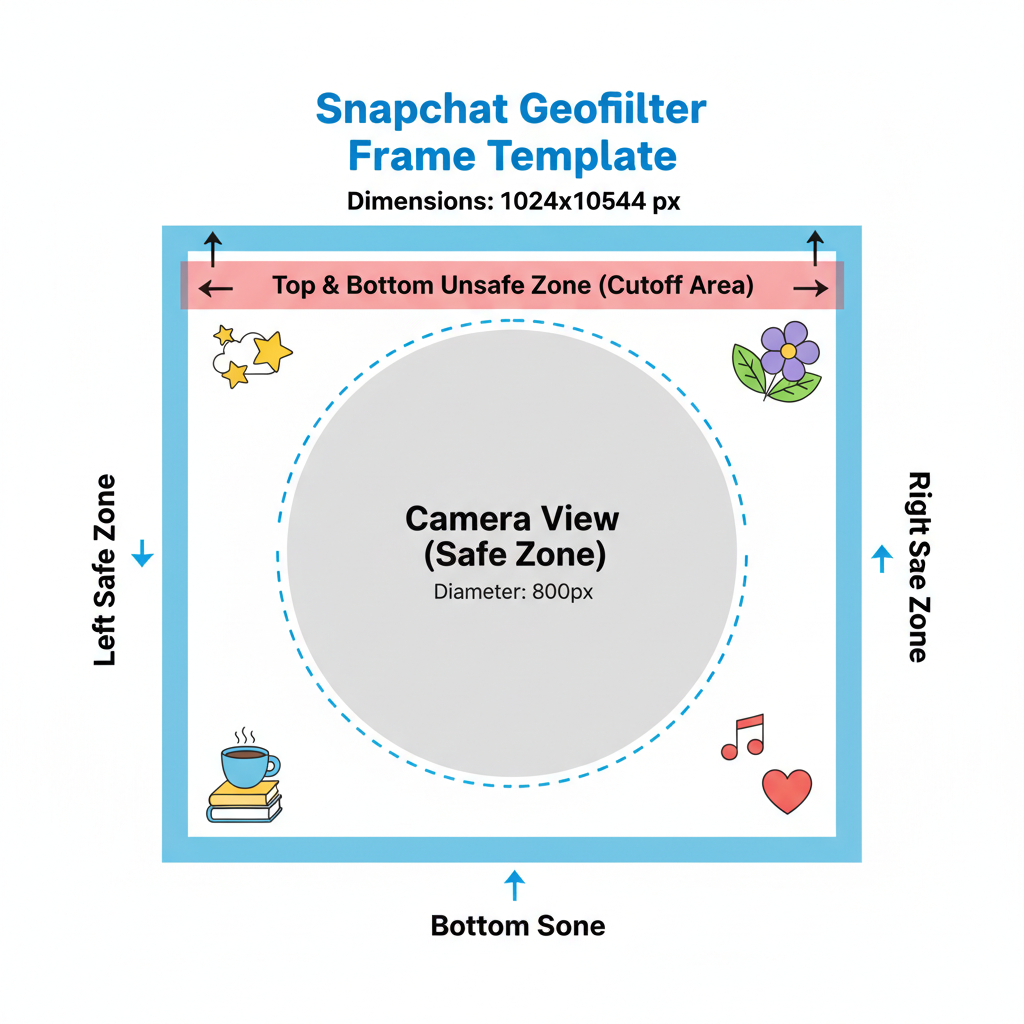
---
Selecting Dimensions and File Size Requirements
Snapchat frames must adhere to specific technical specifications:
| Requirement | Value |
|---|---|
| Canvas Dimensions | 1080 x 1920 pixels (portrait orientation) |
| File Type | PNG with transparent background |
| File Size Limit | 300 KB |
| Color Space | RGB |
Make sure your design tool lets you export transparent PNGs and manage compression to meet the size requirement without losing quality.
---
Picking the Right Design Tool
Choose a design platform that fits your skill level and project needs:
- Canva – User-friendly drag-and-drop templates for beginners.
- Photoshop – Full flexibility for professional-grade effects.
- Figma – Collaborative vector design with team-friendly features.
If you’re new to graphic design, Canva’s intuitive interface will speed your workflow. For pixel-perfect control, Photoshop is the go-to.
---
Designing Your Snapchat Frame
Follow these essential steps:
- Set up your canvas using Snapchat’s recommended dimensions.
- Use brand/event colors to deliver a cohesive feel.
- Add themed graphics that capture your event’s personality.
- Limit text to short phrases or names for a clean look.
- Check safe zones so key details don’t obstruct snap content.
Safe zones generally exclude the central 80% of the screen. Place decorative elements and text around the edges.
Example Photoshop Safe Zone Layer
// Create transparent guides
// Top and bottom margins: 150px each
// Left and right margins: 150px each
// Place all critical text or logos outside central area---
Exporting and Previewing Your Template
Once your design is complete:
- Export as PNG with transparent background.
- Confirm file size is under 300 KB.
- Test your frame on multiple devices (Snapchat camera preview and mobile mockups).
- Evaluate visibility under various lighting situations.
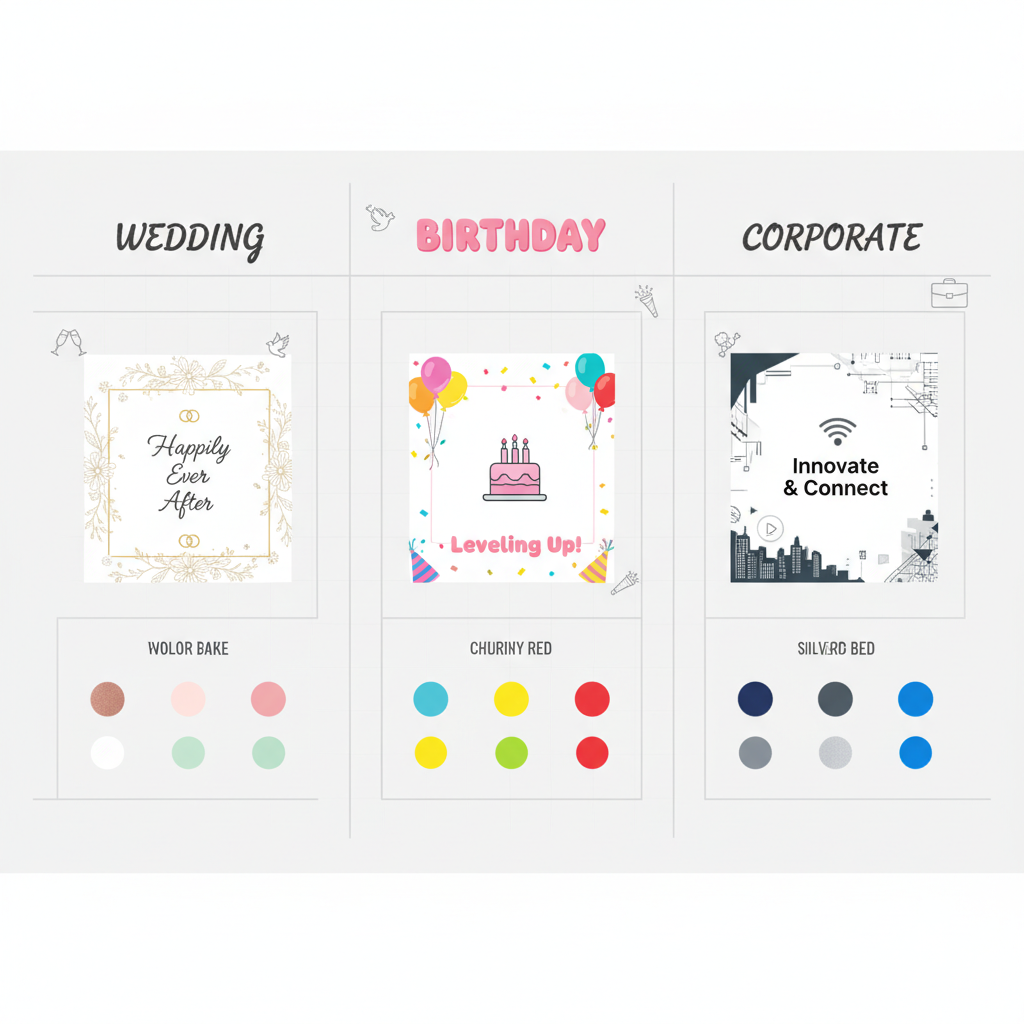
---
Submitting Your Frame via Snapchat’s Geofilter Submission Page
Snapchat’s submission process includes:
- Visit Snapchat Create or their geofilter submission page.
- Upload your PNG design.
- Set the location by drawing a geofence on the map.
- Select event dates and times.
- Provide payment information (pricing varies by geofence size and duration).
Approval usually arrives within 24 hours once the review is complete.
---
Setting Location and Date Range for Activation
The geofence determines where people can use your filter. Keep boundaries tight around your venue to control costs.
Recommendations:
- For weddings: cover the exact venue property boundary.
- For brand activations: target high foot-traffic hotspots.
- For festivals: include main stages, vendor areas, and key attractions.
---
Promoting Your Event with Sample Snaps
Start building hype before your event:
- Post sample snaps using the frame on your social media channels.
- Encourage attendees to update Snapchat prior to the event.
- Share countdown posts showing frame previews and teaser graphics.
Pre-event promotion increases the likelihood that guests will use your filter when it’s live.
---
Tips for Testing, Fast Approval, and Avoiding Rejection
- Use Snapchat’s preview tool during submission to spot issues.
- Avoid overly dominant logos—maintain balance with decorative artwork.
- Ensure text contrast works on both light and dark photo backgrounds.
- Submit at least 48 hours before the event to allow for review buffers.
- Review guidelines thoroughly for prohibited content.
---
Post-Event Creative Ideas
Keep your custom Snapchat frame’s value alive after the event:
- Save and archive stories or snaps featuring the frame.
- Share a highlights reel or album in recap posts.
- Integrate these images into marketing for future events.
Repurposing user-generated content extends your design’s impact well beyond its activation window.
---
Final Thoughts and Next Steps
Creating a unique Snapchat frame template blends creativity, technical precision, and strategic promotion. By following Snapchat’s design rules, placing elements in safe zones, and engaging guests ahead of time, you can boost your event’s visual appeal and encourage sharing.
Whether you design elegant wedding overlays or bold brand graphics, the process above will help you create, submit, and maximize your filter’s reach. Invest your time and creativity, and you’ll deliver a shareable experience guests will remember.
Ready to start? Open your preferred design tool, follow these steps, and launch a Snapchat frame that truly captures the spirit of your event.