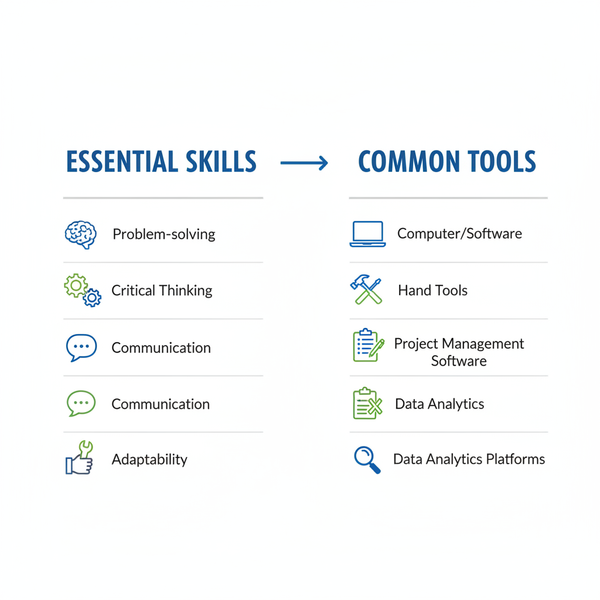Create a Short LinkedIn URL for Your Profile
Learn how to create a short, professional LinkedIn URL to boost your personal brand, improve networking, and enhance profile visibility online.
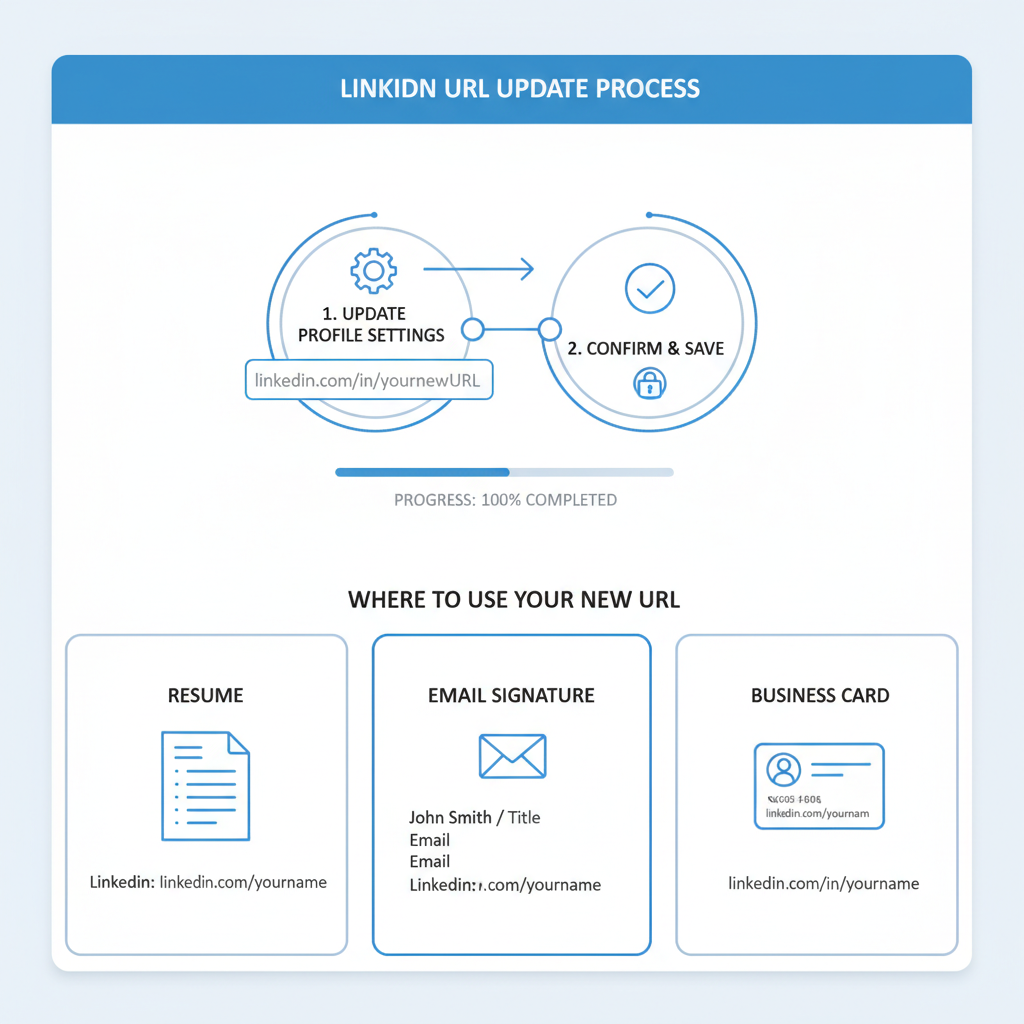
Create a Short LinkedIn URL for Your Profile
If you want to strengthen your personal brand, improve networking efficiency, and boost online visibility, learning how to create a short LinkedIn URL is a simple and effective step. This comprehensive guide explains why a customized URL matters, the exact process to create one, and strategic best practices to ensure your profile stands out across all professional platforms.
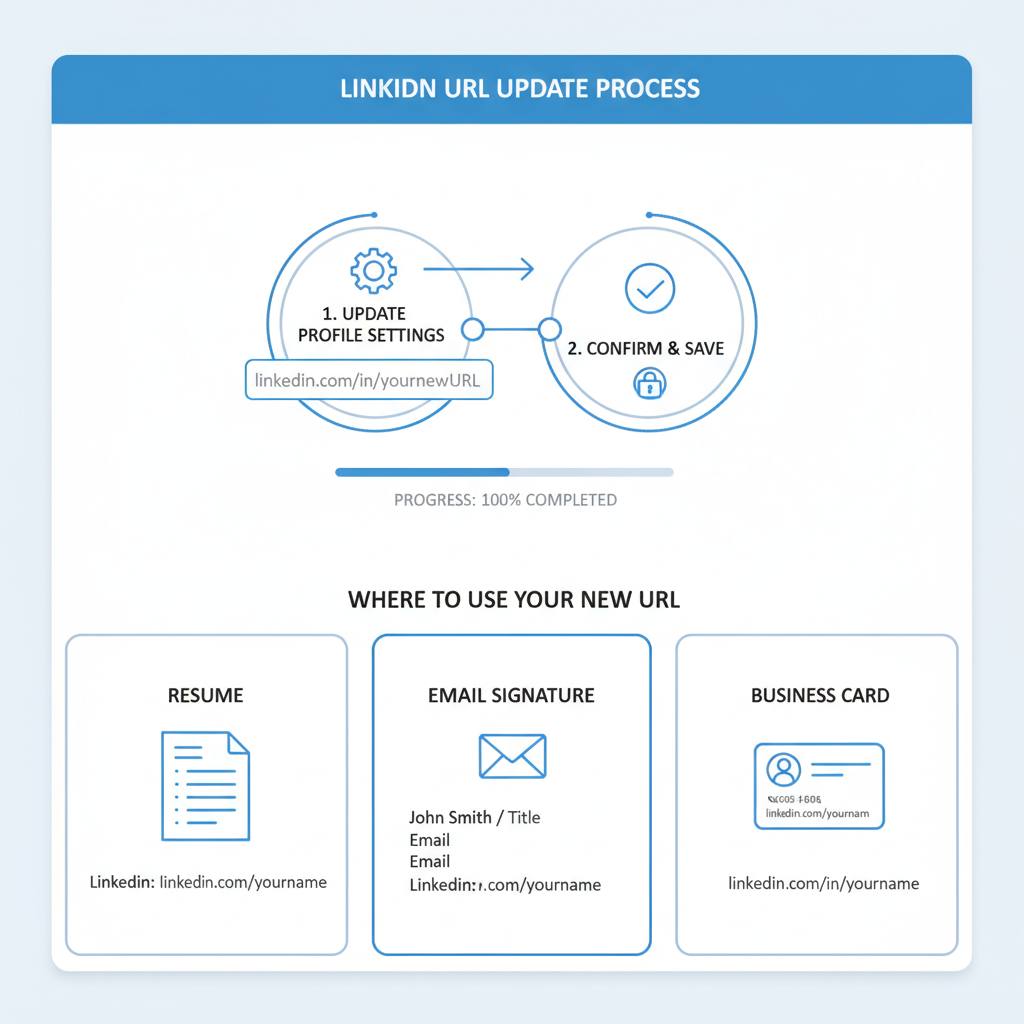
---
Why a Short LinkedIn URL Matters
A default LinkedIn profile URL often contains random numbers and characters — for example:
linkedin.com/in/john-smith-94b74a12/While functional, it’s neither memorable nor brand-friendly. A short, customized LinkedIn URL such as:
linkedin.com/in/johnsmithoffers several strong advantages:
- Branding: A clean link reflecting your name or brand looks more professional on resumes, business cards, and email signatures.
- Searchability: Custom URLs are easier to remember and type, and may improve search engine rankings.
- Trust: A concise link signals legitimacy and professionalism, increasing click-through likelihood.
---
Step 1: Locate Your Current LinkedIn URL
Before you create a short LinkedIn URL, find the one you currently use:
- Sign in to your LinkedIn account.
- Click on your profile photo and select View Profile.
- Look at the browser’s address bar — that’s your current LinkedIn URL.
You can also copy it directly from your profile’s header.
---
Step 2: Navigate to “Edit public profile & URL”
LinkedIn offers a dedicated section to customize your profile URL:
- On your profile, click the Edit public profile & URL link on the top right.
- The public profile settings page will open.
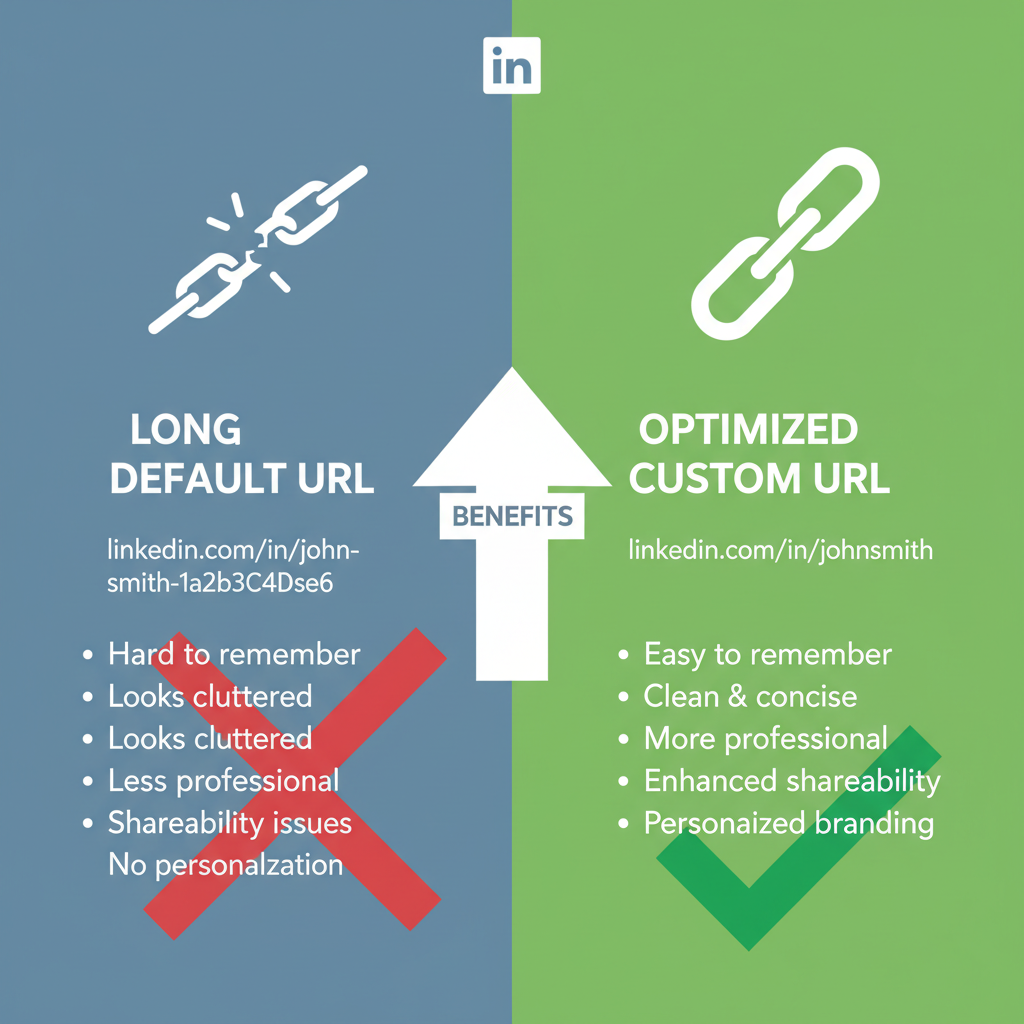
On the right side, locate the Edit your custom URL section.
---
Step 3: Choose a Simple and Professional Custom URL
When customizing your link:
- Simple: Use your full name or a clear variation.
- Professional: Avoid slang, nicknames, or gimmicky terms.
- Consistent: Align with usernames used on other professional platforms.
Good Examples:
linkedin.com/in/johnsmith
linkedin.com/in/john-smith
linkedin.com/in/john-smith-marketingOnly add numbers if they are part of your brand (e.g., “Studio99”).
---
Step 4: Check Availability & Restrictions
Not every combination is available — LinkedIn limits characters and formatting.
Do Not Use:
- Spaces
- Underscores (`_`)
- Special characters (@, #, %, &, etc.)
- Random number sequences (unless branding)
If taken, try:
- Adding a middle initial
- Including your profession (e.g., “johnsmithdesign”)
- Adding location (e.g., “johnsmithnyc”)
---
Step 5: Update, Save, and Confirm
Once you find an available short LinkedIn URL:
- Click Save.
- Copy the new link and test it in a browser.
- Refresh your profile page to ensure it’s live.
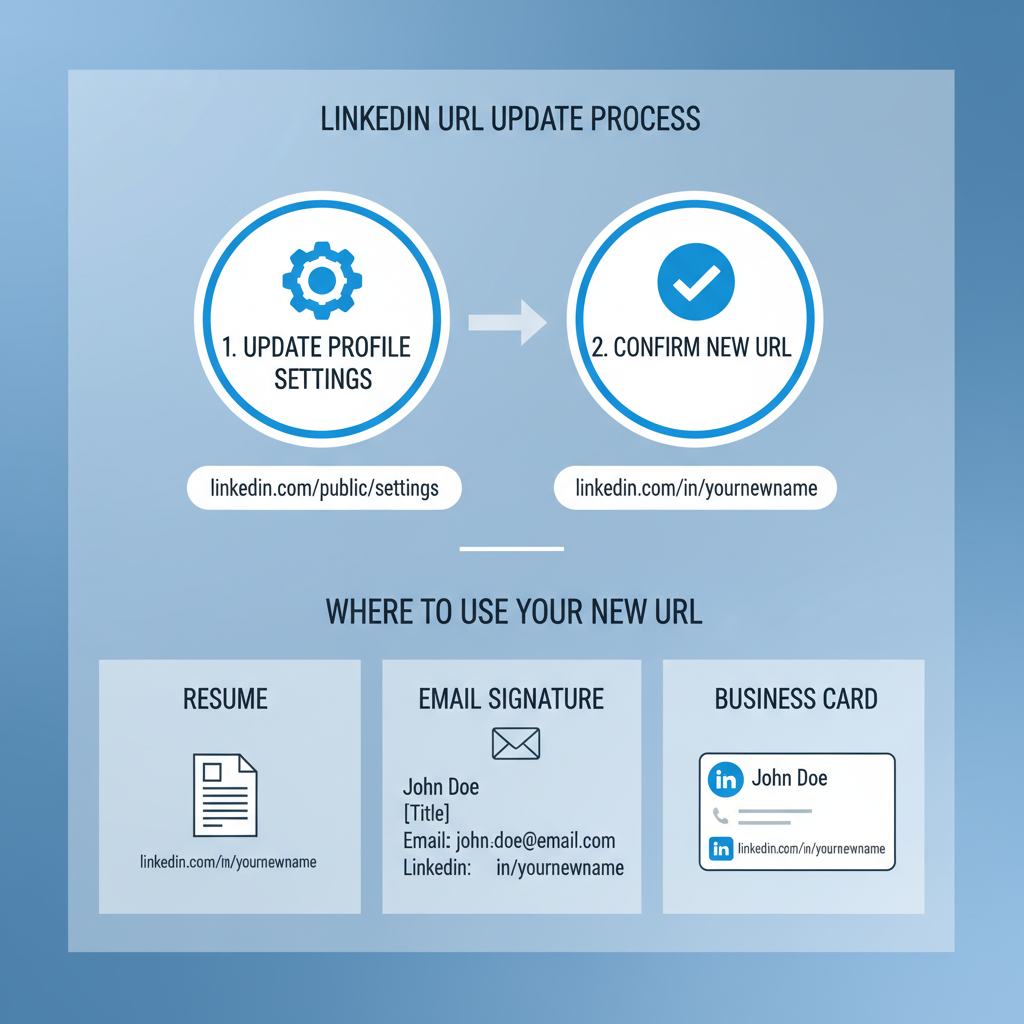
---
Step 6: Use Your Short LinkedIn URL Everywhere
A customized URL is a versatile branding tool. Include it on:
- Email Signatures
- Business Cards
- Resumes/CVs
- Portfolio Websites
- Social Profile Bios
---
Step 7: Align Your Profile With Your Short URL
Ensure your LinkedIn content complements your custom link:
- Professional Headline: Make it descriptive and keyword-rich (e.g., “Senior UX Designer | SaaS Product Specialist”).
- Profile Summary: Highlight value, achievements, skills.
- Custom Banner Image: Use consistent colors or name branding.
---
Step 8: Track Engagement
Monitor effectiveness using:
| Tracking Method | Pros | Cons |
|---|---|---|
| LinkedIn Stats | Built-in, easy to access | Limited detail |
| UTM Parameters | Detailed data via Google Analytics | Longer URLs |
| Bitly / Custom Shorteners | Brandable, trackable | Extra setup step |
---
Step 9: Maintain Consistency Over Time
If your name, brand, or company changes:
- Update your LinkedIn URL promptly.
- Redirect old links if possible.
- Revise URLs on all materials and notify key contacts.
---
Pro Tips for the Perfect LinkedIn URL
- Keep it between 6–30 characters.
- Avoid unnecessary dates (e.g., “JohnSmith2023”) unless relevant.
- Match the URL to your personal domain when possible.
- Ensure your public profile displays essential sections when accessed.
---
Final Thoughts
Knowing how to create a short LinkedIn URL is a quick action with long-term branding benefits. A well-crafted custom profile link makes it easier for people to find and connect with you, reinforces professionalism, and can strengthen job search and networking opportunities.
Follow these steps — from identifying your current URL to tracking engagement — and integrate your new link into all career materials. Start customizing today and take control of your professional presence online.