How to Create a Facebook Account (“Créer un Facebook”): Step-by-Step Guide for Beginners
Learn how to create a Facebook account (creer un Facebook) step by step on desktop or mobile, pick profile, Page or Group, and set strong privacy and security.
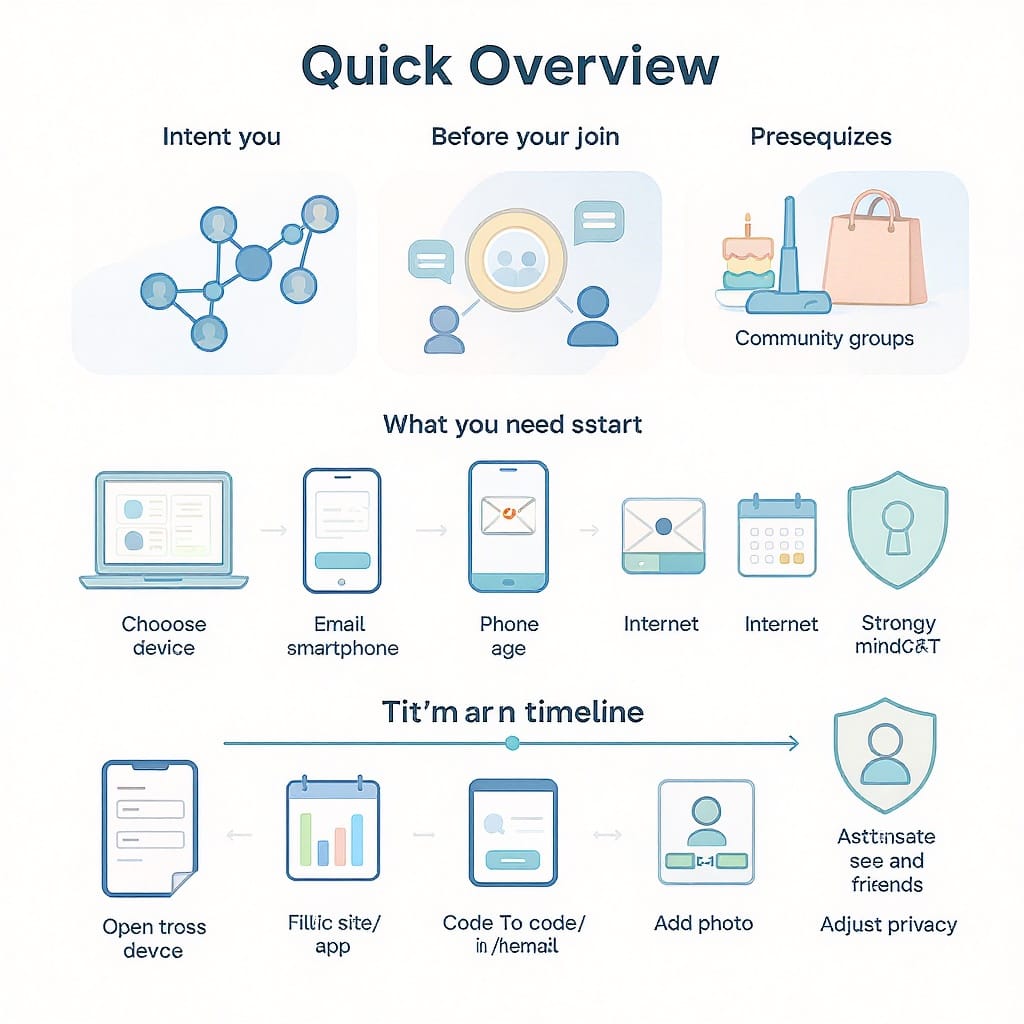
How to Create a Facebook Account (“Créer un Facebook”): Step-by-Step Guide for Beginners
Searching for “créer un Facebook” usually means you want to start using Facebook—either with a personal profile, a business Page, or a community Group. This guide walks you through the choices, signup steps on desktop and mobile, essential security and privacy settings, and common troubleshooting tips. By the end, you’ll know how to launch the right presence, lock it down, and grow confidently.
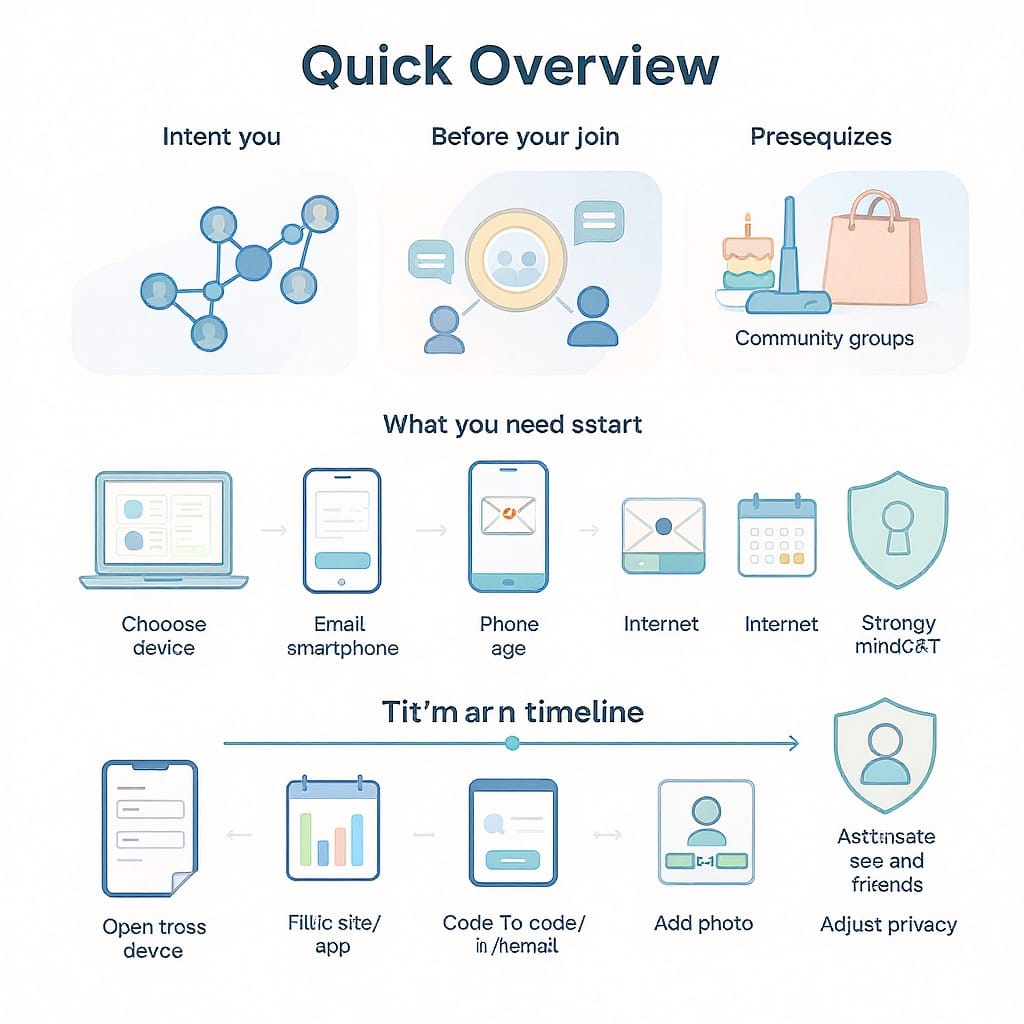
Quick Overview
- If you’re an individual: create a personal profile.
- If you’re a business, brand, or creator: create a Facebook Page tied to your personal profile.
- If you’re building a community: create a Group (from your profile or Page).
Policy and interface details can change; always check Facebook Help Center for the latest instructions.
Understand the Intent Behind “Créer un Facebook”
“Creer un facebook” can mean different things depending on your goal. Choose the right starting point:
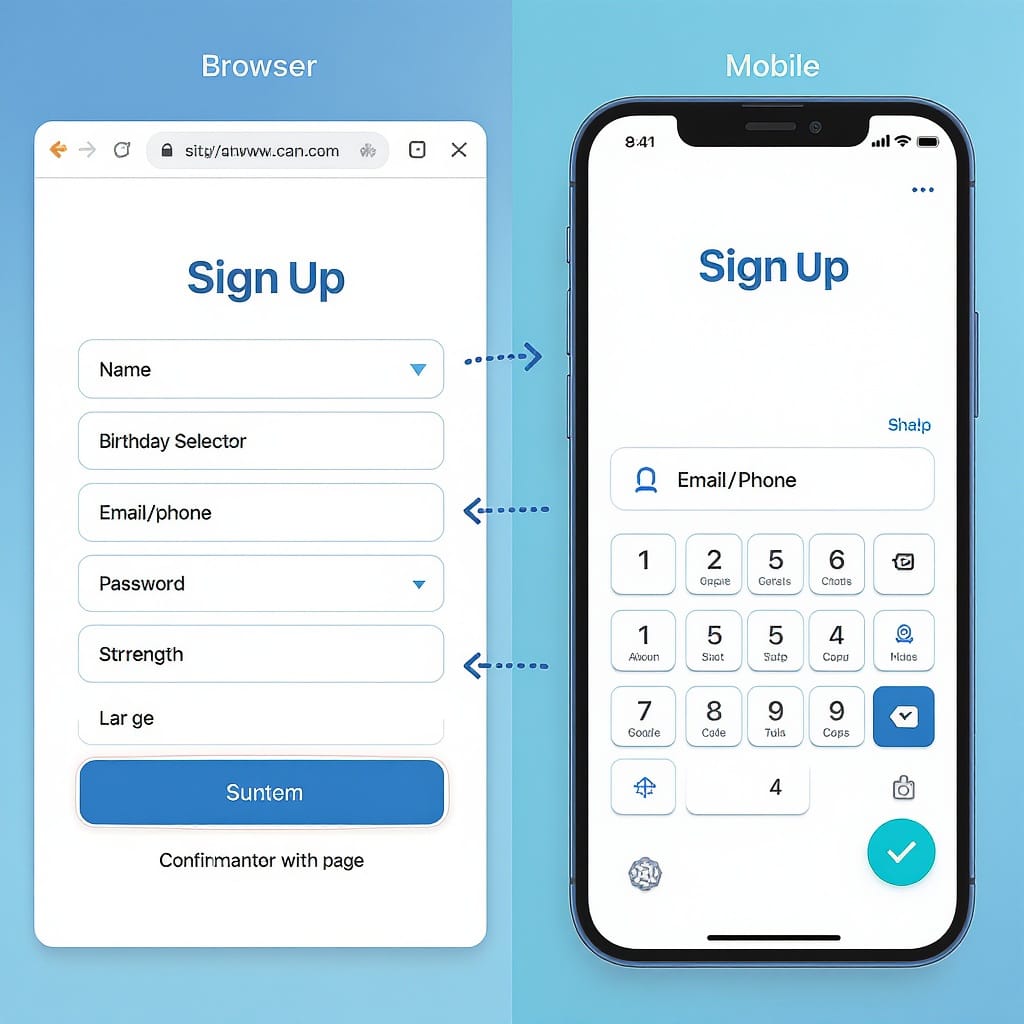
| Option | Best For | Audience & Visibility | Connection Model | Notable Features |
|---|---|---|---|---|
| Personal Profile | Individuals, friends & family | Default: friends; can post publicly | Friends and followers | Timeline, Stories, Reels, Messenger |
| Facebook Page | Businesses, brands, creators | Public by default | People follow or like your Page | Insights, ads, roles, Shops, appointments |
| Facebook Group | Communities, clubs, classes | Public, private, or hidden | Members join; admins moderate | Membership questions, guides, events, moderation tools |
If you only want a business presence, you still need a personal profile first to manage a Page or Group. That profile doesn’t need to be visible to customers, but it must be authentic and follow Facebook’s rules.
What You Need Before You Start
- A valid email address or mobile phone number you can access now.
- A strong, unique password you don’t reuse elsewhere.
- A compatible device and app:
- Desktop web: a modern browser at facebook.com
- Mobile: Facebook app from the Apple App Store or Google Play
- Real-name and age policies:
- Facebook requires the name you go by in everyday life.
- Minimum age is typically 13 (varies by country). Do not enter a false age or name.
- Optional: a profile photo ready to upload.
Strong password strategy:
- Use at least 12–16 characters.
- Mix words into a passphrase that’s easy for you, hard for others.
- Add separators and unexpected capitalization.
Example passphrase recipe (customize; don’t copy verbatim):
ThreeRandomWords + a separator + a memorable number
Example: Mocha-Field-Transit_1977!Step-by-Step Signup (Desktop and Mobile)
Desktop (facebook.com)
- Go to https://www.facebook.com in your browser.
- Click Create new account.
- Enter your first name, last name, email or mobile number, and a strong password.
- Select your date of birth and gender. These details affect birthday reminders and safety checks.
- Click Sign Up.
- Check your email or SMS for a verification code. Enter the code when prompted.
- Complete the first login and follow the prompts to add a profile photo and find friends (you can skip and do this later).
Mobile (Facebook app)
- Install the Facebook app from the App Store (iOS) or Google Play (Android).
- Open the app and tap Create New Facebook Account.
- Enter your name, date of birth, gender, and mobile number or email.
- Create a strong password.
- Submit and enter the verification code sent via email/SMS.
- You’ll be signed in; follow on-screen setup prompts.
Tip: If you used a mobile number, keep the SIM active for receiving codes, especially during early logins.
Secure Your New Account
Security is not optional—do this on day one.
- Confirm your email and/or phone:
- In Settings > Accounts Center > Personal details, make sure your contact info is verified.
- Turn on two-factor authentication (2FA):
- Go to Settings > Accounts Center > Password and security > Two-factor authentication.
- Choose an authentication app (recommended), SMS, or a security key.
- Save backup codes in a safe place (offline).
- Enable login alerts:
- Settings > Accounts Center > Password and security > Where you’re logged in > Login alerts.
- Get notified when a new device signs in.
- Create recovery options:
- Add a second email/number.
- Review trusted devices; store backup codes.
- Spot phishing attempts:
- Facebook will not ask for your password via email or DM.
- Check sender domains and URLs (facebook.com, fb.com). Avoid shortened or lookalike links.
- Use the Security and Login section to see official emails Facebook sent you.
Privacy Settings to Review on Day One
- Default audience selector:
- Set who sees your future posts (Friends recommended to start).
- Profile visibility:
- Limit who can see your friends list, birthday, and hometown.
- Searchability:
- Who can look you up via email/phone number you provided.
- Decide whether search engines outside Facebook link to your profile.
- Timeline and tagging:
- Turn on Review posts you’re tagged in before they appear on your timeline.
- Limit who can tag you or see tagged content.
- Ad preferences:
- Manage topics, interests, and whether off-Facebook activity is used for ads.
- Opt out of sensitive categories, if offered in your region.
You’ll find these under Settings & privacy > Settings > Privacy, or Settings > Accounts Center in the latest UI.
Build a Trustworthy Profile
- Profile and cover images:
- Use a clear, recent headshot for your profile photo.
- Choose a cover photo that represents you (landscape, hobby, or brand banner).
- Write a short bio:
- 101–160 characters highlights: role, interests, location. Keep it friendly and accurate.
- Add featured photos:
- Curate 3–9 images that reflect your work or personality.
- Fill out intro/work/education:
- Add your workplace, school, and location if comfortable. You can set visibility per field.
- Do’s:
- Keep information consistent and up to date.
- Use real names and real photos to build trust with friends and customers.
- Pin a welcome post with what to expect on your timeline.
- Don’ts:
- Don’t overshare personal identifiers (full address, ID numbers).
- Don’t post public birthdate + location + full name together.
- Don’t reuse usernames/passwords from other sites.
Grow Your Network Without Overwhelm
- Finding friends:
- Use Find Friends to locate people via contacts or mutual connections.
- Review requests individually; it’s okay to ignore or delete.
- Follow vs. friend requests:
- Friends are mutual; both see each other’s posts (per settings).
- Follow lets someone see your public posts without becoming friends. You can enable followers in settings.
- Join Groups:
- Search for Groups tied to your interests, local community, or industry.
- Read Group rules; introduce yourself politely.
- Tune your feed:
- See First: mark close friends or favorite Pages as See First to prioritize them.
- Unfollow/mute: stay connected without seeing someone’s posts.
- Hide ads or mark “show fewer” to improve relevance.
If You Need a Facebook Page for a Brand or Business
A Page is your public presence for customers. It runs on top of your personal profile and can have multiple admins.
Key differences from profiles:
- Public by default and designed for reach and analytics.
- Can run ads and connect to Instagram for cross-posting.
- Roles (admin, editor, moderator, advertiser, analyst) with permissions.
Step-by-step Page creation:
- From your profile, click your profile photo > See all profiles > Create new Page (or Menu > Create > Page).
- Enter Page name, category (e.g., Restaurant, Consultant), and description.
- Add profile and cover images that fit your brand.
- Complete business details:
- Location, hours, contact info, website, action button (Book now, Call, Message).
- Assign roles:
- Settings > New Pages Experience > Page access to invite team members with appropriate permissions.
- Set transparency:
- Fill in Page info, ownership, and confirm business details where available.
- Posting basics:
- Post consistently with a content plan (mix of updates, photos, videos, Reels).
- Use Creator Studio or Meta Business Suite for scheduling.
- Respond to comments and messages promptly.
- Review Page Insights to track reach, engagement, and audience.
Troubleshooting Common Signup Issues
- Name rejected:
- Use the name you go by in everyday life.
- Avoid symbols, punctuation, or titles.
- If prompted, you may need to submit an ID per Facebook’s name policy.
- Verification code not arriving:
- Check spam/junk folders.
- For SMS, ensure you have signal and correct country code.
- Wait a few minutes; request a new code once.
- Try using an email instead of phone (or vice versa).
- Temporary locks or checkpoints:
- This can happen if Facebook detects unusual activity (VPNs, new device/location).
- Use a familiar device and network to log in.
- Complete the security checks and confirm your identity if asked.
- Underage or region restrictions:
- If you’re under the minimum age in your country, you must wait until you’re eligible.
- Some features vary by region; ensure the app is up to date.
- Can’t access your account after signup:
- Use Forgot password? to reset via email/SMS.
- Try trusted contacts if you set them up.
- Contacting Facebook support:
- Start at the Help Center: https://www.facebook.com/help/
- Check the Support Inbox: https://www.facebook.com/support/
- For identity or name issues, see “Confirm your identity with Facebook” in the Help Center and follow the upload process inside the app or site.
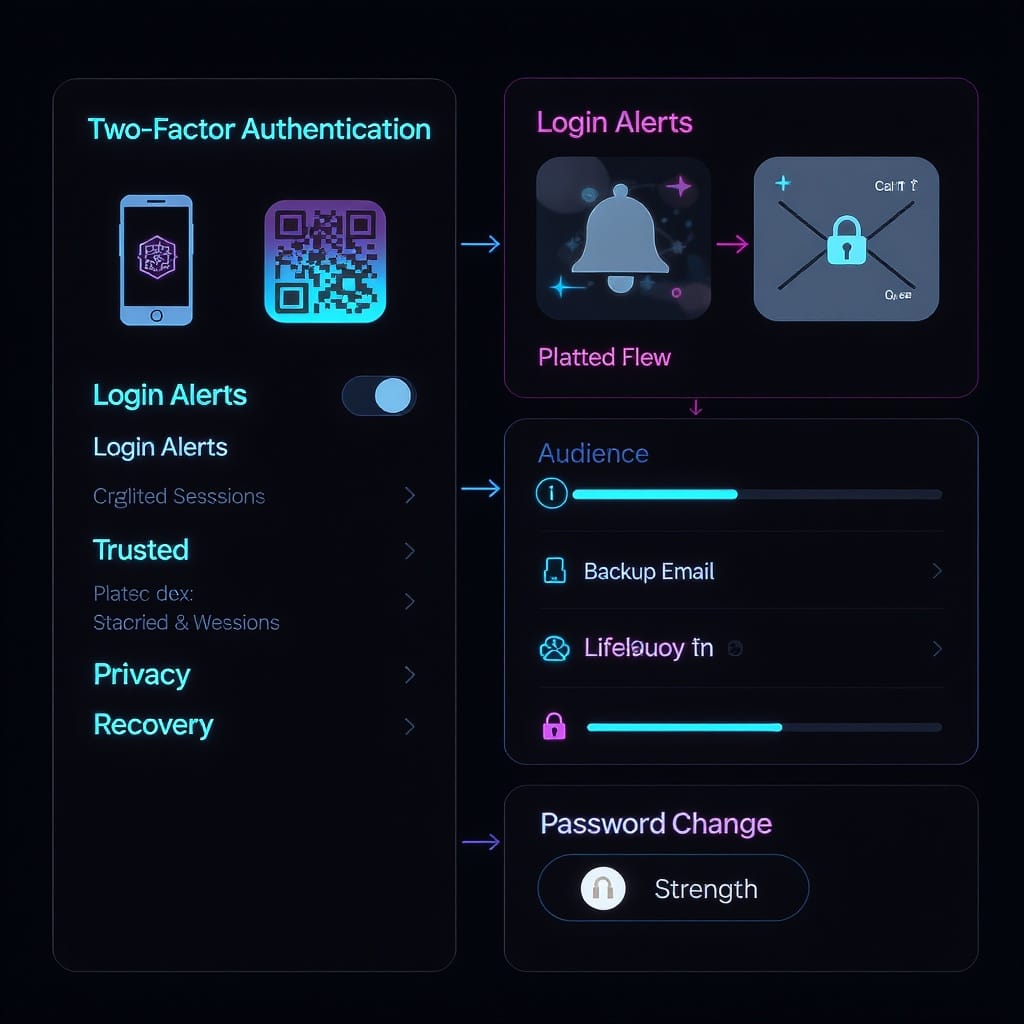
Final Tips
- Keep your contact information current; it’s crucial for account recovery.
- Review privacy and security every few months.
- Think before you post; use audience controls on each post.
- For businesses, separate personal updates from your Page content and stick to a consistent brand voice.
Summary
To “créer un Facebook,” decide whether you need a personal profile, a public Page, or a Group, then follow the desktop or mobile signup steps. Immediately enable security and privacy protections, complete your profile thoughtfully, and tune your feed and connections for a better experience. Businesses should manage a Page through a personal profile, assign roles, and use analytics to grow responsibly.


