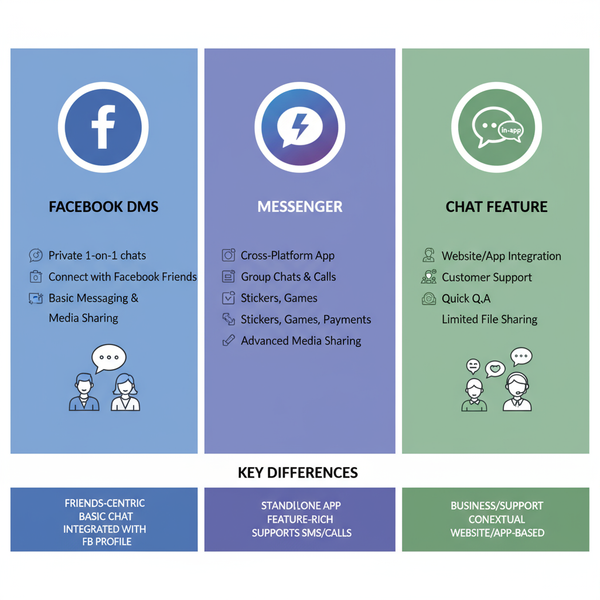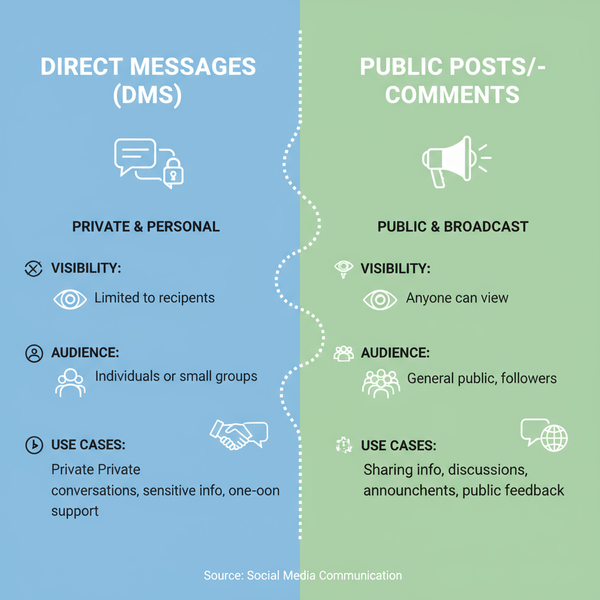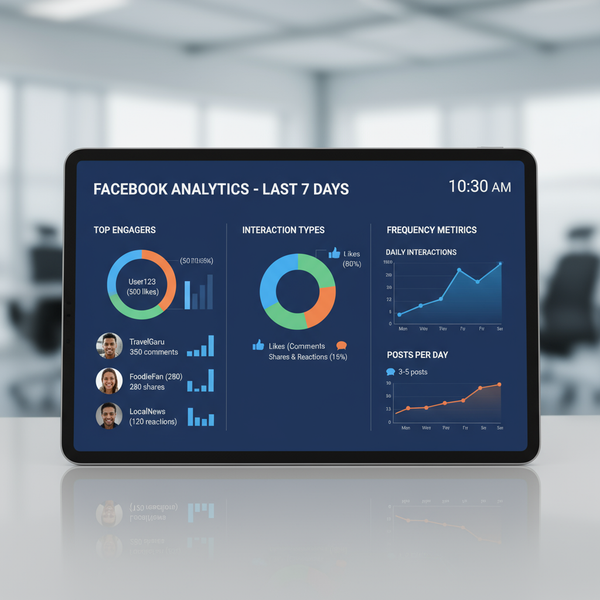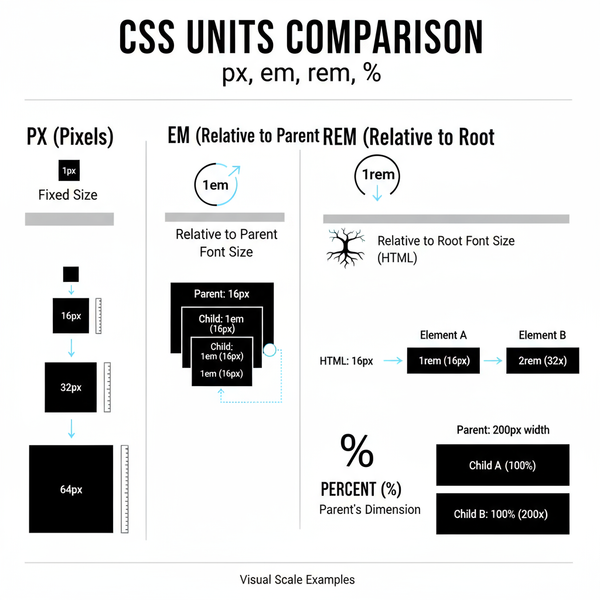How to Set a Custom URL (Username) for Your Facebook Business Page: Step-by-Step and Best Practices
Set a custom Facebook Page URL (username) with step-by-step desktop and mobile instructions, key rules, naming tips, and fixes for common issues.
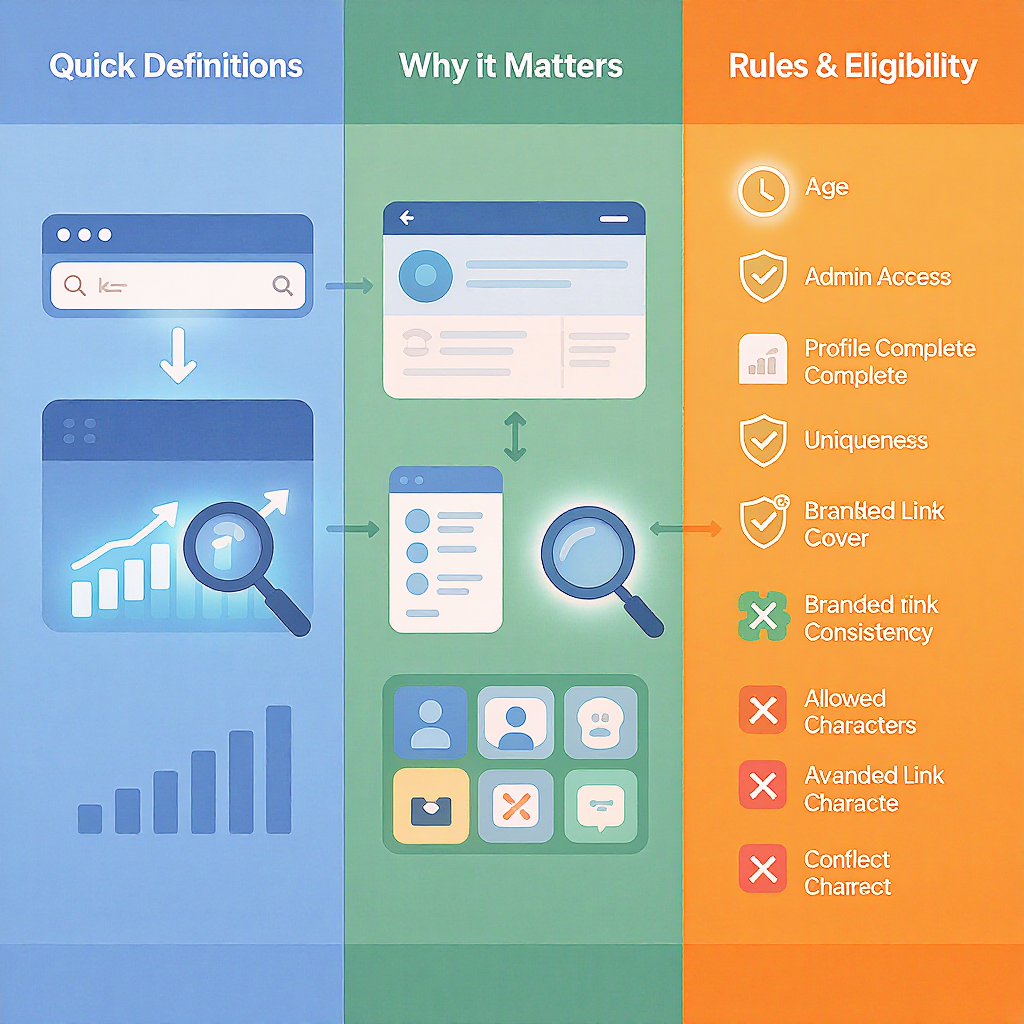
Claiming a custom URL (username) for your Facebook Business Page makes your link shorter, clearer, and easier to share. This guide is formatted for quick scanning, with clean headings, lists, and code blocks to help you navigate setup on desktop and mobile. Use it to plan your naming strategy, resolve common roadblocks, and roll out your new handle consistently across your marketing channels.
How to Set a Custom URL (Username) for Your Facebook Business Page: Step-by-Step and Best Practices
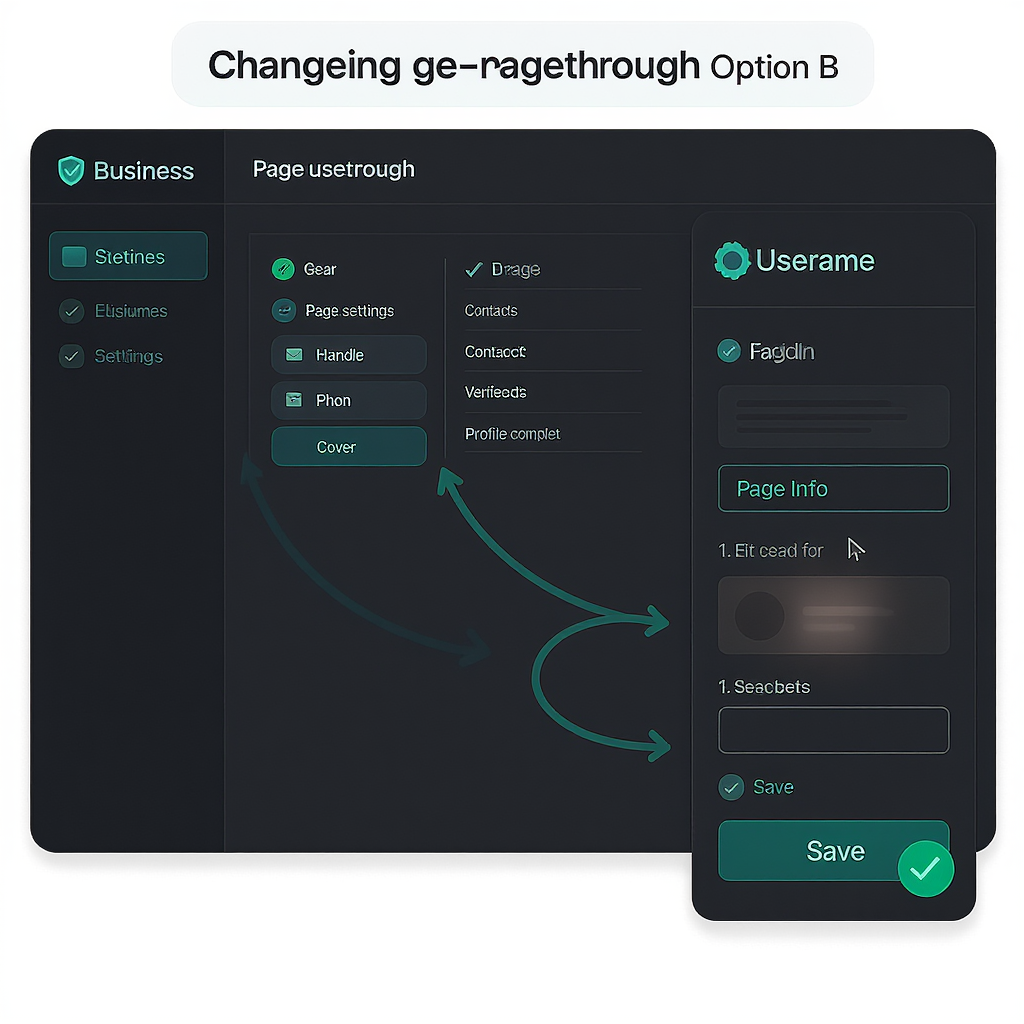
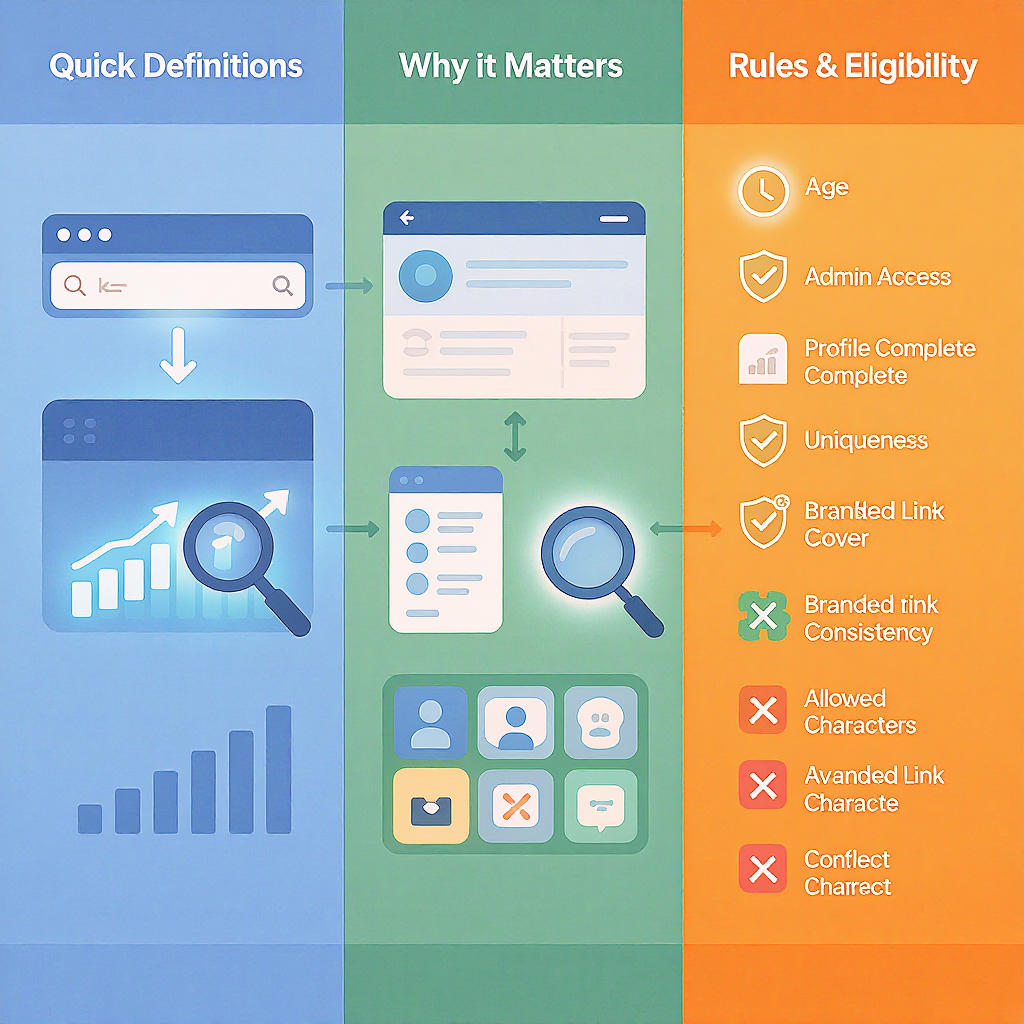
A custom URL on Facebook Business Page—also known as your Page’s username—turns a long, messy link into a clean, brand-ready address like facebook.com/yourbrand. It helps customers find you faster, keeps your marketing assets consistent, and reduces link confusion across campaigns and channels.
This guide covers why it matters, how to set it on desktop and mobile, how to choose the right handle, how to fix common roadblocks, and what to update after you set it.
Quick Definitions
- Page URL: The public address for your Page (e.g., facebook.com/yourbrand).
- Username: The handle that becomes part of your Page URL (e.g., @yourbrand).
- Custom URL: The friendly URL created from your username.
---
Why a Custom Facebook Page URL (Username) Matters
- Brand consistency: Aligns your Facebook presence with your website, email, and other social handles.
- Memorability: Short, readable links are easier to say, share, and print.
- Trust signals: A professional vanity URL appears official and reduces impersonation risk.
- Link hygiene: Clean URLs reduce tracking errors, avoid broken referral paths, and make QR codes smaller.
- Indirect SEO benefits: While a Facebook URL isn’t a direct ranking factor, improved brand searches, click-through, and linking consistency can support your broader SEO efforts.
---
Rules and Eligibility at a Glance
Setting a custom url on facebook business page depends on a few policies and technical constraints. These guidelines evolve, so always check Facebook Help for the latest details.
- Uniqueness: Each username is unique across Facebook Pages and Profiles. If it’s taken, you can’t claim it.
- Allowed characters: Letters (A–Z), numbers (0–9), and periods (.). No spaces or underscores. Usernames are case-insensitive.
- Length: Typically 5–50 characters. Avoid special characters or generic words that may violate policy.
- Policy and trademark: Must not impersonate, infringe trademarks, or include restricted terms. Keep it true to your brand.
- Page vs. username: The Page name is your display label; the username is the handle that creates your URL. They can differ, but should align.
- Admin permissions (New Pages experience): You generally need Facebook access with full control (or equivalent admin rights) to change the username.
- Stability signals: New or incomplete Pages may be temporarily ineligible. Completing Page info and building basic activity can help.
---
Preparation Checklist
Before you lock in a handle, plan to get it right the first time.
- Audit availability: Check your preferred handle across Facebook, Instagram, X/Twitter, LinkedIn, YouTube, and your domain.
- Choose a naming pattern:
- Brand-first (preferred): yourbrand, yourbrandofficial
- Brand + qualifier: yourbrandco, yourbrandhq, yourbrandglobal
- Brand + location: yourbrandnyc, yourbrandldn
- Plan variants if taken: Prioritize short, readable variants before adding periods.
- Align with domain: If you own yourbrand.com, aim for @yourbrand or the closest match.
- Standardize UTMs: Decide your UTM parameters for all Facebook links now to ensure tracking consistency.
| Pattern | Example | When to Choose | Pros | Considerations |
|---|---|---|---|---|
| Brand-first | @yourbrand | Single brand, global audience | Shortest, most memorable | Might be taken for common names |
| Brand + qualifier | @yourbrandco | Brand is taken; need proximity | Close to brand identity | Adds a few characters |
| Brand + location | @yourbrandnyc | Local pages or multi-location | Clear geographic signal | May complicate future expansion |
| Brand + category | @yourbrandstudio | Differentiate product/service line | Descriptive without stuffing | Longer; avoid keyword spam |
---
Desktop Walkthrough (Facebook/Web and Meta Business Suite)
There are a few entry points in the new Page experience. The language and layout may vary slightly, but the core flow is similar.
Option A: Facebook on Desktop
- Switch to your Page: Click your profile photo > Select your Page to switch into it.
- Open settings: Click your profile photo (top right) > Settings & privacy > Settings.
- Page settings: In the left nav, choose Page settings (or New Page experience > Page settings).
- Page info: Choose Page info.
- Username: Enter your desired username and click Check availability.
- Confirm: If available, Save changes. You may be asked to confirm with your password or 2FA.
- Verify URL format: Your Page URL should now be:
- https://facebook.com/yourusername
- https://fb.com/yourusername (alternate short domain)
Option B: Meta Business Suite (business.facebook.com)
- Go to Business Suite: business.facebook.com and select your Page.
- Settings: Left sidebar > Settings (or All tools > Page settings).
- Page info: Open Page info > Username.
- Choose username: Test availability and Save.
- Confirm final URL: Visit your brand-new vanity URL in a private window.
> Tip: If you don’t see Username in Page info, you might be on a different layout. Use the search box in Settings for “username” or “Page info.”
Code examples for quick sharing:
https://facebook.com/yourusername
https://fb.com/yourusername---
Mobile Walkthrough (Facebook App)
- Switch profiles: In the Facebook app, tap your profile photo > Tap your Page to switch into it.
- Settings: Tap the menu (☰) > Settings & privacy > Settings.
- Page settings: Find Page settings (or Professional dashboard) > Page info.
- Username: Tap Username, type your preferred handle, and check availability.
- Save changes: Confirm and authenticate if prompted.
- Refresh: If the change doesn’t appear right away, try:
- Force close and reopen the app
- Log out and log back in
- Clear cache (Android) or wait a few minutes for propagation
---
Choosing the Right Handle
- Keep it short and readable: Aim for minimal characters; avoid unnecessary periods.
- Prioritize brand-first naming: Go for @yourbrand before adding qualifiers.
- Avoid punctuation if possible: Periods are allowed, but don’t rely on punctuation for uniqueness or readability.
- No keyword stuffing: Handles like @bestplumberinnewyork123 undermine trust and may trigger policy issues.
- Future-proof: If you plan expansions, avoid overly narrow geography; secure variants early for local Pages.
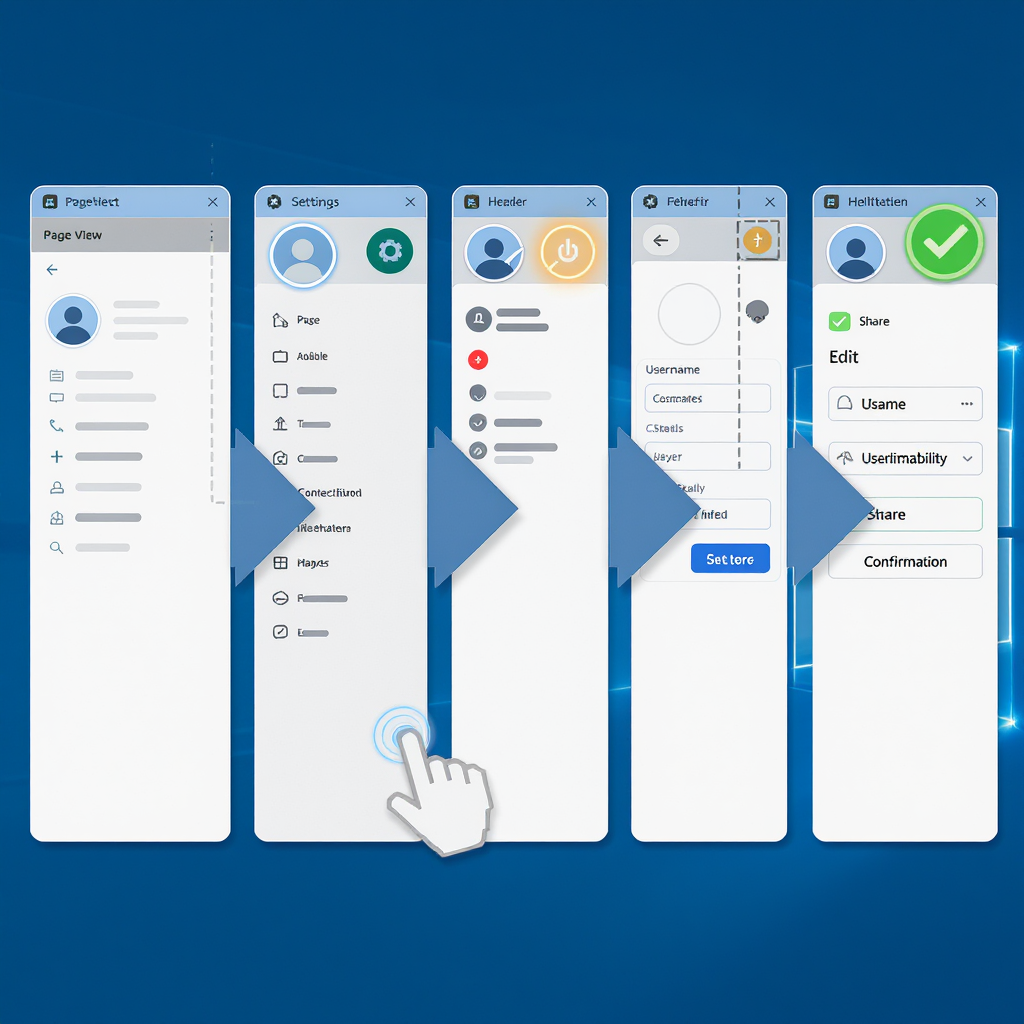
---
Troubleshooting Roadblocks
If you see errors while setting a custom url on facebook business page, try these practical fixes:
“Username isn’t available”
- Try brand-first variants: yourbrandco, yourbrandhq, yourbrandglobal, yourbrandstudio.
- Consider geographic or vertical qualifiers: yourbrandnyc, yourbrandhealth.
- Avoid punctuation-only differences; they usually won’t create uniqueness.
“Not eligible to create a username”
- Complete Page info: Add profile picture, cover image, category, description, location, and contact details.
- Post activity: Publish a few posts; invite a handful of real followers.
- Page quality: Resolve any policy or quality issues in Account Quality.
- Confirm admin role: Ensure you have Facebook access with full control (or classic Admin).
- Wait out new Page cooldowns: Newly created Pages or recently merged Pages may need time.
“Too many changes” or “Try again later”
- Cooldown periods: Facebook may throttle frequent username changes.
- Revert recent edits: If you changed Page name recently, let changes settle for a few days.
- Log out/in and try a different device or browser.
- Trademark or impersonation conflicts: If you believe you own the brand, consider a trademark claim through Facebook’s IP reporting channels.
Access issues
- Verify ownership: Make sure your Page is in the correct Business Manager (if used).
- Permissions: In New Pages experience, confirm that your profile has Facebook access with full control under Settings > New Page experience > Page access.
- Two-factor authentication: Enable 2FA if required by your business settings.
---
After You Set It: Update Everywhere
Once your custom URL is live, standardize it across your marketing footprint.
- Website: Update header/footer, Contact page, social icons, and schema markup (sameAs).
- Email signatures: Add the clean link to staff signatures.
- QR codes: Regenerate QR codes to the new vanity URL.
- Social bios: Update Instagram, LinkedIn, X/Twitter, YouTube, TikTok.
- Google Business Profile: Add your Facebook URL as a social link if applicable.
- Print materials: Brochures, packaging, posters, business cards.
- UTMs: Standardize your UTM tags to protect analytics consistency.
- Testing: Try all known paths and shortened links; ensure redirects don’t 404.
UTM convention example:
https://facebook.com/yourusername?utm_source=facebook&utm_medium=social&utm_campaign=brand_profile---
Governance and Maintenance
- Brand guidelines: Document the official username and URL format, including approved variants for local Pages.
- Change frequency: Limit changes—frequent switches can confuse users and trigger cooldowns.
- Access control: Keep username changes restricted to brand or social leads with admin access and 2FA.
- Rebrands and merges: Plan handle changes in sync with Page name changes and Page merges. Secure the new handle early.
- Monitoring: Set alerts for impersonation and handle conflicts; educate your community to report fake Pages.
- Inventory your presence: Maintain a registry of your owned handles across platforms for audit and renewal.
---
FAQ: Quick Hits
- Does capitalization matter? Usernames are case-insensitive; use proper casing in marketing materials for readability, but the URL itself is not case-sensitive.
- Can I use hyphens or underscores? Facebook supports letters, numbers, and periods. Avoid underscores and hyphens.
- Will periods make it unique? Don’t rely on punctuation for uniqueness; choose a distinctive handle instead.
- How long does it take to propagate? Often immediate, but allow up to a few minutes. Clear cache/log out if you don’t see it.
---
Final Tip
Lock in your Facebook and Instagram handles together if possible for cross-platform alignment. Consistency is the quickest way to build recognition, reduce support friction, and improve attribution across all your campaigns.
Summary
A clear, consistent Facebook Page URL improves brand recognition, trust, and tracking across every channel you use. Follow the desktop or mobile steps, choose a handle pattern that fits your brand, and resolve eligibility issues with the troubleshooting checks. Once set, update the URL everywhere and document it to keep your presence aligned over time.