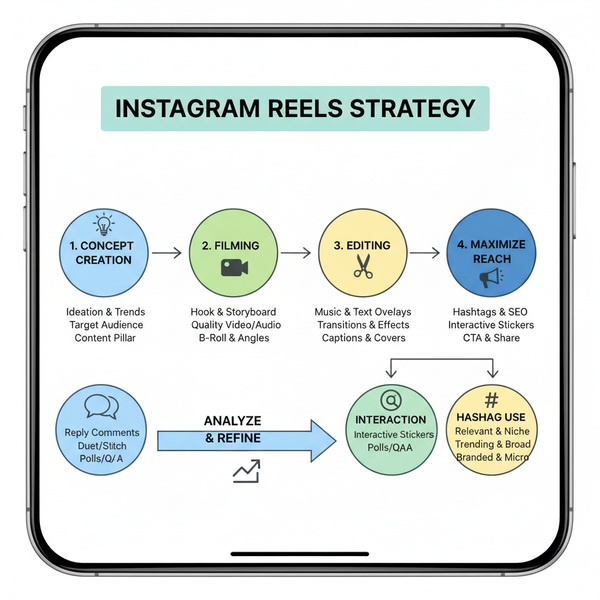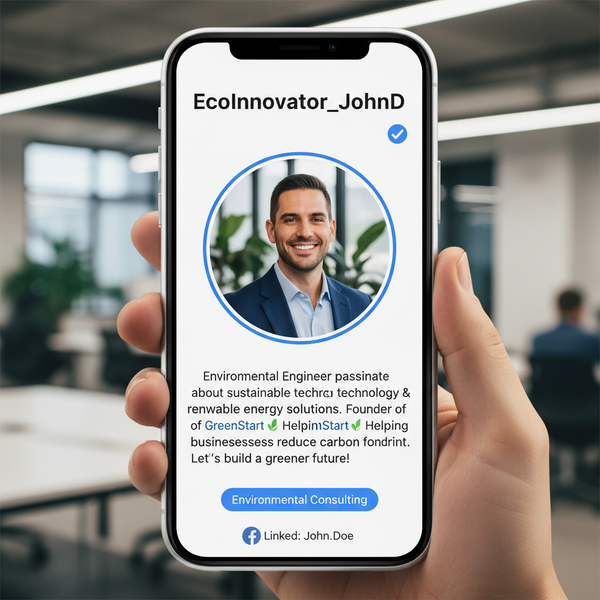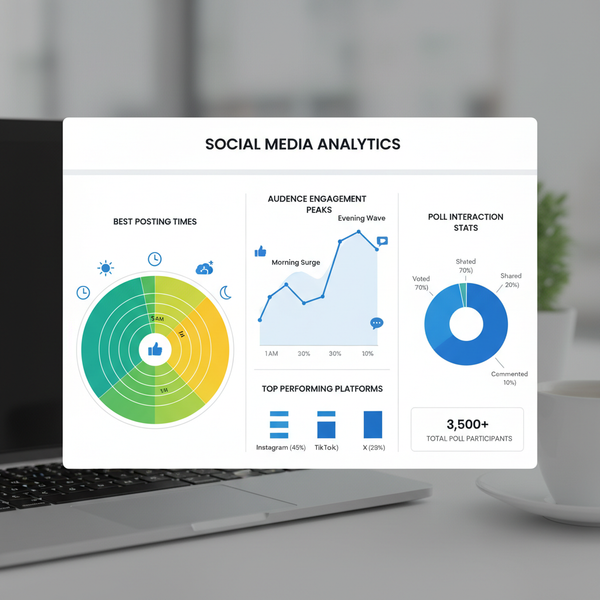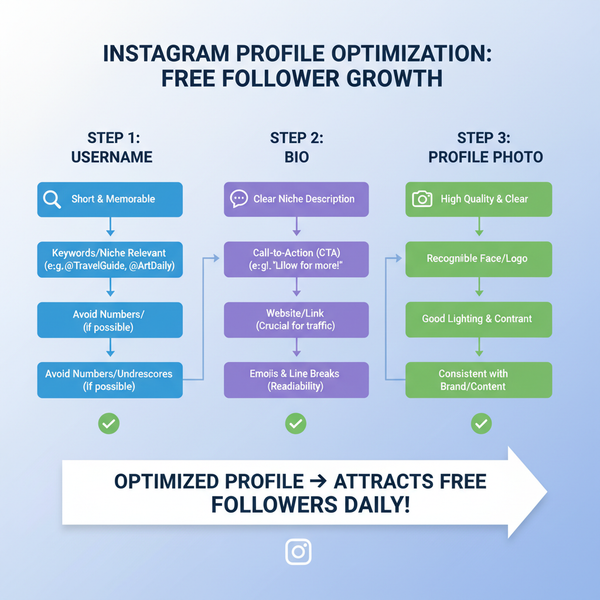Customize Facebook What's on Your Mind Background
Learn how to customize Facebook “What’s on your mind” status backgrounds with colors, patterns, and seasonal templates on mobile and desktop.
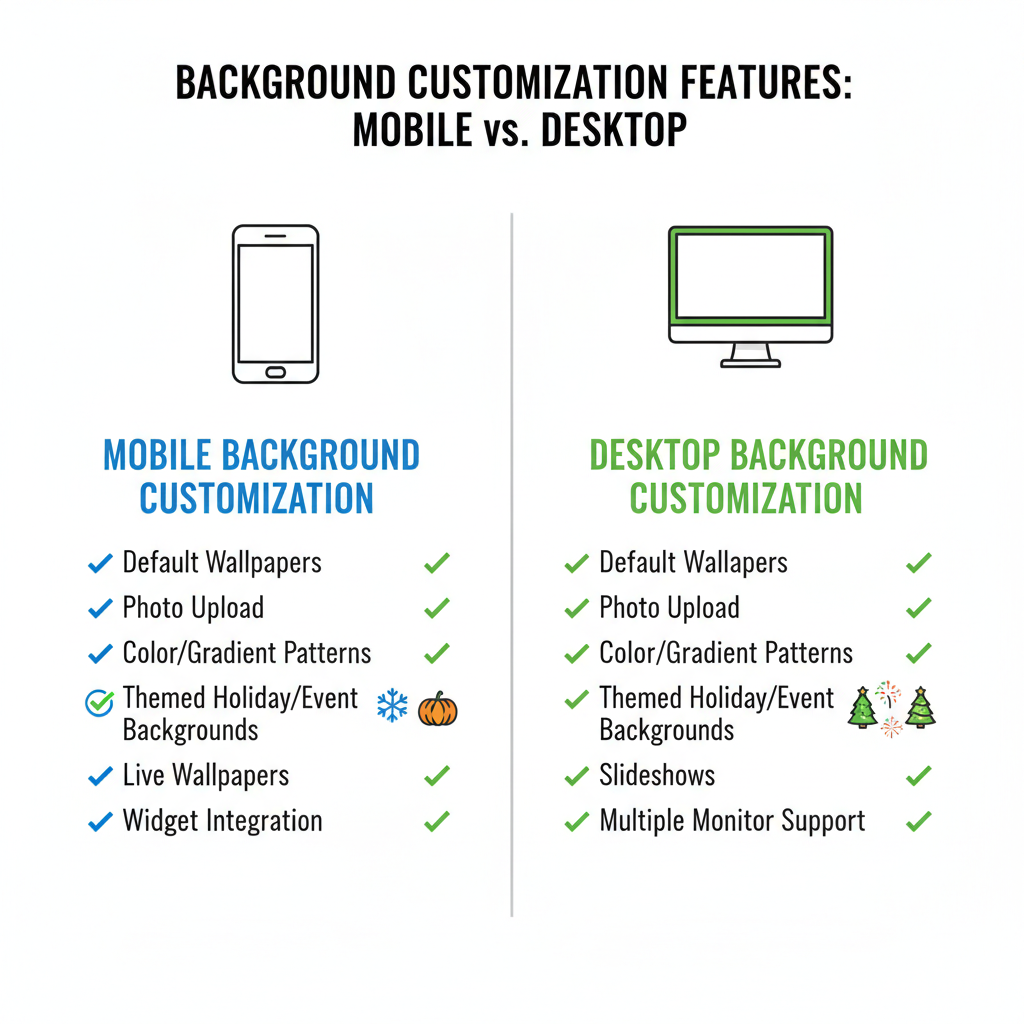
Understanding the "What's on Your Mind" Status Feature
The Facebook "What's on your mind" background feature transforms simple text updates into engaging visual posts. This built-in functionality allows you to add colors, gradients, and themed patterns behind your words, making them stand out in the busy news feed. Whether you’re sharing personal thoughts, announcements, or creative messages, backgrounds can enhance readability and draw attention from friends and followers.
The prompt appears at the very top of your feed, encouraging you to post text, photos, videos, polls, and more. In recent years, Facebook has added background customization to improve user expression, replacing the plain white canvas with eye-catching designs.
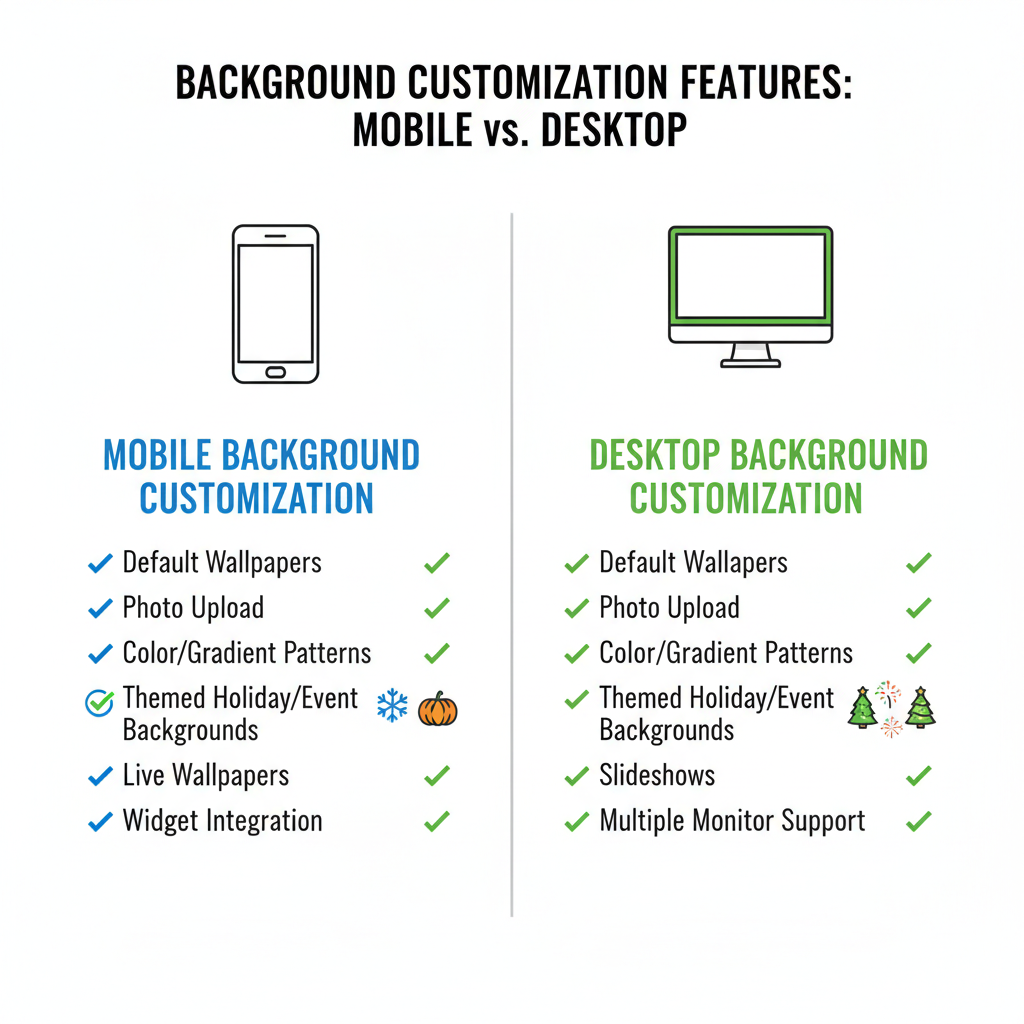
---
Exploring Default Background Options Provided by Facebook
Facebook provides a dynamic library of backgrounds for status updates, refreshed periodically and often themed around cultural events. Standard categories include:
- Solid Colors – Single shades like blue, red, yellow, and black.
- Gradients – Smooth transitions between complementary or contrasting hues.
- Patterns – Designs featuring stripes, dots, geometric shapes, or textures.
- Seasonal Templates – Festive art tied to holidays and special dates (e.g., Halloween pumpkins, Valentine hearts, New Year fireworks).
These options rotate frequently, so keeping your app updated ensures access to the freshest designs.
---
Step-by-Step Guide to Adding a Background to Your Status
Applying a background is straightforward on both mobile devices and desktop browsers.
On Mobile (iOS & Android)
- Open the Facebook app on your smartphone or tablet.
- Tap the "What's on your mind?" prompt at the top of your feed.
- Begin typing your text update.
- Tap the color palette icon (bottom-left corner).
- Swipe through backgrounds to preview and tap to select.
- Facebook auto-adjusts text color for contrast, but verify readability.
- Tap Post to publish your customized status.
On Desktop (Browser)
- Log in to Facebook using any modern web browser.
- Click the "What's on your mind?" box.
- Start typing your post to reveal the background selector.
- Choose your preferred style from the available menu.
- Click Post to share.

---
Tips for Choosing Colors, Gradients, and Patterns Effectively
Selecting the right design is part art, part strategy:
- Ensure Readability – Avoid overly busy or high-contrast backgrounds for lengthy messages.
- Match Mood and Message – Bright designs enhance cheerful updates; subdued tones fit formal or serious topics.
- Check Contrast – Even with Facebook’s automatic adjustments, confirm your text is readable.
- Maintain Brand Identity – For professional pages, keep consistent brand-aligned color schemes.
---
How to Add Themed Backgrounds (Holidays, Events, Special Days)
Special event backgrounds are a fun seasonal touch:
- Often appear in the same design menu, marked prominently at the top.
- Availability is limited—usually one to two weeks around the event date.
- Region-specific templates may appear only if the event is culturally recognized locally.
- Helpful for topical posts: holiday wishes, event promotions, or themed marketing.
---
Mobile vs Desktop Options: Limitations and Differences
| Feature | Mobile | Desktop |
|---|---|---|
| Background Selection Speed | Quick access icon in text input area | Background menu shows after typing |
| Seasonal Background Visibility | More prominently displayed | Sometimes under “More” menu |
| Custom Background Upload | Not Supported | Not Supported |
| Pattern Variety | Wide range available | Similar range available |
---
Troubleshooting Background Issues (Missing Backgrounds, Glitches)
If backgrounds fail to appear or function, try these fixes:
- Missing Backgrounds – Update your app; features may not load on outdated versions.
- Not Loading – Verify stable network connectivity.
- Can’t Select a Background – Restart the app; clear cache or reinstall if needed.
- Seasonal Templates Absent – Check regional availability; some are location-based.
---
Creative Ideas to Make Posts Stand Out in the News Feed
Backgrounds should complement your message, not overwhelm it. Consider:
- Pair inspirational quotes with calming gradients.
- Use bright colors for humorous updates.
- Add festive art to event announcements.
- Boost calls to action with bold colors for visibility.
- Celebrate milestones with themed designs.
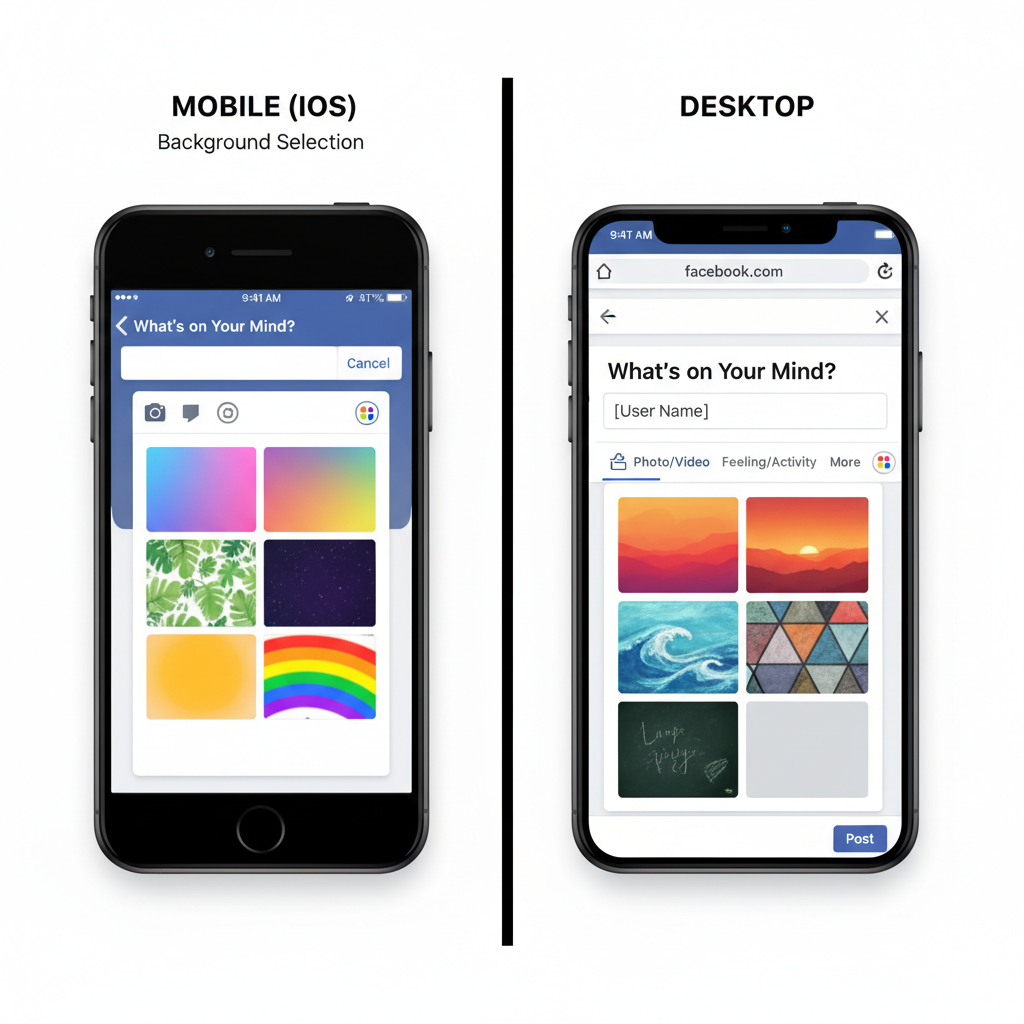
---
Privacy Considerations When Customizing Backgrounds
A striking visual post can attract attention beyond your intended audience:
- Review Audience Settings – Decide if your post should be public or friends-only.
- Avoid Oversharing – Be mindful not to highlight sensitive information.
- Tone Awareness – Match the background’s style to the seriousness of your content.
---
Best Practices for Consistent Engagement Using Backgrounds
To keep your audience engaged over time:
- Consistency – Use a recognizable style for recurring posts.
- Optimal Timing – Post during peak activity hours.
- Visual Variety – Alternate between solids, gradients, and patterns.
- Topical Relevance – Tie backgrounds to trending topics or events for increased engagement.
---
FAQs About Facebook Status Background Customization
Q1: Can I upload my own background image?
No—Facebook currently restricts backgrounds to templates it provides.
Q2: Why do I only see a few backgrounds?
Options are influenced by your region, device type, and app version; update your app to see new designs.
Q3: Can I add backgrounds to photo posts?
No—backgrounds are available only for text-based posts without images or videos.
Q4: Will backgrounds disappear from posts if removed by Facebook?
No—once published, the background will remain visible even if later removed from the selection list.
---
By mastering the Facebook "What's on your mind" background feature, you can make your updates visually attractive, memorable, and more likely to capture attention. Incorporating thoughtful choices—aligned with message tone, audience, and timing—can transform ordinary posts into standout content.
Ready to enhance your Facebook presence? Start experimenting with backgrounds today to build engagement and convey your personality or brand in every update.