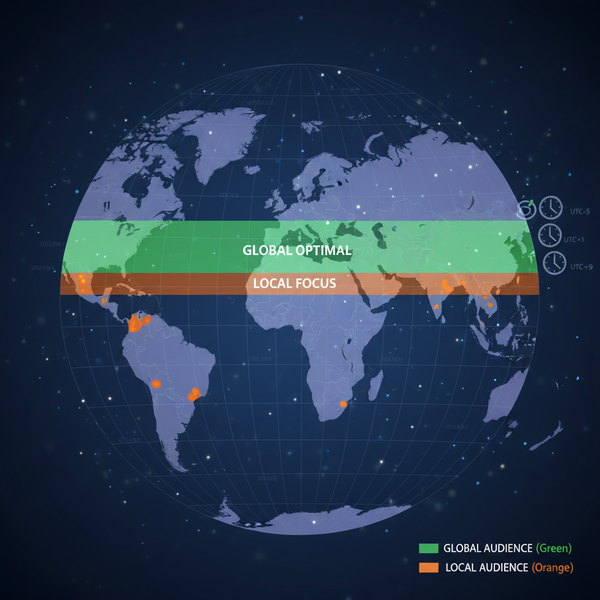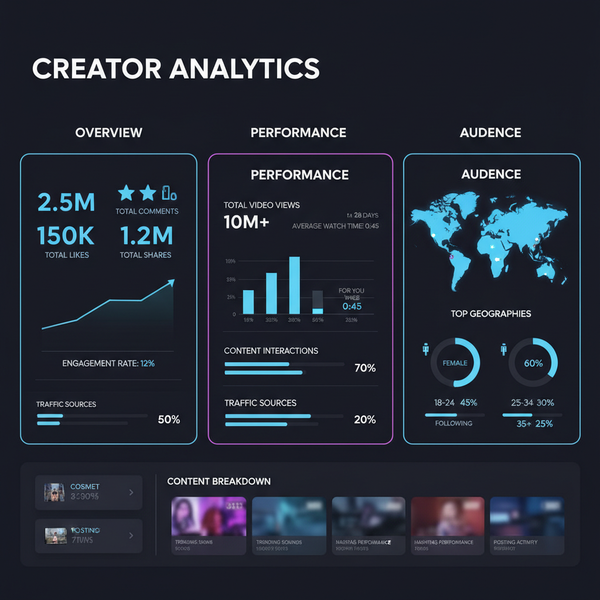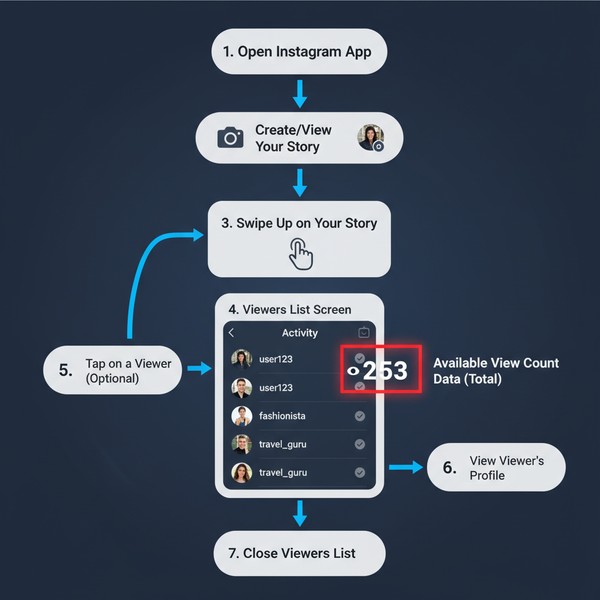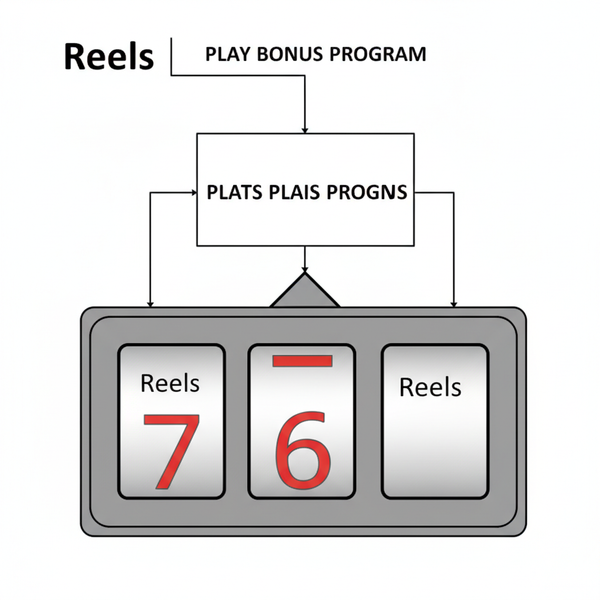Delete Multiple Posts on Facebook Using Manage Posts Tool
Learn how to use Facebook's Manage Posts tool on desktop and mobile to filter, select, and delete or hide multiple posts for a cleaner timeline.
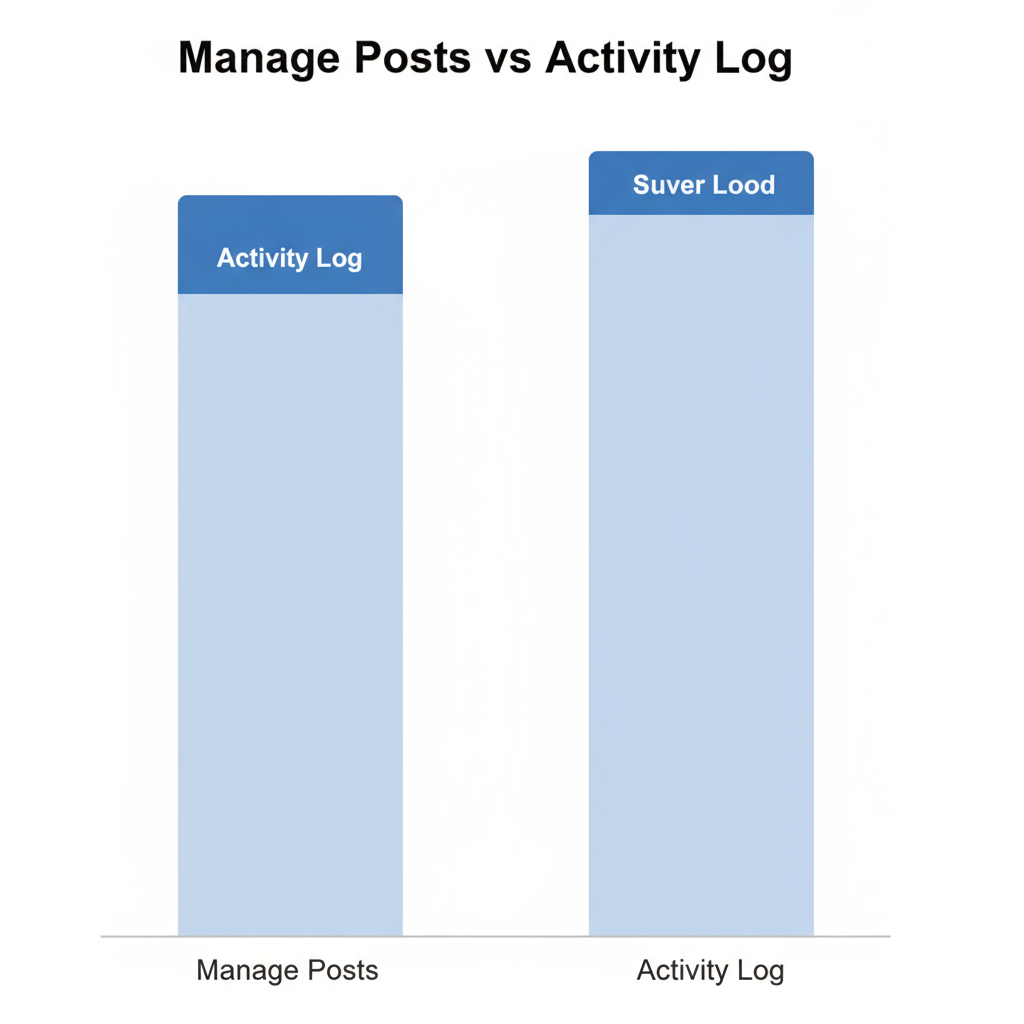
Delete Multiple Posts on Facebook Using the Manage Posts Tool
If your Facebook timeline has grown cluttered with years of content, managing and removing outdated posts can feel daunting. The Manage Posts tool lets you delete or hide multiple posts at once, helping you organize your timeline quickly without manual deletion of each post. This article explains how to use the Manage Posts feature on both desktop and mobile devices, apply filters for targeted cleanup, understand limitations, and safeguard content before removal.
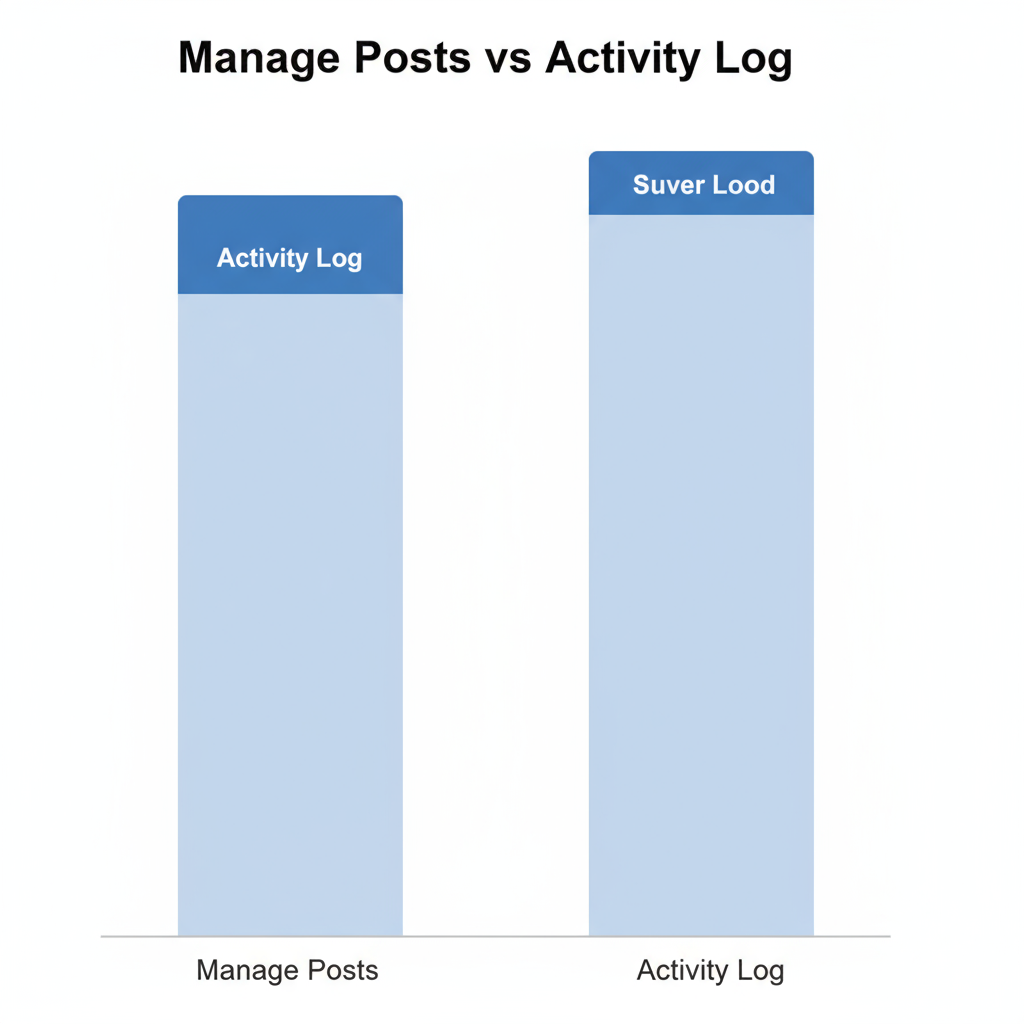
---
Understanding Facebook’s Activity Log and Manage Posts Tool
Facebook’s Activity Log stores a comprehensive history of your interactions—posts, likes, comments, shares, and tags. It serves as the hub to review your profile’s activity.
Within it, the Manage Posts tool provides a simplified interface tailored for bulk post management. You can:
- View and sort published posts.
- Select multiple posts simultaneously.
- Perform bulk actions such as delete, hide, or edit privacy settings.
Using the tool strategically allows you to streamline your timeline for privacy and relevance.
---
Accessing Manage Posts via Desktop
On desktop, follow these steps to access the tool:
- Log into Facebook via your preferred browser.
- Navigate to your Profile Page.
- Click the Manage Posts button under your cover photo.
- Use the panel that appears to explore filtering and selection options.
Once open, you can select and modify batches of content without leaving the profile view.
---
Accessing Manage Posts via Mobile
On the Facebook mobile app:
- Launch the app and log in.
- Tap your Profile Picture or name to open your timeline.
- Locate the Manage Posts link beneath the post composer box.
- Tap to open the grid view for posts.
This mobile interface supports quick tap-to-select functionality for multiple items.
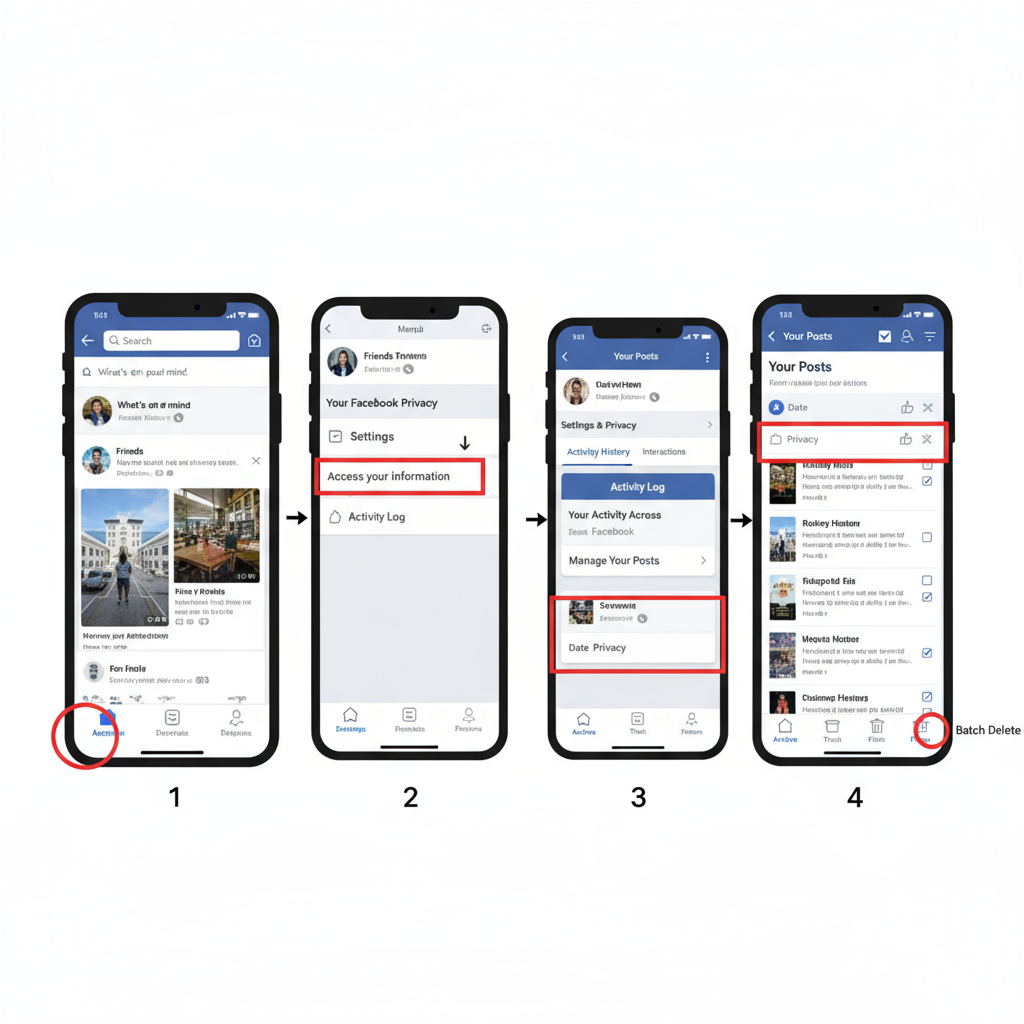
---
Filtering Posts by Date, Tags, or Privacy
Filtering is essential for efficiently finding specific posts. Facebook enables filtering in Manage Posts by:
- Date Range – Narrow to certain months or years for focused cleanup.
- Tagged – Isolate posts where you are tagged.
- Privacy Setting – Limit actions to posts with specific visibility settings.
These filters save time and prevent accidental deletion of relevant content.
| Filter Type | Use Case |
|---|---|
| Date Range | Target old content from a particular year or month. |
| Tagged | Review posts involving certain friends, events, or topics. |
| Privacy Setting | Quickly find posts with public visibility to adjust or remove. |
---
Selecting Multiple Posts
With filters applied, begin selection:
- Desktop – Click the checkbox next to each post.
- Mobile – Tap post thumbnails to select or deselect.
Tip: You can usually select up to 50 posts in a single batch, making the process significantly faster than one-by-one deletion.
---
Batch Delete, Hide, or Change Privacy
After selecting posts, choose your bulk action:
- Delete – Permanently remove content.
- Hide from Timeline – Remove from public view but retain in your account.
- Change Privacy – Set posts to Public, Friends, or Only Me.
Consider changing privacy to keep personal archives secure without deleting treasured content.
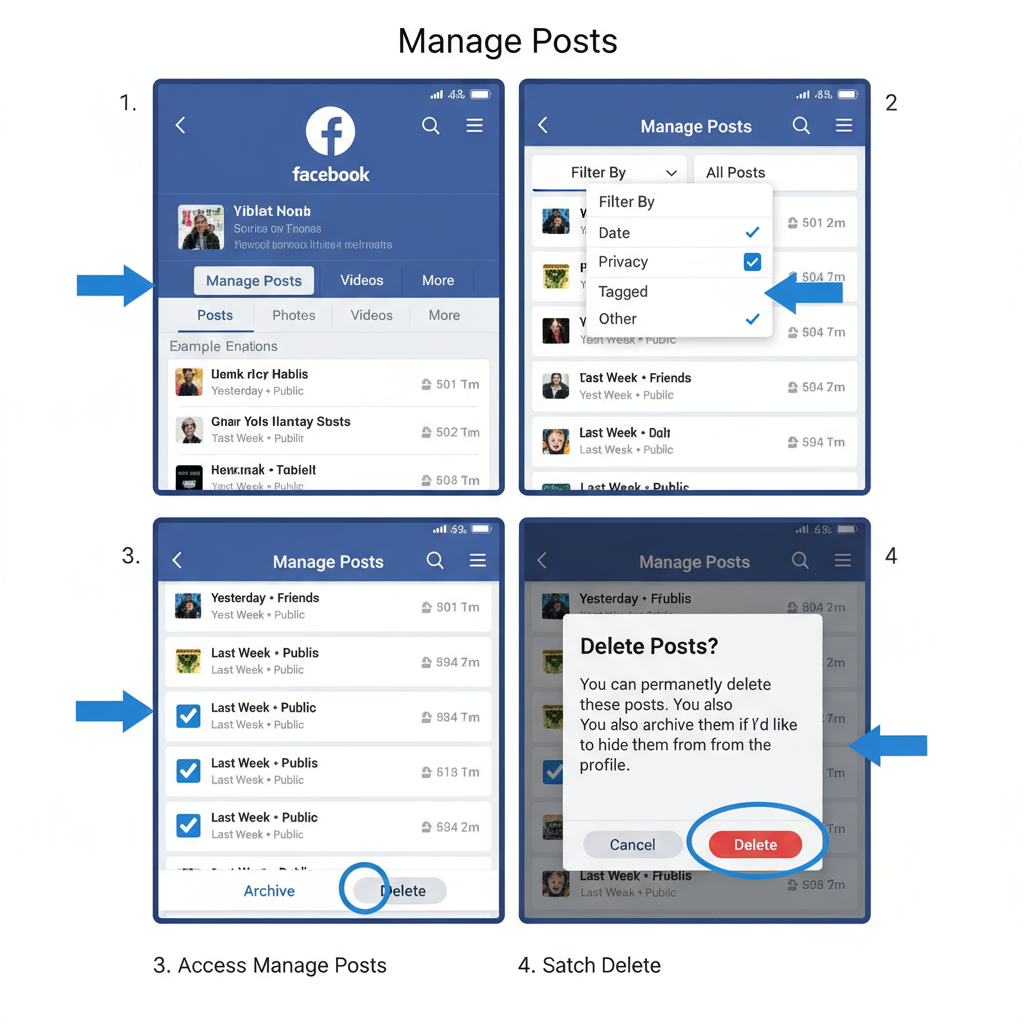
---
Limitations of Manage Posts
Despite its utility, the tool includes these restrictions:
- You can’t delete posts created by others; you may only remove tags or hide them.
- Shared posts from pages or other accounts may have limited action options.
- Batch size is capped (usually at 50 posts per operation).
Knowledge of these boundaries will improve your workflow.
---
Using Third‑Party Tools Cautiously
Browser extensions may promise automated mass deletion. However:
- Automation may violate Facebook’s terms of service.
- Extensions can pose security and privacy risks.
- Account credentials could be compromised.
For safety, stick to Facebook’s built‑in features for managing posts.
---
Back Up Photos and Videos Before Bulk Deletion
Before removing old posts, back up personal media using Facebook’s Download Your Information:
- Go to Settings & Privacy → Settings.
- Click Your Facebook Information → Download Your Information.
- Select Posts, Photos, Videos, and the relevant date range.
- Request the file and save it securely.
Backing up ensures you don’t lose valuable content during cleanup.
---
Managing Old Posts for Privacy and Reputation
Benefits of a clean timeline include:
- Professionalism – Outdated or casual posts won’t harm your image.
- Privacy – Limit exposure from old public posts.
- Relevance – Align content with your current brand or interests.
A tidy timeline helps maintain a positive online presence.
---
Troubleshooting Missing Delete Options
If deletion is unavailable:
- Confirm you own the post; if tagged, remove the tag instead.
- Refresh your browser or restart the app to fix possible glitches.
- Check your internet connection stability.
Persistent issues should be addressed via the Facebook Help Center.
---
Keep Your Timeline Clean with Routine Reviews
To prevent overwhelming cleanup tasks:
- Review posts monthly or quarterly.
- Use privacy settings before publishing.
- Maintain archived downloads for safekeeping.
Routine management ensures your profile consistently reflects your desired image and privacy standards.
---
Summary: The Facebook Manage Posts tool offers a safe, efficient way to delete multiple posts, hide them, or adjust privacy settings. By mastering filters, selection methods, and backup procedures, you’ll gain control over your timeline’s content without unnecessary risk. Start cleaning your Facebook today to protect your privacy and maintain a professional online presence.