Deleting a Post on LinkedIn Without Losing Engagement
Learn when and how to delete a LinkedIn post while keeping engagement intact, with step-by-step instructions and strategies to protect your reach.
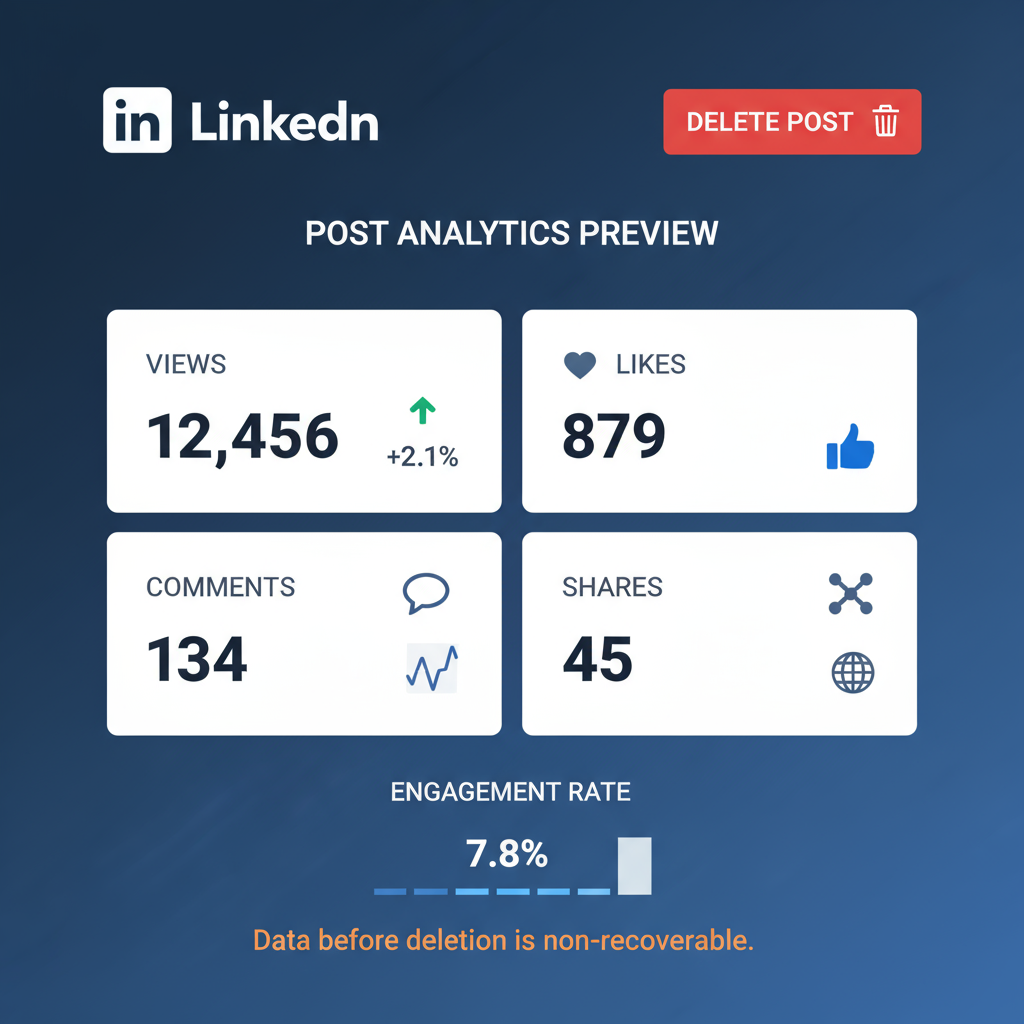
| Metric | Why It Matters |
|---|---|
| Impressions | Indicates visibility; deletion erases potential continued views. |
| Clicks | Shows interest in your profile or link; removing post cuts traffic. |
| Engagement Rate | Reflects community interaction; valuable for algorithm visibility. |
| Top Demographics | Helps identify if the post reached the right audience. |
## Deleting a Post on LinkedIn Without Losing Engagement
When managing a professional presence, knowing **how to delete a LinkedIn post without losing engagement** is a valuable skill. LinkedIn serves as a prime hub for networking, career development, and brand visibility, but mistakes, outdated information, or strategy shifts can make removing content necessary. This guide explains when deletion is appropriate, how to do it step-by-step, and strategies to minimize its impact on your reach and relationships.
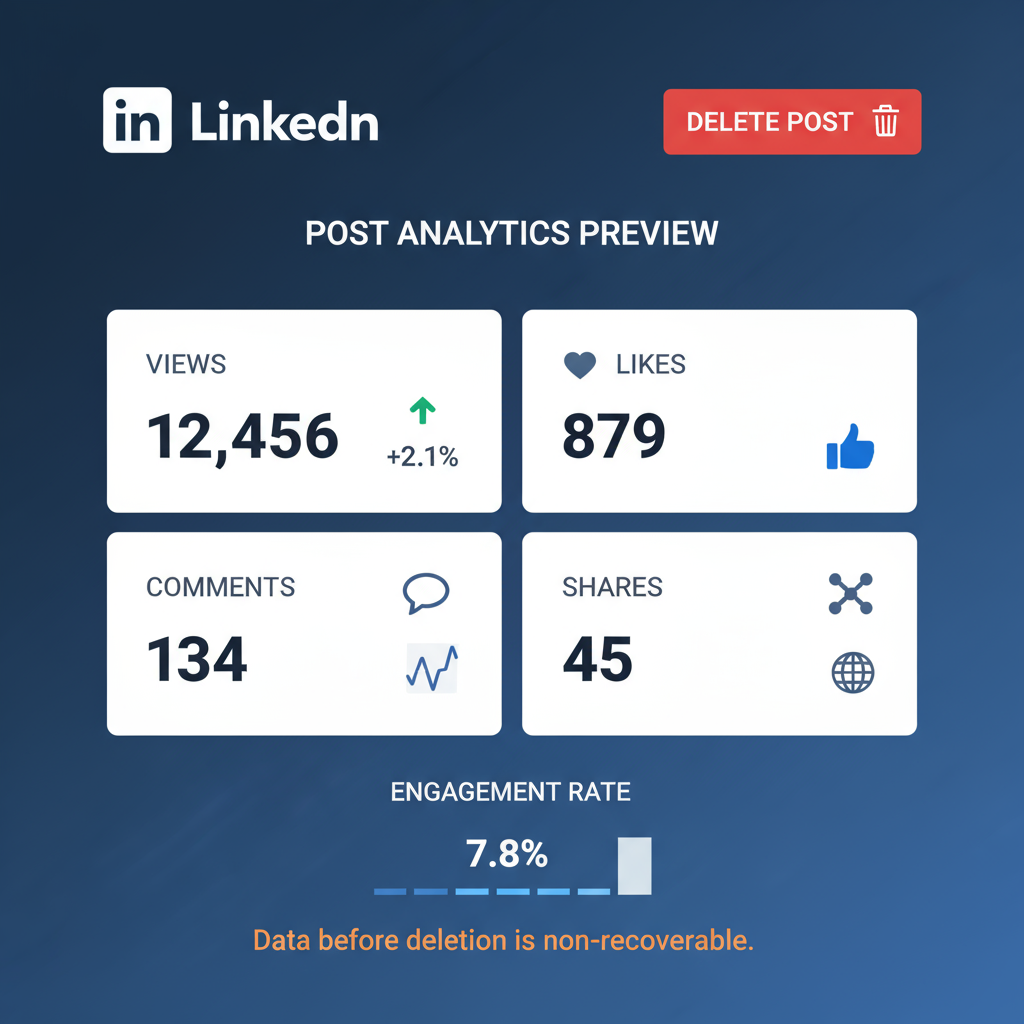
---
## Understanding When It Makes Sense to Delete a LinkedIn Post
Deleting a post should not be an impulsive move. Carefully consider:
- **Accuracy** – Is the information incorrect or outdated?
- **Brand alignment** – Does the tone or message misrepresent your brand values?
- **Compliance** – Are there risks of breaching confidentiality or regulations?
- **Audience reception** – Is there significant negative feedback that's damaging?
If possible, opt for editing instead of deleting to preserve existing engagement.
---
## Check Post Analytics Before Removing Content
Analyzing your post metrics can help determine whether deletion is the right action:
- **Impressions** – Reach potential; deletion halts continued visibility.
- **Clicks** – Evidence of interest in your profile or shared links.
- **Engagement Rate** – Summary of likes, shares, and comments.
- **Top Demographics** – Insight into your audience and relevance.
This data shows the trade-offs between removing and retaining a post.
---
## Step-by-Step Guide to Delete a LinkedIn Post via Desktop
Follow these steps when using a PC or laptop:
1. **Log in** to your LinkedIn account.
2. Navigate to your **profile** or feed.
3. Locate the post you wish to delete.
4. Click the **triple dots (•••)** at the post's top-right.
5. Select **Delete post** from the menu.
6. Confirm by clicking **Delete**.
**Tip:** Deletions are permanent — there’s no recovery option.
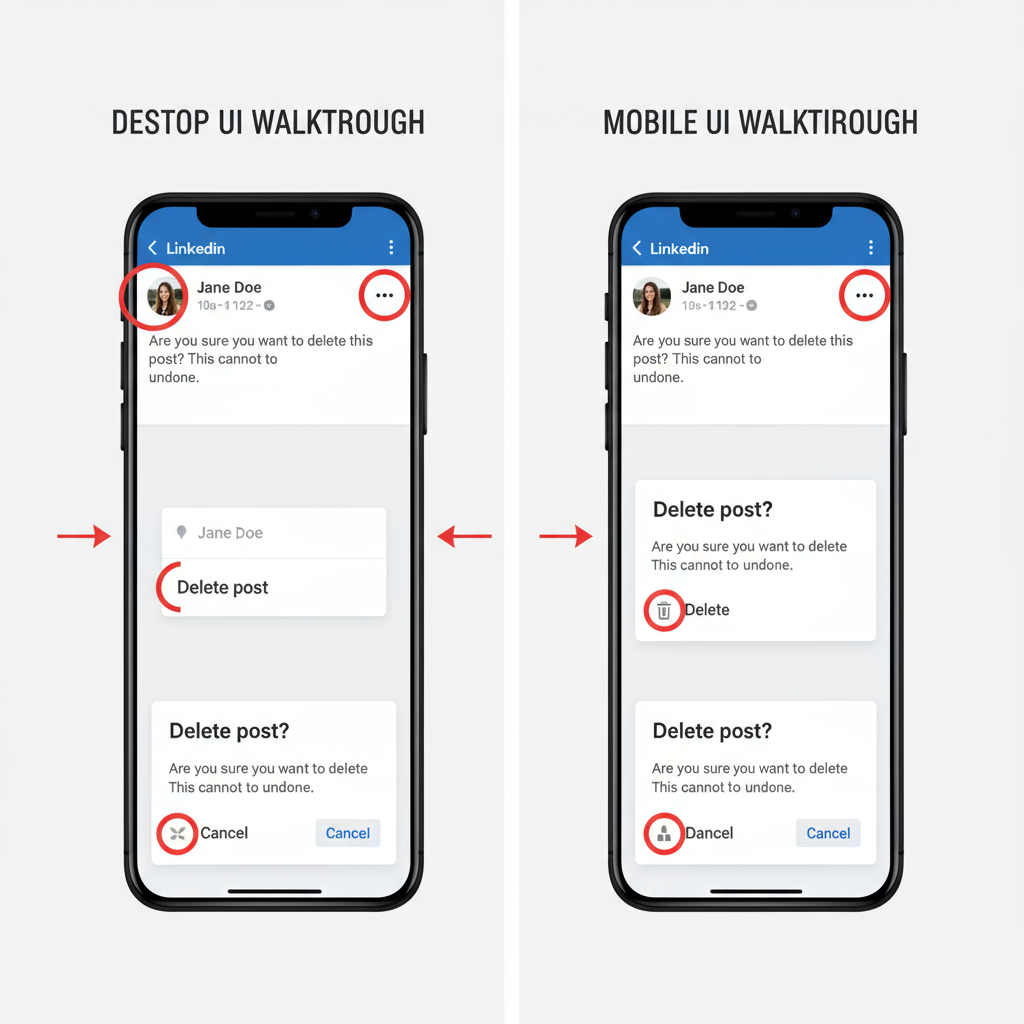
---
## Step-by-Step Guide to Delete a LinkedIn Post via Mobile App
On iOS or Android:
1. **Open** the LinkedIn app.
2. Go to your **profile** or feed.
3. Tap the **three dots** on the target post.
4. Select **Delete**.
5. Confirm deletion.
Navigation gestures differ slightly from desktop, but the process is nearly identical.
---
## Best Practices Before Deletion (Editing vs. Removing)
To preserve engagement and minimize disruption:
- **Edit**: Correct minor errors directly.
- **Comment Update**: Post clarifications in the thread.
- **Pinned Post Replacement**: Pin a revised post for visibility.
- **Delay Reaction**: Avoid knee-jerk deletions unless content is harmful.
---
## Implications for Your Network and Algorithm Reach After Deletion
Consider the effects of removing content:
- **Lost Engagement** – Likes, comments, and shares disappear.
- **Algorithm Reset** – Activity metrics no longer count toward your profile.
- **Network Confusion** – Viewers may recall the post yet find it missing.
- **Reputation Signals** – Repeated removals can imply inconsistency.
---
## How to Archive or Save a Copy of the Post Before Deleting
To retain valuable content:
- **Screenshot** the post and comments.
- **Copy & paste** text into a document.
- Use **LinkedIn’s Save feature** for visible posts.
- Utilize third-party tools for comprehensive captures.
---
## Common Reasons Professionals Delete Posts (Examples)
Typical scenarios include:
1. **Typographical Errors**: Spelling mistakes in key posts.
2. **Event Changes**: Actual date changes or cancellations.
3. **Policy Compliance**: Violations of internal rules.
4. **Brand Strategy Shift**: Aligning with new messaging.
5. **Copyright Issues**: Misuse of protected materials.
E.g., a campaign containing outdated statistics may be deleted and reposted with correct data.
---
## Alternatives to Full Deletion (Hide from Feed, Adjust Privacy)
You can reduce visibility without full removal:
- **Change Visibility**: Limit viewing to connections.
- **Hide from Feed**: Remove from public profile.
- **Unshare Media**: Delete offending visuals only.
- **Close Comments**: Stop further discussion.
These methods maintain some engagement benefits.
---
## Tips for Maintaining Consistency in Your Content Strategy After Deletion
Keep your strategy on track:
- **Plan Ahead**: Proofread before posting.
- **Have Backups Ready**: Store evergreen content for emergencies.
- **Monitor Engagement Early**: Detect issues promptly.
- **Review Guidelines**: Ensure alignment with brand and compliance.
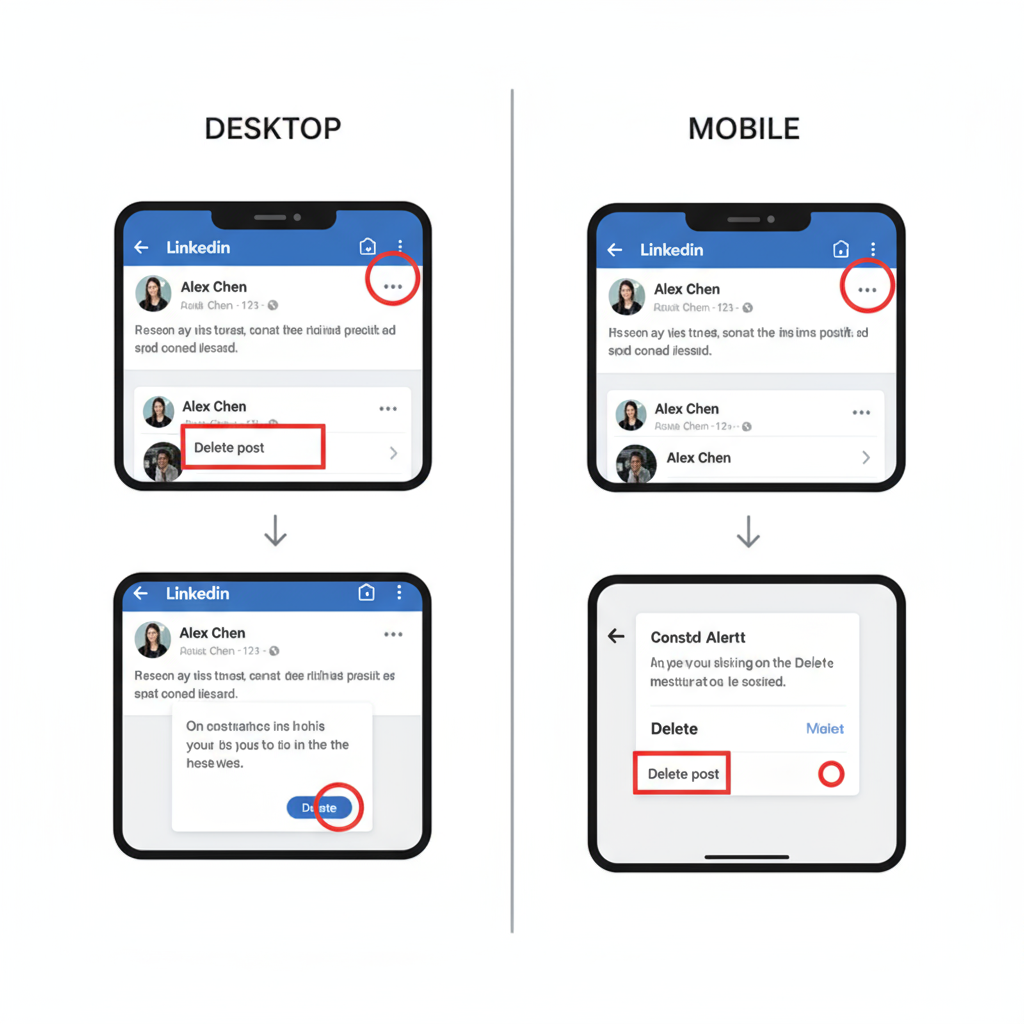
---
## FAQ: Deleted Posts Visibility, Notifications, and Recovery Options
**Q: Does LinkedIn notify people when I delete a post?**
A: No, though some users may notice its absence.
**Q: Can I recover a deleted post?**
A: No. Save a copy if you may need to repost.
**Q: Will deletion remove shares?**
A: Yes, shared versions become inaccessible.
**Q: Is editing better for reach?**
A: Yes. Editing preserves accumulated engagement.
---
## Conclusion
Deleting a LinkedIn post is a useful capability but involves clear trade-offs in engagement, visibility, and perception. By checking analytics, weighing alternatives, and saving content before removal, you can make intentional decisions that protect your professional brand. Treat post deletion as a last resort, and focus on proactive content management to keep your network engaged.
**Call to Action:** For more LinkedIn success strategies, explore our guides on optimizing engagement, refining content, and building a consistent brand presence.



