The Complete Desktop Facebook Page Guide: Setup, Management, and Optimization
Set up, manage, and optimize a desktop Facebook Page with the new Pages experience. Learn layout, scheduling in Meta Business Suite, insights, and security.
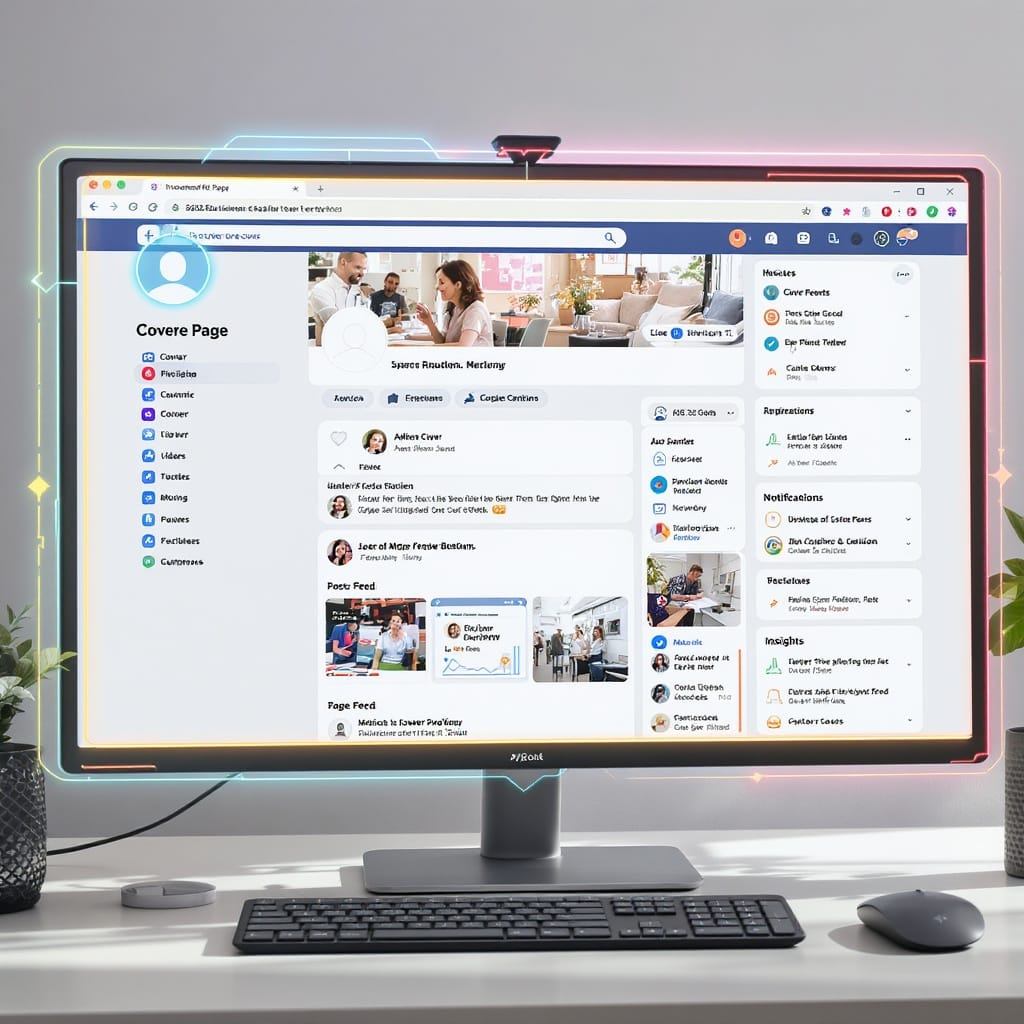
The Complete Desktop Facebook Page Guide: Setup, Management, and Optimization
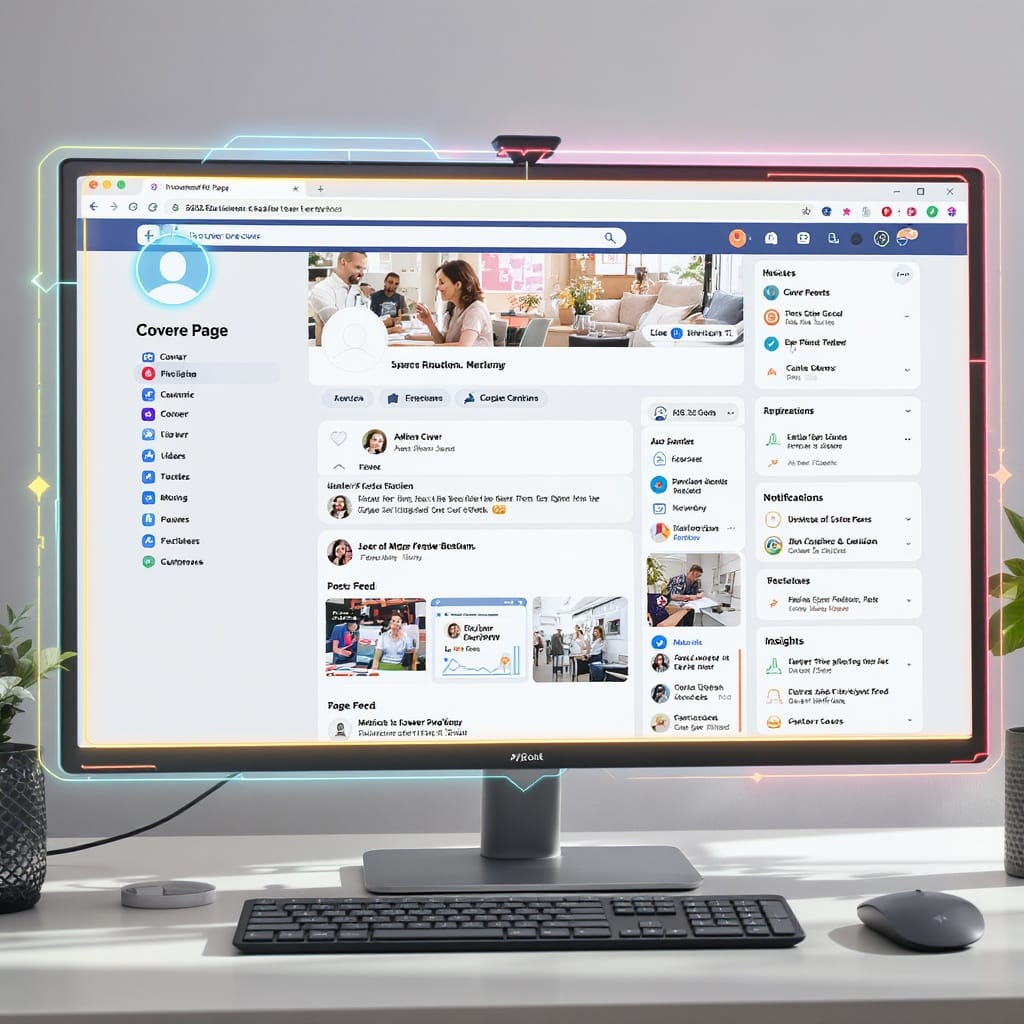
A high-performing desktop Facebook Page is more than a profile photo and a few posts. From the new Pages experience layout to Meta Business Suite scheduling, this guide walks you through every step to set up, manage, and optimize your Page from a computer.
Who this is for
- Small businesses and creators launching their first desktop Facebook Page
- Social teams migrating to the new Pages experience
- Marketers improving workflows, insights, and security
---
Understand the desktop Facebook Page layout (new Pages experience)
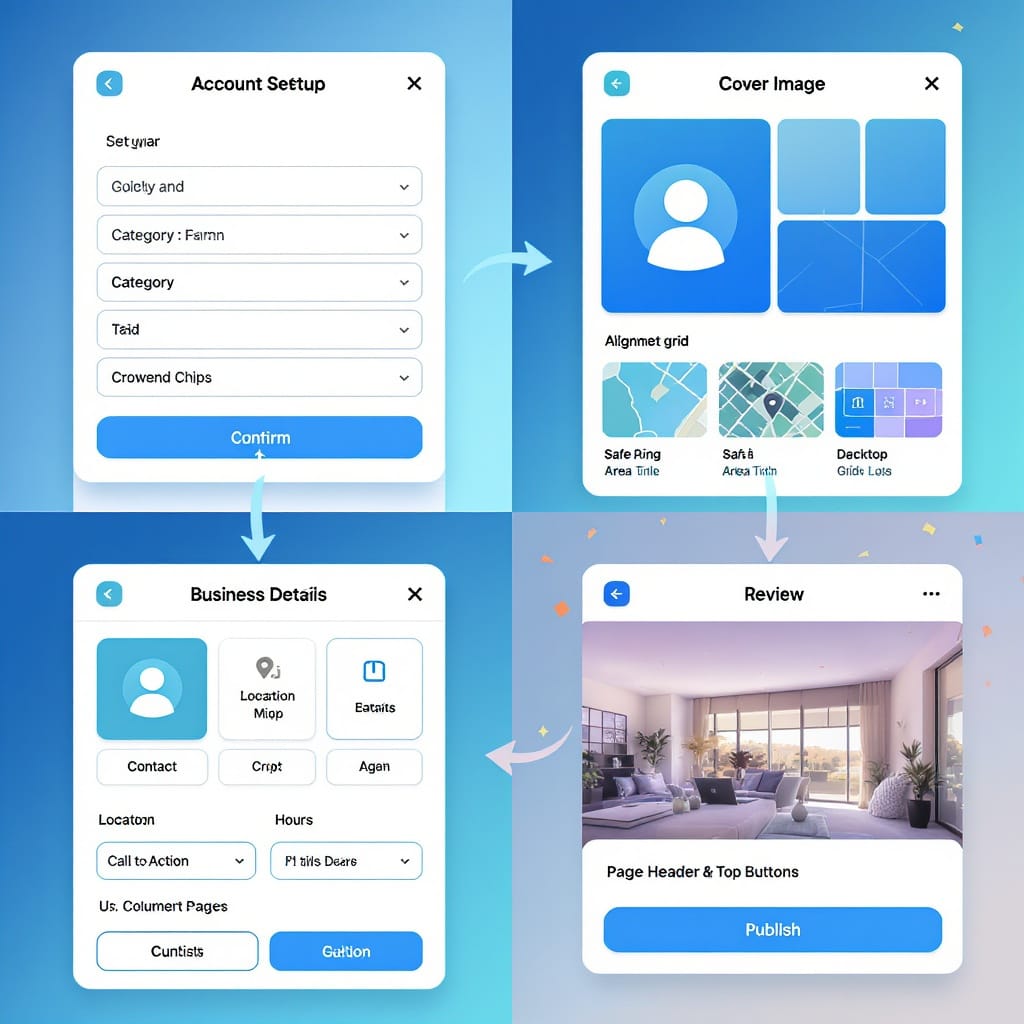
The “new Pages experience” streamlines your tools but changes where many things live. Here’s the quick tour on desktop:
- Switching between your profile and Page
- Click your profile photo in the top-right account menu.
- Use the Switch profile control to select your Page identity.
- After switching, actions you take (posting, commenting, messaging) happen as the Page.
- Left navigation on your Page
- Home: Page feed, recommended tools, recent posts.
- Professional dashboard: Central hub for insights, monetization, tools, A/B tests, and settings for Page performance.
- Inbox: Unified messages and comments across Facebook and Instagram (if connected).
- Notifications: Mentions, comments, reviews, and reactions.
- Manage: Access to tools like Events, Shops (Commerce Manager), and Appointments.
- More: Additional sections like Reviews, Services, Jobs (availability varies by region).
- Where key tools live
- Content: Create, schedule, drafts, and video uploads via Meta Business Suite (accessible from the left nav or business.facebook.com).
- Insights: Audience, reach, content performance in Professional dashboard and Business Suite.
- Monetization/Commerce: Professional dashboard > Monetization and Commerce Manager for Shops.
- Settings: Professional dashboard > Settings for Page settings, roles, and linked accounts.
Tip: If a tool appears missing, look in Professional dashboard first; some tools have migrated there under the new experience.
---
Create a Page on desktop
- Start from your personal profile
- Click your profile image (top-right) > Create > Page.
- Choose category and template
- Pick a primary category that best describes your business (e.g., Local Service, Restaurant, Public Figure).
- Templates adjust default tabs and CTAs (e.g., Services vs. Restaurants). You can change later in Settings > Templates and tabs.
- Naming and username best practices
- Page name: Clear, brand-first, avoid excessive capitalization or punctuation.
- Username (handle): Keep it short and memorable (e.g., @AcmePlumbing). Aim to match your Instagram handle for consistency.
- Avoid generic or misleading names; they may be rejected and harm discoverability.
- Initial settings checklist
- About: Add a concise description (1–2 sentences) plus extended overview for desktop readers.
- Contact: Phone, email, website. Ensure accuracy for desktop users who may prefer calling or emailing directly.
- Location: Full address if you serve at a physical place; enable location pin for local SEO.
- Hours: Set business hours and special hours (holidays).
- Action button: Choose your primary CTA (Book now, Call, Contact us, Shop now).
- Add a WhatsApp number if you use it (Settings > Linked accounts > WhatsApp).
---
Brand your Page for desktop screens
Desktop users see larger images and wider layouts. Optimize for clarity and safe areas.
- Profile and cover image dimensions (recommendations)
- Profile image: Upload at 1080×1080 PNG/JPG; ensure your logo is centered and readable at 170×170 (desktop display).
- Cover photo: Upload at least 1640×624 (2× of 820×312) for crispness on retina displays. Keep critical content within the central 820×312 safe area to avoid edge cropping on smaller screens.
- Video cover (where available): Short loop, keep text minimal and centered.
- CTA button setup
- On your Page, click Edit action button.
- Choose the intent (Book, Contact, Learn more, Shop).
- Link to a UTM-tagged landing page (details below) and test on desktop and mobile.
- Tabs and navigation
- Go to Settings > Templates and tabs.
- Enable only tabs you use (Home, Services, Shop, Reviews, Events).
- Reorder tabs to surface high-value destinations above the fold.
- Pinned and featured content
- Pin your best evergreen post (e.g., offer, explainer video, menu).
- Use Featured to highlight Reels or videos that convert.
- Refresh pinned content monthly to keep it timely.
Here’s a quick desktop visual cheat sheet for assets:
| Asset | Recommended Upload | Desktop Display | Safe Area Tip | Format |
|---|---|---|---|---|
| Profile image | 1080×1080 | ~170×170 | Center logo; avoid text near edges | PNG/JPG |
| Cover photo | 1640×624 | ~820×312 | Keep text/logo in middle 820×312 | PNG/JPG |
| Reel thumbnail | 1080×1920 | Vertical 9:16 | Place title in center-top | JPG/PNG |
| Video upload | 1080p (1920×1080) | 16:9 or 1:1 | Add open captions; safe margins | MP4 (H.264) |
---
Plan and publish content from a computer
- Use Meta Business Suite for drafts and scheduling
- Access Business Suite from your Page left nav or business.facebook.com.
- Create posts, Reels, and Stories; save drafts; schedule by date and time.
- Bulk upload media and tag products (if Shop is enabled).
- Crosspost to Instagram
- Connect Instagram under Settings > Connected accounts.
- In the composer, toggle Instagram to re-use media and captions (adapt hashtags and @ mentions).
- Reels and video upload tips (desktop)
- Reels: 9:16 vertical, 1080×1920, keep hooks in first 3 seconds, add on-screen captions.
- Long-form video: 1–3 minutes for education and demos; use chapters (timestamps) in captions for desktop scanning.
- Add SRT captions for accessibility; use high-contrast thumbnail text.
- Content calendar workflow
- Build a 4–6 week plan mixing short-form, carousels, long-form video, and link posts.
- Align with launches, events, seasonal promos.
- Use labels or campaigns in Business Suite to group related content.
- Maintain a draft library for evergreen posts and FAQs.
Example calendar skeleton (CSV-style) you can adapt:
date,platform,type,topic,media,cta,status
2025-10-01,Facebook,Reel,3 Tips to Save Time,vertical.mp4,Learn more,Scheduled
2025-10-03,Facebook,Photo,Customer Testimonial,photo.jpg,Contact us,Draft
2025-10-06,Facebook,Video,How It Works (2 min),howitworks.mp4,Sign up,Approved
2025-10-10,Facebook,Link,Guide Download,guide.png,Download,Queued---
Manage community engagement on desktop
- Unified inbox for comments and DMs
- Business Suite > Inbox consolidates Facebook comments, Messenger, and Instagram messages (if linked).
- Filter by status (Unread, Assigned, Done) to triage quickly.
- Saved replies and automations
- Create templates for FAQs, hours, and policies.
- Set instant replies and away messages with time windows.
- Use auto-assignment rules by keyword or channel.
Sample saved replies:
Hello {first_name}! Thanks for reaching out. Our team is online Mon–Fri 9am–6pm. For urgent matters, call us at (555) 123-4567.Great question, {first_name}. You can book an appointment here: https://example.com/book?utm_source=facebook&utm_medium=organic&utm_campaign=page_inbox- Moderation tools
- Profanity filter: Set to medium or strong to reduce spam.
- Keyword blocks: Add phrases you don’t want appearing in comments.
- Comment ranking: Show most relevant comments first.
- Hide vs. delete: Hiding reduces visibility without alerting the commenter.
- Assigning conversations
- In Inbox, assign threads to teammates by name or by role.
- Use internal notes for context on each thread.
- Track SLA with tags like “Priority,” “Billing,” or “Bug.”
---
Use Insights and reporting
Understand what works and iterate with data.
- Core metrics
- Reach: Unique accounts who saw any content.
- Impressions: Total views (can include multiple views by the same person).
- Engagement: Reactions, comments, shares, clicks, saves.
- Audience: Followers vs. non-followers, demographic and geographic data.
- Post-level metrics
- For each post: watch time (for video), link clicks, negative feedback (hides, unfollows), retention curves.
- Sort by goals: engagement rate, click-through rate (CTR), or watch time.
- Content experiments and A/B testing
- Use Post or Reel A/B tests to compare thumbnails, hooks, captions.
- Test one variable at a time; run for a fixed window; pick winner automatically.
- Document learnings in your content calendar to evolve your creative playbook.
- Reporting workflow
- Create monthly reports with top/worst posts, spend (if boosting), CPA/CPL (if tracking conversions), and key insights.
- Set benchmarks and track deltas month-over-month.
---
Roles, permissions, and security
The new Pages experience introduces task-based access in addition to classic roles. Manage access from Professional dashboard > Page access.
- Task access vs classic roles
- Task access (Business Suite): Assign permissions by function (Content, Messages, Community Activity, Ads, Insights).
- Classic roles: Admin, Editor, Moderator, Advertiser, Analyst. These may still appear for legacy setups.
- Prefer task access for least-privilege control and clearer accountability.
- Two-factor authentication (2FA)
- Require 2FA for all admins and editors via Business settings > Security.
- Use an authenticator app over SMS where possible.
- Login alerts and sessions
- Enable login alerts and review active sessions regularly.
- Remove old devices and revoke access for former team members immediately.
- Page transparency and admin visibility
- Transparency section shows Page history and managers (in aggregate).
- Keep business info accurate; avoid misleading name changes.
- For personal privacy, ensure teams operate via Business accounts rather than personal profiles when possible.
---
Enable advanced features on desktop
- Shops and product tagging
- Set up in Commerce Manager: catalog, collections, shipping, and policies.
- Tag products in posts/Reels; connect to Instagram Shopping for cross-channel discovery.
- Events and Appointments
- Create Events with clear titles, dates, and ticket links.
- Enable Appointments: configure services, durations, lead times, and confirmations.
- Services menus
- For service businesses, add structured services with prices and descriptions.
- Surface Services tab high in your navigation.
- WhatsApp linking
- Settings > Linked accounts > WhatsApp and verify your number for click-to-WhatsApp CTAs.
- Boost post vs Ads Manager targeting
- Boosting is fast for engagement; Ads Manager gives granular control and reporting.
| Feature | Boost Post | Ads Manager |
|---|---|---|
| Objectives | Engagement, Reach, Website visits (limited) | Full funnel (Traffic, Conversions, Leads, Sales, Video Views) |
| Targeting | Basic interests, location, age | Detailed interests, custom/lookalike audiences, exclusions |
| Placements | Automatic (limited control) | Granular placements across FB/IG/Audience Network |
| Creative | Use existing post | Multiple ad variations, A/B tests |
| Reporting | Basic results | Advanced breakdowns, attribution, custom reports |
Recommendation: Use Boost for quick social proof; use Ads Manager for performance campaigns.
---
Optimize for discoverability (desktop SEO)
- Page name and handle
- Include your brand and a qualifier if needed (e.g., “Acme HVAC — Austin”).
- Keep handles consistent across platforms.
- About and Services fields
- Add keywords naturally in About, Services, and Additional information.
- Include offerings, areas served, and differentiators.
- Local SEO (NAP)
- Ensure Name, Address, Phone are consistent with your website and Google Business Profile.
- Add service areas and business hours.
- Backlinks and mentions
- Link to your desktop Facebook Page from your website header/footer.
- List your Page on directories and partner sites.
- CTA tracking and UTM tagging
- Append UTM parameters to links in posts, buttons, and saved replies for analytics attribution.
Example UTM link:
https://example.com/pricing?utm_source=facebook&utm_medium=page&utm_campaign=q4_launch&utm_content=pinned_postPro tip: Use consistent lowercase UTM values and define a naming convention in your team playbook.
---
Troubleshooting on desktop
- Cannot switch to Page
- Confirm you have Page access (Professional dashboard > Page access).
- Try switching profiles from the top-right menu after a browser refresh.
- Missing features in the new Pages experience
- Some legacy features have moved to Professional dashboard or Business Suite.
- Feature availability can vary by region and category; check Templates and tabs.
- Browser/cache issues
- Hard refresh (Ctrl/Cmd+Shift+R).
- Clear cache/cookies; try an incognito window or another browser.
- Disable interfering extensions (ad blockers, script blockers) temporarily.
- Account Quality and policy violations
- Check Account Quality for restrictions or violations affecting features.
- Resolve outstanding identity or Commerce verifications.
- Appeals and contacting support
- Use Help > Support Inbox for decisions you can appeal.
- For advertisers, access live chat or email via Ads Manager > Help (eligibility varies).
- Document issue details, screenshots, and Page ID to speed resolution.
---
Action checklist
- Setup
- Create your desktop Facebook Page with correct category and template.
- Add About, contact, location, hours, and link WhatsApp if used.
- Branding
- Upload optimized profile and cover images; set a strong CTA.
- Curate tabs and pin a high-performing post.
- Publishing
- Connect Instagram, build a content calendar, and schedule in Business Suite.
- Add captions, SRT files, and branded thumbnails for videos/Reels.
- Engagement
- Configure Inbox filters, saved replies, and keyword blocks.
- Assign conversations and track SLAs.
- Measurement
- Review Insights weekly; run A/B tests; report monthly with learnings.
- Governance
- Use task-based access; enforce 2FA; monitor login alerts; keep transparency accurate.
- Growth
- Enable Shops/Services/Events where relevant; use Ads Manager for performance.
- Improve desktop SEO and track CTAs with UTM parameters.
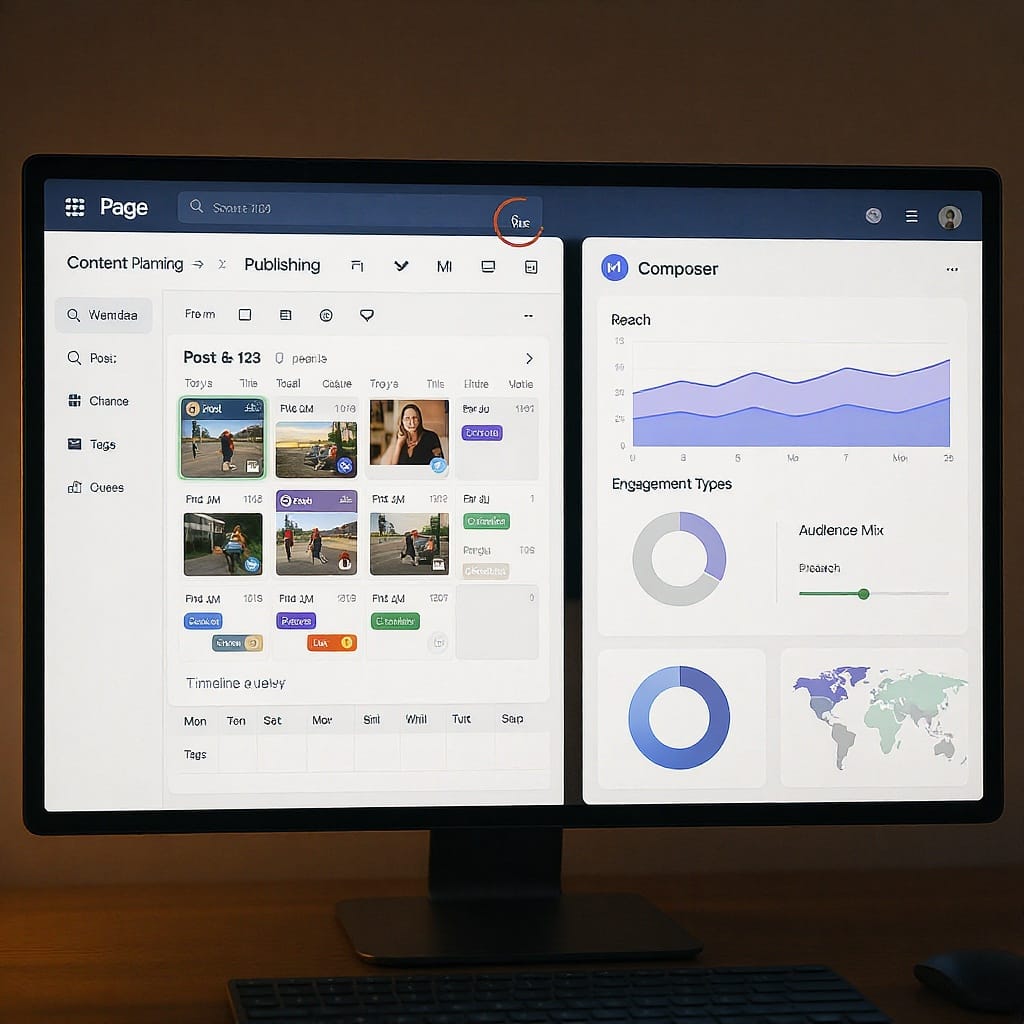
With the right setup, disciplined publishing, and a data-first workflow, your desktop Facebook Page becomes a reliable engine for visibility, community, and conversions.
---
Summary
This guide walks you through setting up, branding, publishing, engaging, measuring, and securing a Facebook Page from a desktop workflow. Use the Professional dashboard and Meta Business Suite to centralize content, insights, and access while enabling advanced features as your needs grow. Maintain consistent governance and tracking to turn your Page into a dependable driver of awareness and results.



