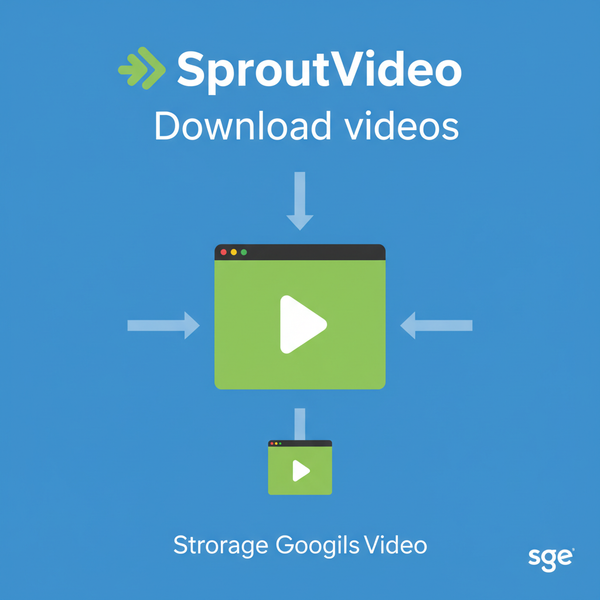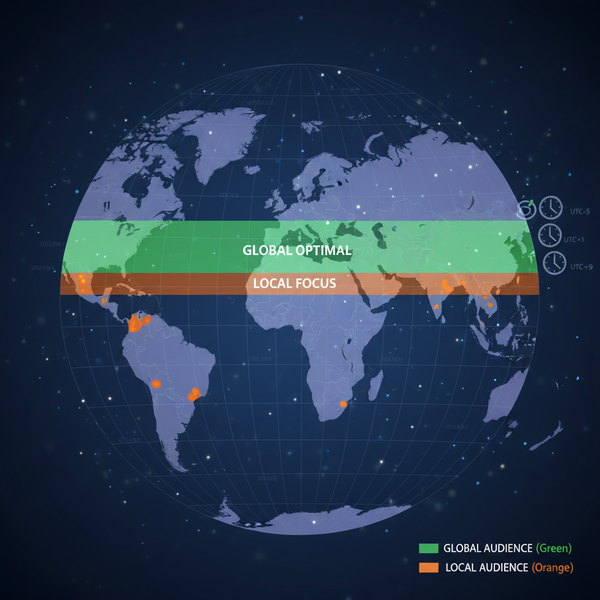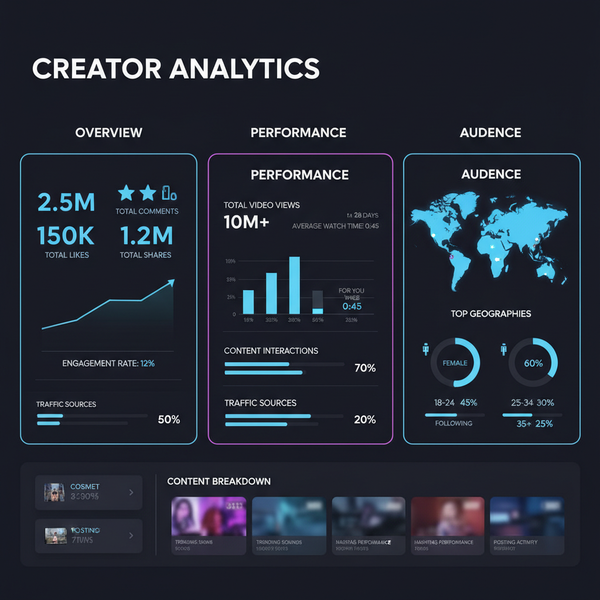Disable Facebook Suggested Posts in Your News Feed
Learn how to minimize Facebook suggested posts in your News Feed with feed preferences, ad settings, and tools to hide irrelevant content.
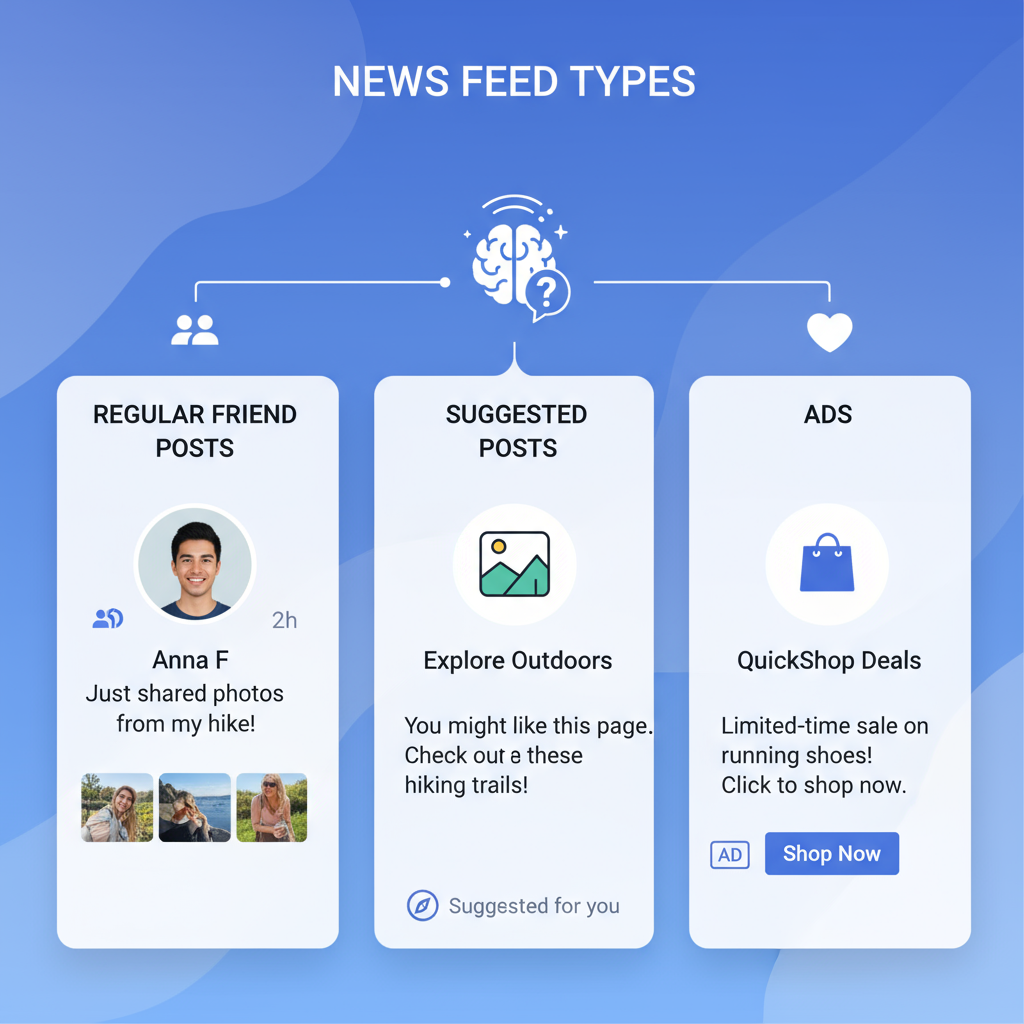
Disable Facebook Suggested Posts in Your News Feed
Facebook’s News Feed has transformed into an algorithm-driven stream of posts, including Facebook suggested posts — items that appear even if you haven’t followed the source. While Facebook promotes these as a discovery tool, many users find them disruptive. This guide explains what suggested posts are, why they appear, and actionable steps to minimize or effectively disable them for a cleaner, more relevant feed.
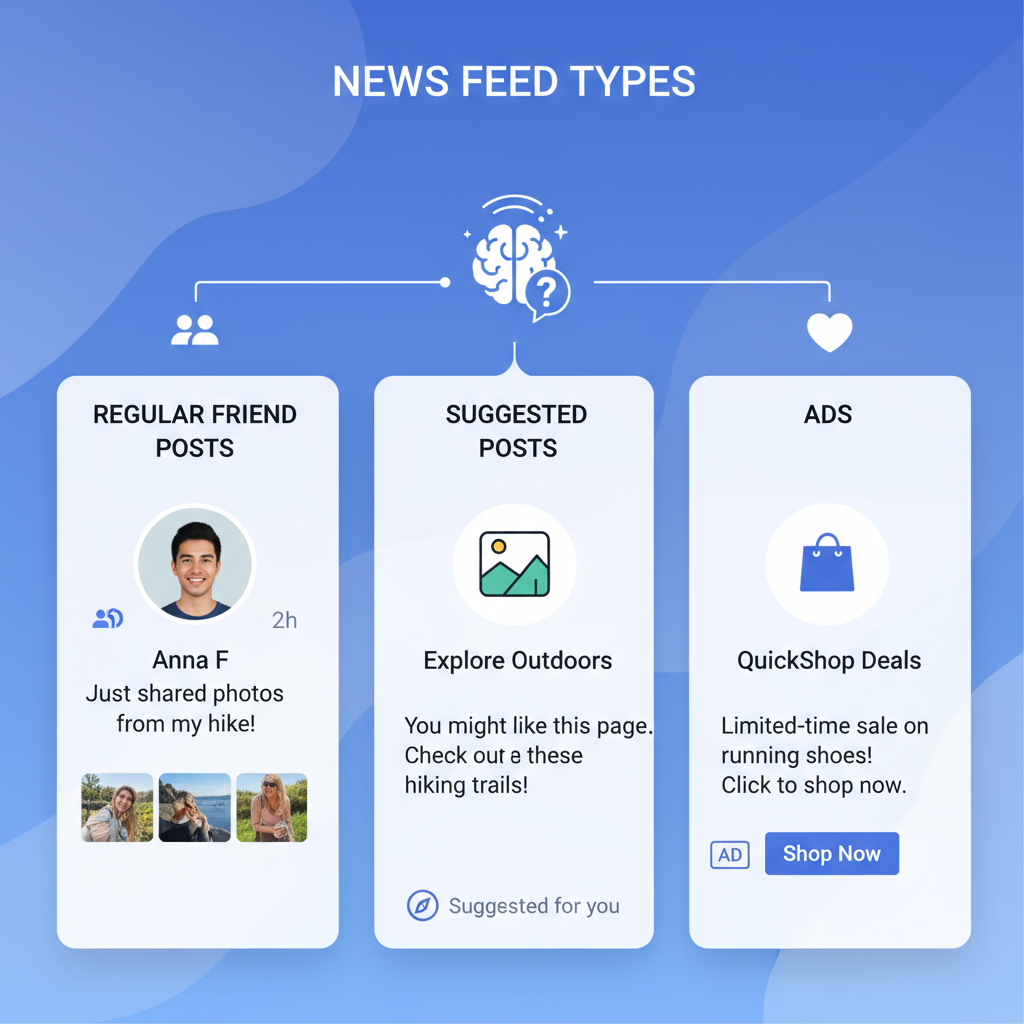
---
Understanding Facebook Suggested Posts
Suggested posts are inserted into your News Feed based on your activity, interests, and engagement history. These can include:
- Updates from Pages or profiles you don’t follow
- Sponsored posts or advertisements
- Group content from groups you haven’t joined
- Reels or videos from trending topics
The platform uses these posts to boost engagement and help users connect with new communities or topics.
---
Facebook’s Official Stance
Facebook describes suggested posts as part of their mission to “help people discover new things on Facebook”. According to their help center, these suggestions stem from:
- Previous user interactions (likes, comments, shares)
- Pages liked by your friends
- Topics you’ve shown interest in
- Popular trending content
There is no single switch to disable Facebook suggested posts, but you can influence what appears by adjusting your settings.
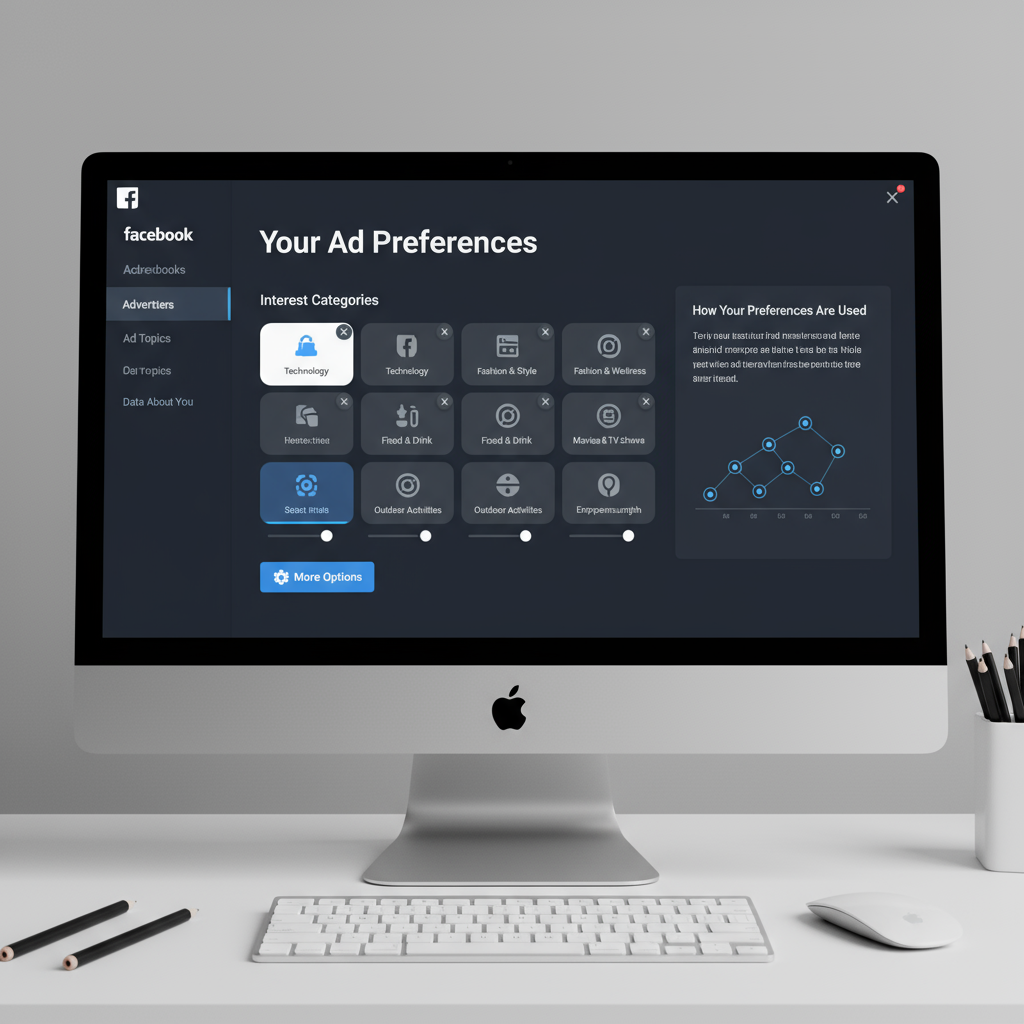
---
Checking In-App Feed Preferences
Customizing your Feed Preferences is the most direct way to refine your News Feed. These settings work on both desktop and mobile.
Step-by-Step Guide (Mobile App)
- Open the Facebook app.
- Tap the Menu (three horizontal lines).
- Scroll down to Settings & Privacy.
- Select Settings.
- Go to News Feed Preferences.
- Use available options:
- Favorites — prioritize specific friends and Pages
- Unfollow — remove unwanted content sources
- Reconnect — follow Pages you previously unfollowed
- Manage Snooze — resume posts from snoozed accounts
Fine-tuning these preferences sends strong signals to Facebook’s algorithm.
---
Train the Algorithm: “Show Less” & “Hide Post”
When you encounter irrelevant suggested posts:
- Tap the three-dot menu (`⋯`) on the post.
- Select Hide post or Show less.
- Choose “Why am I seeing this?” for insight into the choice.
Doing this repeatedly helps retrain Facebook’s feed suggestions over time.
---
Adjust Ad Preferences and Interests
Ad Preferences directly influence the suggested posts and sponsored content you see.
How to Edit Ad Preferences
- Open Settings & Privacy > Settings.
- Under Permissions, choose Ad Preferences.
- Review:
- Your Interests
- Advertisers You’ve Interacted With
- Ad Settings
- Remove irrelevant interests for better filtering.
| Section | Purpose | Action |
|---|---|---|
| Your Interests | Topics Facebook assumes you enjoy | Remove unrelated or outdated interests |
| Advertisers | Brands you’ve interacted with | Hide advertisers with unwanted content |
| Ad Settings | Controls personalization level | Turn off data use from external partners |
---
Use “Most Recent” Feed Sorting
Facebook defaults to Top Stories, but switching to Most Recent prioritizes chronological updates:
- On desktop, click the News Feed dropdown.
- Select Most Recent.
- On mobile, go to Menu > Feeds > Most Recent.
While suggested posts still appear, they’re often pushed lower in the feed.
---
Keyword & Post Snoozing Features
Block certain themes or topics by:
- Snoozing frequent posters for 30 days.
- Using Keyword Snoozing from the post menu — enter terms such as “crypto” or “celebrity gossip” to hide related content.
This method is especially useful for trending topics you’d rather avoid.
---
Browser Extensions and Third-Party Tools (Use with Caution)
Desktop users can explore browser extensions that hide suggested posts automatically.
Caution:
- Such tools may not comply with Facebook’s terms.
- Some extensions could collect personal data.
Stick to reputable, open-source solutions with transparent privacy policies.
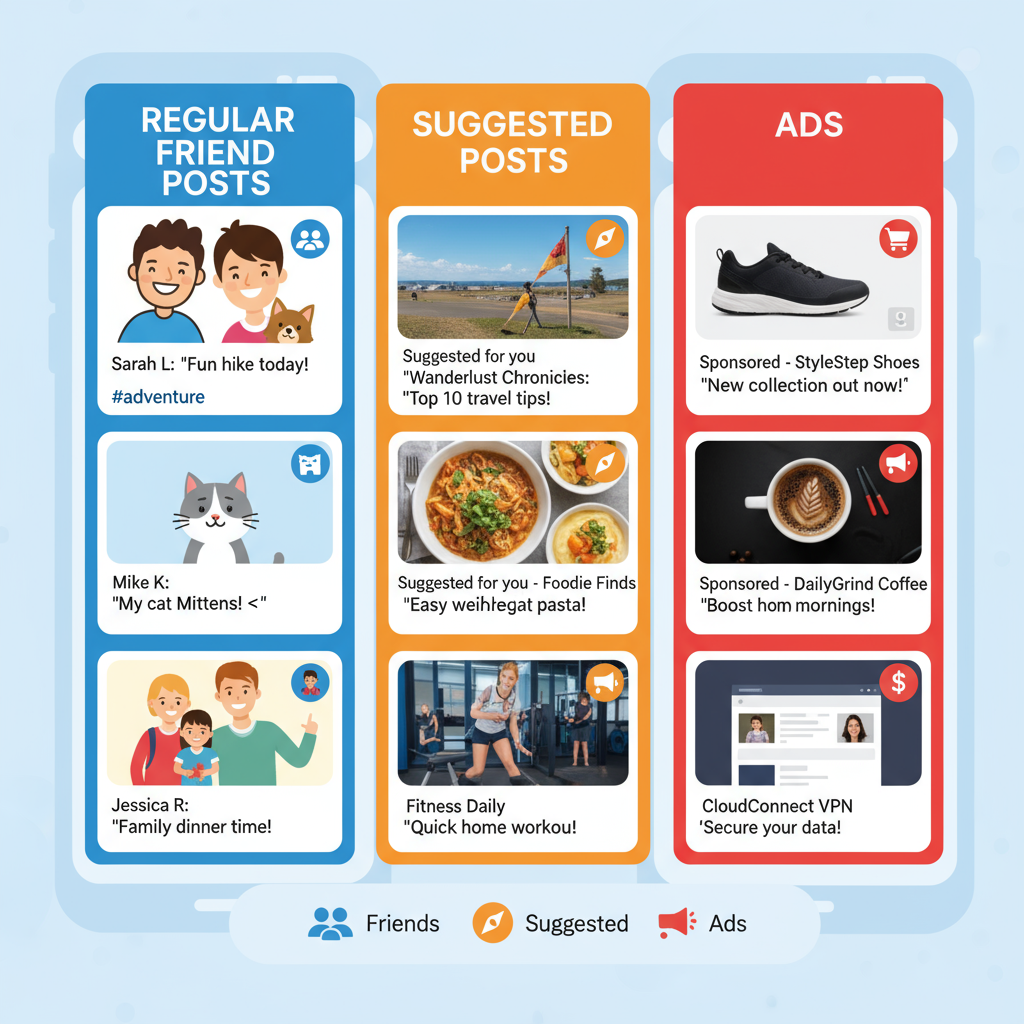
---
Manage Notifications to Reduce Engagement
Reducing interaction with suggested content will lessen its prevalence:
- Turn off Group suggestions notifications.
- Disable Trending posts alerts.
- Limit push notifications in Notification Settings.
---
Clear Watch and Search History
Past viewing and searches strongly influence suggestions.
Clear Watch History
- In the Watch tab, go to Settings.
- Tap Clear watch history.
Clear Search History
- Tap the search bar.
- View history and choose Clear all.
---
Review Privacy & Personalization Settings
Audit privacy controls regularly to reduce targeted suggestions:
- Adjust Location settings.
- Limit Search visibility.
- Manage Off-Facebook activity to restrict data sharing.
---
Best Practices Summary
Key strategies to minimize or disable Facebook suggested posts:
- Feed Preferences: Prioritize desired sources and unfollow irrelevant ones.
- Hide Post/Show Less: Reject unwanted content proactively.
- Ad Preferences: Trim your interests list for precision.
- Most Recent Sorting: Lower the impact of algorithmic suggestions.
- Snooze Tools: Hide repetitive topics.
- Limit Notifications: Avoid triggers for suggestion prompts.
- Clear Activity History: Reset personalization.
---
Final Thoughts
There’s no single “off” switch for Facebook suggested posts, but by actively curating your feed, adjusting ad interests, and managing notifications, you can significantly reduce their appearance. Treat your News Feed like a living space — actively prune and organize it to focus on meaningful connections, not algorithmic noise.
Take control of your Facebook experience today by applying these settings, and enjoy a feed that's tailored to your interests and priorities.