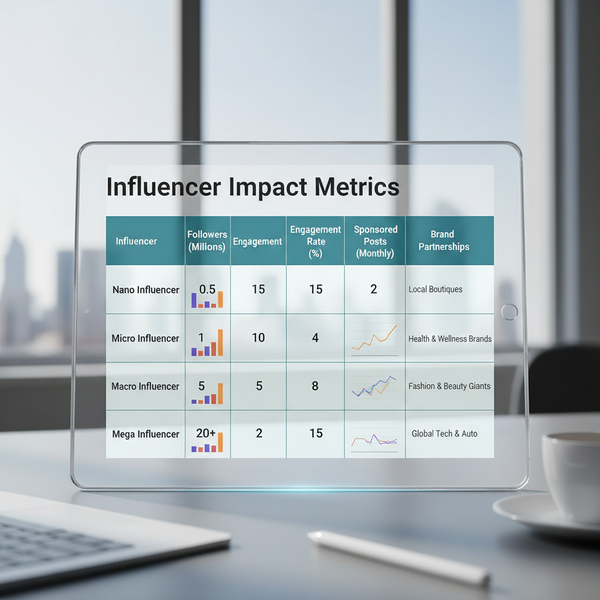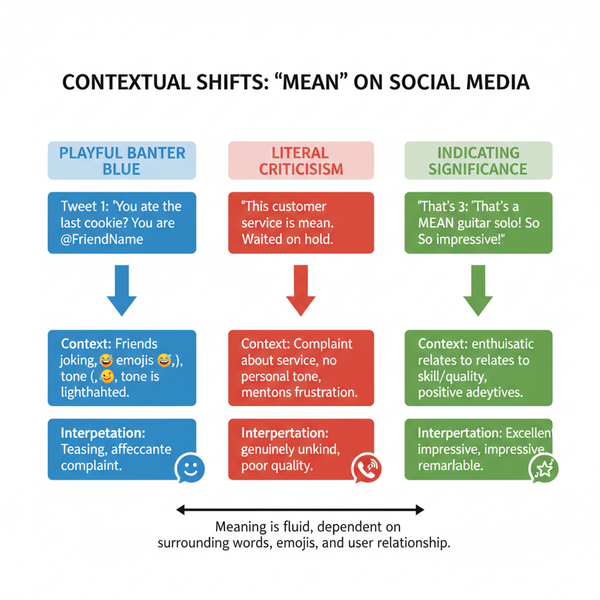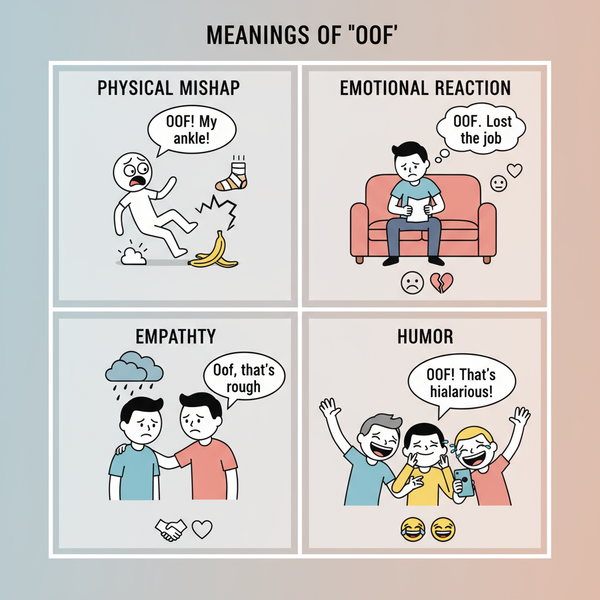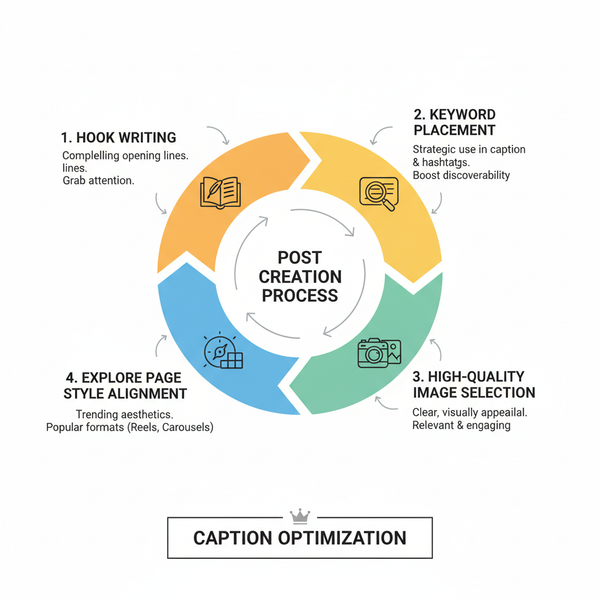Download Instagram Sounds for Reels and Stories Safely
Learn safe ways to download Instagram sounds for Reels and Stories, check copyright, extract audio, and organize files for creative reuse.
Download Instagram Sounds for Reels and Stories Safely
Instagram has revolutionized how creators share engaging visual and audio content. Its music and sound features have become essential for enhancing Reels and Stories — from trending tracks to original voiceovers. Learning how to download Instagram sounds safely helps you stay creative, organized, and legally compliant. This guide explores copyright basics, in-app saving, recording methods, extraction tools, and smart storage so you can reuse sounds effectively without risking infringement.
![hero]()
---
Understanding Instagram Audio Features
Instagram offers two primary ways to discover and use sounds:
- Music Library: Contains licensed tracks available for direct addition to Reels and Stories.
- Saved Sounds: Audio from other creators stored via the “Save Audio” button for later use.
When you tap a song or sound name in a Reel or Story, you can view other content using it, see duration, and save it to your audio library. This process makes following audio trends effortless.
---
Check Copyright and Usage Rights Before Downloading
Before downloading Instagram sounds, consider:
- Many tracks are protected by copyright.
- Using them outside Instagram without permission may violate intellectual property laws.
- Original creator recordings may require consent before remixing.
While Instagram’s library often covers on-platform use, off-platform usage generally requires additional licensing. Always request permission or choose royalty-free sound sources to avoid legal issues.
---
Use the In-App Save Audio Feature for Quick Access
Saving sounds inside Instagram is the fastest way to bookmark them for future posts:
- Find Audio: Tap the song/sound name in a Reel or Story.
- Save Audio: Click “Save Audio.”
- Access Saved Sounds: Profile → Menu → Saved → Audio.
Although this method won’t download the audio file, it simplifies reusing sounds in upcoming Instagram projects.
---
Screen Record Audio from Reels or Stories
When you need an offline reference for editing, screen recording can capture audio along with video.
For iPhone
- Swipe down to open Control Center.
- Tap Screen Recording.
- Play the Reel or Story with volume on.
For Android
- Swipe down quick settings.
- Select Screen Record.
- Choose an audio source: “Internal Audio” or “Media Sounds.”
![diagram]()
Tip: Screen recording will capture both video and audio — later, you can extract the audio track.
---
Extract Audio from Recorded Videos Using Editing Apps
After screen recording, you can isolate the audio file using apps like:
- CapCut: Import video → ‘Extract Audio’ → Save as MP3.
- InShot: Use ‘Music’ → ‘Extract Audio’ from video clips.
- Adobe Premiere Rush: Separate audio track → Export as standalone file.
These tools make sound isolation straightforward while allowing enhancements like noise reduction.
---
Use Reliable Online Tools to Convert Video to MP3
If you prefer online converters for audio extraction, stick to trusted options and upload only content you own:
- Online Audio Converter
- CloudConvert
- Convertio
Avoid using copyrighted materials without authorization to stay compliant.
---
Store Downloaded Sounds in Organized Folders
Managing a neatly sorted sound library speeds up editing sessions:
| Folder Name | Purpose |
|---|---|
| Trending Sounds | Songs currently popular for Reels |
| Original Recordings | Your voiceovers and ambient sounds |
| Royalty-Free | Music from free licensed sources |
| Projects | Audio assigned to specific video edits |
Use consistent naming formats like `YYYY-MM-DD_Title` for easy searches. Cloud storage such as Google Drive or Dropbox ensures secure backups.
---
Import Sounds into Video Editing Apps
With sounds sorted, you can import them into editing apps to create professional Reels or Stories:
- CapCut: Place audio in timeline; sync to visuals with transitions.
- InShot: Add layers, effects, and clips for quick social media edits.
- Adobe Rush: Control audio levels, fade, and timing for polished storytelling.
---
Creative Ways to Remix and Repurpose Audio
Inject originality into your content by modifying saved sounds:
- Mashups: Blend trending clips into unique combinations.
- Voice Overlays: Keep music but add narration or effects.
- Tempo Changes: Adjust speed for mood shifts.
- Loops: Seamlessly lengthen short clips.
Experimenting with pitch, duration, and layering can give your audience fresh yet familiar listening experiences.
![sound-editing]()
---
Troubleshooting Common Audio Issues
Poor Quality
- Record at high resolution settings.
- Filter out background noise during editing.
Sync Mistakes
- Align audio waveforms precisely with visuals.
- Use timeline snapping features.
Format Errors
- Ensure audio is in MP3 or WAV format.
- Convert files if the app rejects them.
---
Ethical Practices for Respecting Creators
Responsible sound use helps maintain community trust:
- Credit Source: Tag or mention the original creator.
- Avoid Misrepresentation: Keep audio context appropriate.
- Use Licensed Music: Platforms like Epidemic Sound or AudioJungle offer legal options for external projects.
Recognition and legal compliance strengthen collaboration and goodwill in the creative space.
---
Summary & Call to Action
Safely downloading Instagram sounds for Reels and Stories offers huge creative potential without breaking copyright rules. Start with in-app saving, record or extract audio from videos, organize your sound library, and explore remixing to produce standout content. Respect creators, honor licenses, and your audience will value both your originality and integrity.
Ready to elevate your Instagram presence? Implement these sound-saving strategies today and watch your Reels and Stories capture attention with clear, legal, and creative audio.