How to Draft a Post on Facebook (2025): Create, Find, Edit, and Schedule Drafts
Learn how to create, find, edit, and schedule Facebook drafts in 2025. Covers Pages (Meta Business Suite), personal profiles, and Groups with tips and fixes.
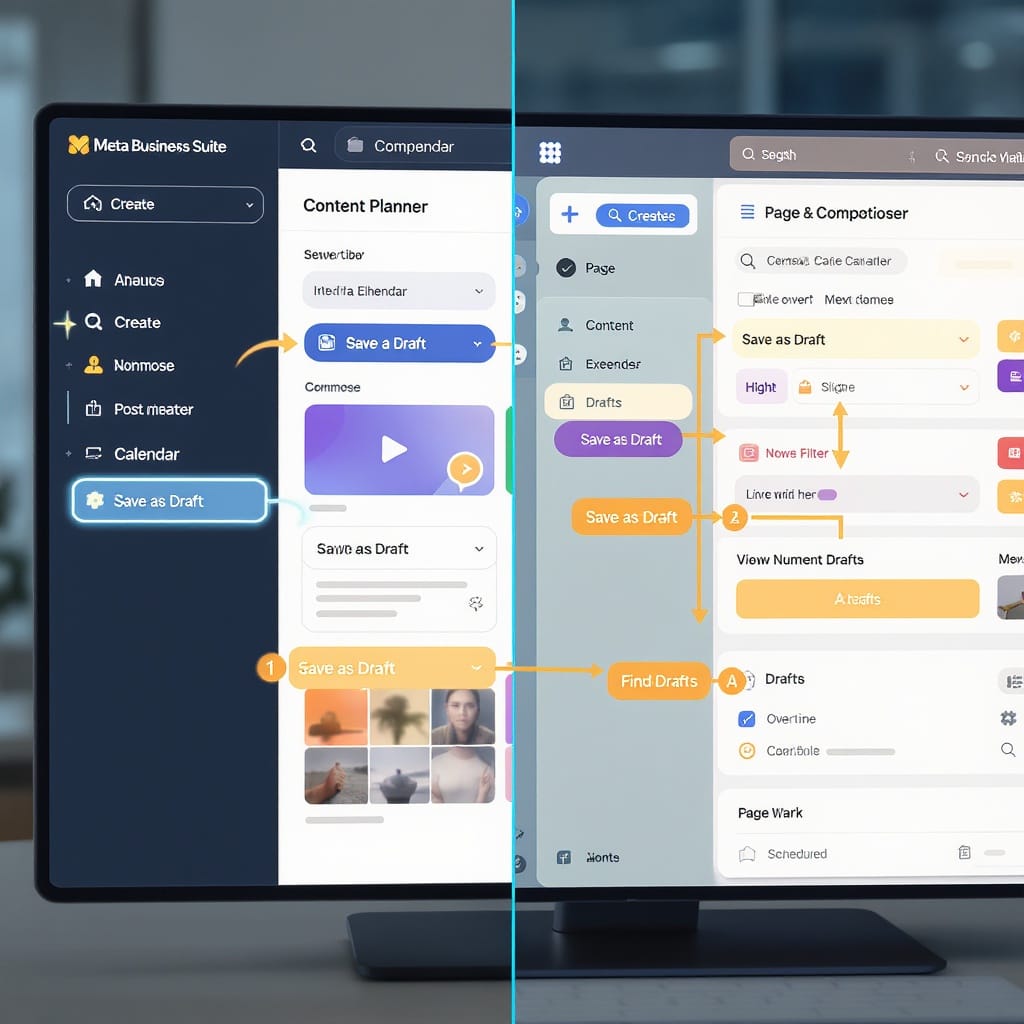
How to Draft a Post on Facebook (2025): Create, Find, Edit, and Schedule Drafts
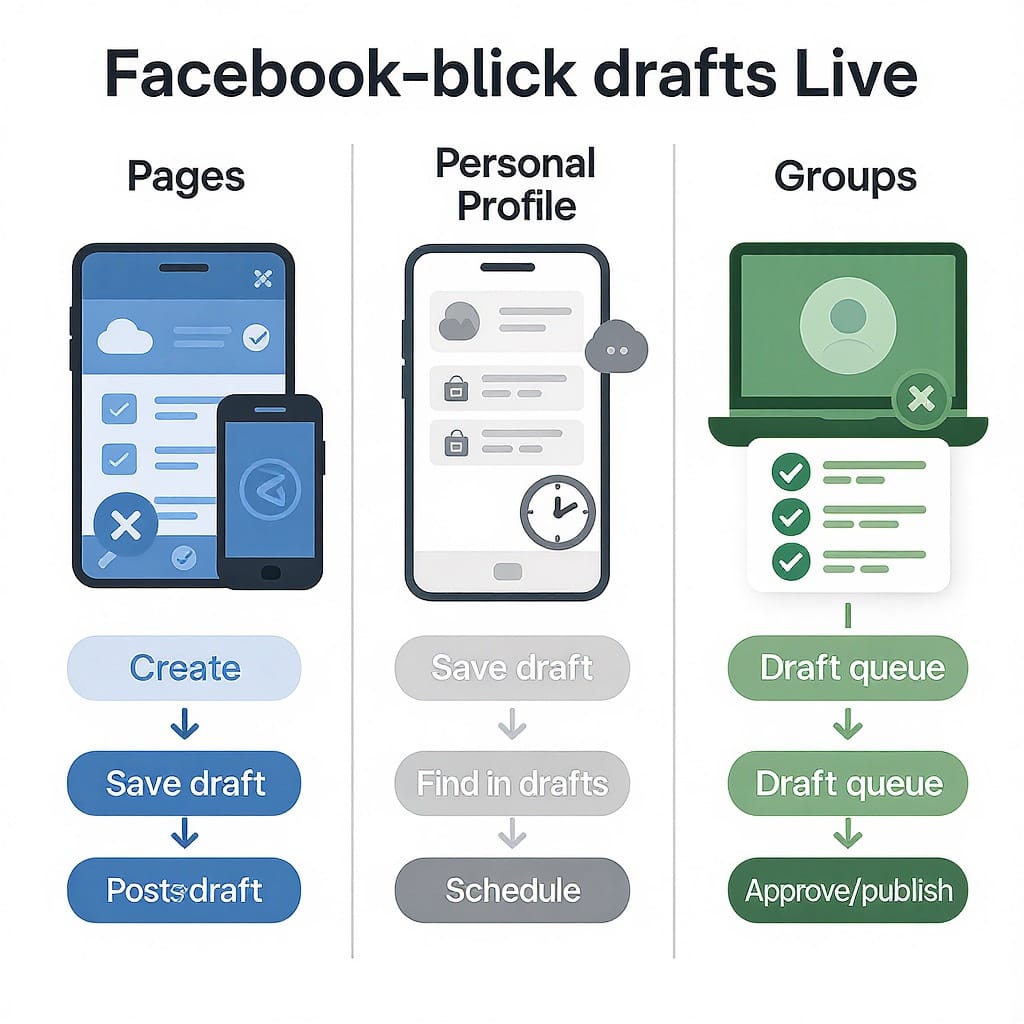
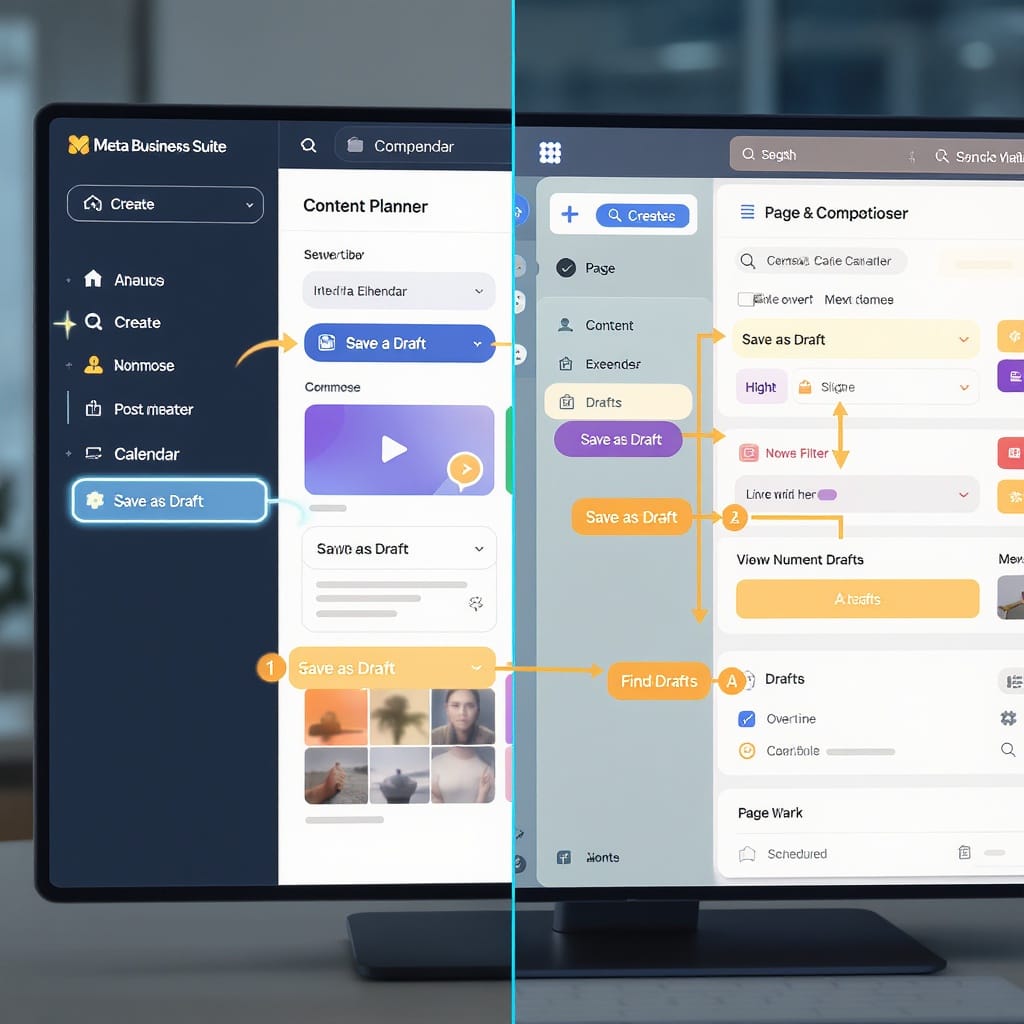
If you’re searching for “draft post facebook,” this is your up-to-date, step-by-step guide. In 2025, Facebook drafts behave differently depending on whether you’re posting to a Page, your personal profile, or a Group. This guide shows you how to create, find, edit, schedule, and collaborate on drafts—plus how to troubleshoot and optimize before you publish.
TL;DR: What’s changed and where drafts live in 2025
- Facebook Pages: Drafts live in Meta Business Suite (on web and in the mobile app). Use Content > Posts > Drafts to find them. This is the fastest, most reliable place for Page drafts.
- Personal profiles: There’s no persistent “Drafts” folder. On Android, you may get a one-off “Save as draft” experience that’s accessible via a device notification. On iPhone and desktop, drafts are generally not saved persistently.
- Facebook Groups: Admins/mods can create drafts in the Group composer and manage them via Admin Tools. “Pending posts” (member submissions awaiting approval) are separate from “Drafts.” Groups also support scheduled posts.
Fastest way to save and find a draft (Pages): Open Meta Business Suite > Content > Create Post > Save as draft. Find it later under Content > Posts > Drafts (use filters by platform, author, or status).
Note: Facebook’s UI and labels change frequently. The paths below reflect how things commonly work in late 2024–2025.
---
Create a Draft for Facebook Pages (Desktop and Mobile)
There are two reliable ways to draft Page posts: the Meta Business Suite composer and the Page’s native composer (New Pages Experience). The Business Suite path gives you richer management, filters, and scheduling.
Desktop: Meta Business Suite
- Go to business.facebook.com and select your Page (or use business.facebook.com/latest/home).
- In the left navigation, click Content (or Planner) and choose Create post.
- Select platform(s): Facebook (and optionally Instagram).
- Compose your post:
- Text: Add your caption. Use line breaks, emojis, and mentions (@PageName).
- Media: Click Add photo/video; upload images or videos. Drag to reorder.
- Link: Paste a URL; wait for preview. To edit link metadata, verify your domain in Meta Business Settings.
- Tags: Tag a partner Page or add branded content if applicable.
- Accessibility: Add alt text to images. Upload captions (SRT) for video.
- Save vs Schedule:
- Save: Click the dropdown next to Publish and choose Save as draft.
- Schedule: Choose Schedule, set date/time, then Save. You can later revert a scheduled post back to a draft.
Find it later: Content > Posts > Drafts. Click any draft to Edit, Preview, Schedule, or Publish.
Mobile: Meta Business Suite app (iOS/Android)
- Open Meta Business Suite and switch to your Page.
- Tap the plus (+) or Create, then Post.
- Add text, media, and links. Tap Advanced to add alt text/captions when available.
- Tap Next (or the caret icon) and choose Save as draft or Schedule.
Pro tip: If you draft for both Facebook and Instagram, keep platform-specific crops and captions in mind. The same draft can include platform-specific elements.
Page composer (New Pages Experience)
- Switch to your Page profile, open the composer from your Page timeline, and start writing.
- Look for Save draft beneath the composer options. Availability varies; when in doubt, switch to Meta Business Suite for guaranteed draft control.
---
Save a Draft on a Personal Profile
Personal profiles do not have a reliable, persistent drafts system like Pages.
- Android: If you back out of a new post, you may see a prompt to Save as draft. If you accept, a device notification typically holds that draft. Tapping the notification re-opens the composer with your content. Clearing notifications or restarting the app can lose the draft.
- iPhone (iOS): You’ll rarely see true “drafts.” Backing out usually discards the post unless Facebook offers a transient prompt. There’s no dedicated drafts list.
- Desktop: There’s no official “Drafts” for personal profiles.
Practical workarounds:
- Post to “Only me” and edit later: Set audience to Only me, publish, polish content, then change audience to Friends/Public when ready. This leaves a timestamped post on your timeline but invisible to others until you update the audience.
- Use Notes apps or a doc: Draft copy and store media filenames. Paste into the composer when ready.
- Create a private test Group: Use it as your sandbox to save drafts as Group drafts or scheduled posts, then copy/paste to your profile when ready.
Limitations to remember:
- Personal profile drafts are one-off and notification-based on Android. They are not persistent, shareable between devices, or centrally managed.
---
Drafts in Facebook Groups
Admins and moderators have additional tools in Groups.
- Create a draft:
- Go to your Group.
- Tap Write something… (mobile) or the post composer (desktop).
- Add text/media and choose Save as draft (if available). Alternatively, click Schedule to set a posting time.
- Where drafts live:
- Admin Tools & Insights > Drafts (labeling can vary). Only admins/mods can see and edit these.
- Drafts vs Pending posts:
- Drafts: Created by admins/mods, not visible to members.
- Pending posts: Member submissions awaiting approval (if post approvals are on).
- Enable post approvals: Admin Tools > Group settings > Manage discussion > Post approvals. Turn on to require admin/mod approval for all member posts.
- Scheduled posts for Groups:
- Use the composer’s Schedule option. Find scheduled posts under Admin Tools > Scheduled posts.
Tip: For recurring group content (e.g., weekly threads), create a draft template and duplicate it each week to keep formatting consistent.
---
Find, Edit, and Publish Your Drafts (Pages)
The most robust workflow is inside Meta Business Suite.
- Navigate: Business Suite > Content > Posts (or Planner) > Drafts.
- Filter by:
- Platform: Facebook, Instagram, or both.
- Status: Draft, Scheduled, Published.
- Author: Who created the draft.
- Labels (if available) and date ranges.
- Edit: Open a draft to update copy, swap media, add alt text, or adjust the link.
- Turn a draft into a scheduled post: Choose Schedule, set date/time. You can always revert by selecting Save as draft.
- Version control tips:
- Name conventions: Add a slug at the top of the caption like [Campaign: Spring-Launch v2].
- Keep revisions in the draft notes/description if your team tracks versions externally.
- Avoid editing the same draft simultaneously from multiple devices—changes can overwrite without warning.
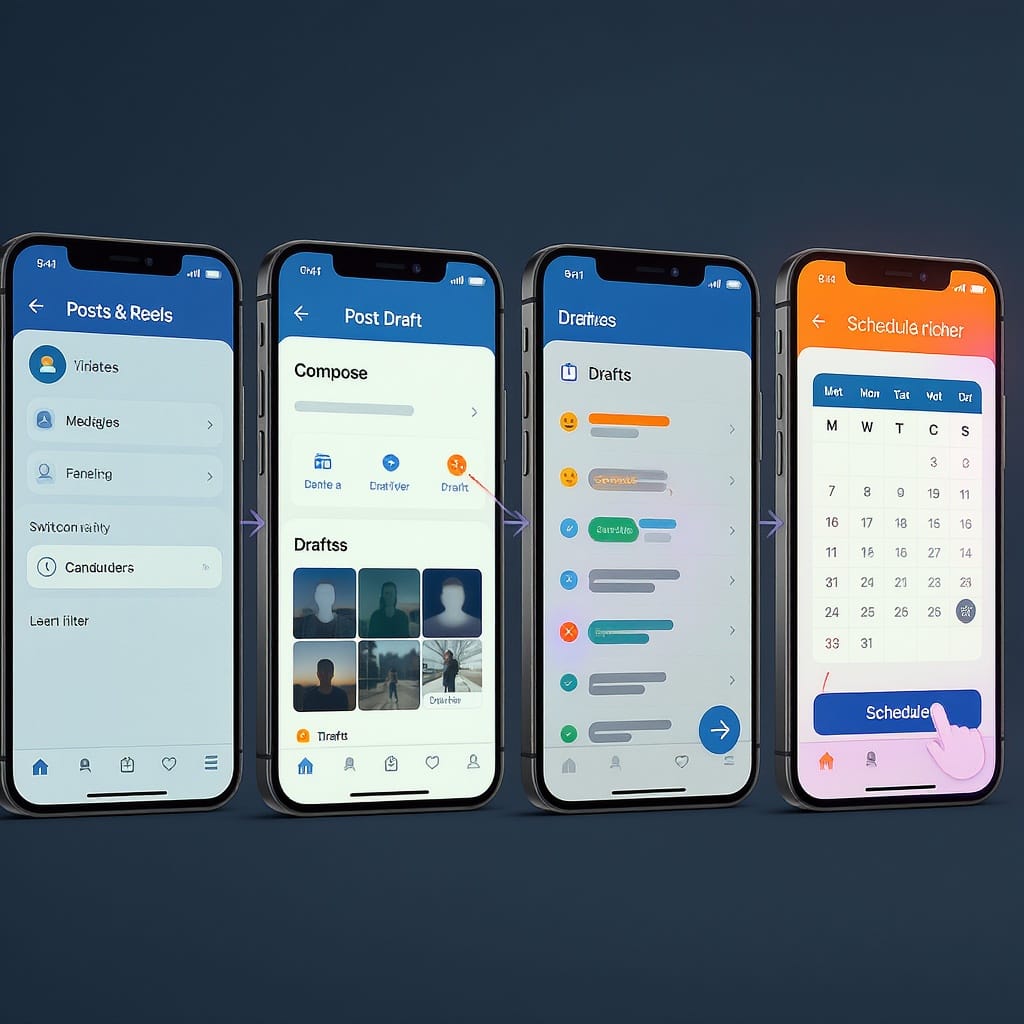
---
Team Collaboration and Approvals
Facebook’s Page access model offers two primary modes: Facebook access (full/partial control) and Task access (grant specific tasks without full Page control).
- Page access vs Task access:
- Facebook access (Full control): Can publish, manage roles, and settings.
- Facebook access (Partial control): Granular but still broad publishing powers.
- Task access: Grant only the Content task so collaborators can create and manage posts without admin-level privileges.
- Role assignment:
- Go to business.facebook.com > Settings > People/Partners.
- Assign Facebook access or Task access to the Page asset.
- For agencies, use Business Asset Groups to group Pages/IG accounts or limit scope.
- Approvals workflow (practical):
- Facebook does not universally provide a native “post approval” gate for Page drafts. Create a lightweight process:
- Draft owners save posts as Draft in Business Suite.
- Editors review within Business Suite and comment in your team comms (e.g., “Draft ID and title”).
- Publisher schedules or publishes only after sign-off.
- Optional: Use a far-future schedule time (e.g., 2099-01-01) as a holding pattern until approved, then move the time up to publish.
- For strict approvals, consider a third-party tool that integrates with Business accounts and supports multi-step approvals.
Audit trail: Use the Page’s Activity log and Business Manager’s Security Center to track who has access. Business Suite also shows who last edited a post in many views.
---
Troubleshooting Missing Drafts
- “Save as draft” not showing:
- Switch to Meta Business Suite (web or app). The Page composer in the feed may not always expose draft controls.
- Confirm you’re using the New Pages Experience (switching between classic and new can hide options).
- Drafts disappeared after an app update:
- Mobile profile drafts are device-local and can be lost after updates or cache clears. Consider drafting in Business Suite or external docs.
- Notification cleared on mobile:
- The Android “draft” is often just a notification stub. If you swipe it away, the draft may be gone.
- Cache/log-out fixes:
- Update the Facebook and Business Suite apps.
- Force-quit and clear cache (Android).
- Log out/in, or reinstall as a last resort.
- Wrong place:
- Page drafts are in Meta Business Suite > Content > Drafts.
- Group drafts are in Admin Tools, not in Business Suite.
- Permissions:
- If you can’t save drafts, you may not have the Content permission (Task access) or sufficient Page access. Ask an admin to adjust roles.
---
Optimization Best Practices Before You Publish
Get your draft post Facebook–ready with these specs and checks.
Specs that just work
| Asset | Recommended | Notes |
|---|---|---|
| Image (square) | 1080 × 1080 px (1:1), JPG/PNG | Keep under 30 MB; add alt text |
| Image (portrait) | 1080 × 1350 px (4:5) | Good vertical feed coverage |
| Link share thumbnail | 1200 × 630 px (1.91:1) | Verify domain to edit metadata |
| Video | MP4/MOV; 1:1, 4:5, or 9:16 | < 4 GB; captions (SRT) recommended |
| Reels | 1080 × 1920 px (9:16) | Keep key text within safe areas |
Notes:
- Captions/subtitles improve accessibility and watch time; upload SRT or use auto-captions then edit.
- Add alt text for all images (Business Suite > Edit media > Alt text).
Link preview checks
- Paste the URL and wait for preview. If the wrong image/headline loads:
- Ensure your site has correct Open Graph tags.
- Use Meta’s Sharing Debugger to refresh the cache.
- Verify your domain in Business Manager to unlock limited metadata editing for your Page.
UTM parameters
Track performance by tagging links. Example:
https://example.com/landing-page?utm_source=facebook&utm_medium=social&utm_campaign=spring_launch&utm_content=post_variation_aKeep UTM naming consistent across drafts to simplify reporting.
Caption hygiene
- Put the hook first (first 80–125 characters matter).
- Break long text into short lines with spacing.
- Use 1–3 targeted hashtags; avoid hashtag stuffing.
- Tag relevant Pages and collaborators.
A/B ideas (organic)
- Test hooks, thumbnails, and post times across separate posts.
- For videos, try alternate thumbnails and first 3 seconds.
- Keep one variable per test for clean reads.
Pre-publish QA checklist
- Copy: Spelling, clarity, compliant language.
- Links: Click through, UTM present, correct destination.
- Media: Cropped correctly, no text cutoff, alt text added.
- Accessibility: Captions for video, descriptive alt text.
- Audience and targeting: Public vs restricted, age/location if applicable.
- Timing: Schedule aligns with campaign calendar and time zones.
- Compliance: Branded content tag if required, rights for music/images.
---
FAQs
Q: Where are Facebook drafts?
- Pages: Meta Business Suite > Content > Posts > Drafts.
- Personal profiles: No persistent drafts folder; on Android you might recover a one-off draft via a notification.
- Groups: Admin Tools > Drafts (admins/mods only).
Q: Can you have multiple drafts?
- Pages: Yes, unlimited in Business Suite; filter by author or status.
- Personal profiles: Not in a managed list.
- Groups: Yes, for admins/mods.
Q: Do drafts expire?
- Pages: No set expiration; they remain until edited, scheduled, or deleted. If access changes or assets are removed, some drafts can error.
- Personal profiles: Notification-based drafts can disappear (app restarts, cache clears).
- Groups: Drafts persist for admins/mods, subject to Group settings and role changes.
Q: How do I draft and cross-post to Instagram from Business Suite?
- In the Business Suite composer, select both Facebook and Instagram, compose your content, then Save as draft or Schedule. You can later edit each platform’s caption and media crops independently.
Q: Draft vs scheduled post vs unpublished post—what’s the difference?
- Draft: Not visible to the public; stored for later editing or scheduling.
- Scheduled post: Set to auto-publish at a future date/time.
- Unpublished post (“dark post”): Not shown on the Page timeline; used primarily for ads in Ads Manager. This is separate from Page drafts and managed in Ads Manager, not in Content > Drafts.
---
Summary
- For Pages, the Meta Business Suite is your source of truth for drafts, scheduling, and collaboration.
- For personal profiles, expect limited, non-persistent drafts—plan workarounds.
- For Groups, admins/mods can manage drafts separately from pending member posts and can schedule content.
- Build a simple approval workflow around roles and Business Suite access, and always run a pre-publish QA.
With these steps and best practices, your next draft post Facebook workflow will be faster, safer, and more consistent.



