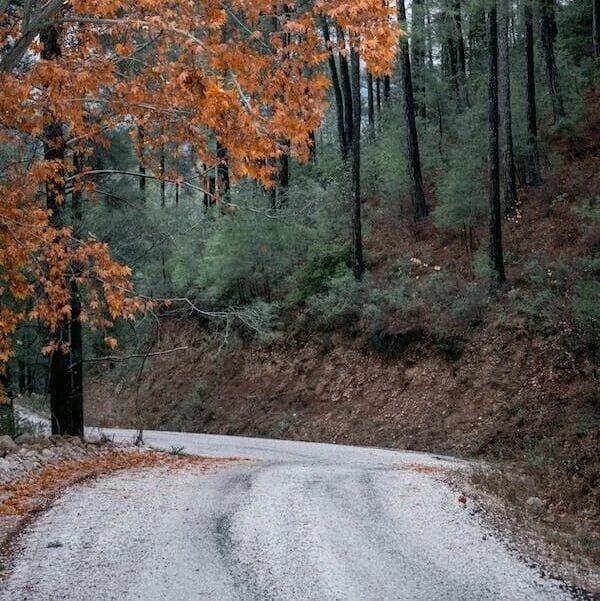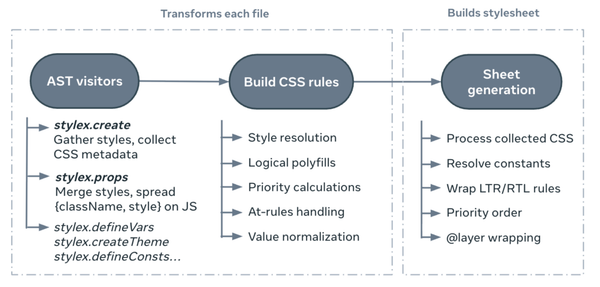Edit Facebook Page Layout to Boost Engagement and Conversion
Learn how to edit your Facebook Page layout to highlight key content, improve engagement, and drive conversions with smart design and CTAs.

How to Edit Your Facebook Page Layout for Maximum Engagement
Optimizing your Facebook Page layout is more than a design choice—it’s a strategic move to boost audience interaction, strengthen your brand, and drive conversions. By learning how to edit your Facebook Page layout effectively, you can control what visitors see first, guide them toward meaningful actions, and ensure your Page makes a lasting impression. This guide will walk you through every key step, from selecting a template to tracking performance.
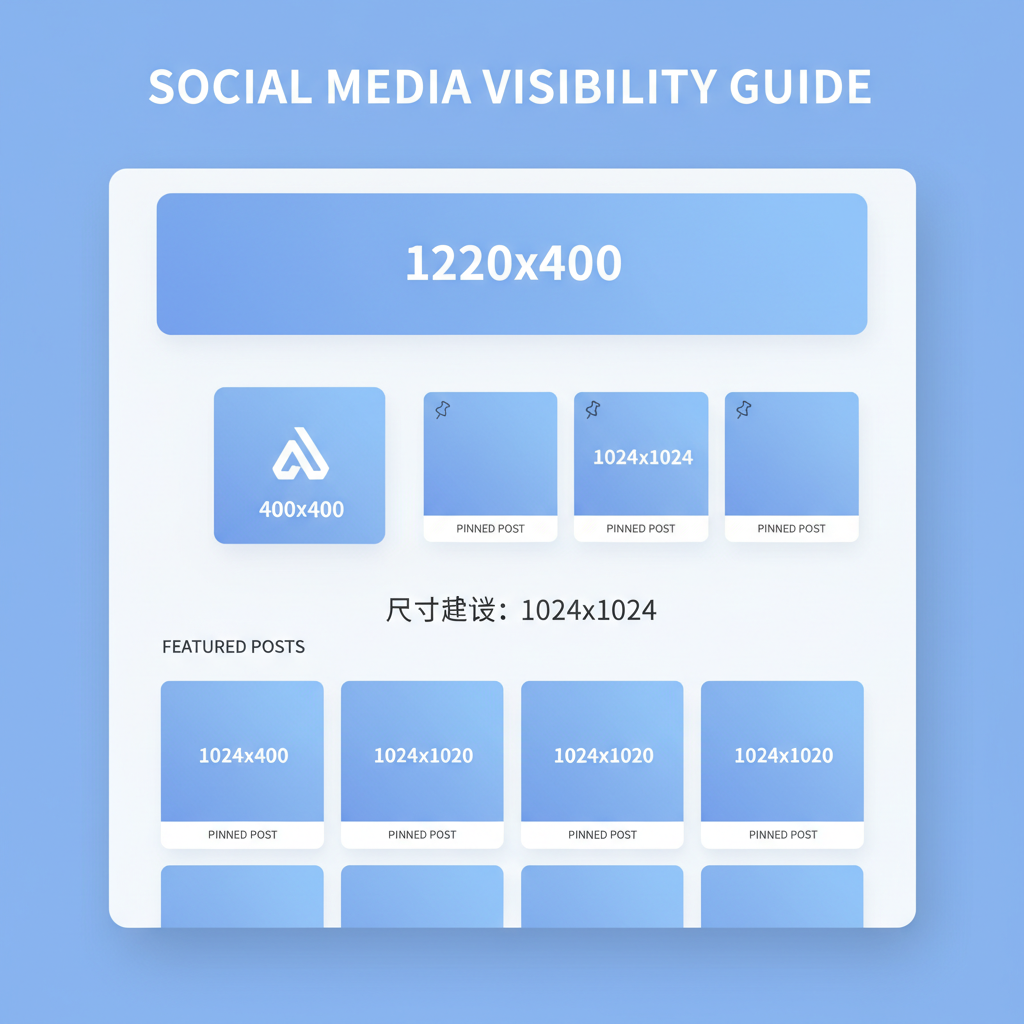
---
Understanding the Purpose of Customizing Your Facebook Page Layout
When you edit your Facebook Page layout, you’re not just rearranging buttons or images — you’re crafting the digital storefront of your brand. A well-structured page can:
- Reinforce your branding with consistent colors, imagery, and messaging.
- Improve conversion rates by making actions (like purchases or sign-ups) easier to find.
- Increase engagement by showcasing the most relevant and valuable content front and center.
Think of your Facebook Page layout as your business’s online lobby. The furniture arrangement (layout), decorations (images), and signage (CTAs) influence how visitors interact and whether they return.
---
Navigating to the Facebook Page Settings: “Templates and Tabs” Section
Before making visual changes, you need to know where to adjust your layout:
- Log in to your Facebook account and go to your Page.
- Click Settings in the bottom left menu (classic Pages) or the gear icon (new Pages experience).
- Select Templates and Tabs from the left-hand list.
This area lets you control the overall structure—what sections display, in what order, and for what audience.
---
Choosing the Right Page Template for Your Business
Facebook offers multiple pre-designed templates tailored to various industries. Picking the right one ensures that your most important content is automatically prioritized.
Popular templates include:
| Template Name | Best For | Key Features |
|---|---|---|
| Business | Local shops, service providers | Default home, about, services, reviews |
| Shopping | Retail, e-commerce | Shop tab, featured products, promotions |
| Services | Freelancers, agencies | Services tab, easier appointment booking |
| Venues | Concert halls, event spaces | Events tab, ticket links |
| Nonprofit | Charitable organizations | Donate CTA, mission highlight |
To apply:
- Go to Templates and Tabs.
- Click Edit on your current template.
- Choose the one that aligns with your goals.
---
Rearranging Tabs and Sections for Maximum Impact
After selecting a template, you can rearrange the tabs (menu items on your Page). Position your most important tabs—such as Shop, Events, Reviews—at the top to increase visibility.
Tips:
- Shop tab first if you sell products.
- Events tab top three if hosting recurring activities.
- Reviews tab near top for social proof.
To reorder, drag and drop tabs in Templates and Tabs settings.
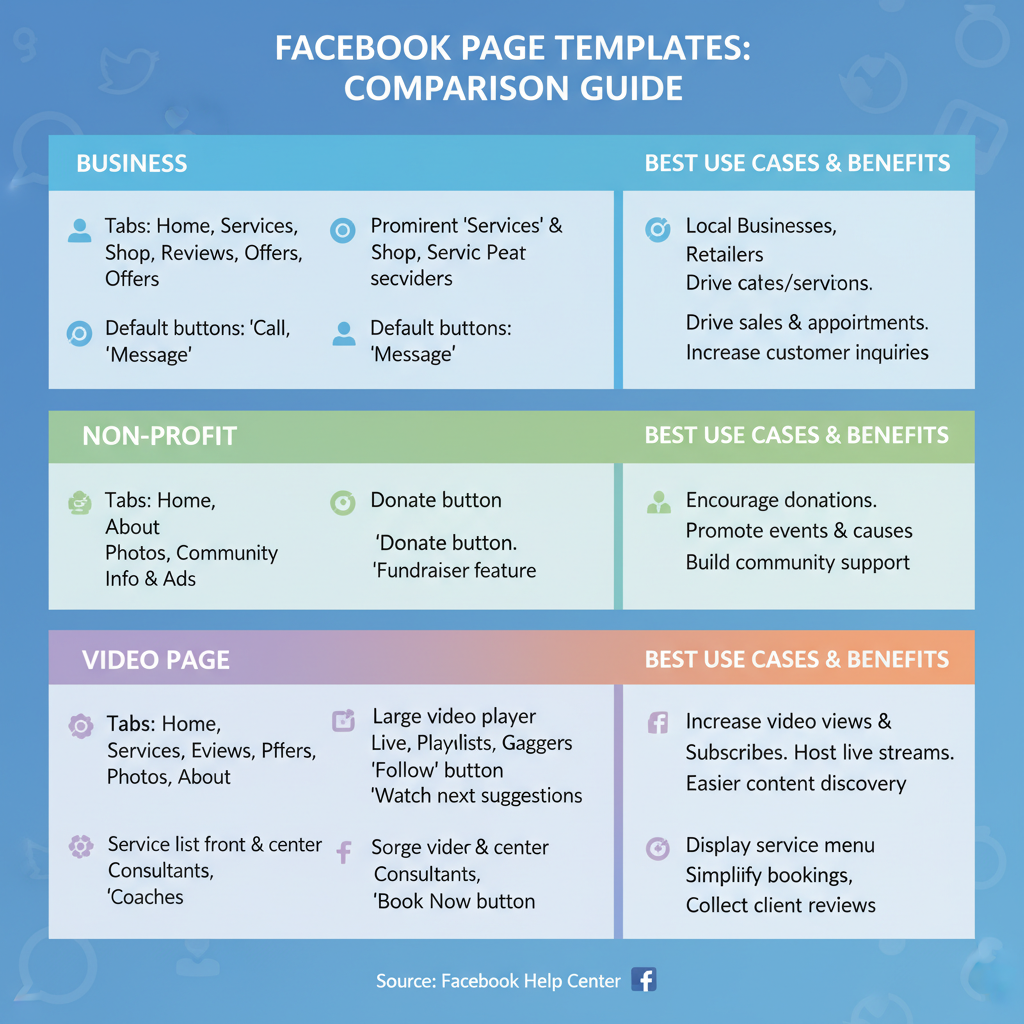
---
Customizing the Call-to-Action (CTA) Button Placement
A strategically placed CTA button (e.g., “Book Now,” “Shop Now,” “Contact Us”) can drive measurable conversions. Facebook allows you to change:
- The button text.
- The destination URL or feature it links to.
- The specific action (call, email, message, shop).
Steps:
- On your Page, click the existing CTA button.
- Select Edit button.
- Choose the desired action and link it to your service, booking form, or product catalog.
Pro Tip: Use action words to inspire clicks ("Get Started Today" instead of "Learn More").
---
Updating Cover Photo and Profile Image Dimensions
Visual identity plays a key role in branding. Ensure your images are high-resolution and sized correctly:
| Element | Recommended Dimensions | Notes |
|---|---|---|
| Profile Photo | 170 x 170 px | Displays circular; keep important details centered |
| Cover Photo (Desktop) | 820 x 312 px | Mobile crops differently; ensure safe zones |
| Cover Photo (Mobile) | 640 x 360 px | Avoid text near edges for responsiveness |
When editing, preview on both desktop and mobile to avoid awkward cropping.
---
Adding Featured Posts or Pinned Content
Facebook lets you pin a post to the top of your Page’s feed. This is ideal for:
- Time-sensitive promotions.
- Event announcements.
- Evergreen content (e.g., a welcome message with links).
To pin:
- Create or find an existing post.
- Click the three dots (•••) in the top right corner.
- Select Pin to Top of Page.
Featured content ensures visitors always see your most important message first.
---
Integrating Third-Party Apps or Widgets into Your Layout
You can enhance functionality by adding apps or widgets:
- Messenger bots for automated customer service.
- Shopify/Facebook Shop integration for product listings.
- Eventbrite for ticketed events.
- Review apps for showing aggregated ratings.
To add an app:
- Go to Settings > Templates and Tabs.
- Click Add a Tab.
- Select from available integrations or explore the Facebook App Center.
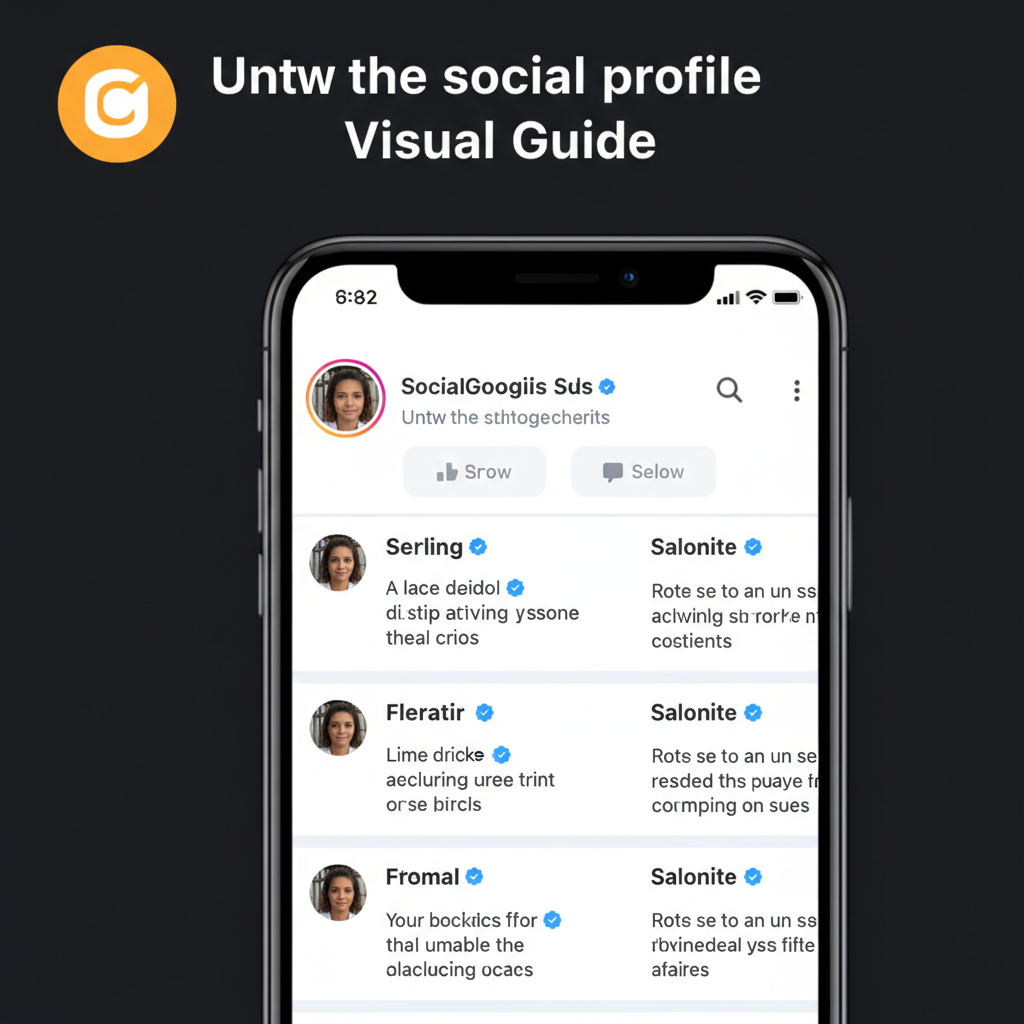
---
Previewing and Testing on Desktop and Mobile
Layouts can look drastically different between desktop and mobile. A common mistake is designing solely for desktop view.
Testing strategy:
- Use the Preview toggle in Facebook settings.
- View your Page on multiple devices (phone, tablet, desktop).
- Check that CTAs are easy to tap, tabs are visible, and text is legible.
Consider accessibility: colors should contrast well, and images should have descriptive alt text for screen readers.
---
Monitoring Engagement Metrics and Making Iterative Adjustments
Once you’ve edited your Facebook Page layout, track performance using Facebook Insights.
Key metrics to watch:
- Page visits (overall traffic trends).
- Post engagement (likes, comments, shares).
- Click-through rates on CTAs.
- Conversion rates from promotions.
Make a habit of reviewing these metrics quarterly:
- Identify low-engagement sections and test new placements or formats.
- Refresh imagery to match seasonal campaigns.
- Update pinned posts with current offers.
---
Final Takeaway
Knowing how to edit your Facebook Page layout effectively means thinking strategically—not just visually. Every change should serve a purpose: reinforcing brand identity, increasing discoverability of your most valuable content, or guiding visitors toward a conversion action.
The most successful Pages are dynamic, adapting to your business needs, audience behavior, and Facebook’s evolving design features.
Action Step: Start by reviewing your current layout, identify areas for improvement, and implement at least one of the strategies above this week to see immediate engagement boosts.