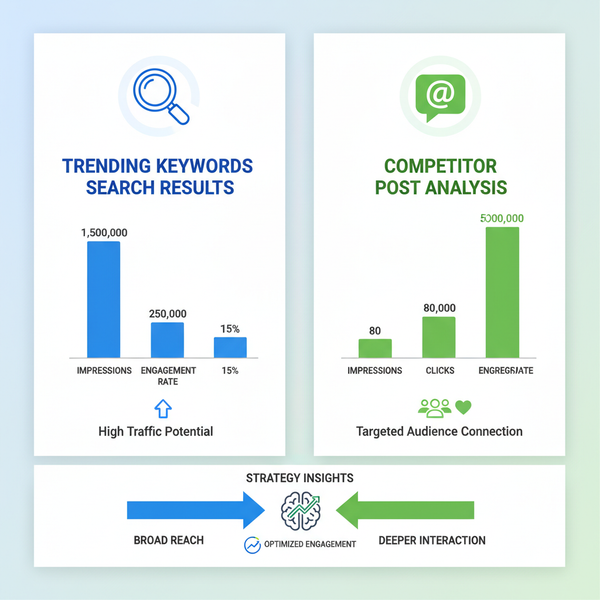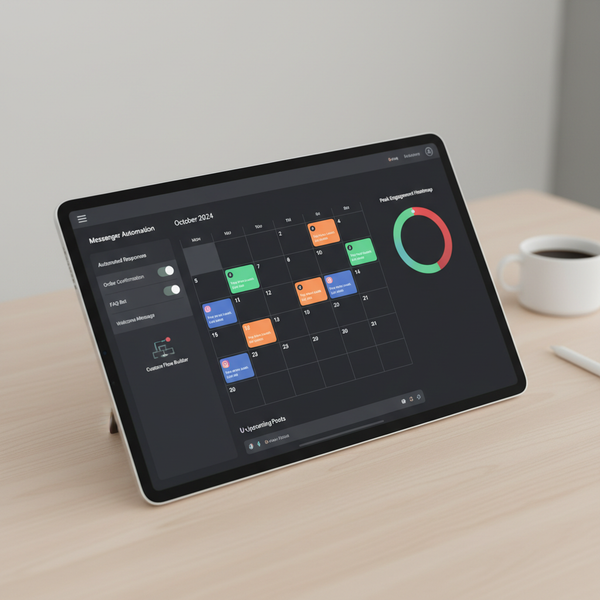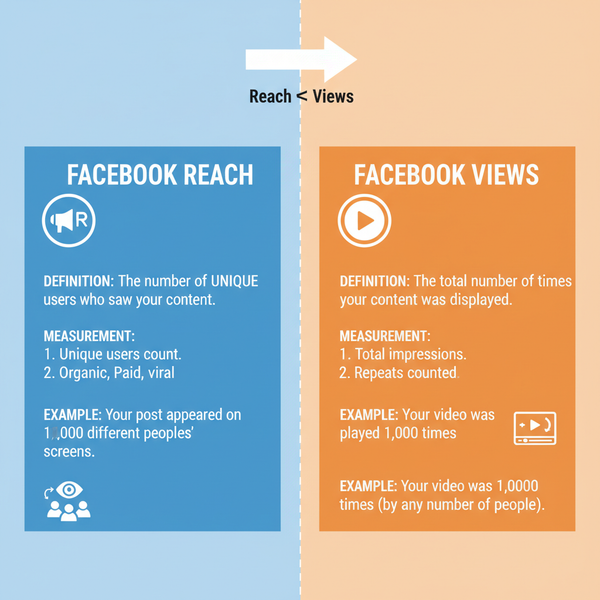Edit Photo to Facebook Cover Size Step-by-Step Guide
Learn how to edit images to Facebook cover photo size with step-by-step cropping, composition, and enhancement tips using free and paid tools.

Edit Photo to Facebook Cover Size – Step-by-Step Guide
Facebook cover photos play a crucial role in personal branding and page presentation. If you want your profile to stand out, it’s essential to edit photos to the exact Facebook cover size. This not only ensures your image displays correctly across desktop and mobile screens but also enhances visual appeal and loading speed. In this comprehensive guide, you’ll learn how to understand cover photo dimensions, crop, adjust composition, and optimize your image for the fastest loading while preserving the best quality — all with free and paid tools.

---
Understanding Facebook Cover Photo Dimensions
Before starting your edit, you need to know the current Facebook cover photo dimensions. Facebook displays cover photos differently on desktop and mobile, which can cause some parts of your image to be cut off on certain devices.
| Device | Displayed Size | Aspect Ratio |
|---|---|---|
| Desktop | 820 x 312 pixels | ~2.63:1 |
| Mobile | 640 x 360 pixels | ~16:9 |
Key takeaway: The ideal image size for uploading is 820 x 360 pixels, allowing Facebook to adapt it for both desktop and mobile without severe cropping.
---
Choosing the Right Image Resolution and Aspect Ratio
When you edit photo to Facebook cover size, resolution and aspect ratio are critical. Use a resolution slightly higher than the minimum recommended to maintain clarity after Facebook compression. For instance, 1640 x 720 pixels helps ensure sharpness.
Tips for optimal resolution:
- Maintain a consistent aspect ratio to avoid distortion (2.28:1 is safest).
- Avoid overly tall or wide images — they may be cropped or skewed.
- Begin with a high-quality source image to prevent pixelation.
---
Crop and Resize Using Free Online Tools – Step-by-Step
If you don’t own Photoshop, there are easy, free online tools for cropping and resizing.
Using Canva (Free Version)
- Upload your image to Canva.
- Choose Resize and enter custom dimensions: 820 x 360 px.
- Adjust the crop by dragging corners until the desired section is centered.
- Download the file in JPG or PNG format.
Using Fotor
- Visit Fotor.
- Select “Edit Photo” → “Crop” → “Aspect Ratio” and enter your custom ratio.
- Set width and height to Facebook specifications.
- Save in JPG or PNG.
Example resizing in GIMP (Free Software):
## Open your image in GIMP
Image -> Scale Image -> Width: 820 Height: 360
Export As -> Select JPG -> Quality: 85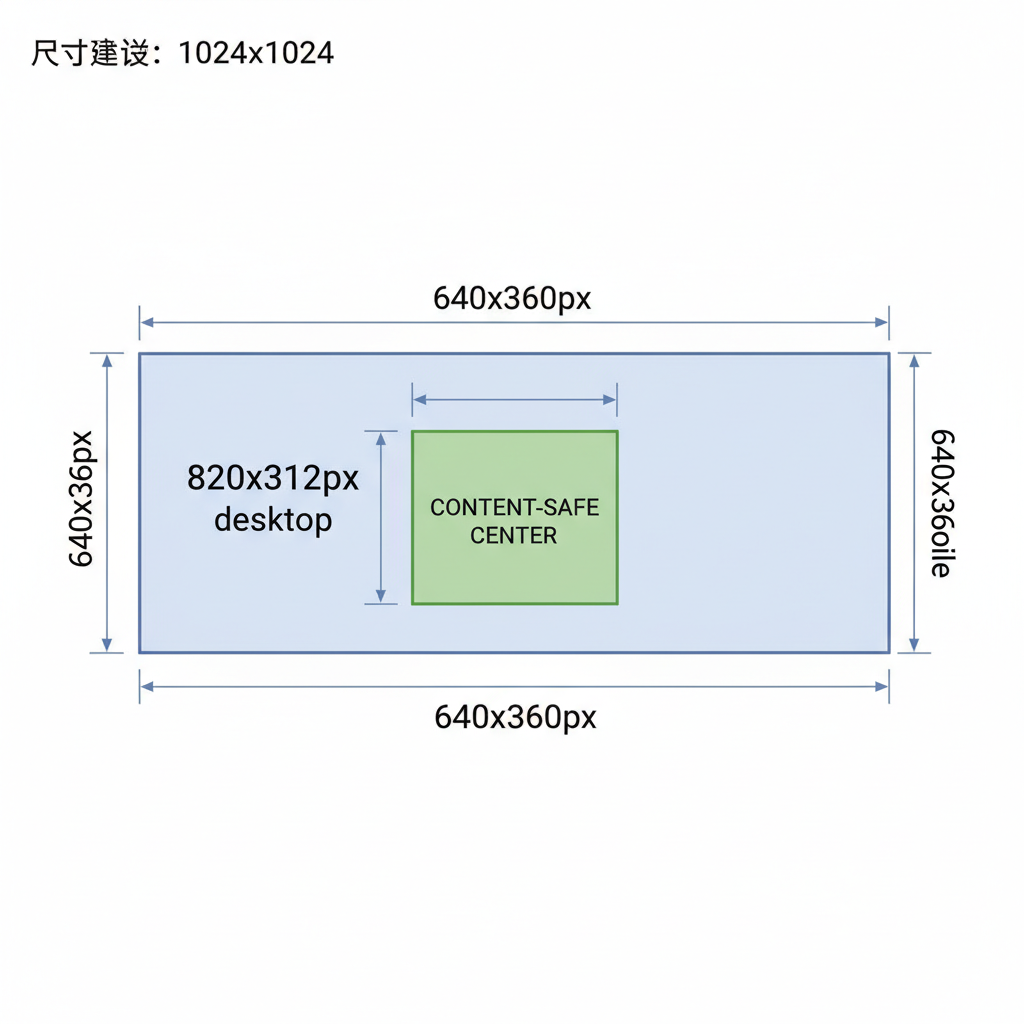
---
Adjust Composition to Fit Important Content Within Safe Zones
Facebook places your profile picture and page name over parts of the cover photo, potentially hiding key elements.
Safe zone guidelines:
- Keep important subjects in the center area.
- Avoid placing text or logos near the edges — these may be cropped on mobile.
- Use a Facebook cover template grid to align objects accurately.
---
Enhance Colors and Sharpness for Better Visual Impact
Your cover image is your first impression — it should display vibrant colors and clear details.
Enhancement checklist:
- Slightly increase contrast to add depth.
- Adjust saturation for color vibrancy.
- Use sharpening tools for edges without creating visual artifacts.
- Add a subtle vignette to guide the viewer’s eye.
In Canva:
- Go to the “Adjust” panel → tweak brightness, contrast, and saturation.
- Apply minimal filter effects for a professional finish.
---
Use Canva or Photoshop for Layered Designs and Text Additions
Layered design allows combining background images, text, icons, and branding elements seamlessly.
In Canva:
- Create a custom canvas at 820 x 360 px.
- Drag and drop elements from the “Elements” tab.
- Add text overlays using readable fonts like Montserrat or Roboto.
- Position content inside safe zones.
In Photoshop:
- Create a new project with the correct resolution.
- Use separate layers for backgrounds, text, and shapes.
- Group layers to make composition changes easier.
---
Optimize File Size for Fast Loading Without Quality Loss
Large images can slow your page loading time. Although Facebook compresses images, pre-optimization helps.
Best practices:
- Use JPG for photographs, PNG for text-heavy designs.
- Compress with tools like TinyJPG or ImageOptim.
- Keep file size under 100KB without sacrificing visual appeal.
---
Preview on Multiple Devices Before Uploading
Testing avoids surprises after publishing.
How to preview:
- Upload the cover photo to a test profile or page.
- View it in a desktop browser.
- Check it in the mobile app.
- Confirm all important content remains visible.
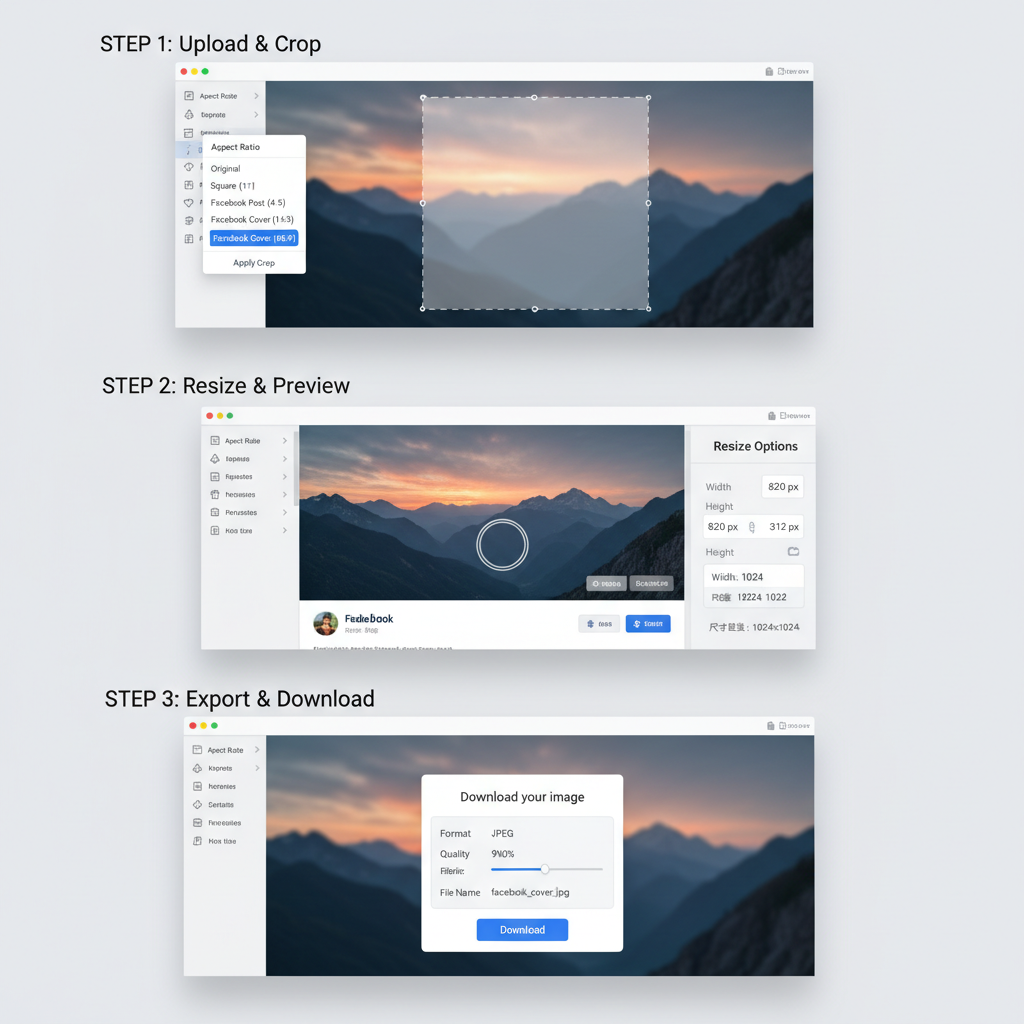
---
Tips to Maintain Alignment After Facebook’s Compression
Facebook’s auto-compression can alter colors and alignment.
Maintain quality by:
- Exporting at a slightly higher resolution (e.g., 1640 x 720 px).
- Using the sRGB color profile.
- Avoiding extreme gradients to prevent banding.
- Keeping images small for less aggressive compression.
---
Common Mistakes to Avoid When Editing for Cover Size
Frequent pitfalls when editing images for Facebook cover include:
- Ignoring mobile dimensions — results in hidden or cropped elements.
- Low-resolution source — produces blurry output.
- Text too close to edges — gets cut off.
- Over-compression — creates artifacts.
- Cluttered layout — reduces clarity.
---
Summary and Next Steps
Editing a photo to Facebook cover size requires both technical precision and creative vision. By following dimension guidelines, optimizing resolution, keeping important content within safe zones, and enhancing aesthetics, you can produce a cover photo that displays perfectly on any device.
Whether opting for a minimalist design or a bold, colorful statement, apply these steps with free tools or professional software to ensure your image loads quickly and retains its quality.
Ready to create your perfect Facebook cover? Start by selecting a high-quality photo, then apply this step-by-step process to make your profile visually striking and memorable.