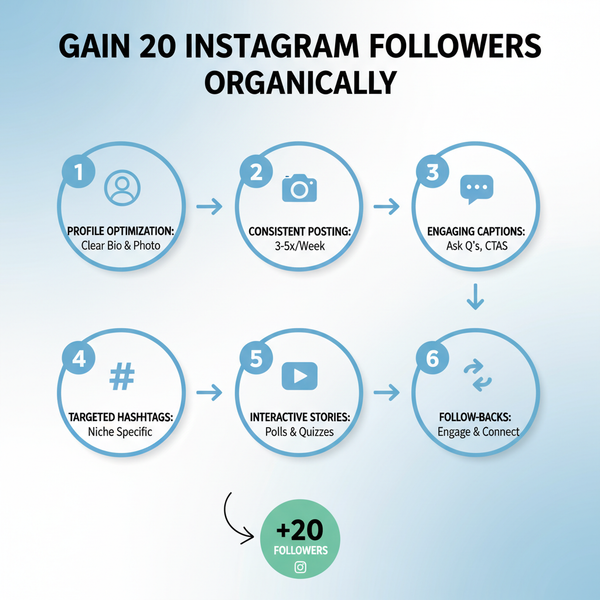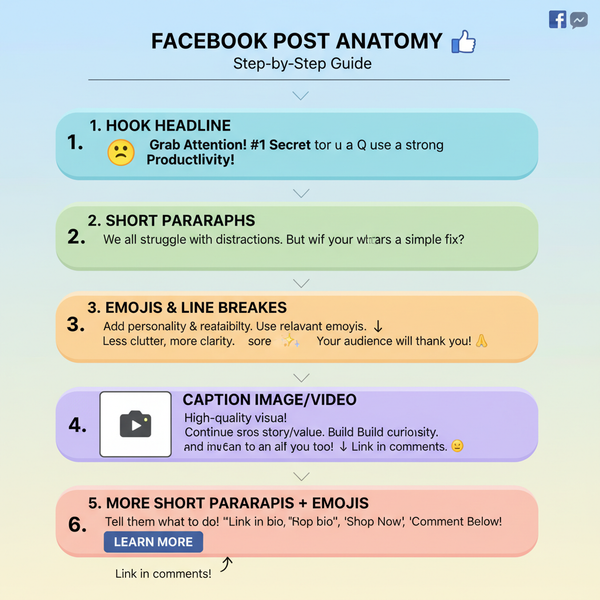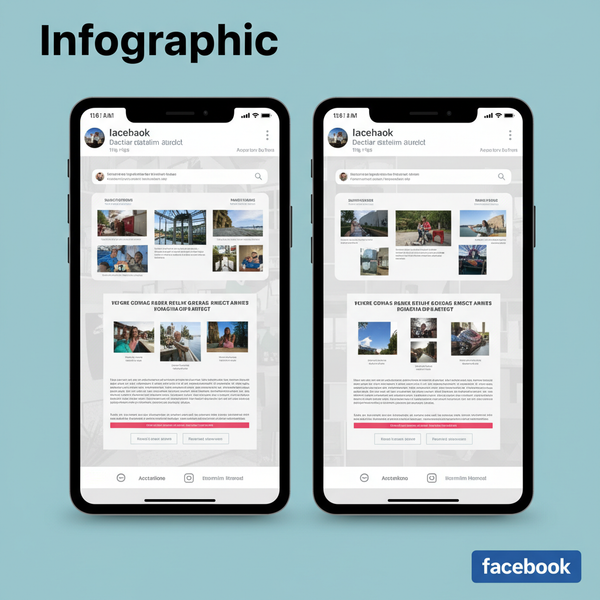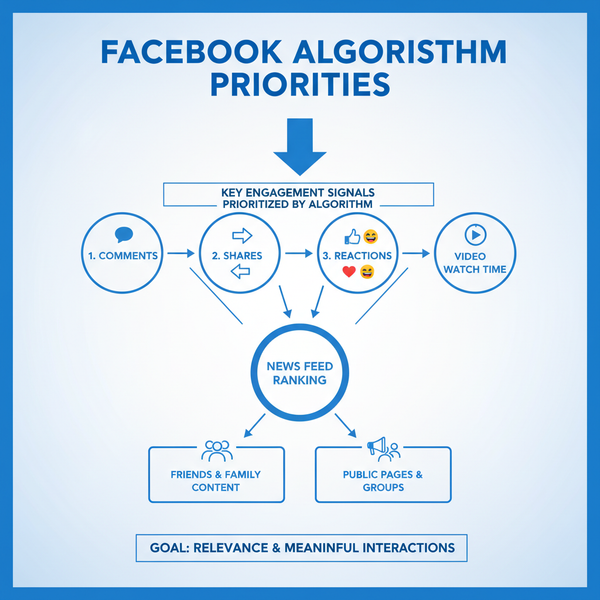Edit a Scheduled Post on Instagram Using Meta Business Suite
Learn how to edit scheduled Instagram posts in Meta Business Suite, including captions, visuals, tags, and timing adjustments for better reach.
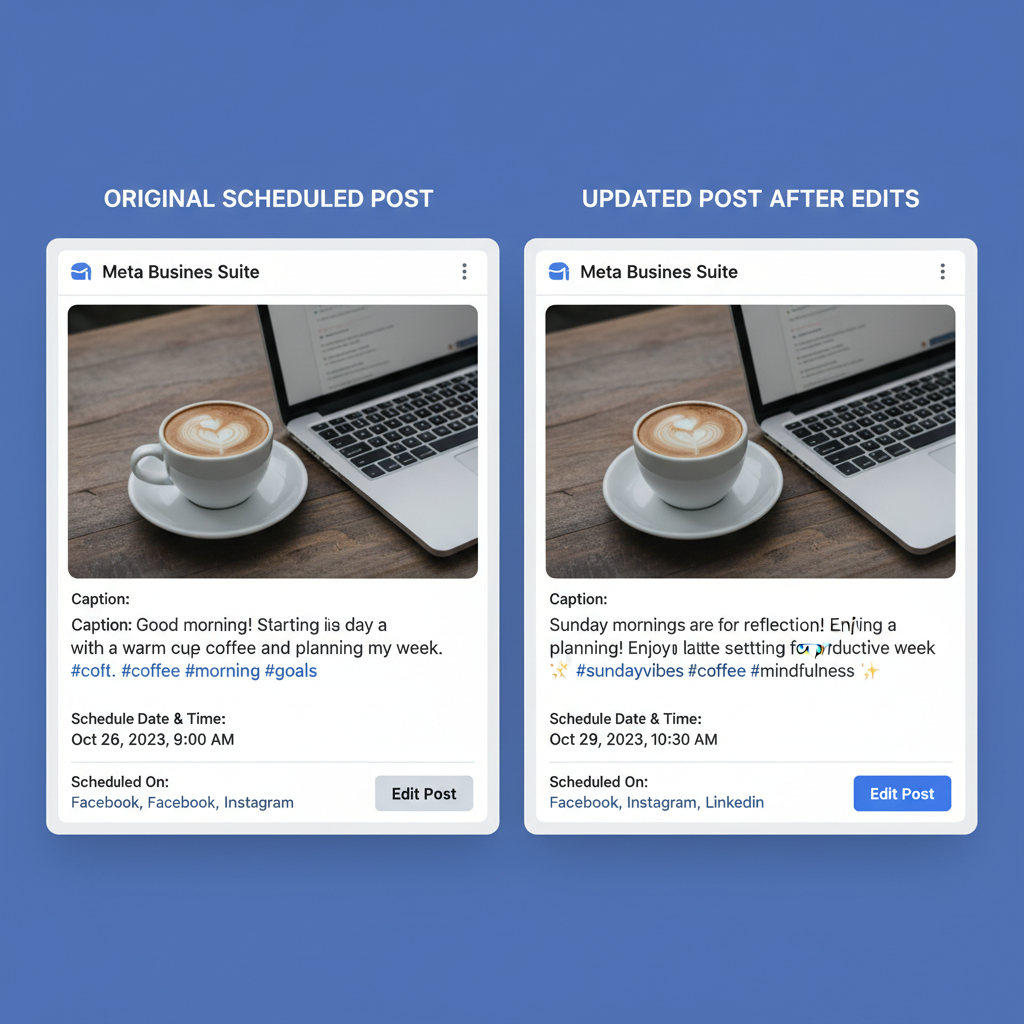
Edit a Scheduled Post on Instagram Using Meta Business Suite
Learning how to edit a scheduled post on Instagram using Meta Business Suite is a vital skill for social media managers, content creators, and brands. Scheduling allows you to maintain consistency, but plans can change — maybe a caption needs fine-tuning, visuals need swapping, or posting times must be adjusted. This article will walk you through the steps, limitations, and best practices for updating scheduled Instagram content in Meta Business Suite so you can keep your strategy agile without sacrificing quality.
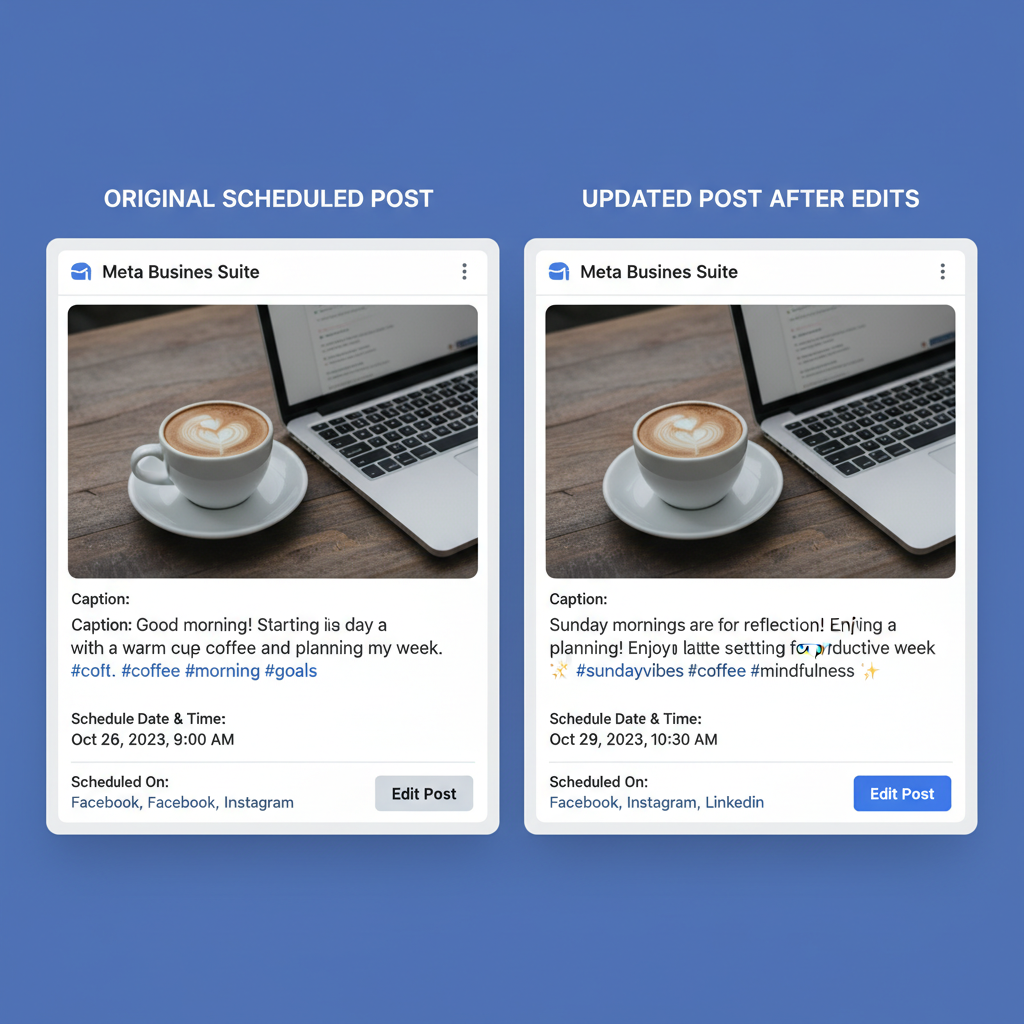
---
Understanding Instagram Scheduling Options
Instagram offers several scheduling methods, each with different editing capabilities:
- In-App Scheduling – Available natively within the Instagram app for professional accounts.
- Meta Business Suite Scheduling – Manage both Facebook and Instagram content from one dashboard.
- Third-Party Scheduling Tools – Examples include Later, Buffer, and Hootsuite for enhanced automation.
When you need to edit scheduled content, the scheduling method affects what can be changed. Meta Business Suite gives you broad flexibility before publishing, but post-publication edits are limited.
---
Checking Your Scheduled Posts in Meta Business Suite
To view and manage scheduled Instagram posts:
- Log in to Meta Business Suite.
- Navigate to the Planner section.
- Select Instagram from the filter if managing multiple platforms.
- Use the Calendar View to see scheduled posts and pinpoint the one to edit.
This centralised view ensures you stay organised and identify the exact content to update.
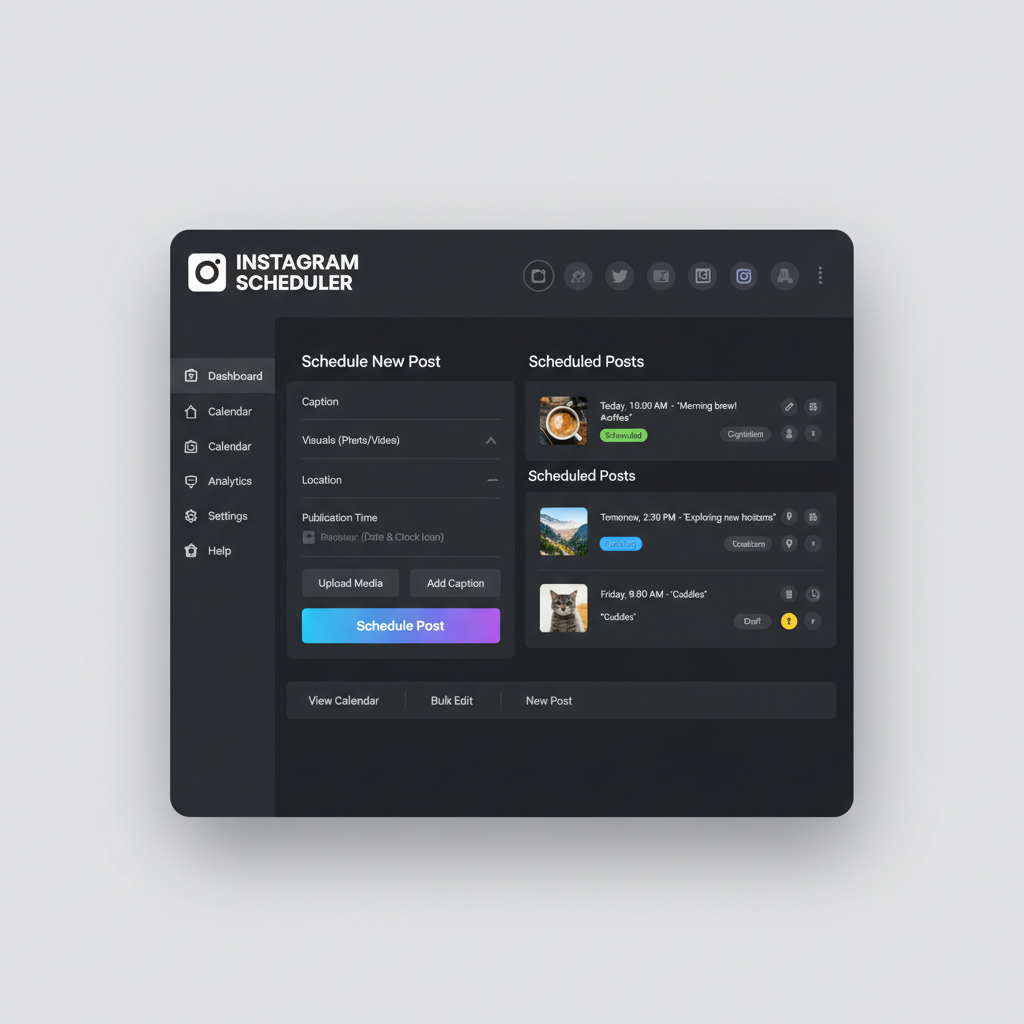
---
Accessing and Reviewing the Post Details
Once the post is located:
- Click the post preview to view details.
- Confirm:
- Scheduled date/time
- Connected Instagram account
- Caption, hashtags, and tagged accounts
- Attached photos or videos
This review step prevents editing the wrong post and disrupting your calendar.
---
Editing Captions, Tags, and Hashtags
When the post is still in the queue:
- Captions – Correct errors, adjust tone, or add promotions.
- Tags – Update mentions or credit collaborating creators.
- Hashtags – Optimise for trending or campaign-specific tags.
Pro Tip: Prepare and store groups of relevant hashtags in advance. Avoid irrelevant tags that dilute your reach.
---
Adjusting Post Visuals (Photos and Videos)
If visuals need replacement:
- Choose Edit Media before the post is live.
- Upload the new image or video, ensuring correct aspect ratios (1:1, 4:5, or 16:9).
- Confirm that videos comply with Instagram’s duration and resolution requirements.
Make visual edits at least an hour before publishing to avoid processing delays.
---
Modifying Location Tags and Alt Text
Meta Business Suite lets you refine discoverability and accessibility by updating:
- Location Tags – Target local audiences by tagging venues or locations.
- Alt Text – Provide descriptive media captions for better accessibility and slight SEO gains.
Example alt text: “Close-up of freshly brewed latte with heart-shaped milk foam art.”
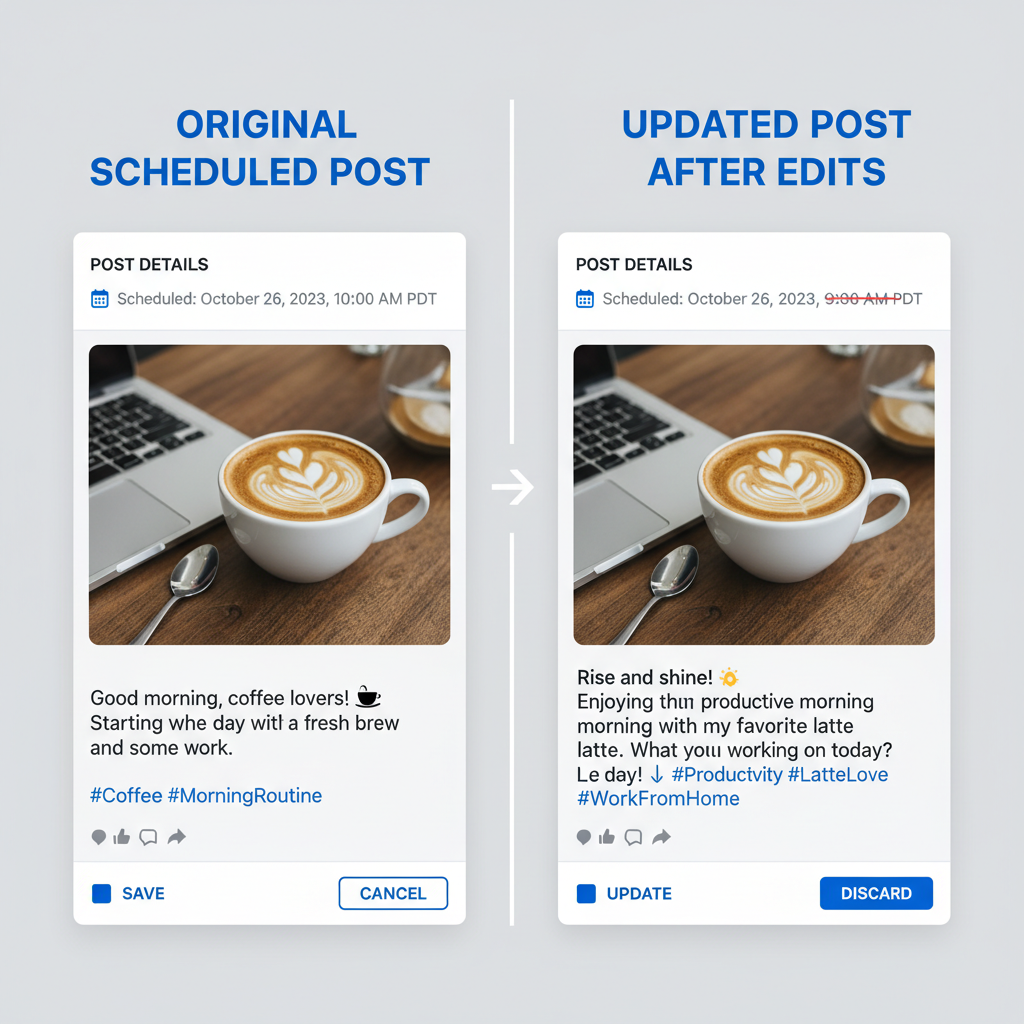
---
Rescheduling Your Post
To change the publication time:
- Open the scheduled post.
- Select Edit Schedule.
- Set the new date/time.
- Save changes.
Try to align scheduling with your audience’s peak engagement periods.
---
Limitations of Editing in Meta Business Suite
Some elements are locked once a post is scheduled, depending on content type:
| Content Type | Non-Editable Elements |
|---|---|
| Carousel Posts | Image/Video Order |
| Reels | Music Selection & Audio Sync |
| Tagged Products | Tagged product links in Commerce |
| Stories | Interactive Sticker Placement |
Significant changes to non-editable components require deleting and rescheduling the post.
---
Tips for Maximising Reach After Edits
Maintain post effectiveness after changes:
- Match your brand’s visual aesthetic.
- Validate hashtags for timeliness and relevance.
- Include strong calls-to-action in captions.
- Test all promo codes and links.
- Preview on mobile to check formatting.
---
Best Practices to Avoid Last-Minute Issues
Reduce errors by adopting these habits:
- Review content 24–48 hours before scheduled posting.
- Have another team member approve edits.
- Keep a shared editorial calendar.
- Save multiple high-quality versions of media files.
---
Leveraging Third-Party Scheduling Tools
Consider alternatives for added convenience:
- Later – Visual grid planning with drag-and-drop rescheduling.
- Hootsuite – Offers analytics for performance tracking.
- Buffer – Streamlined caption-editing and post adjustment.
Check integration with Meta Business Suite to prevent sync issues.
---
Tracking Post-Edit Performance
Once the post is live, monitor results:
- Reach – Compare actual vs expected audience size.
- Engagement Rate – Track comments, likes, shares, and saves.
- Profile Activity – See if profile visits, link clicks, or DMs increase.
- Hashtag Metrics – Assess impressions from updated hashtags.
Document these insights to guide future content edits.
---
Summary & Next Steps
Being able to edit a scheduled post on Instagram using Meta Business Suite keeps your content strategy adaptable. By following the outlined steps — from reviewing the Planner calendar to refining captions, media, and tags — you can ensure professional, timely, and optimised content.
Take the time to analyse post-performance after edits and apply those learnings to future campaigns. This proactive approach helps you stay relevant, keep engagement high, and get the most out of every scheduled Instagram post.