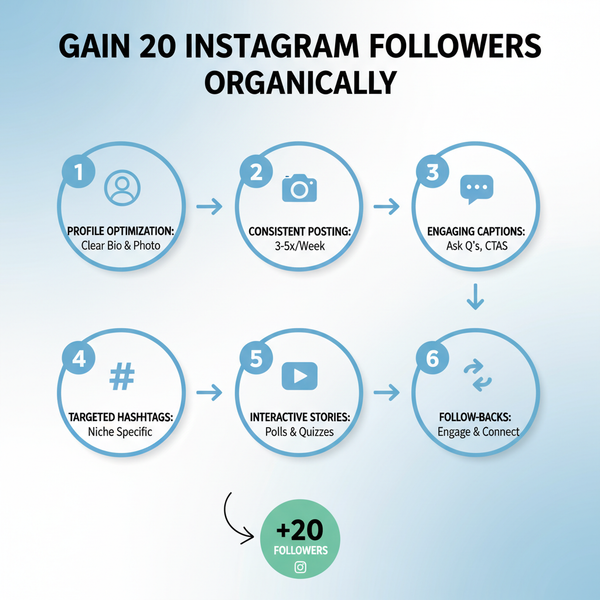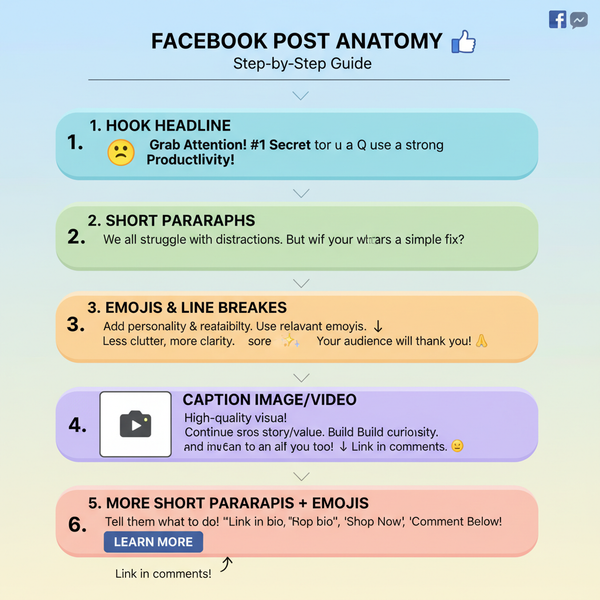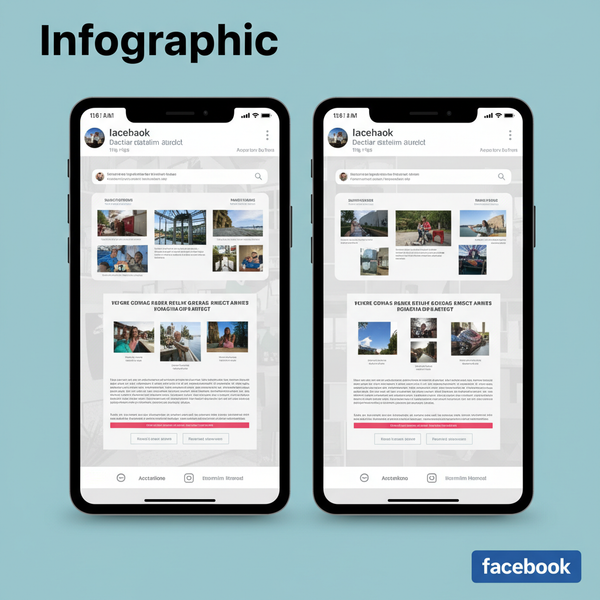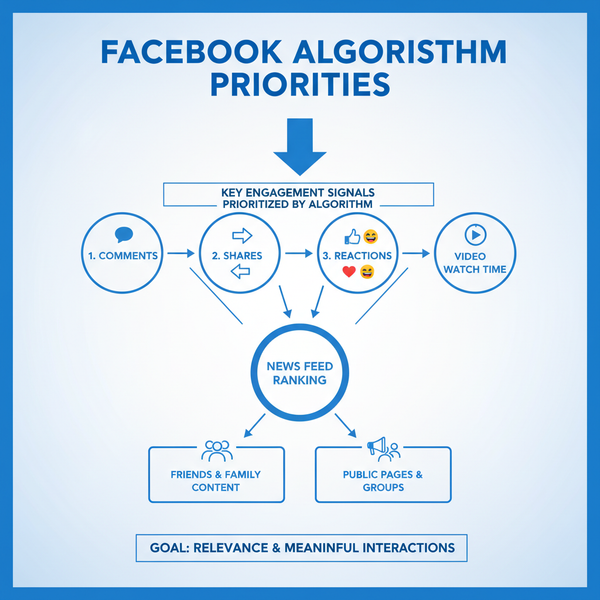How to Edit a Scheduled Post on LinkedIn Easily
Learn how to edit scheduled LinkedIn posts using both native and third‑party tools to fix errors, update details, or change media before publishing.
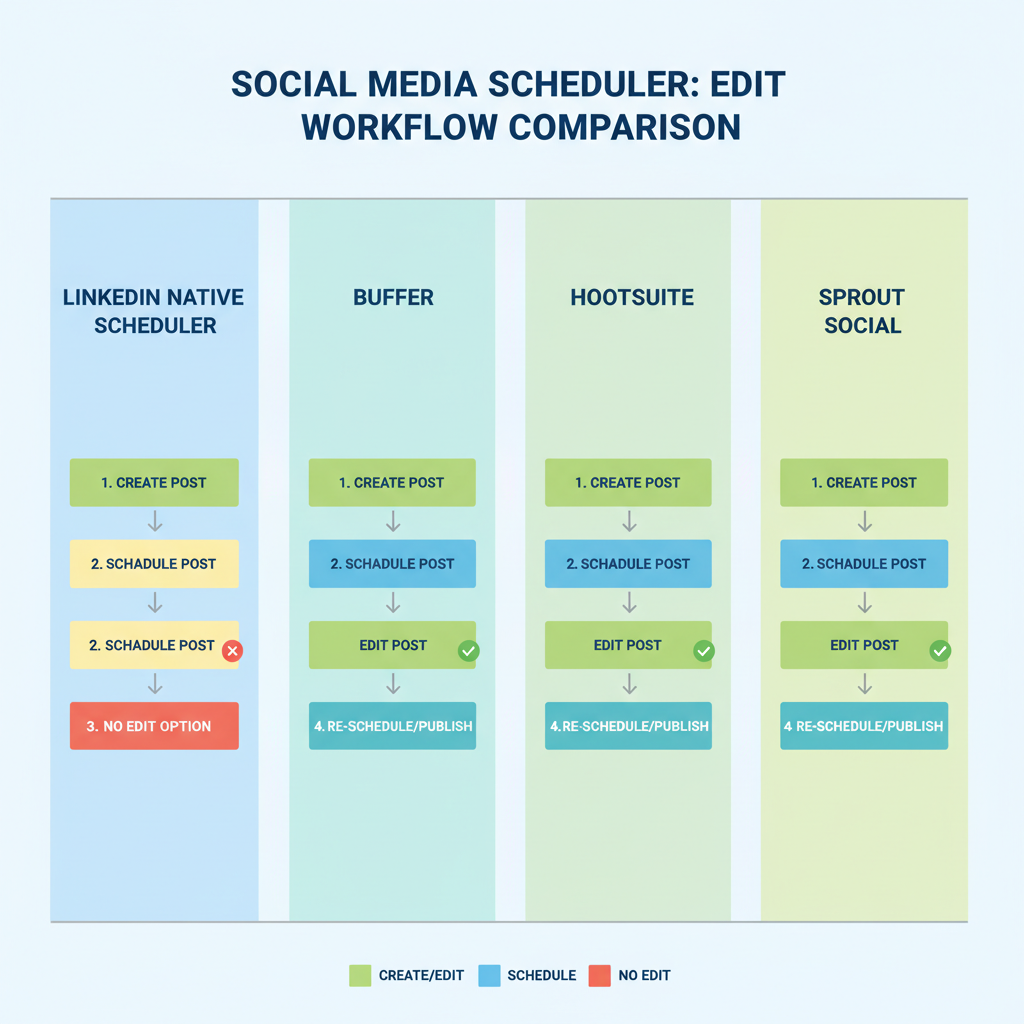
Introduction to Editing Scheduled LinkedIn Posts
LinkedIn has evolved beyond a simple networking site — it’s now a powerful publishing platform where professionals, brands, and thought leaders share valuable content. For active users and marketers, editing scheduled LinkedIn posts is a key skill. Whether you’re using LinkedIn’s native scheduler or third‑party tools, the ability to adjust content before it goes live ensures accuracy, relevance, and brand integrity.
Scheduling your posts allows you to plan campaigns, align with marketing calendars, and maintain visibility without being online at the exact posting time. But errors, updated information, or strategic changes may require tweaking a scheduled update before it’s published.
---
Why You Might Need to Edit a Scheduled LinkedIn Post
Even the most meticulous planner occasionally needs to make edits. Frequent reasons include:
- Typos or grammatical errors discovered after scheduling.
- Changes in details such as event times or data updates.
- URL adjustments for broken or updated links.
- Visual revisions to replace images or videos for better impact.
- Compliance or tone approvals that require last‑minute modifications.
Proactive editing can prevent misinformation and protect your professional credibility.
---
Checking If Your Scheduled Post Is Editable
The ability to edit depends on where the post was scheduled. Here’s what you can expect:
| Scheduling Method | Editable Before Posting? | Notes |
|---|---|---|
| LinkedIn Native Scheduler | Limited | No direct edit–must delete and recreate the post to change content. |
| Buffer | Yes | Adjust text, links, and media seamlessly before publishing. |
| Hootsuite | Yes | Full edit options with some preview limitations for rich media. |
| Sprout Social | Yes | Comprehensive edits supported up to the scheduled time. |
Tip: Always review your chosen tool’s help center for the latest capabilities, as features can evolve.
---
How to Edit a Scheduled Post in LinkedIn’s Native Scheduler
LinkedIn’s own scheduler is simple but has restrictions:
- Open Scheduled Posts
- Sign into LinkedIn and navigate to your home feed.
- In the post composer, select View all scheduled posts.
- Find the Post
- Locate the specific update you wish to change.
- Delete and Reschedule
- Because direct editing isn’t available yet, copy the existing text, delete the scheduled post, create a new one with edits, and reschedule.
- Confirm Schedule
- Double‑check your intended date and time.
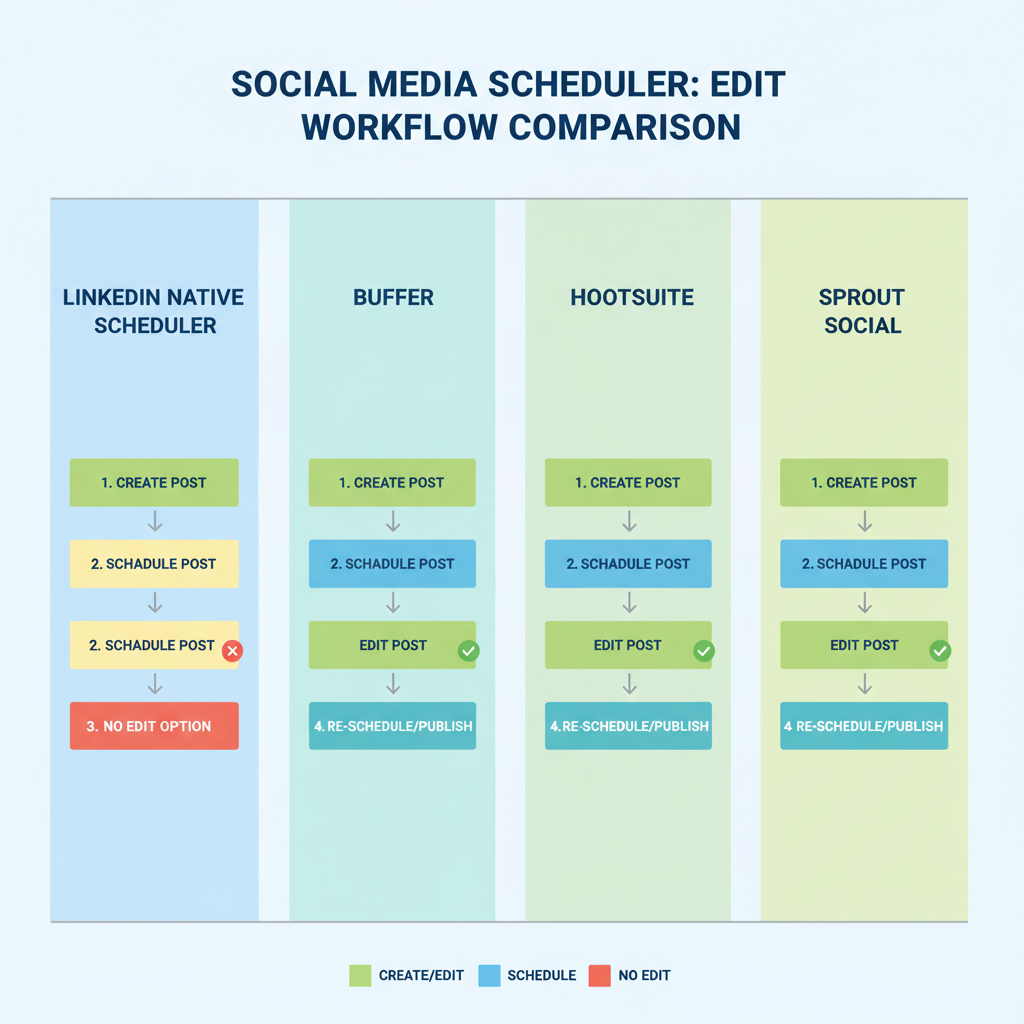
Pro tip: Prepare your revised post quickly to minimize disruption to your content calendar.
---
Editing a Scheduled Post in Popular Tools
Third‑party platforms provide much more flexibility for editing.
Editing in Buffer
- Access your Buffer dashboard and select the LinkedIn profile.
- Navigate to the Queue tab.
- Click the scheduled post to open edit mode.
- Make changes to copy, media, or links.
- Save; the post remains scheduled.
Editing in Hootsuite
- Log in and go to Publisher or Planner view.
- Find your post on the calendar.
- Select to edit, adjust content, media, or time.
- Save updates.
Editing in Sprout Social
- Open Publishing > Scheduled in Sprout Social.
- Select the post you need to change.
- Edit copy, media, or links.
- Apply and confirm changes.
In all cases, edits generally sync instantly to LinkedIn—just avoid editing seconds before the scheduled time, as this may prevent changes from taking effect.
---
When LinkedIn Doesn’t Allow Direct Editing
If you’ve used LinkedIn’s native scheduler and see no edit option:
- Delete and Reschedule: Copy content, remove the original, make updates, and set a new schedule.
- Benefits of Doing This: Ensures your audience gets the most accurate and effective information.
---
Best Practices to Avoid Frequent Edits
Implement a solid content review process to reduce last‑minute changes:
- Draft Early – Prepare posts in advance to allow thorough review.
- Peer Reviews – Have colleagues proofread for grammar, clarity, and correctness.
- Check Links – Test every URL to ensure functionality.
- Brand Alignment – Ensure tone, style, and messaging meet brand and compliance standards.
- Optimize Visuals – Use correct LinkedIn image sizes (1200×627px for shared links) for best appearance.
This workflow not only minimizes edits but also boosts content quality.
---
Troubleshooting Common Editing Issues
Edited Link Previews Not Updating
LinkedIn caches previews, so even after fixing a link, the visual preview may stay outdated.
Fix: Use LinkedIn’s Post Inspector to clear cache and refresh the preview.
Image Replacement Issues
Replacing images can sometimes disrupt sizing or clarity.
Fix: Use recommended dimensions and preview before saving.

---
FAQs on Editing Scheduled LinkedIn Posts
Q: Can I edit after a post is published?
A: Yes, but the update won’t re‑notify followers; existing engagement remains.
Q: Will editing change the scheduled time?
A: Not in most third‑party tools, unless you manually alter the time.
Q: Does editing affect reach?
A: No official word from LinkedIn; high‑quality edits are unlikely to harm reach.
Q: How close to posting time can I edit?
A: Avoid edits within a few minutes of posting to ensure changes register.
---
Summary and Next Steps
Mastering how to edit scheduled LinkedIn posts ensures your content remains timely, accurate, and impactful. While LinkedIn’s native scheduler currently requires a delete‑and‑reschedule workaround, third‑party tools enhance flexibility and save time.
To keep your LinkedIn marketing smooth:
- Select scheduling tools that match your editing needs.
- Build a review process to limit preventable changes.
- Stay informed about any LinkedIn feature updates.
Start refining your LinkedIn workflow today—choose the right tools, plan ahead, and keep your content error‑free for stronger professional engagement.