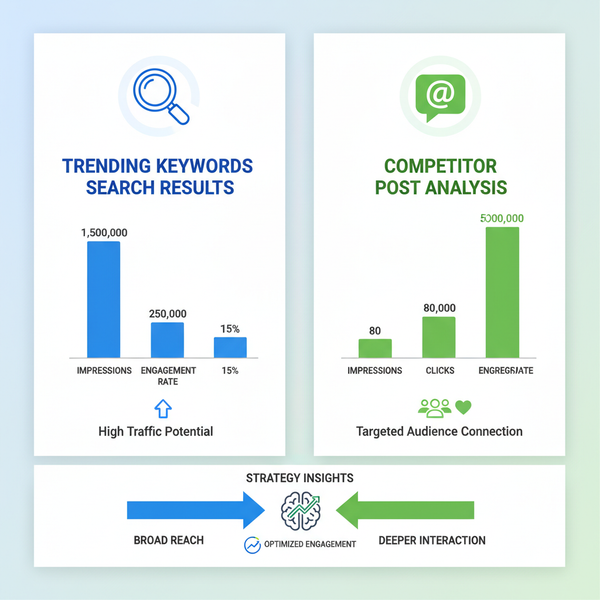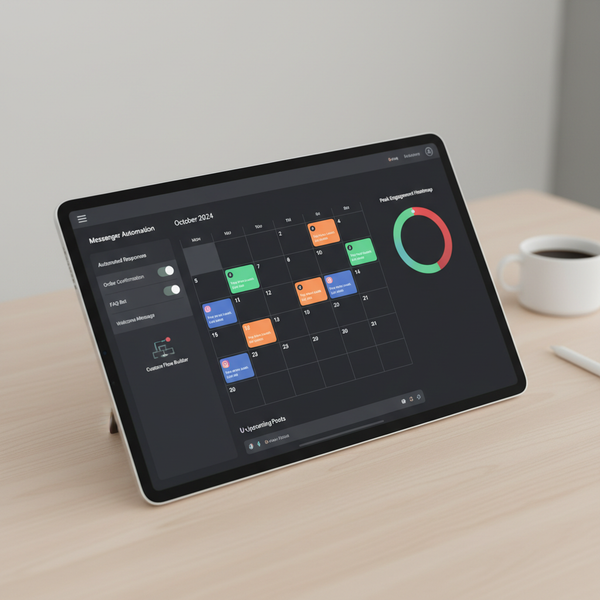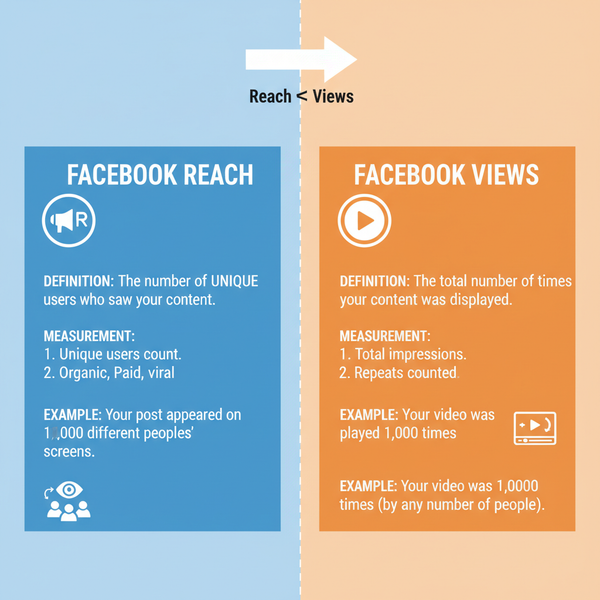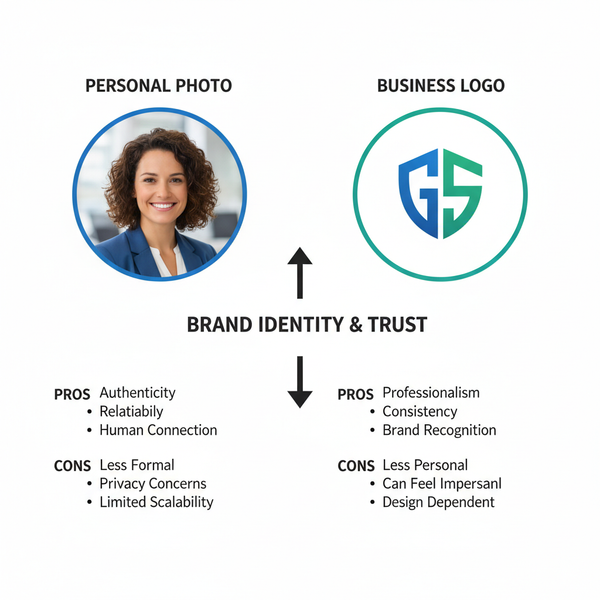Edit YouTube Homepage to Improve Video Recommendations
Learn how to edit your YouTube homepage to improve video recommendations using history clearing, subscription tweaks, feedback tools, and customization.
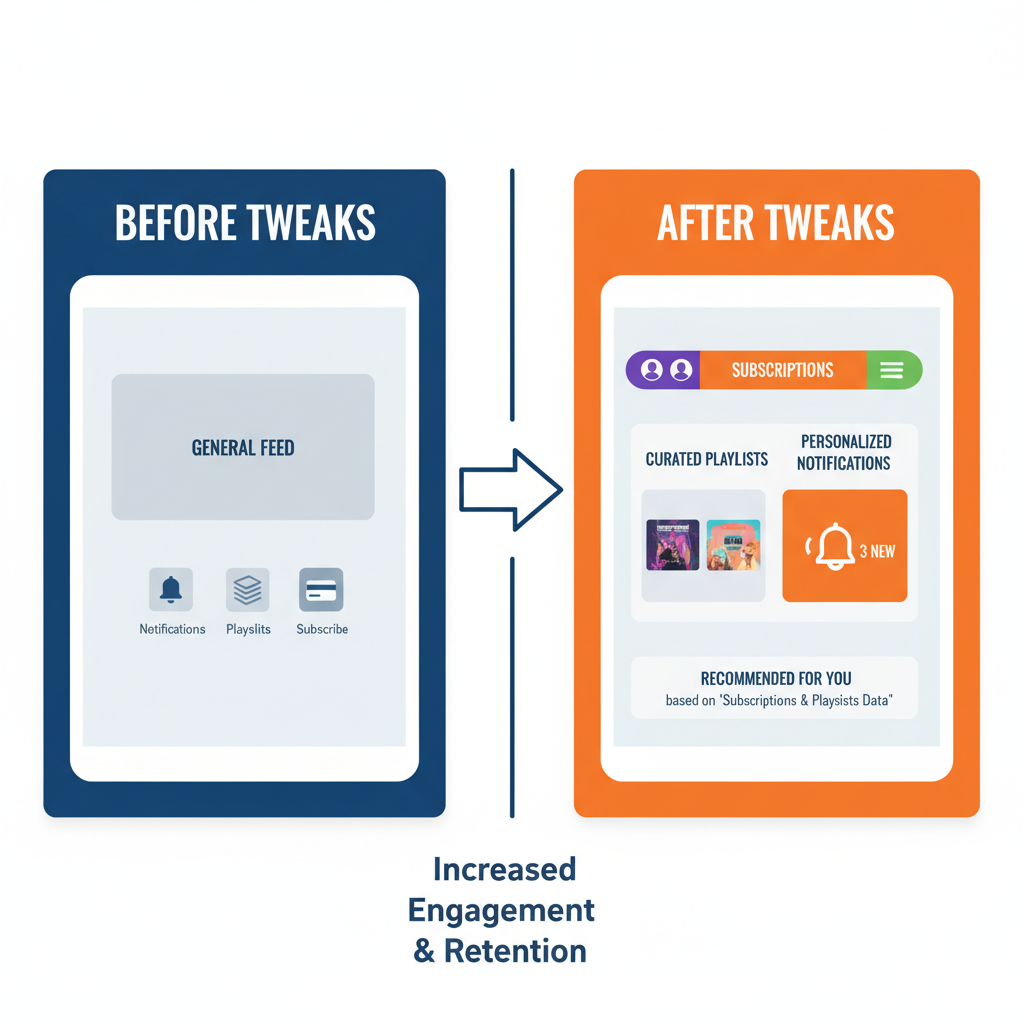
Edit YouTube Homepage to Improve Video Recommendations
If your YouTube homepage fills up with videos you don’t care about, you can take control and transform it into a feed that truly matches your interests. This step-by-step guide explains how to edit your YouTube homepage for better video recommendations, using a mix of history clearing, subscription management, feedback tools, and customization settings.
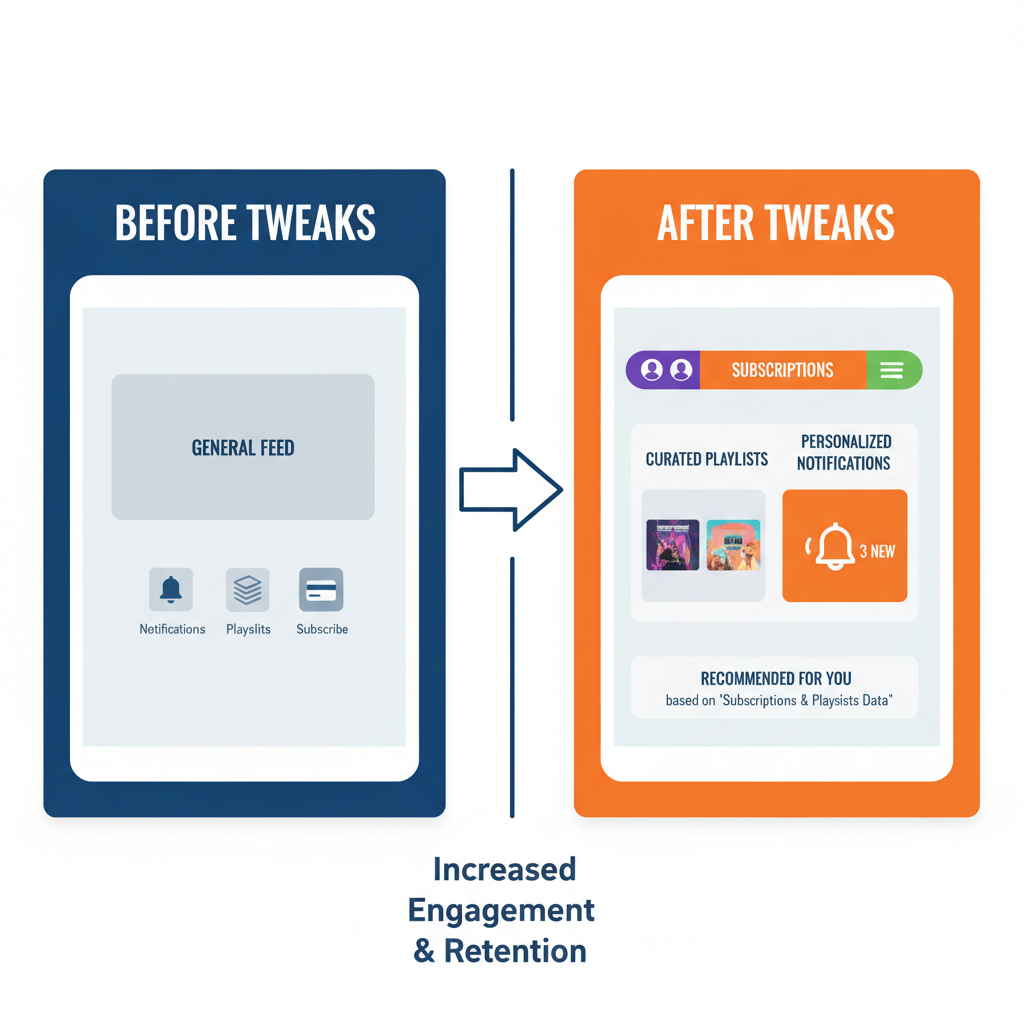
By understanding how the platform’s recommendation system works and applying these strategic tweaks, you can reset, refine, and optimize your viewing experience for a more personalized feed.
---
Understanding How the YouTube Homepage Algorithm Works
YouTube’s homepage algorithm relies on your watch history, search history, subscriptions, and engagement patterns to decide what you see. It factors in:
- Videos you’ve watched recently and in the past
- Channels you’re subscribed to and actively watch
- Your likes, dislikes, and “Not Interested” feedback
- Topics from your search history
- Regional and language preferences
Because YouTube keeps track of both ongoing habits and past activity, old interests or random searches can dilute your homepage’s relevance.
---
Sign In and Access Your Homepage Settings
To fully customize your YouTube feed, you must be signed in to your Google account. Once signed in:
- Click your profile icon in the top right corner.
- Select Settings.
- Navigate to Privacy & personalization or History for tailored controls.
- Access Subscriptions and Notifications for channel-specific updates.
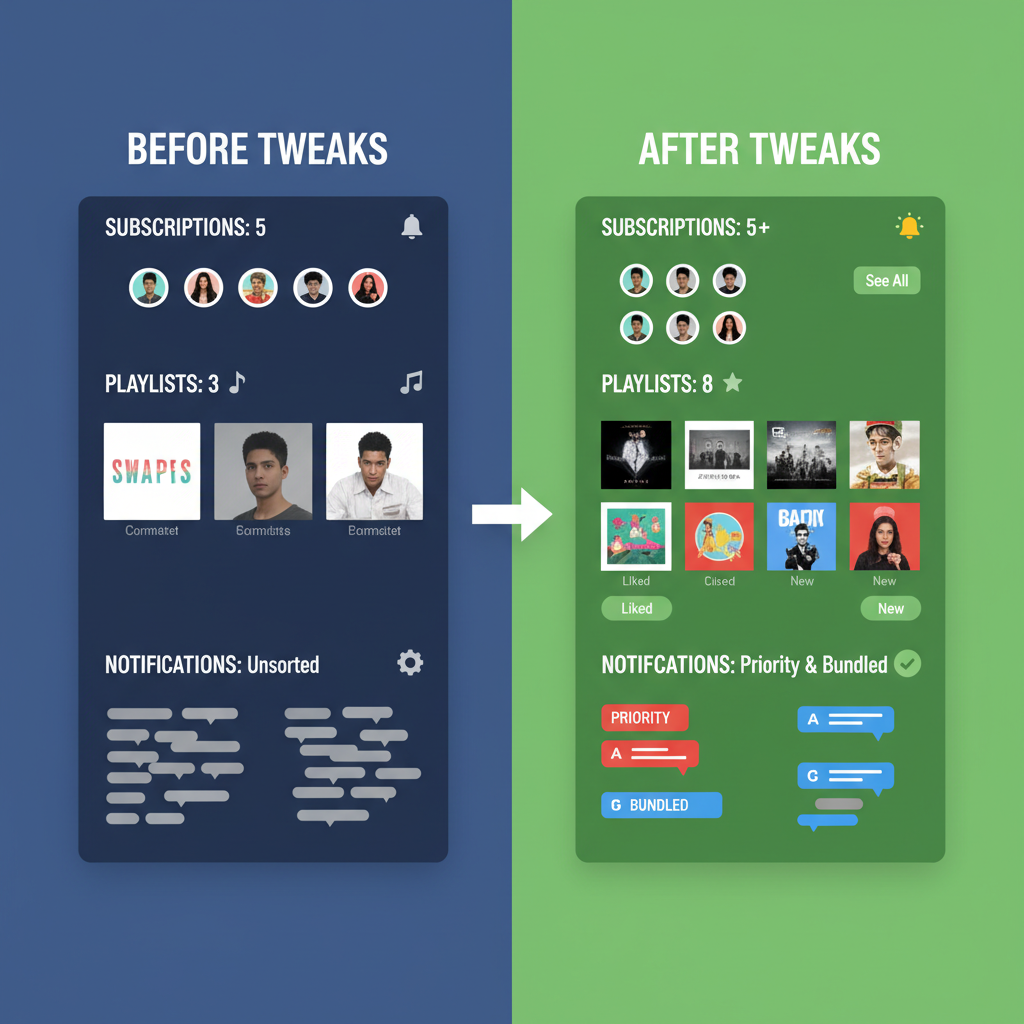
---
Clear Watch and Search History to Reset Recommendations
Resetting your watch and search history is one of the fastest ways to refresh your homepage recommendations—ideal if outdated preferences dominate your feed.
To clear histories:
1. Sign in to your account.
2. Go to Settings > History & privacy.
3. Select `Clear watch history`.
4. Select `Clear search history`.
5. Optionally, pause histories to stop future tracking.Tip: Pausing history means YouTube won’t collect future data to influence recommendations until you resume.
---
Use “Not Interested” Feedback on Unwanted Videos
Every time you encounter a video that doesn’t fit your tastes:
- Click the three-dot menu next to the video.
- Select Not Interested.
- Optionally choose Tell us why to give specific feedback.
These actions signal YouTube to reduce similar videos from appearing on your homepage.
---
Subscribe to Channels You Enjoy to Influence Suggestions
Subscriptions act as strong signals of your preferences:
- Subscribe to channels that consistently produce content you enjoy.
- Engage with their videos by liking and commenting to reinforce interests.
- Avoid subscribing to channels you rarely watch—this can skew your feed.
Quality subscriptions lead directly to more relevant homepage content.
---
Organize “Subscriptions” and Use Notification Settings
Fine-tune which channels influence your feed by managing notifications:
- Visit the Subscriptions tab.
- Click the bell icon next to a channel to adjust notifications.
- Choose All, Personalized, or None based on desired activity.
| Notification Type | Effect on Homepage |
|---|---|
| All | Boosts homepage visibility for new videos from that channel |
| Personalized | Shows select highlights based on your interactions |
| None | Minimal presence of that channel’s videos on your homepage |
---
Curate Playlists and Watch Related Content for Niche Targeting
Creating focused playlists helps the algorithm understand what you like:
- Build thematic playlists, such as Tech Tutorials or Travel Vlogs.
- Watch them regularly to train recommendations.
- Use suggested videos beside playlist content to explore related topics.
In time, YouTube will adjust your homepage toward your chosen niches.
---
Explore and Set Language and Location Preferences
Adjust language and location to influence your homepage:
- Click your profile picture > Language to select your preference.
- Change Location to tailor trending and recommended videos.
Switching location is useful for those who want content from a specific region or to avoid local trends.
---
Customize Homepage Layout with Sections and “Shorts” Toggles
You can also shape your homepage’s visual layout:
- Scroll through the homepage and look for sections like Recommended, Trending, or Continue Watching.
- Hide irrelevant sections using close or “Not Interested” buttons.
- Toggle Shorts visibility to control the volume of short-form videos.
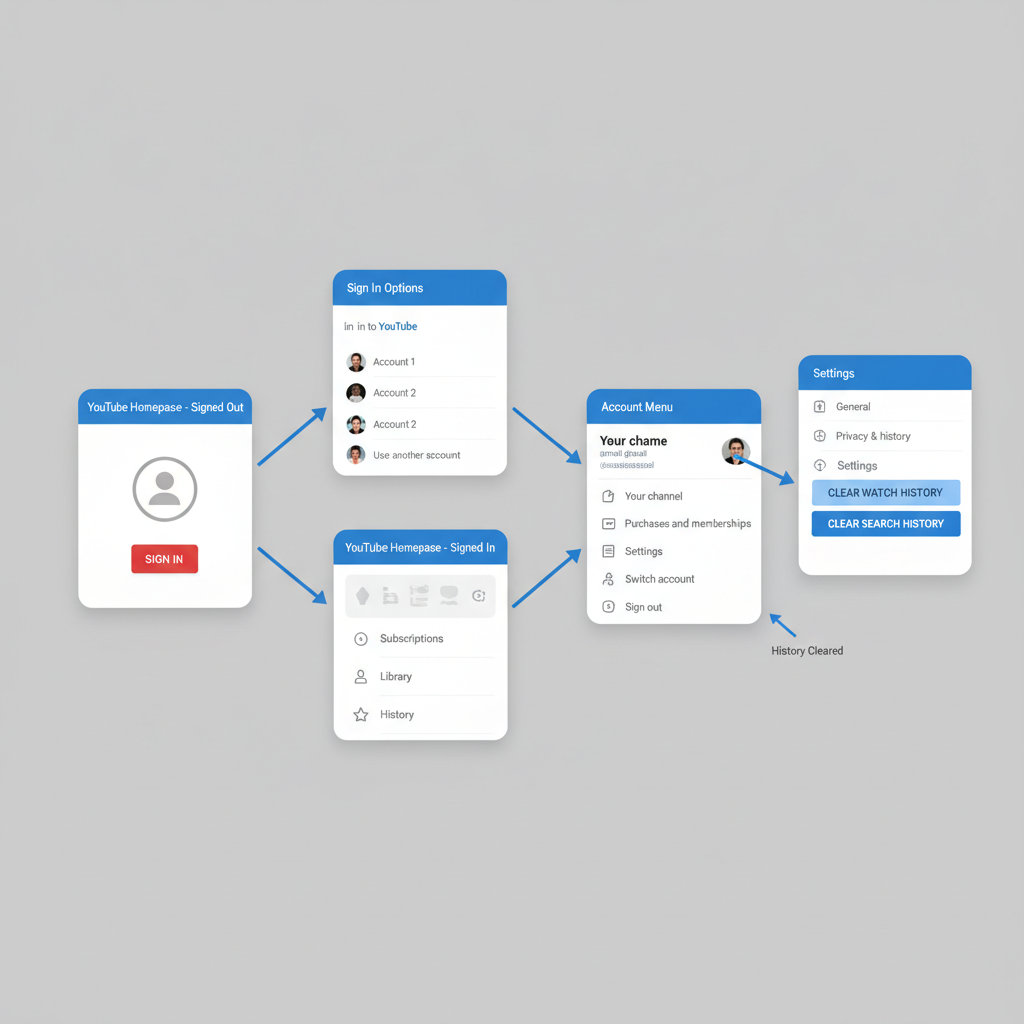
---
Review Homepage Regularly and Adjust for Changing Interests
Your preferences can evolve—keep your homepage aligned:
- Periodically clear or pause histories to refresh recommendations.
- Update subscriptions for current priorities.
- Use “Not Interested” to remove emerging unwanted content.
Treat homepage editing as ongoing maintenance rather than a one-time setup.
---
Troubleshooting: When Homepage Doesn’t Change
If updates don’t appear:
- Confirm you’re signed in to the correct account.
- Check that histories were successfully cleared.
- Review language and location settings.
- Wait a few hours for changes to process.
You can test by opening YouTube in incognito mode for a generic feed and comparing.
---
Privacy Tips for Controlling Data YouTube Uses
Protecting your privacy while customizing recommendations is simple:
- Pause history to stop tracking temporarily.
- Regularly clear watch and search histories.
- Adjust ad personalization settings in your Google account.
- Avoid engaging with videos that do not match your preferred content.
---
Summary
Editing your YouTube homepage is a proactive way to take charge of what you see, ensuring your recommendations match your real interests. By combining smart history management, focused subscriptions, and fine-tuned settings, you can build a curated, dynamic feed that adapts as your tastes evolve.
Ready to enjoy a personalized YouTube experience? Start implementing these tips today and watch your homepage transform.