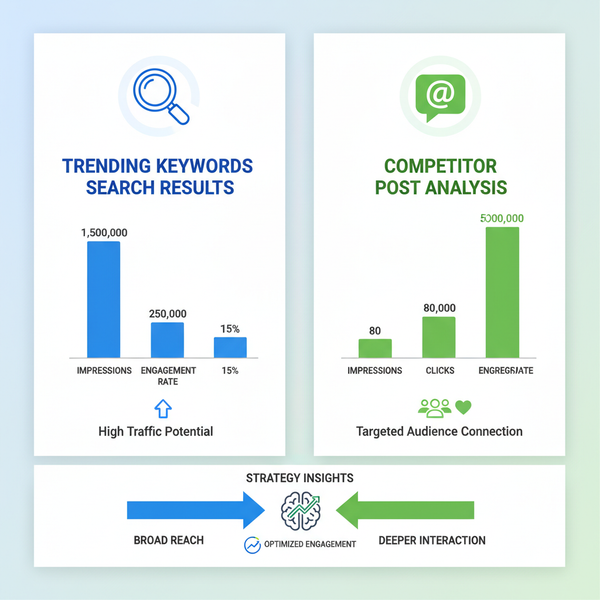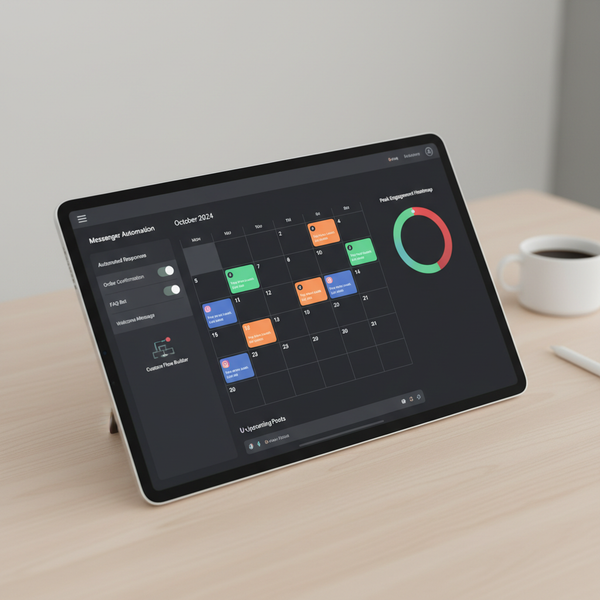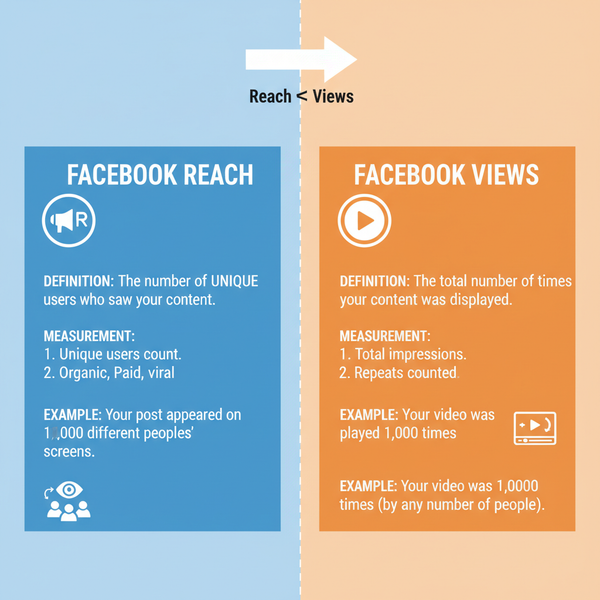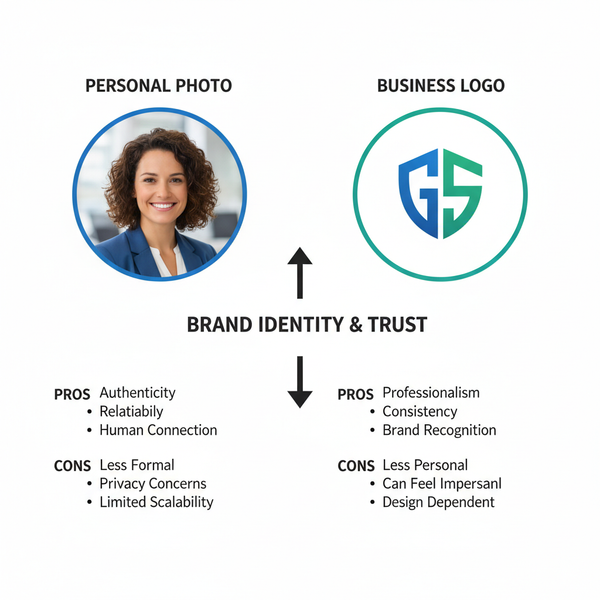Create and Manage an Entry List on Twitter
Learn how to create, manage, and optimize Twitter entry lists for events, contests, and niche tracking to boost engagement and streamline monitoring.
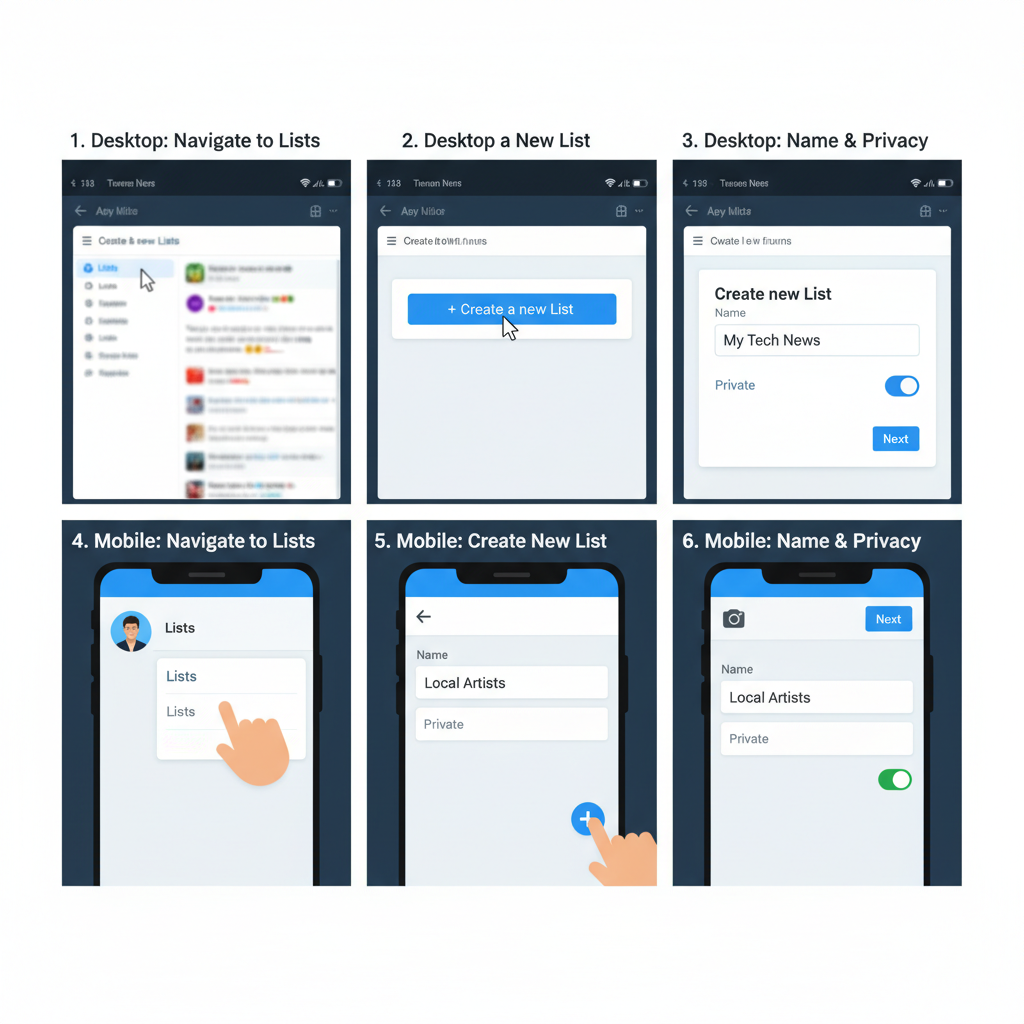
Create and Manage an Entry List on Twitter
Twitter’s entry list functionality offers a smart way to organize accounts into curated feeds for targeted monitoring, engagement, and content curation. Using an entry list on Twitter can help you streamline your timeline, boost productivity, and connect with the right audience—whether you’re managing contest participants, tracking event speakers, or following niche influencers.
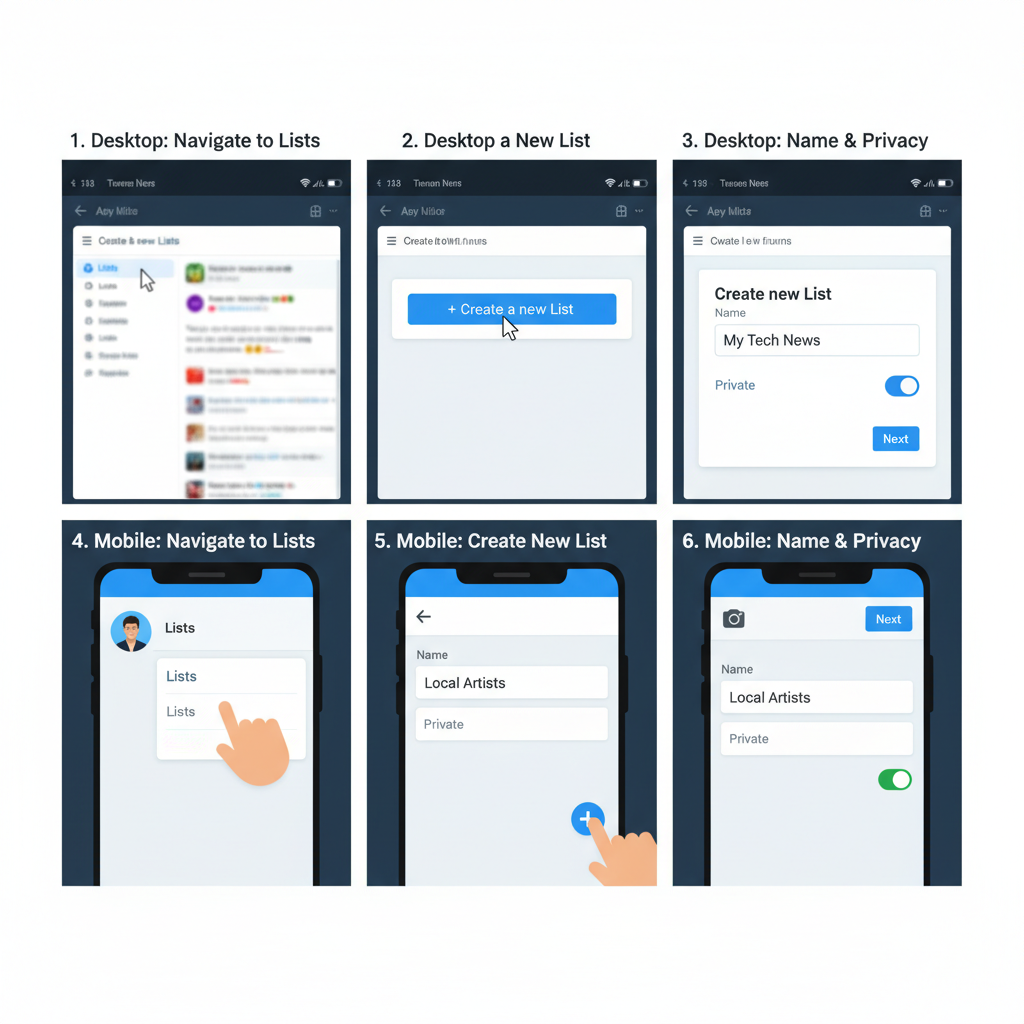
In this guide, you’ll discover what an entry list is, the difference between public and private lists, and step-by-step methods to create, manage, and optimize lists on desktop and mobile. We’ll also cover SEO-friendly naming strategies, practical use cases, tool integrations, and common troubleshooting tips so you can make the most of Twitter’s list features.
---
Understanding What an Entry List Is on Twitter
An entry list on Twitter is a curated group of accounts—whether you follow them or not—collected under a custom list name. Unlike your regular home feed, a list’s feed only displays tweets from the accounts you’ve added.
Common uses of an entry list:
- Tracking contest entries by participant handles.
- Monitoring industry-specific news or influencers.
- Keeping tabs on event speakers or attendees.
- Following support accounts without cluttering your main feed.
---
Public vs. Private Twitter Lists
Twitter lets you choose between public and private lists when you create them.
| Type | Visibility | Best For |
|---|---|---|
| Public | Visible to everyone; members know they’ve been added. | Sharing curated account collections with followers or communities. |
| Private | Only visible to you; members don’t get notifications. | Confidential projects, competitor monitoring, or contest judging. |
---
Creating an Entry List Step-by-Step
On Desktop
- Log in to your Twitter account.
- From the left navigation menu, click Lists.
- Click the New List button (`+ icon`).
- Add your List Name and Description.
- Tip: Include “entry list twitter” in the description for SEO visibility.
- Choose visibility: Public or Private.
- Click Next and start adding accounts.
On Mobile (iOS/Android)
- Open the Twitter app and log in.
- Tap your profile icon (top-left) and select Lists.
- Tap the `+ icon` to create a list.
- Fill out Name and Description fields.
- Set list as Public or Private.
- Tap Create and begin adding accounts.
---
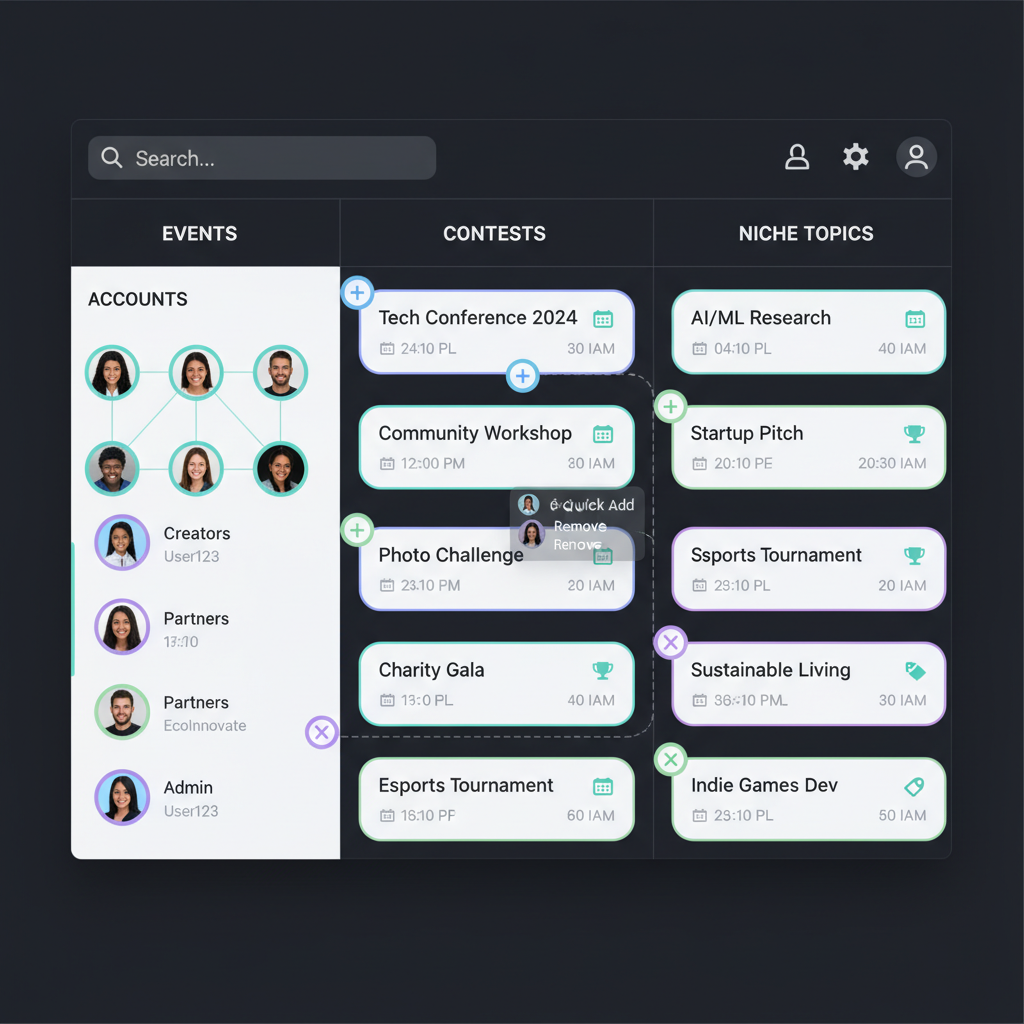
Adding and Removing Accounts Efficiently
Once your entry list is set up:
- Adding: Open a profile, tap more options (`...`), select Add/remove from Lists, and check your entry list.
- Removing: Use the same menu but uncheck your list’s box.
- Bulk Updates: On desktop, use the list editor to manage multiple accounts without navigating away.
---
Organizing Lists for Events, Contests, or Niche Tracking
An entry list is most effective when it’s tailored to a specific context:
- Events: Add hashtags in the description for quick recognition.
- Contests: Keep a private entry list with contestant handles.
- Niche Tracking: Create separate lists by topic, location, or industry.
Segmenting accounts into themed lists ensures relevance and manageable feeds.
---
Monitoring Tweets from Your List in Real-Time
After populating your list:
- Navigate to Lists, select your entry list, and view the dedicated feed as it updates live.
- Pin the list’s feed for quick desktop access.
- Turn on Notifications in the mobile app so updates are pushed directly.
---
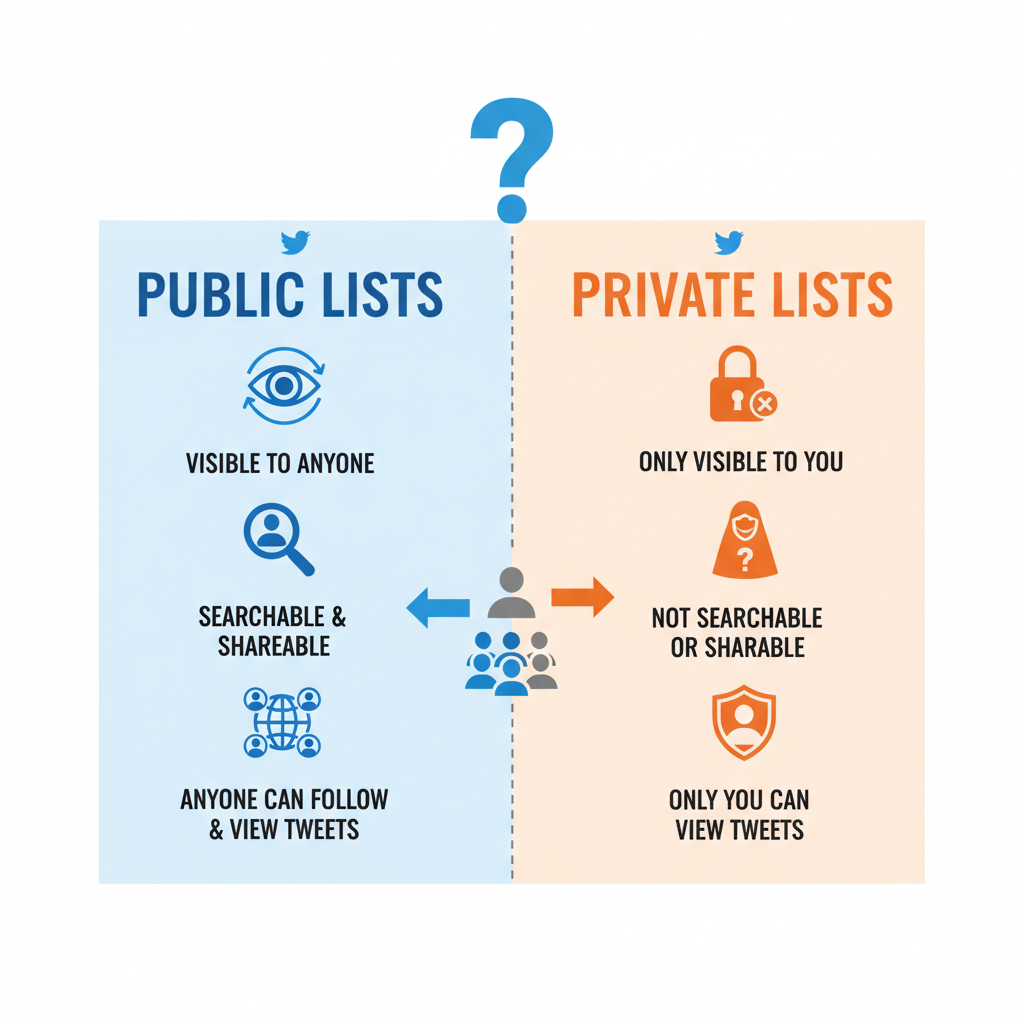
Best Practices for Naming and Describing Your Entry List for SEO
Naming impacts discoverability:
- Include Keyword Phrases: Add “Entry List Twitter” for search visibility.
- Be Descriptive: Use context like “Tech Summit 2024 Entry List” or “UX Contest Participants”.
- Keep It Short: Keep names under 25 characters to avoid truncation.
- Use Descriptions Wisely: State purpose, audience, and relevant hashtags.
---
Leveraging Entry Lists for Networking and Community Building
Thoughtfully curated public entry lists can:
- Highlight niche thought leaders.
- Help event attendees connect.
- Serve as a resource for community newcomers.
- Encourage interaction and discussions.
Link your lists from blogs, event pages, or profiles to enhance networking.
---
Using Third-Party Tools to Export or Back Up Twitter Lists
Twitter doesn’t offer native exports, but third-party tools can help:
- Twitonomy: Analytics and export features.
- Circleboom: CSV downloads of list members.
- TweetBe.at: Batch management capabilities.
Always verify tool compliance with Twitter API policies.
---
Troubleshooting Common Entry List Issues
Problems & Fixes:
- No Tweets Showing: Confirm accounts are active; check additions.
- Can’t Add Account: Some accounts have restrictions; follow first.
- List Missing: Confirm login and recreate if deleted.
- Name Conflict: While duplicates are allowed, unique names reduce confusion.
---
Complying with Twitter’s Guidelines and Avoiding Misuse
Respect Twitter rules by:
- Not adding accounts for harassment.
- Avoiding private info in names or descriptions.
- Not circumventing blocks by adding blocked accounts.
Compliance keeps your lists a positive community tool.
---
Conclusion
An entry list on Twitter is a versatile tool for organizing and monitoring targeted accounts—ideal for contests, events, or niche content tracking. By choosing the right visibility setting, managing efficiently, and applying SEO-friendly naming, you can make your lists a central part of your Twitter strategy.
Start building one focused entry list today, track its feed, and update members regularly. With consistent optimization, entry lists can become your go-to method for staying connected, informed, and engaged with your audience. Want more Twitter engagement tips? Subscribe to our newsletter and get the latest social strategy insights delivered to your inbox.