Facebook Change Page Layout Step-by-Step Guide
Learn how to change your Facebook Page layout step-by-step to boost engagement, improve navigation, and align with the New Page Experience.
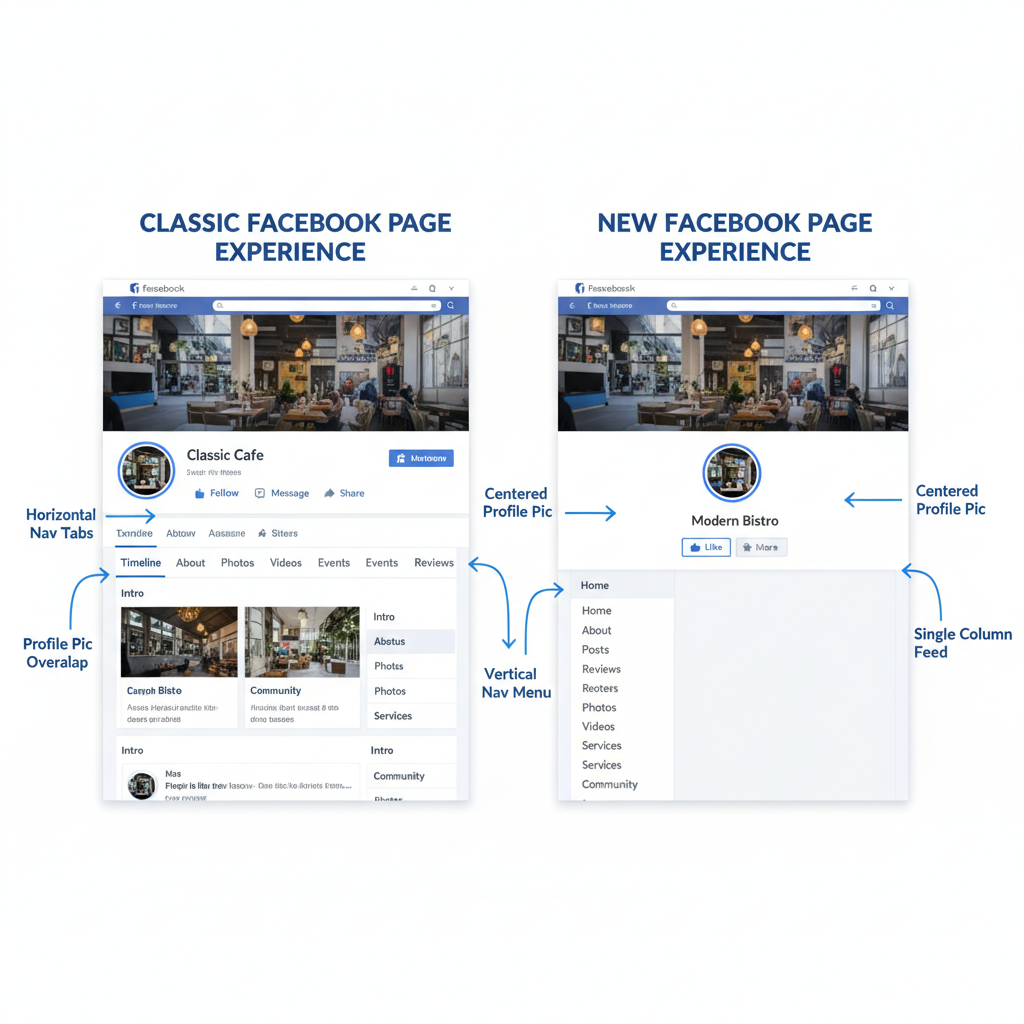
Optimizing Your Facebook Page Layout Change for Maximum Impact
A Facebook Page layout change is not simply a cosmetic update — it’s a strategic step to improve visibility, audience engagement, and conversion. Selecting the right layout allows you to highlight important content, streamline navigation, enhance mobile responsiveness, and take advantage of new Facebook features.
By aligning your Page design with platform updates, you can improve engagement rates and strengthen your brand’s online presence.
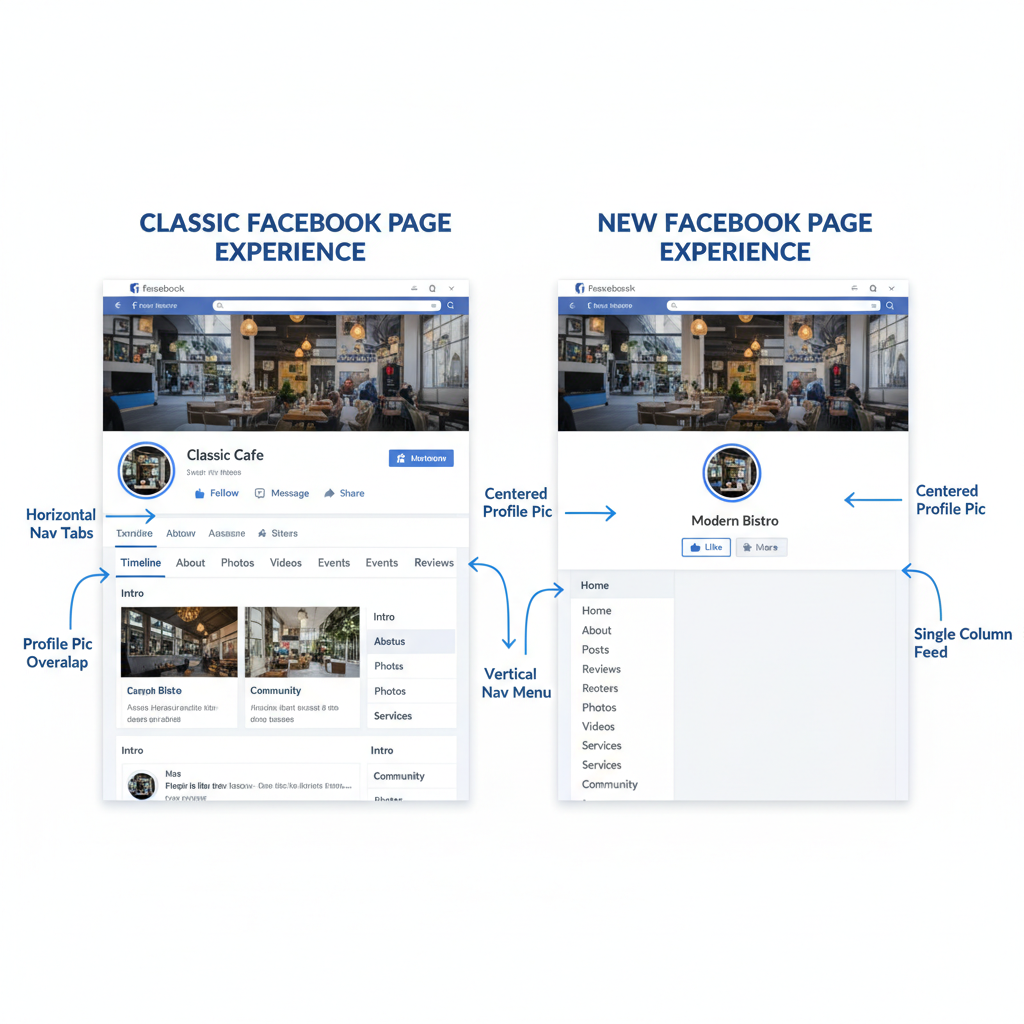
Switching layouts also helps your business adapt to algorithm changes and updated design guidelines, ensuring the best viewing experience on both desktop and mobile devices.
---
Check New Layout Availability and Eligibility
Before making changes, see if the New Page Experience or other layout styles are available for your Page type.
Steps to check availability:
- Log in to Facebook and switch to your Page.
- Click the Menu (three dots) on your Page toolbar.
- Look for “Switch to New Page Experience” or Page Layout Settings.
- If not available, your Page may be ineligible — factors include region, category, and compliance.
---
Accessing and Using Page Layout Options
Once you confirm eligibility:
- While on your Page, click Settings from the left-hand menu.
- Go to Templates and Tabs (Classic) or Professional Dashboard (New Experience).
- Switch between business, services, shopping, or venue-focused templates.
- Save changes after selection.
---
Comparing Classic vs. New Page Experience
Understanding the differences is key to choosing the right layout.

| Feature | Classic Layout | New Page Experience |
|---|---|---|
| Page Roles | Admin, Editor, Moderator, Advertiser, Analyst | Task-based access with updated permissions |
| Navigation | Left-hand sidebar tabs | Simplified menu with top navigation |
| Messaging | Access via Inbox tab | Unified inbox for Messenger and Instagram |
| Profile & Feed | Traditional News Feed | Dedicated Page feed separate from personal profile |
| Insights | Classic analytics dashboard | Updated performance metrics with simplified UI |
---
Customizing Sections for a Strong First Impression
Your Page’s sections act as entry points. Under Templates and Tabs (Classic) or Edit Page Info (New Experience):
- Home: Display latest posts and featured content.
- About: Ensure details like mission, website, and contact info are complete.
- Posts: Pin important posts for visibility.
- Reviews: Highlight positive feedback.
- Services: List offerings with concise descriptions and prices.
Pro Tip: Keep information scannable for quick reader engagement.
---
Arranging Tabs and CTAs for Better Navigation
Tabs guide visitors toward actions such as browsing services or viewing photos.
Rearrange tabs by:
- Visiting Settings > Templates and Tabs.
- Dragging tabs into preferred order.
For CTA buttons:
- Click Add a Button beneath your cover photo.
- Choose from actions like Book Now, Shop Now, Contact Us.
- Test functionality before publishing.
---
Optimizing Images and Featured Content
Different layouts may need updated image dimensions:
- Cover photo: 820 x 360 px (desktop-safe zone for mobile cropping).
- Profile image: 170 x 170 px minimum.
- Shared images: 1200 x 630 px.
Ensure all visuals are high resolution and consistent with branding.
Keep featured videos or promotions pinned for visibility.
---
Preview Before Publishing
Use preview tools to see changes:
- Classic: View within Templates and Tabs.
- New Experience: Use View As to switch perspectives.
Check for image cropping issues, text alignment, and formatting before going live.
---
Testing Across Devices
Audience experience varies by device. Test on:
- Desktop browser.
- Mobile preview in browser developer tools.
- Actual Facebook mobile app.
Ensure:
- Critical CTAs are visible above the fold.
- Text remains legible on mobile.
- Images scale properly.
---
Monitoring Performance Post-Change
After implementation, track metrics in Page Insights:
- Page views
- Post engagement
- CTA click-through rates
- Follower growth
Compare before and after stats to measure ROI from your Facebook change page layout.
---
Best Practices for Layout Optimization
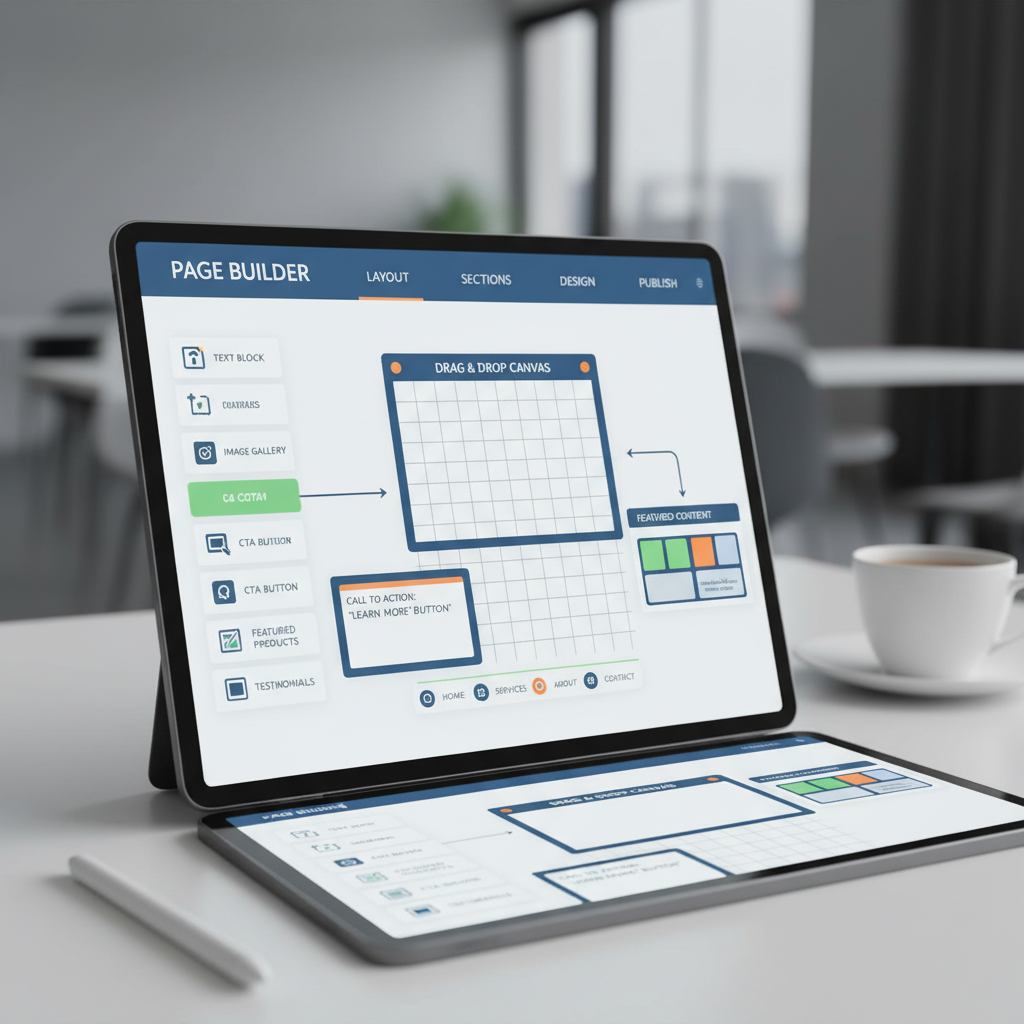
- Keep navigation minimal.
- Use consistent brand design.
- Update regularly.
- Utilize video content.
- Pin essential updates and offers.
These steps boost appeal and keep visitors engaged.
---
Solving Common Layout Problems
Frequent issues include:
- Missing sections: Enable via Settings.
- Broken links: Update URLs in About.
- Image distortion: Resize per recommendations.
- Lost admin access: Adjust roles in Permissions.
If issues persist, clear cache or use another device to make edits.
---
Reverting to a Previous Layout
If you need to go back:
New Page Experience:
- Use Switch back to Classic Page (availability varies).
Classic templates:
- Change template in Templates and Tabs.
Note: Some changes may be permanent after a time limit.
---
Summary and Next Steps
Switching your Facebook Page layout can significantly enhance user experience, strengthen your brand’s presence, and improve conversions. By checking eligibility, customizing sections, optimizing visuals, and testing across devices, you ensure the transition benefits both you and your audience.
Analyze performance after the change, adjust based on insights, and maintain brand consistency for ongoing success.
Ready to improve your social media results? Apply these Facebook Page layout tips today and create a polished, effective online presence that converts visitors into loyal followers.




