Facebook Cover Photo Size in Inches for Desktop and Mobile
Learn the ideal Facebook cover photo size in inches for desktop and mobile, convert pixels to inches at different DPIs, and design to avoid cropping.
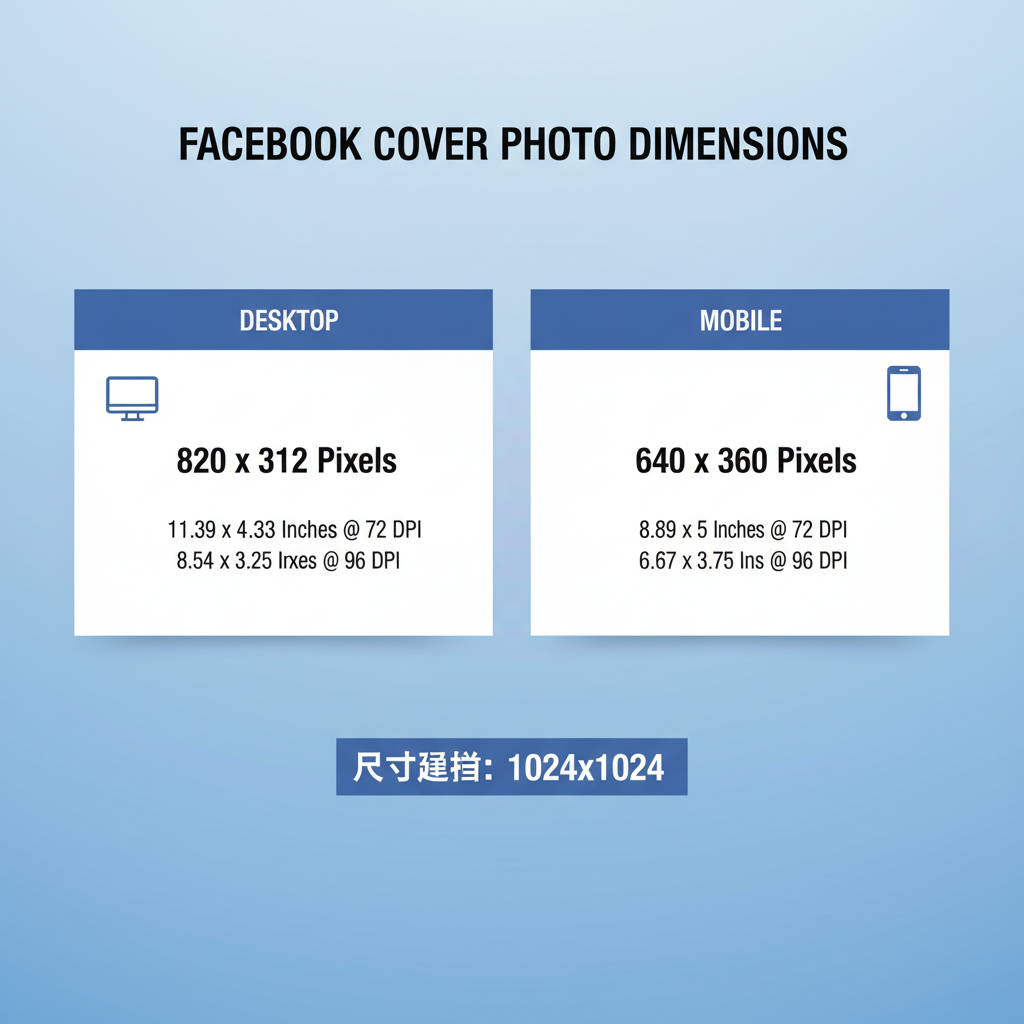
Introduction to Facebook Cover Photos and Why Size Matters
Your Facebook cover photo — the large banner across the top of your profile or page — is often the first visual impression your visitors get. This space is perfect for showcasing branding, promotions, or your personal creativity.
Getting the size of cover photo in Facebook in inches correct is essential to avoid cropping, blurriness, or awkward misalignment, especially because it’s viewed across desktop, mobile, and other devices.
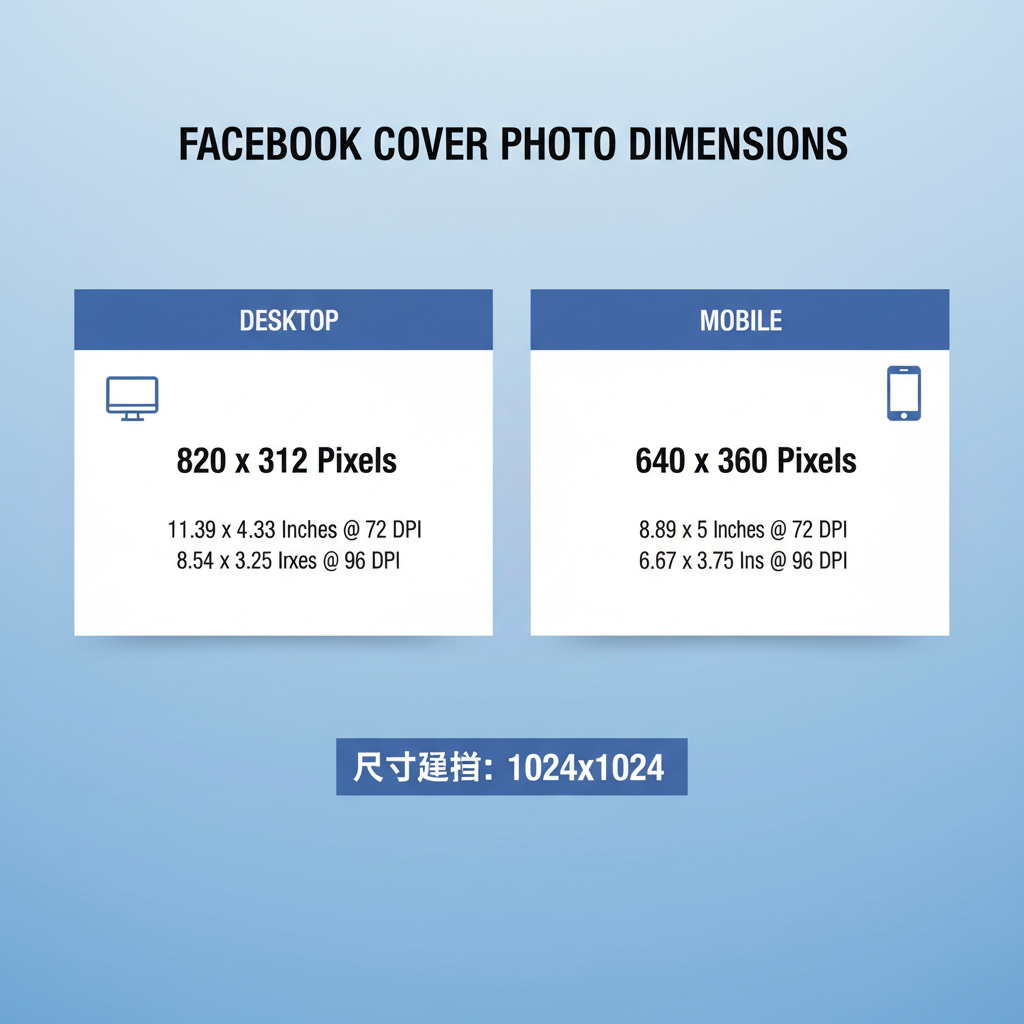
Since Facebook’s layout reflows based on screen size, knowing your cover photo’s pixel dimensions and converting them to inches for print or DPI‑based design helps deliver crisp, professional results.
---
Current Official Facebook Cover Photo Dimensions in Pixels
Facebook recommends:
- Desktop display: 820 pixels wide × 312 pixels tall
- Mobile display: 640 pixels wide × 360 pixels tall (visible area in feed)
Pixels are the standard for on‑screen display, but for graphics created in print‑oriented programs, higher resolution versions maintain quality.
> Tip: Design with desktop dimensions as your base, but keep important content within the mobile‑visible area.
---
Converting Pixel Dimensions to Inches at Different DPIs
If you design in inches — for example, in print workflows — you’ll need to convert pixels using DPI (dots per inch).
Here’s the conversion for Facebook’s cover photo at 72 DPI (screen standard) and 300 DPI (print standard):
| Platform | Dimensions (pixels) | 72 DPI Size (inches) | 300 DPI Size (inches) |
|---|---|---|---|
| Desktop | 820 × 312 | ≈ 11.39" × 4.33" | ≈ 2.73" × 1.04" |
| Mobile | 640 × 360 | ≈ 8.89" × 5.00" | ≈ 2.13" × 1.20" |
Formula:
Inches = Pixels ÷ DPIAt 72 DPI: `820 ÷ 72 ≈ 11.39"`
At 300 DPI: `820 ÷ 300 ≈ 2.73"`
---
Recommended Aspect Ratio for Optimal Display
The aspect ratio for desktop cover photos is 820 : 312, which simplifies to about 2.63 : 1.
Keeping this ratio ensures your design won’t be distorted when uploaded.
---
Safe Zones to Prevent Cropping
On desktop, you see the whole width and height. On mobile, sides are cropped slightly and vertical space shifts.
Safe Zone Guidelines:
- Keep text and key elements within the central 640 × 312 px area.
- Avoid important content at edges.
- Expect top and bottom trimming on smaller screens.
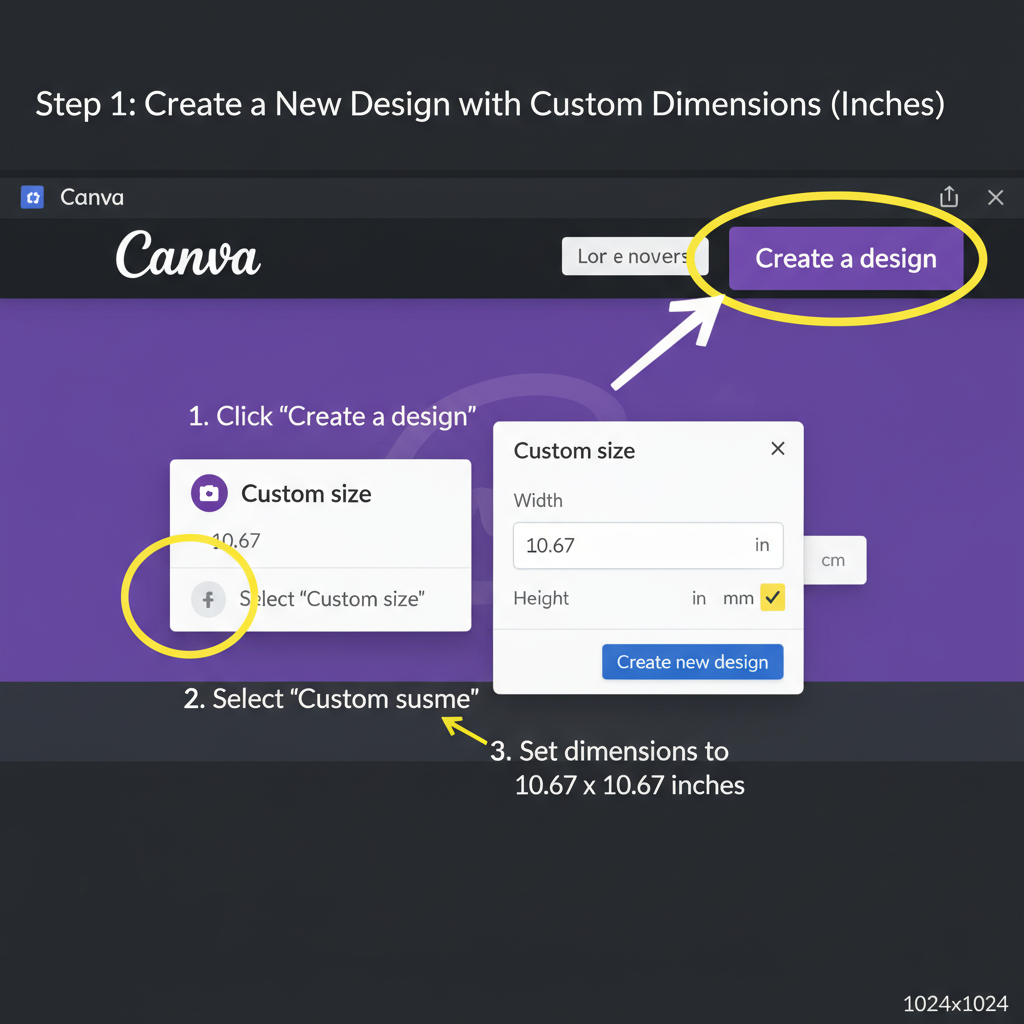
Design your background to extend beyond the safe zone, with critical info centralized.
---
Tips for Designing a Sharp and Readable Cover Photo
- High‑contrast text — Make sure text stands out from its background.
- Minimal clutter — A clean design improves legibility.
- Consistent branding — Align colors and fonts with your brand.
- Test across devices — Preview on desktop and mobile before finalizing.
---
How to Resize Images Using Popular Tools
Canva
- Create a custom canvas at 820 × 312 px.
- Add guides for safe zones.
- Export as PNG for maximum clarity.
Photoshop
- File → New: set dimensions in pixels.
- For inches, set the desired DPI.
- Image → Image Size: resize without distortion.
- Export via File → Export → Save for Web.
Photoshop Script Example:
var doc = app.activeDocument;
doc.resizeImage(UnitValue(820,"px"), UnitValue(312,"px"), 72, ResampleMethod.BICUBIC);GIMP
- Image → Scale Image: set pixels or inches.
- Set X and Y resolution for DPI.
- Export as PNG or high‑quality JPEG.
---
Maintaining Quality When Exporting Images
- Format: PNG for text/logos; JPEG for photos.
- Compression: Avoid excessive compression that causes artifacts.
- Profile: Use sRGB for accurate colors on Facebook.
> Pro Tip: Export at twice the recommended resolution (e.g., 1640 × 624 px) for sharp display on high‑DPI screens.
---
Common Mistakes to Avoid
- Blurry images — Caused by uploading below recommended resolution.
- Stretched proportions — Keep aspect ratio locked.
- Text too close to edges — Leads to cropping on mobile.
- Ignoring safe zones — Results in cut‑off graphics.
---
How Profile Picture Overlaps the Cover Photo
On desktop, the profile photo overlaps the bottom left of the cover photo by about 170 × 170 px.
Spacing Tips:
- Keep text or logos out of the bottom left.
- Frame the cover photo to work with the profile image’s circular crop.
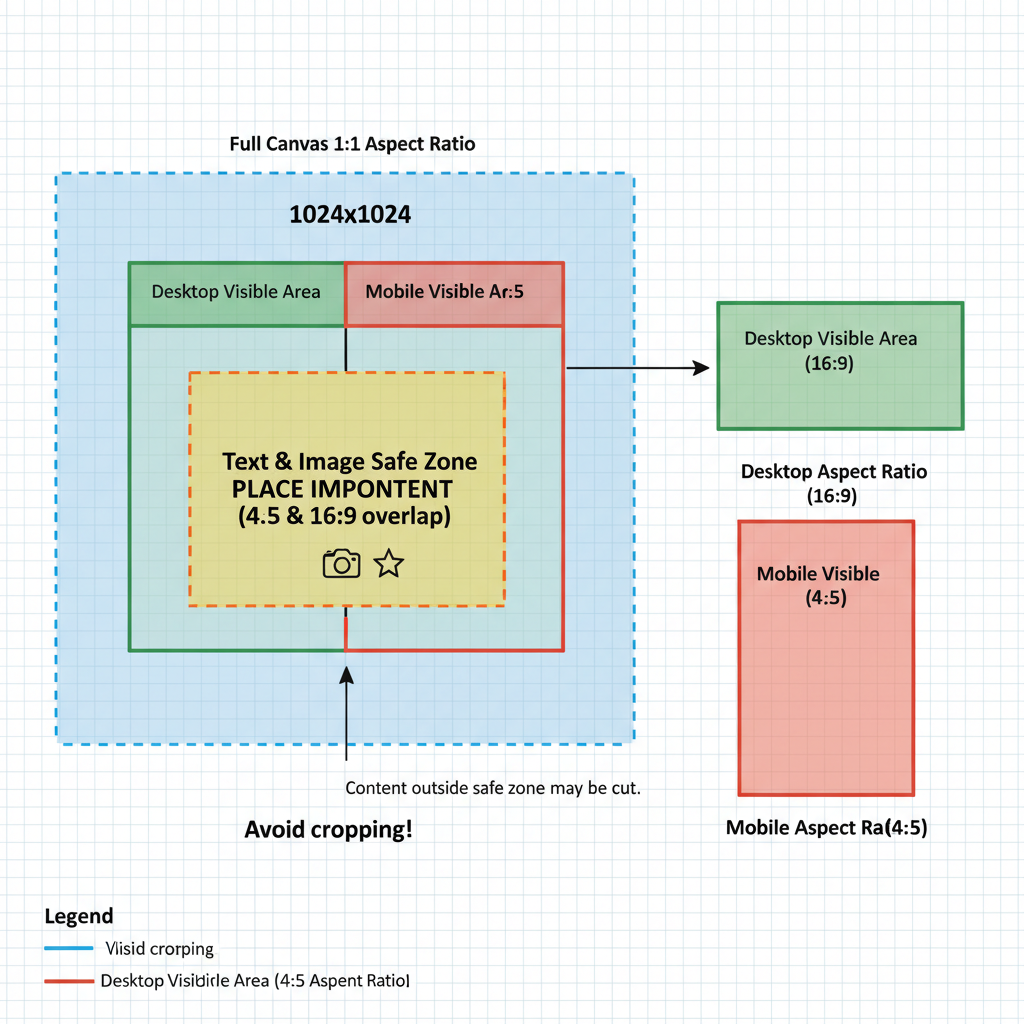
---
Examples of Creative Uses for Cover Photos
- Branding: Show logo, tagline, and seasonal colors.
- Events: Use for event announcements (dates/times).
- Seasonal updates: Change for holidays or seasons.
- Storytelling: Panoramic photography for an immersive look.
---
Final Checklist Before Uploading Your Cover Photo
- Set dimensions to at least 820 × 312 px
- Maintain aspect ratio (~ 2.63 : 1)
- Keep vital content within safe zone
- Save in high‑quality PNG/JPEG with sRGB
- Test on desktop and mobile
- Account for profile picture overlap
- Extend background beyond safe zone
---
Summary
By mastering the size of cover photo in Facebook in inches, you can ensure your profile or Page makes an impact on every device. Apply the correct dimensions, respect safe zones, keep your visuals sharp, and preview across platforms before posting. Start optimizing today to make your cover photo a powerful part of your Facebook presence.



