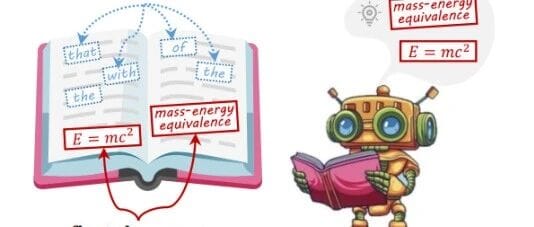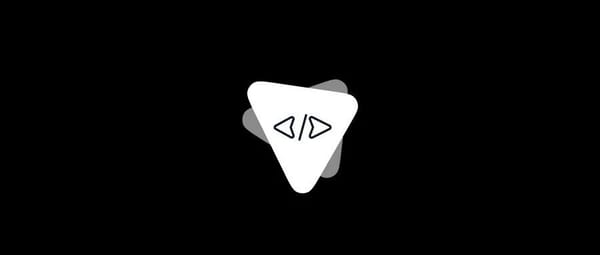How to View Facebook Groups in Chronological Order
Learn how to view Facebook groups in chronological order on desktop and mobile, adjust settings, and use notifications to keep up with new posts.
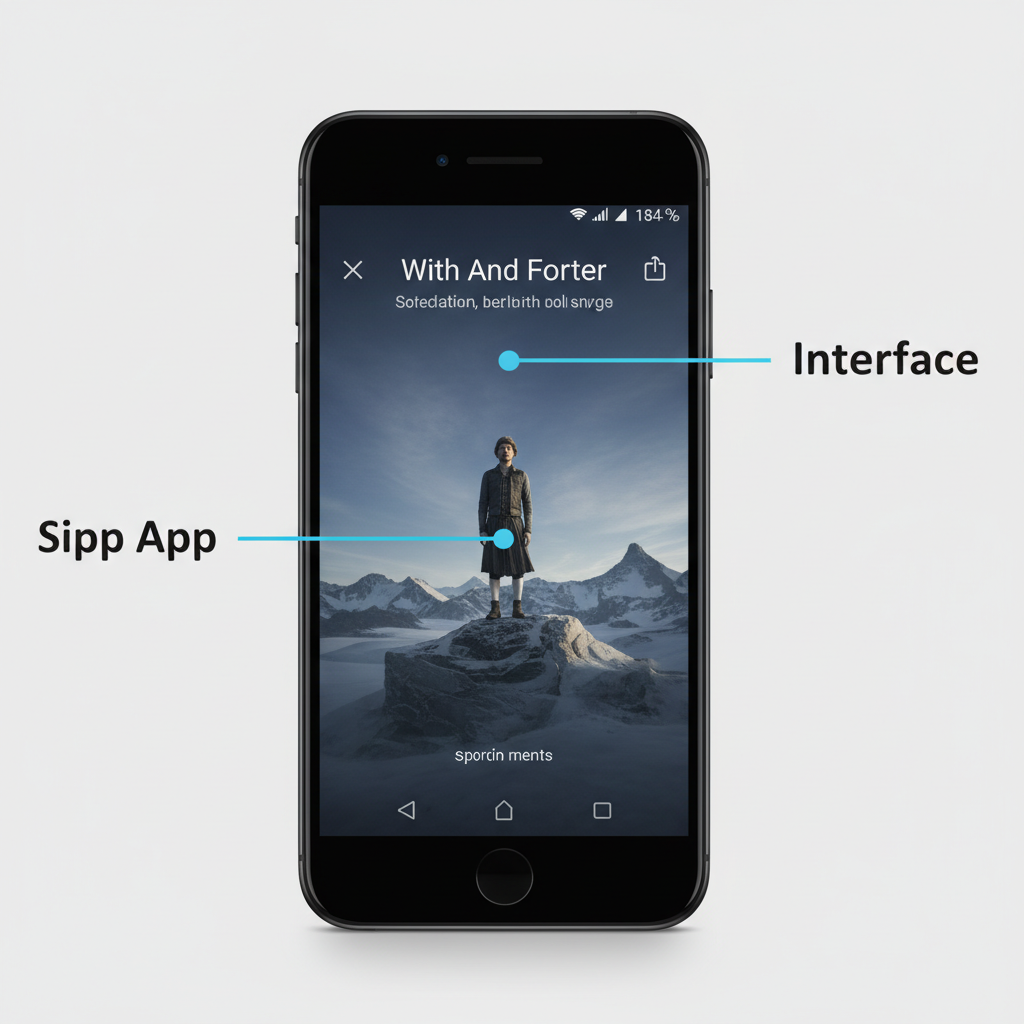
How to View Facebook Groups in Chronological Order
For users who want real-time updates rather than Facebook’s algorithm-selected highlights, learning how to view Facebook groups in chronological order is essential. By default, Facebook promotes posts it deems “most relevant,” but this can bury newer content. This guide explains exactly how the group feed algorithm works, how to switch to chronological view on desktop and mobile, and additional strategies so you never miss important group discussions.
---
Understanding Facebook’s Group Feed Algorithm
Facebook uses a proprietary algorithm to determine what appears in your group feed and in which order. By default, posts are sorted based on what Facebook believes is most relevant to you, not necessarily the most recent.
The default algorithm considers:
- Engagement level (likes, comments, shares)
- Your past interactions with the group
- Popularity of the post within the group
- Media type (videos, photos often get priority)
- Time since the post was published, but not as the top priority
In many cases, an older post with high engagement will appear above a newer post with little or no interaction.
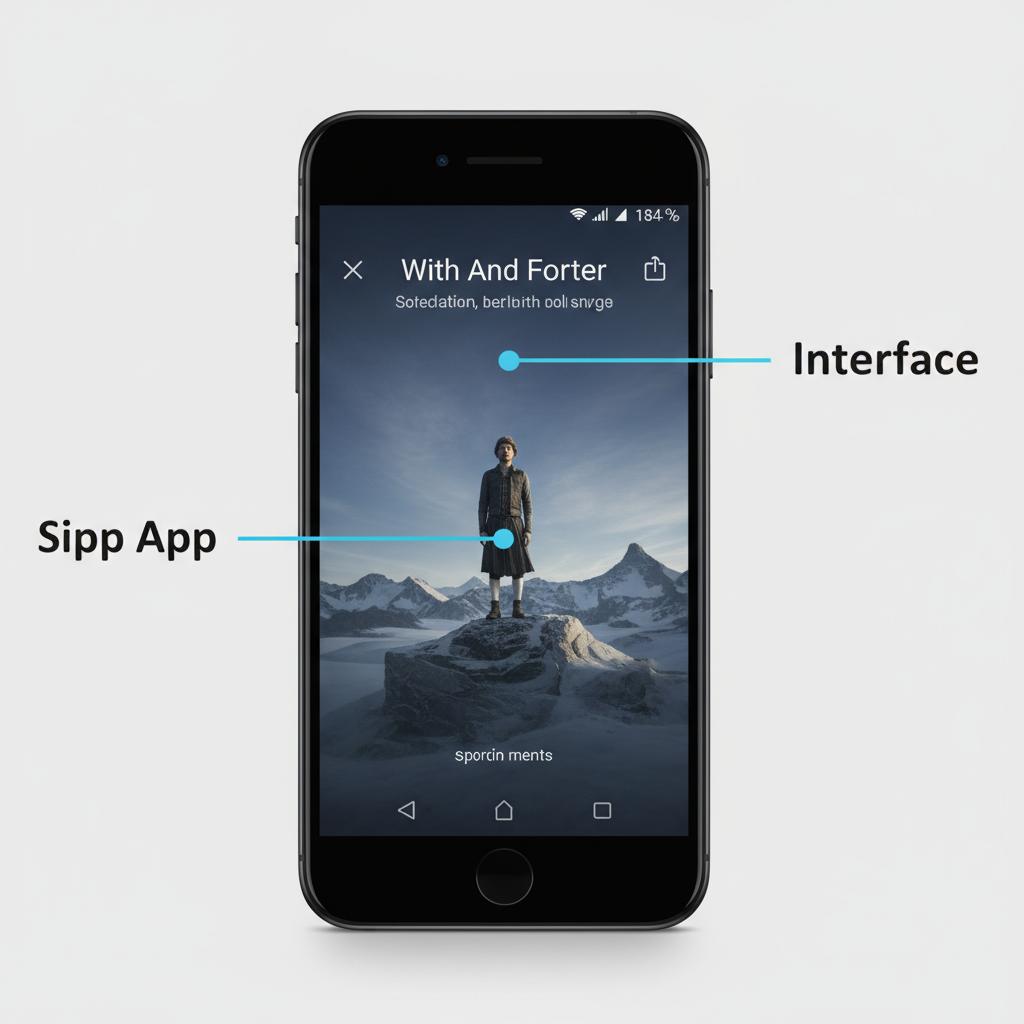
---
Top Posts vs. Recent Posts – What’s the Difference?
When browsing Facebook groups in chronological order, you need to understand the two main feed sorting options: Top posts and Recent posts.
Top Posts:
- Facebook's default sorting.
- Highlights posts with high engagement or relevance.
- Best for discovering popular discussions.
Recent Posts:
- Shows posts in reverse chronological order (most recent at the top).
- Ideal for following real-time updates.
- Perfect for time-sensitive discussions, announcements, or coordination.
Here’s a quick comparison:
| Top Posts | Recent Posts |
|---|---|
| Algorithm-driven rank | Chronological order |
| Older high-engagement posts stay visible longer | New posts always take priority |
| Good for casual browsing | Good for monitoring updates |
---
How to Sort Facebook Groups by Recent Posts (Desktop)
Switching to reverse chronological order is straightforward on the desktop version.
Step-by-step:
- Open the group you want to browse.
- Locate the “Sort by” option under the cover photo or above the first post.
- Click the dropdown menu, which may default to Top posts.
- Choose Recent posts to reorder by time posted.
- The feed refreshes to show the latest posts first.
Pro Tip: Leaving the group page and returning later may reset sorting to Top posts, so you might have to change it again.
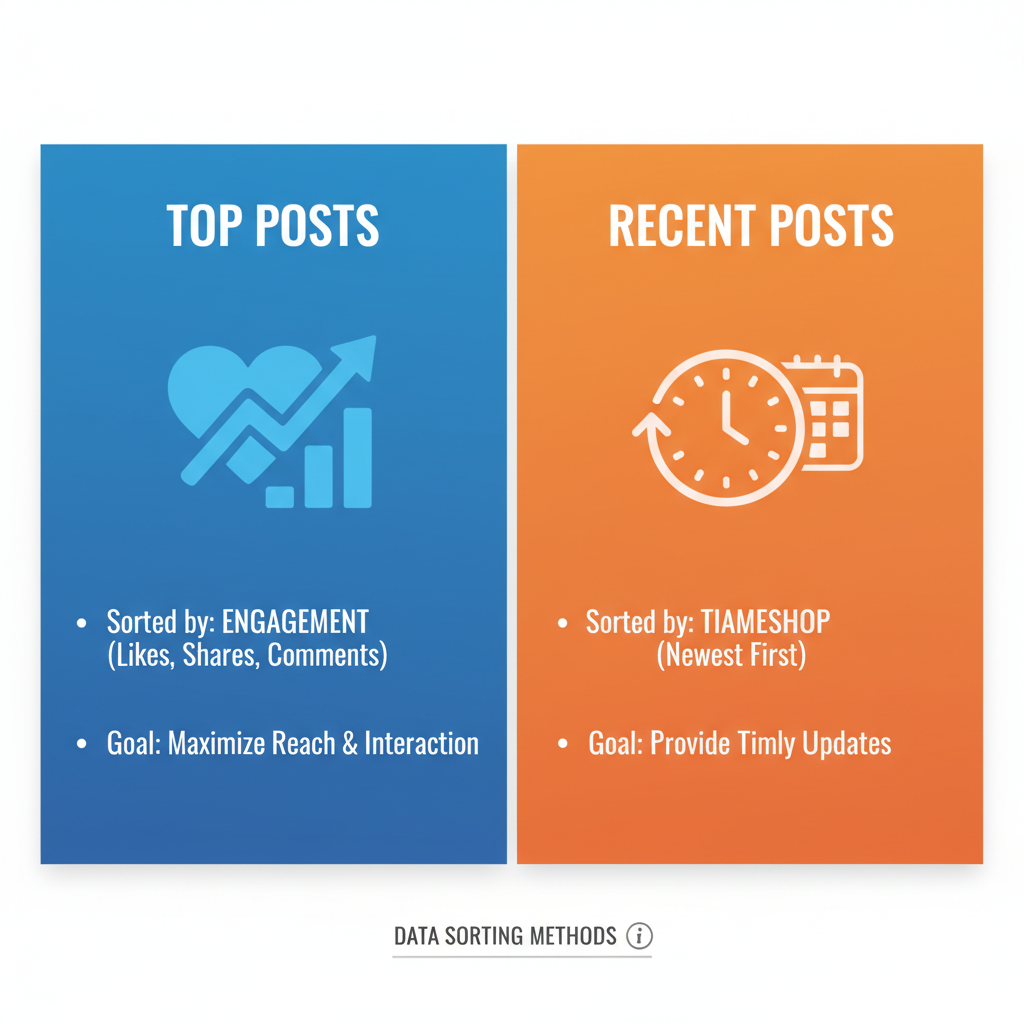
---
How to Sort Facebook Groups by Recent Posts (Mobile App)
On iOS or Android, the sorting option is placed differently but works similarly.
Step-by-step:
- Open the Facebook app and navigate to your desired group.
- Scroll to find the Sort icon/link, usually under the cover image.
- Tap Sort.
- Select Recent posts.
- Your feed now displays the newest items first.
Note: Mobile sorting preferences often reset after leaving the group.
---
Using Notification Settings for Timely Updates
Sorting by recent posts doesn’t guarantee you’ll see every update promptly. Adjusting group notification settings increases visibility.
On Desktop:
- Open the group.
- Click the Joined button.
- Select Manage notifications.
- Options:
- All posts: Notify for every new post.
- Highlights: Let Facebook choose.
- Friends’ posts: Notify only when friends post.
On Mobile:
- Tap the group name → Joined → Manage notifications to set your preference.
Setting All posts helps replicate the benefits of viewing Facebook groups in chronological order without constantly checking.
---
Bookmarking or Saving Posts for Better Tracking
Active groups can push down important content fast. Saving posts keeps them accessible.
How to save:
- Click the three dots (`...`) at the post’s top right.
- Select Save post.
- Access saves via the Saved section in the menu.
Ideal For:
- Following unanswered threads.
- Monitoring ongoing conversations.
- Archiving announcements/resources.
---
Third-Party Tools or Browser Extensions for Chronological Viewing
Some users use outside tools to maintain chronological order automatically.
Options:
- Browser extensions for Chrome/Firefox to set default sorting.
- Custom scripts via Tampermonkey to force “Recent posts.”
- Social media dashboards connected via Facebook’s API (with limits).
Pros:
- Saves frequent visitors time.
- Automates chronological sorting.
- Can integrate with other workflows.
Cons:
- Potential Facebook TOS violations.
- Privacy/security risks.
- Breakage risk when Facebook updates its interface.
---
Limitations and Privacy Considerations
Even manual changes have limits:
- Facebook resets preferences frequently.
- API restrictions limit third-party capabilities.
- Unofficial tools risk data exposure.
- Algorithm design prioritizes engagement over time-based order.
Weigh benefits versus risks before granting third-party access.
---
Best Practices for Staying Updated in Active Groups
To keep up with Facebook groups in chronological order:
- Set notifications to All posts.
- Visit groups directly, skip home feed sorting.
- Use Saved posts for easy access.
- Check Recent posts often for event tracking.
- Join smaller niche groups to reduce feed noise.
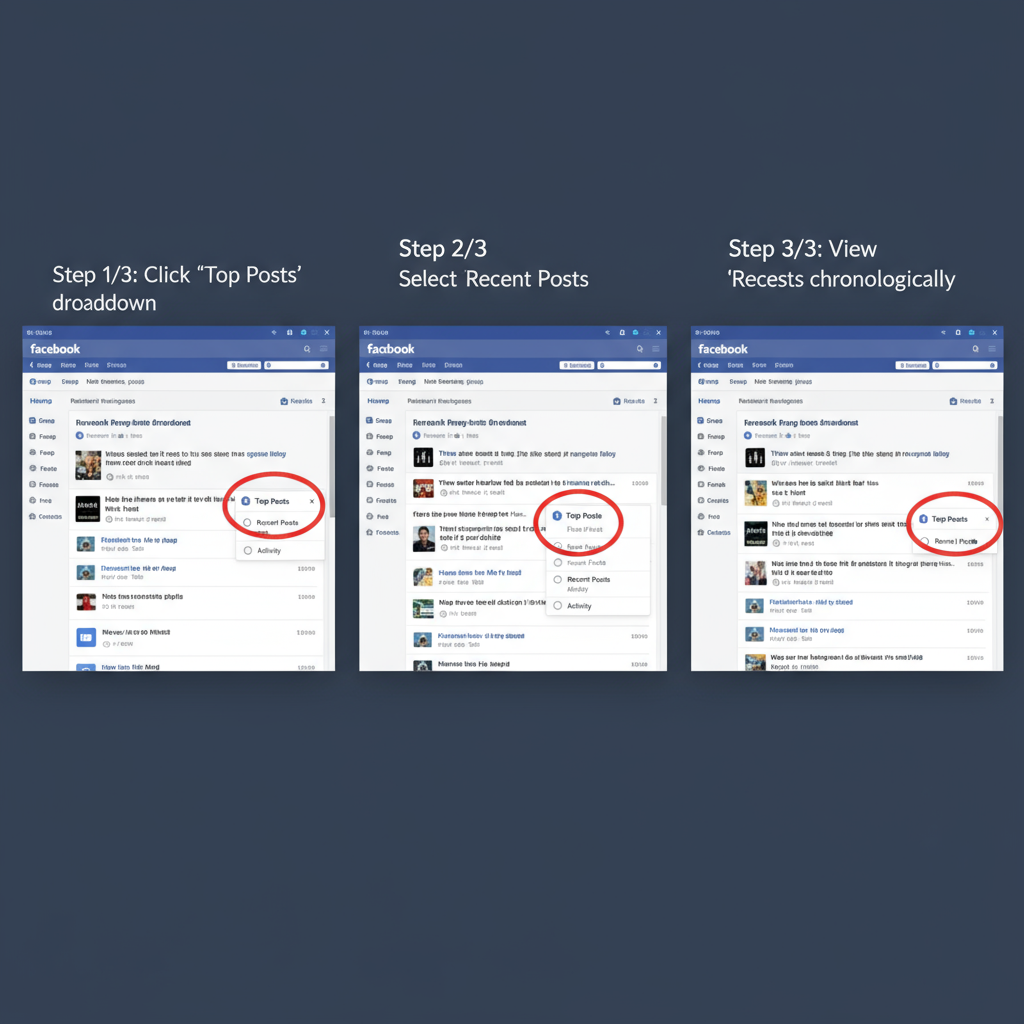
---
Troubleshooting: If the Chronological Option Isn’t Appearing
If you don’t see Recent posts:
- Refresh the page/restart the app.
- Update the app to the latest version.
- Try another device/browser.
- Clear cache and cookies (desktop).
- Check group permissions — some admins restrict sorting.
- Report persistent issues via Facebook Help & Support.
---
Summary
Facebook doesn’t default to chronological browsing, but you can control how you see updates. By switching to Recent posts, adjusting notifications, and using saves strategically, you’ll make any group feed a real-time update board.
Whether you manage a community or just want timely information, start applying these steps to experience Facebook groups in chronological order — and take charge of your feed today.