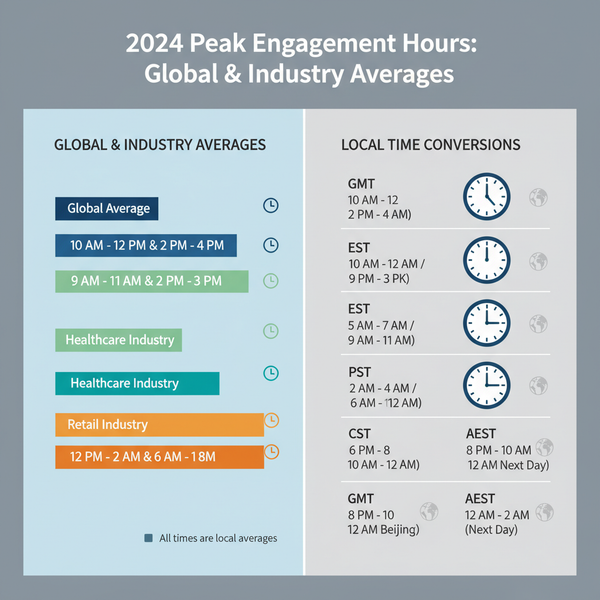Facebook Groups List All Comments on Any Post
Learn how to view and list all comments on any Facebook group post, from privacy settings to sorting, searching, and manual loading methods.
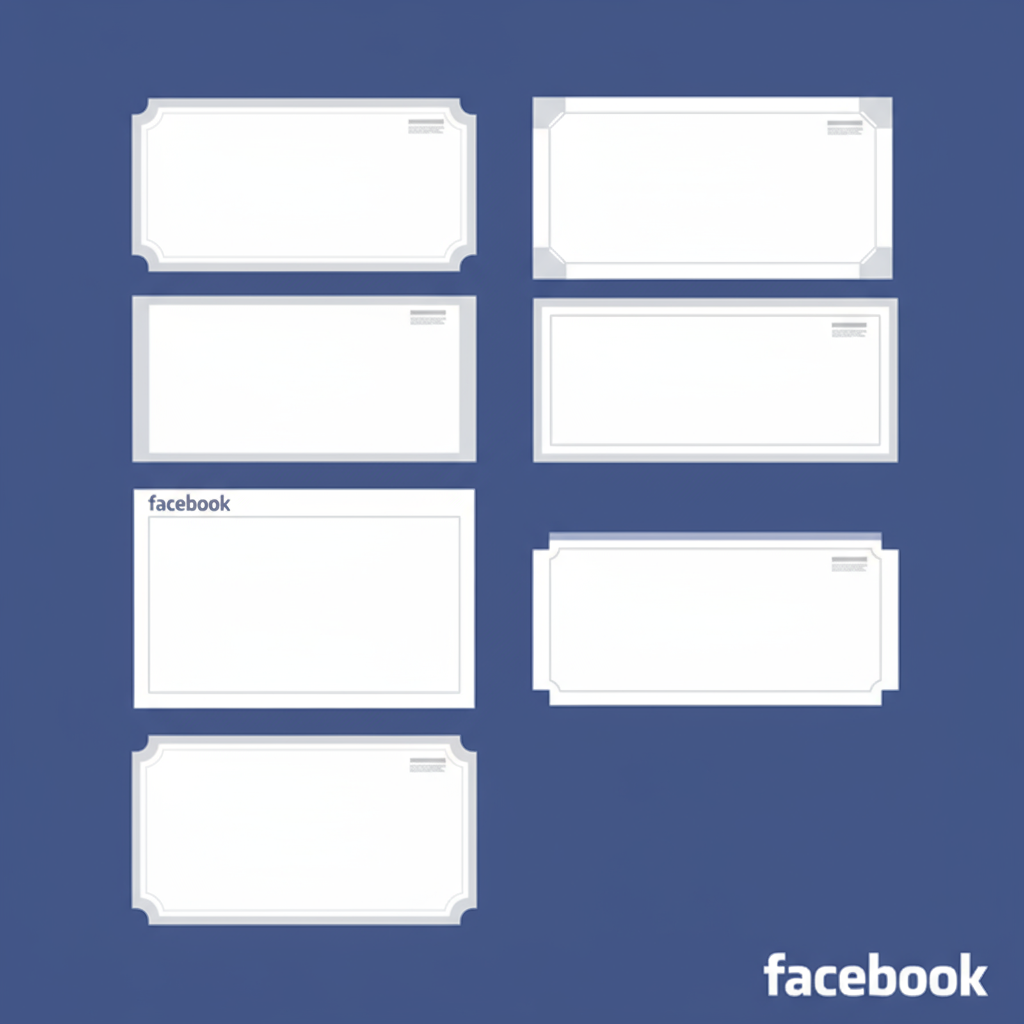
Listing All Comments on Any Facebook Group Post: A Complete Guide
When you need to see every reply in a Facebook group discussion — whether for moderation, research, or personal tracking — knowing how to list all comments on any Facebook group post is crucial. This guide explains Facebook group privacy settings, the tools you can use, and best practices for gathering and organizing comments safely and effectively.
---
Understanding Facebook Group Privacy Types
Before you can list all comments on any Facebook group post, it’s essential to understand the privacy type of the group you’re dealing with. Facebook provides three main privacy settings for groups:
- Public Groups – Anyone can see the group's name, content, and members. You can view posts and comments without joining, though interaction requires membership.
- Private Groups – Only members can see group posts and comments. Non-members can see the group name and members list (if visible), but not the discussions.
- Secret (Now "Hidden") Groups – Invisible to non-members. You need an invitation to join, and only members can find or see content.
The level of access directly affects your ability to list all comments on a post.
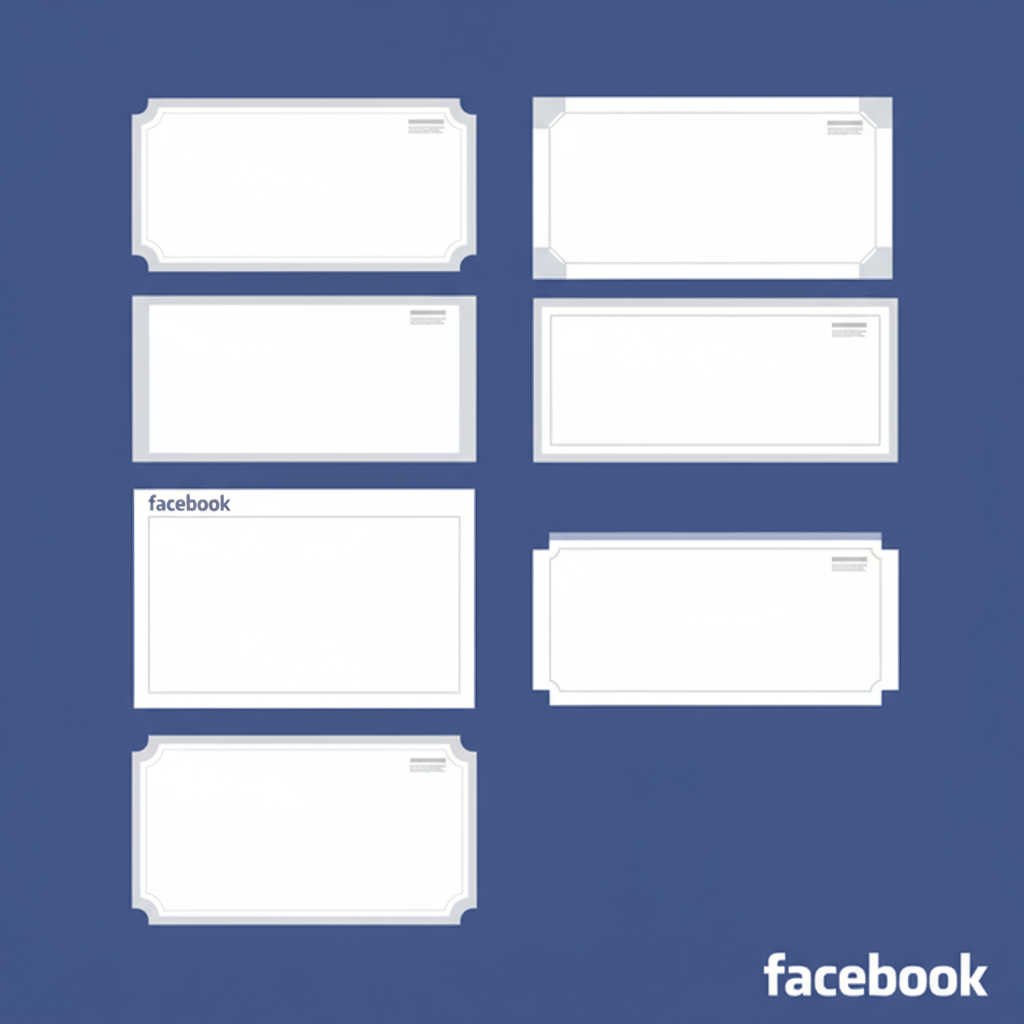
---
Checking Member or Admin Rights
Your Facebook account role determines what you can see:
- Admins/Moderators
- Have full access to all posts, comments, and analytics in the group.
- Members
- Can view all posts and comments only if they are visible to the group’s audience (in private groups, only after joining).
- Non-Members
- Limited to the visibility allowed by public groups.
If you aim to view all comments for administrative or research purposes, having admin rights makes the job much easier.
---
Using the "All Comments" Sorting Feature
For both new and old posts, Facebook’s comment ordering can be adjusted.
How to Sort by All Comments
- Open the group post.
- Locate the comment sorting menu near the top of the comment section (mobile: small dropdown).
- Select "All comments" instead of "Most relevant" or "Newest".
This ensures that you’re not missing older or less-engaged replies that Facebook might otherwise hide by default.
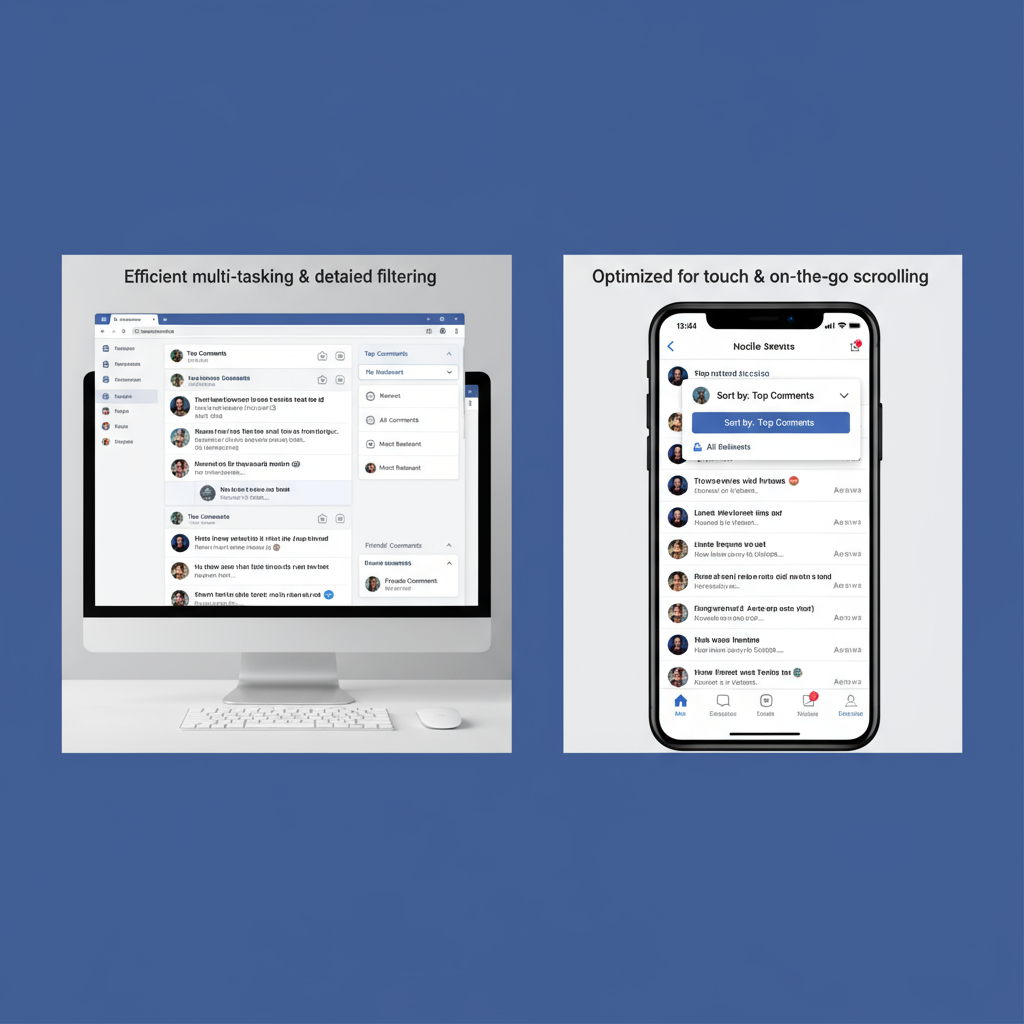
---
Searching Posts by Keyword or Hashtag
Sometimes, you want to track down a particular comment thread. Facebook offers a powerful search feature inside groups:
- Go to the search bar at the top-right of the group page (desktop) or within the Group menu (mobile).
- Enter a keyword, phrase, or hashtag (#tag).
- Filter results by “Posts” to narrow down the list.
This method allows you to zero in on specific posts with rich comment sections.
---
Manually Loading Older Comments
Even when you select "All comments", not all are loaded immediately. Facebook hides older comments behind expandable buttons:
- "View more comments"
- "See previous comments"
- "View N more replies"
Clicking these expands the thread until every single comment is visible, which is crucial if you’re building a complete list manually.
---
Facebook Desktop vs Mobile UI — Differences and Advantages
The workflow can differ slightly between desktop browsers and mobile apps. Here's how they compare:
| Feature | Desktop | Mobile App |
|---|---|---|
| Comment Sorting | Dropdown above comments; quick access | Hidden in a small icon; may require scrolling |
| Search in Group | Full search bar with filters | Search in group menu; fewer filtering options |
| Loading Older Comments | Multiple comments load faster; easier multi-tab viewing | Requires more tapping/swiping; limits in screen size |
| Copying Text | Right-click and copy easily | Press-and-hold; may not support multi-comment copying |
---
Enabling Group Notifications to Track New Comments
If you need to maintain a real-time list of comments, notifications are your ally.
How to Enable Notifications
- Go to the group page.
- Click or tap Joined.
- Select Manage notifications.
- Choose All posts to get notified for every comment thread.
This way, you won’t miss any new interaction and can update your comment list immediately.
---
Using Browser Extensions Cautiously
Several browser extensions and third-party tools claim to help list or export Facebook comments. However, proceed with caution:
- Many violate Facebook’s Terms of Service.
- They can expose your account to privacy risks, data theft, or malware.
- Browser automation may lead to account restrictions.
When in doubt, stick to manual methods or Facebook-native features.
---
Exploring Facebook's "Download Your Information" Tool
If you’re trying to compile comments you have made or received on your posts, Facebook provides a safe method:
How to Download Your Data
- Go to Settings & Privacy > Settings.
- Click Your Facebook Information.
- Select Download your information.
- Choose relevant data types (Posts, Comments, Groups).
- Request and download the file.
This works only for content you have permissions for — you won’t get private group data you’re not authorized to view.
---
Following Group Rules While Interacting
While collecting comments for analysis or personal use, remember:
- Respect community guidelines.
- Avoid spamming or mass-tagging.
- Ask permission if you plan to use comments for external reports.
Breaking group rules may lead to removal or banning, which negates your purpose entirely.

---
Best Practices for Organizing Comment Data
Organizing the comments after gathering them ensures you can refer back efficiently.
- Use Spreadsheets — Create columns for commenter name, timestamp, comment text, and link to comment.
- Tag by Topic — Apply categories or hashtags to group comments by subject.
- Save Screenshots — Keep visual copies for important discussions.
- Use Date Sorting — This helps when analyzing sequences of conversation.
Example snippet for a simple CSV structure:
Commenter,Date,Comment,Post URL
John Doe,2024-05-14,"I agree completely","https://facebook.com/groups/123/posts/456"
Jane Smith,2024-05-15,"Interesting perspective.","https://facebook.com/groups/123/posts/456"---
Wrapping Up
Compiling a Facebook groups list of all comments on any post involves more than just clicking through. You need to:
- Understand privacy settings.
- Use built-in sorting and search tools.
- Manually load hidden threads.
- Choose the right device interface.
- Handle notifications and data downloads smartly.
- Follow group rules diligently.
By combining these techniques, you can create comprehensive, organized comment archives for moderation, research, or personal records — without violating privacy or platform rules.
If you found this guide helpful, try applying these methods in your next group moderation or research project — and bookmark this page for quick reference.