How to See Scheduled Posts on Facebook Pages and Groups
Learn how to find, edit, and manage scheduled posts on Facebook Pages and Groups using Meta Business Suite or Admin Tools for better content planning.
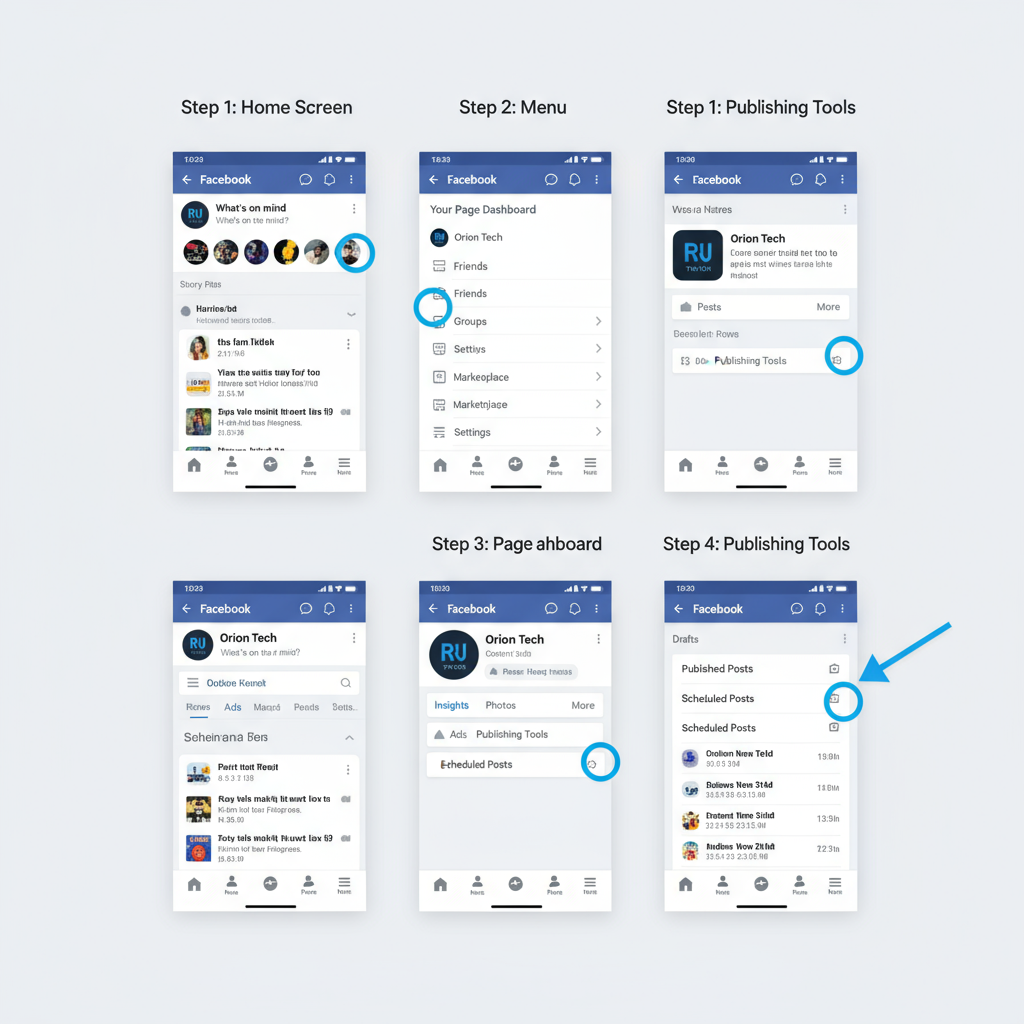
How to See Scheduled Posts on Facebook Pages and Groups
If you manage a Facebook presence — whether for a brand, business, or community — knowing how to see scheduled posts on Facebook is essential for keeping content organized and consistent. Facebook provides built‑in tools for both Pages and Groups that let you plan and publish posts automatically. In this guide, you’ll learn exactly where to find scheduled posts, how to edit or delete them, troubleshoot issues, and follow best practices to maximize engagement.
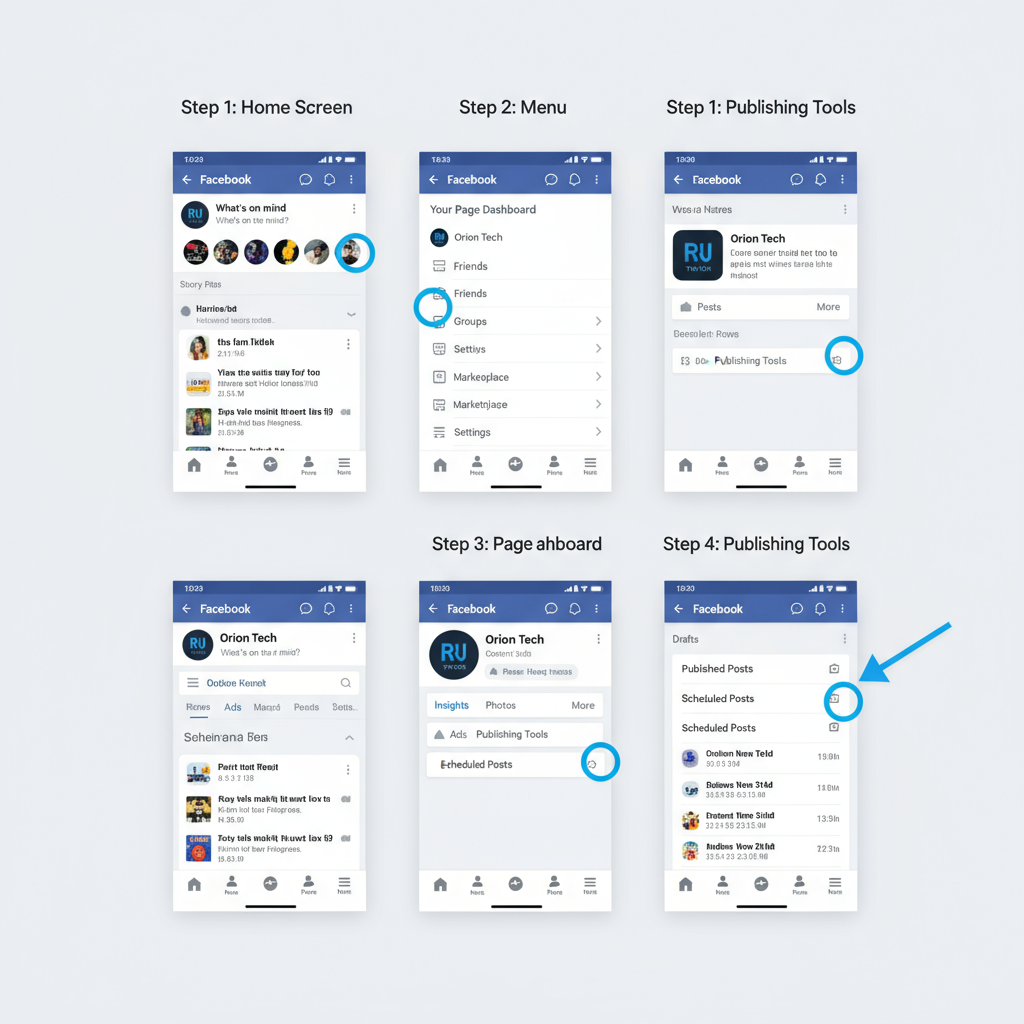
---
Understanding Facebook Post Scheduling
Facebook post scheduling enables administrators, editors, and selected moderators to prepare content in advance and publish it at the optimal time. This helps keep engagement steady without constant manual posting.
Benefits of Scheduling
- Time management: Batch‑create posts for the weeks ahead.
- Consistency: Maintain a regular publishing cadence.
- Global reach: Schedule posts to match peak activity in multiple time zones.
- Campaign planning: Sync content with launches, announcements, and events.
Common Use Cases
- Social media marketing teams running coordinated campaigns
- Community managers boosting group interaction
- Event organizers sharing reminders at strategic intervals
---
Where Scheduled Posts Are Located on Desktop
The location of scheduled posts differs depending on whether they belong to a Facebook Page or a Facebook Group.
For Pages
All scheduled Page posts are managed in Meta Business Suite (formerly Creator Studio) under the Planner tab.
For Groups
In Groups, scheduled posts can be found under Admin Tools > Scheduled Posts.
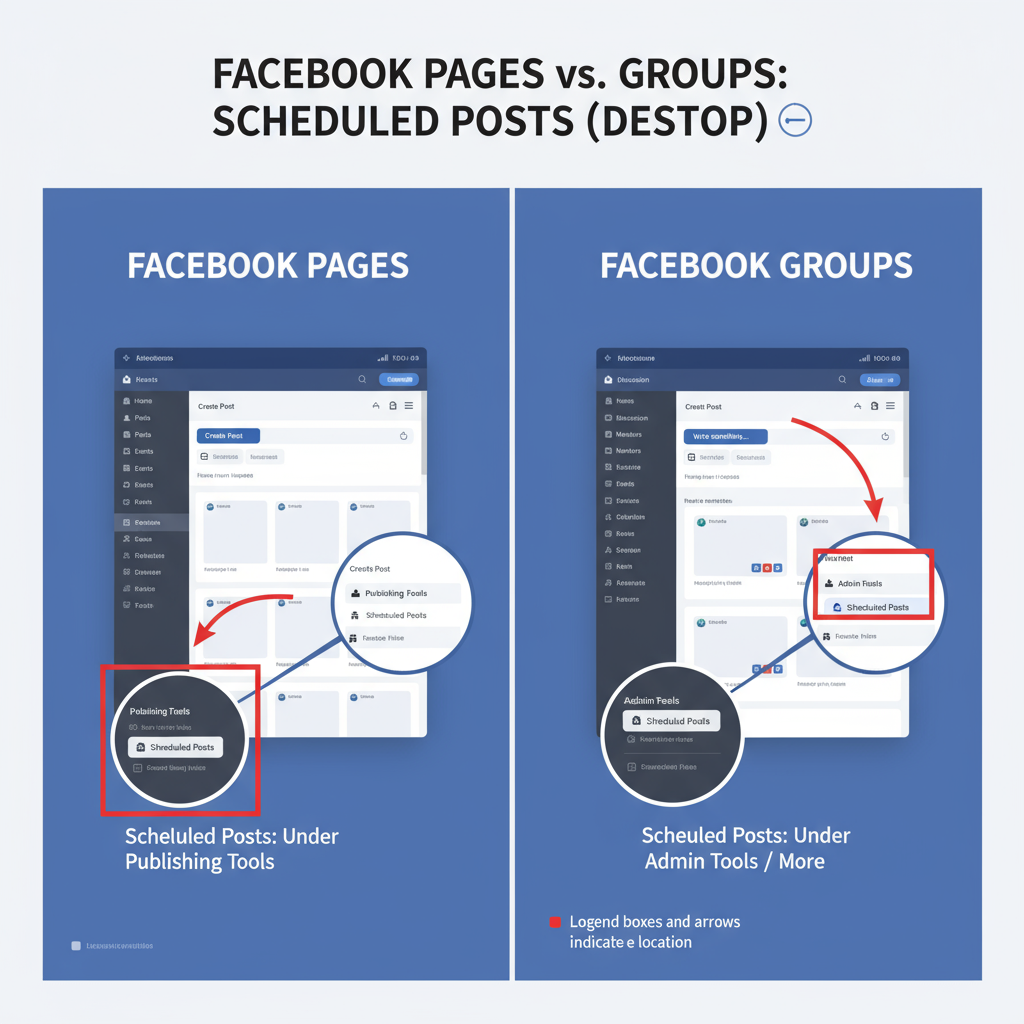
---
Step‑by‑Step: Viewing Scheduled Posts on Facebook Pages
Most Page scheduling tools are integrated into Meta Business Suite, accessible both through the dedicated website and inside Facebook’s business section.
On Desktop
- Log in to Facebook with admin or editor privileges.
- Navigate to your target Page.
- In the left menu, click Meta Business Suite (or visit business.facebook.com).
- Select Planner.
- View scheduled posts in either calendar or list format and hover to preview.
Tip: Switching between views can make managing multiple posts easier.
---
Step‑by‑Step: Viewing Scheduled Posts in Facebook Groups
Groups store scheduled content separately from Page tools.
On Desktop
- Visit your Facebook Group as an admin.
- In Admin Tools, click Scheduled Posts.
- Review the list of upcoming posts and their timings.
- Click a post to edit or manage it.
---
How to Edit, Reschedule, or Delete a Scheduled Post
Once you locate the scheduled post, you can quickly adjust it.
For Pages (Meta Business Suite)
- Edit: Click the post in Planner > Edit post > Save.
- Reschedule: Choose Edit date & time, then set a new slot.
- Delete: Click the trash icon to remove the post.
For Groups
- Edit: Open the post > three‑dot menu > Edit post.
- Reschedule: Change the posting time via the calendar tool.
- Delete: Select Delete post from the same menu.
---
Troubleshooting Missing or Hidden Scheduled Posts
If a scheduled post seems missing, these factors may be at play:
- Access permissions: Only admins or editors can view.
- Publishing errors: Media or link issues can block scheduling.
- UI changes: Facebook often updates layouts and tool locations.
- Policy violations: Prohibited content may be removed automatically.
Quick Fixes
- Verify you’re in the correct Page or Group.
- Refresh the browser or clear cache.
- Confirm sufficient admin/editor access.
- Check under “Drafts” in case scheduling failed.
---
Mobile App Guide: Viewing Scheduled Posts (iOS & Android)
You can also manage scheduled posts from mobile apps.
For Pages
- Open the Meta Business Suite app.
- Tap Planner for a calendar or list of posts.
For Groups
- Open the Facebook app.
- Go to your Group.
- Tap Group Tools (Android) or Admin Tools (iOS).
- Tap Scheduled Posts.
Note: Menu labels and icons may vary with app updates.
---
Tips for Managing Multiple Scheduled Posts
If you manage several Pages or Groups, streamline your workflow:
- Calendar view: Map content over weeks/months.
- Batch creation: Prepare content in advance.
- Tagging: Add labels for campaign tracking.
- Metrics review: Analyze performance after posting.
- Third‑party tools: Use Buffer, Hootsuite, or Sprout Social for multi‑account management.
---
Best Practices for Scheduling Posts for Engagement
The right timing and content mix significantly affect engagement.
Timing Recommendations
- Publish during your audience’s peak activity.
- Use Facebook Insights to find optimal times.
- Avoid oversaturation — space posts out.
Content Strategy
- Alternate between promotional, educational, and community‑focused content.
- Pair posts with high‑quality visuals.
- Include clear calls to action.
| Best Day | Best Time (Local) | Notes |
|---|---|---|
| Wednesday | 11 AM - 1 PM | Mid‑week engagement peaks |
| Friday | 9 AM - 11 AM | Leverage pre‑weekend browsing |
| Sunday | 5 PM - 8 PM | Evening wind‑down scrolling |
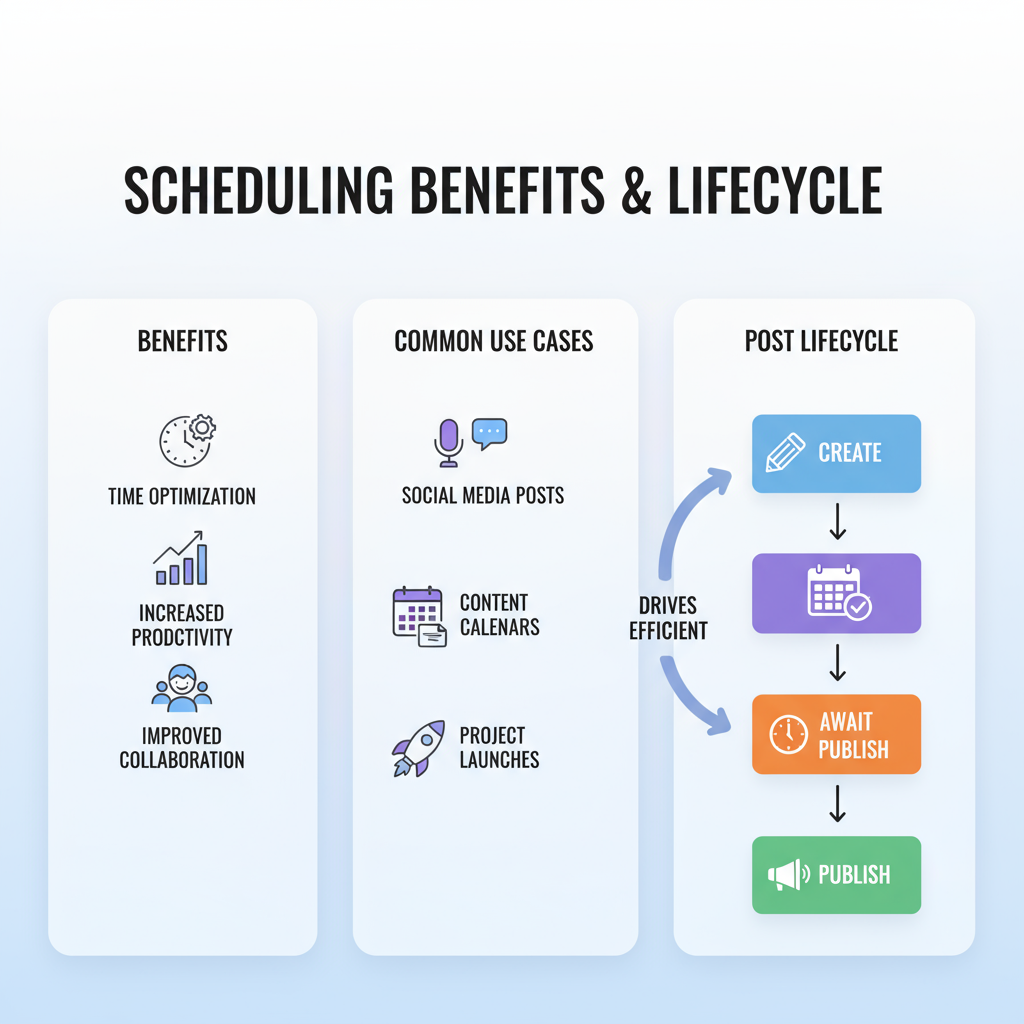
---
Frequently Asked Questions About Viewing Scheduled Facebook Posts
1. Can I schedule posts on my personal profile?
No, scheduling is only available for Pages and Groups.
2. How far in advance can posts be scheduled?
Pages: up to 75 days; Groups: several months (subject to change).
3. If I delete a scheduled post, does it still appear?
No — deletion removes it entirely.
4. Do admins get notifications on publish?
Yes, unless notifications are disabled in settings.
---
Summary and Next Steps
Understanding how to see scheduled posts on Facebook — and how to edit, reschedule, or troubleshoot them — is invaluable for efficient content management. Whether using Meta Business Suite for Pages or Admin Tools for Groups, these steps will help you keep your publishing calendar on track. Apply the best practices above to boost engagement, and start optimizing your social media workflow today.



