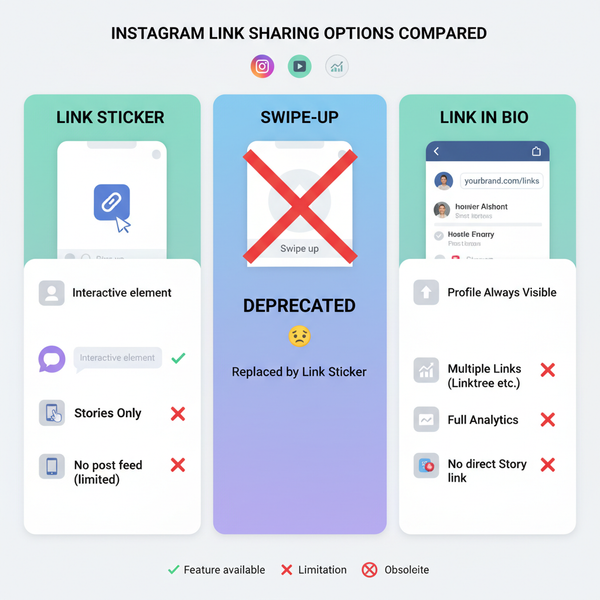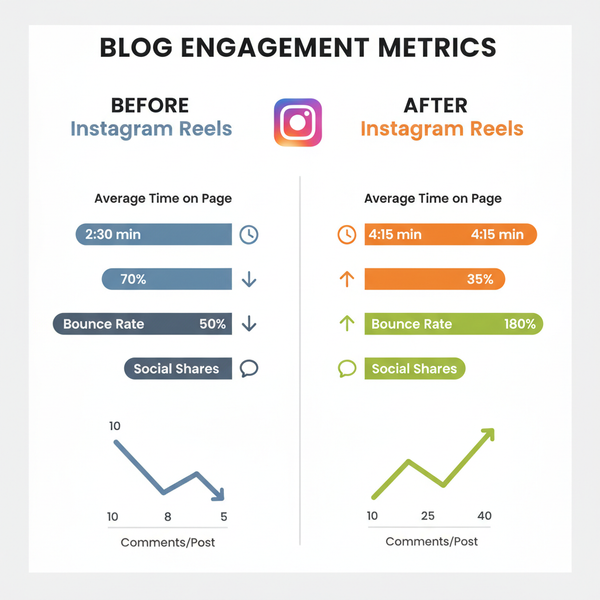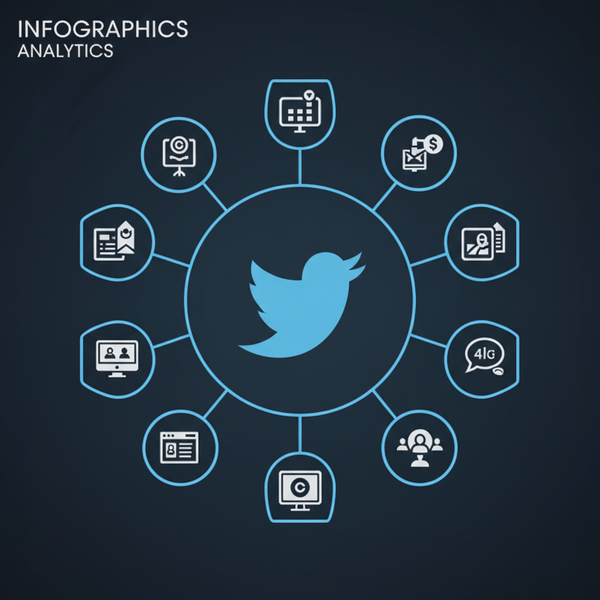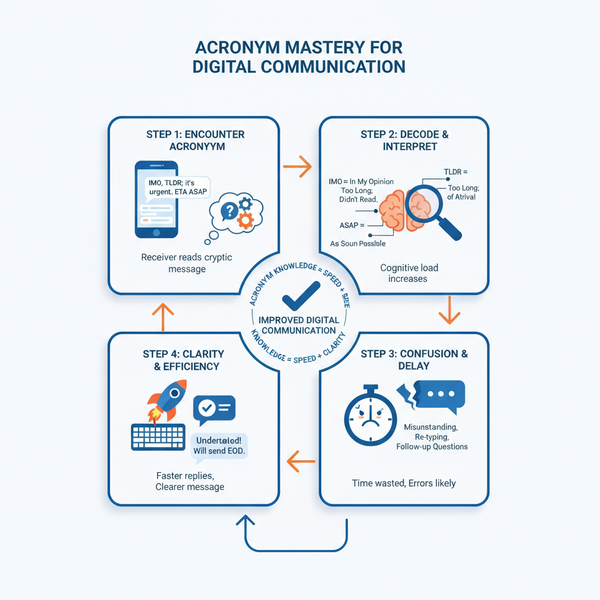Facebook Page Category List Options: How to Choose the Best Fit (2025 Guide)
Learn how to pick the best Facebook Page category in 2025. See where to edit it in New Pages, what features each unlocks, and tips to surface the right options.
Selecting the correct Facebook Page category can significantly influence how people discover your brand and which built-in features you can enable. This 2025 guide outlines how categories work in the New Pages experience, where to edit them, and how to select options that unlock the right modules, templates, and tabs. Use it as a practical reference before launching or refreshing your Page.
Facebook Page Category List Options: How to Choose the Best Fit (2025 Guide)
Choosing the right category is one of the most consequential decisions you’ll make when setting up or optimizing a Facebook Page. It affects how you’re discovered, which buttons and templates you can use, and even which tabs and map placements you get. This 2025 guide breaks down the facebook page category list options, how they work today in the New Pages experience, and how to pick the best fit for your goals.
![hero]()
What Facebook Page categories are and why they matter
Facebook Page categories are structured labels that describe what your Page represents—such as Restaurant, Clothing Store, Musician/Band, or Nonprofit Organization.
Why they matter:
- Visibility and discovery: Categories influence where and how your Page appears in searches, Page suggestions, Local/Places results, and “Related Pages” carousels.
- Features and action buttons: Your category can unlock specialized buttons and modules like Book Now, Reserve, Order Food, View Menu, Shop, Call, Email, Services, or Appointments.
- Templates and tabs: Facebook tailors Page templates (Business, Restaurants & Cafes, Shopping, Services, etc.) based on category. Templates come with predefined tabs and CTAs optimized for your type of presence.
- Different from Page types: A “Page type” is the broad identity (e.g., Business, Public Figure) and rarely changes. Categories are more specific, can be added/updated, and drive functionality and search classification.
Where to find and edit categories in the New Pages experience
On desktop (New Pages):
- Switch into your Page: click your profile avatar > Switch profile > select your Page.
- From your Page, go to About and click Edit details (or Edit Page Info, depending on UI).
- Under Basic info, locate Category.
- Start typing to see suggestions; select your primary category and (optionally) add more.
- Save changes.
Alternate desktop path (rollout varies):
- Professional dashboard > Settings > Page settings > Page info > Categories.
On mobile:
- Open the Facebook app > switch to your Page > tap the three dots (More) > Edit Page > Page Info > Categories.
Permissions needed:
- You need Facebook access with Full control, or task access that includes managing Page info (admins and most editors qualify). If you don’t see Category, ask an admin to review your access.
Where your category shows:
- Publicly on your Page header and About section (desktop and mobile).
- In search snippets, “Local/Places” map modules, and widgets like Reviews, Menu, or Services when applicable.
How the category list options work
Facebook’s category taxonomy:
- Primary + additional: You choose one primary category and can add up to two additional categories (three total). Availability can vary by region and Page type.
- Typeahead suggestions: As you type, Facebook recommends options based on your input. The system is dynamic and may reorder suggestions by popularity and proximity.
- Regional and language variants: Names differ by country and interface language (e.g., “Real Estate Agent” vs “Estate Agent”). Some categories only appear in certain regions due to policy or marketplace differences.
- Equivalent concepts: Multiple near-synonyms may exist (e.g., “Hair Salon” vs “Beauty Salon”). The best match is typically the one most recognized by your audience and that unlocks the features you need.
Tips to surface the closest matching option:
- Try singular and plural forms (Musician vs Musicians, Restaurant vs Restaurants).
- Use regional spellings (Realize/Realise, Jewelry/Jewellery).
- Test adjacent synonyms (Consultant, Business Consultant, Marketing Consultant).
- Temporarily switch your Facebook language to match your audience’s locale to see local category names.
- Start broad, then refine (e.g., start with “Restaurant” before trying “Vegan Restaurant”).
- If nothing matches, pick the nearest broader category that still aligns with your services.
![diagram]()
Representative category groups and examples (non-exhaustive)
Below are common clusters you’ll encounter in the facebook page category list options, along with typical features:
| Group | Example Categories | Typical Actions/Modules | Notes |
|---|---|---|---|
| Local Business | Restaurant, Coffee Shop, Beauty Salon, Auto Repair Shop | Reserve/Book, Order Food, View Menu, Call, Directions, Reviews | Best for on-premise services and walk-in traffic; appears in map/Places |
| Retail/eCommerce | Clothing Store, Electronics Store, Health & Beauty, Home Decor | Shop, View Shop, Message, Call, Website | Integrates with Shops; catalog sync unlocks product tagging |
| Services/Professionals | Lawyer, Accountant, Real Estate Agent, Marketing Agency | Book, Call, Email, Services, Message | Use Services tab to list offerings and pricing |
| Media/Entertainment | News & Media Website, Podcast, Musician/Band, Video Creator | Follow, Message, Watch, Subscribe | Good for creators and publishers; may enable fan subscriptions |
| Public Figure/Creator | Public Figure, Blogger, Content Creator, Artist | Follow, Message, Email | For personal brands; choose this if the person is the product |
| Nonprofit/Education | Nonprofit Organization, Charity Organization, School, Educational Consultant | Donate, Learn More, Contact | Donation tools may require eligibility and onboarding |
| Government/Community | Government Organization, City Hall, Community Organization | Follow, Message, Call | May add transparency labels and compliance expectations |
| Brand/Product | Product/Service, App Page, Health/Beauty, Food & Beverage Company | Shop, Learn More, Website | Pick “Product/Service” if you represent a line, not a storefront |
When to pick Product/Service vs Brand:
- Product/Service: For a specific offering or app, without a physical location.
- Brand: For the overarching company identity that spans multiple products.
Choosing the right category for your goals
Use this simple framework:
- Local vs online-only
- Local: Prefer place-based categories (Restaurant, Salon, Repair Shop) to appear in maps, enable directions, reviews, and booking.
- Online-only: Choose Brand/Product or a service specialty (e.g., E-commerce website, Software company).
- Required actions and modules
- Need Book/Reserve/Appointments? Choose a services or hospitality category.
- Need Order/Shop? Choose retail/eCommerce or restaurant categories with commerce integrations.
- Need Call/Directions? Choose a local business category to enable the location stack.
- Reviews, menus, and services
- Restaurants and salons benefit from Reviews and Menu/Services tabs; ensure your category supports them.
- Avoid over-niche picks
- A too-specific category can reduce discoverability. Prefer common, high-recognition categories first, then use additional categories and your bio to add nuance.
Edge cases and compliance
- Multi-service businesses
- Pick a primary category based on your main revenue driver or top search intent (what people most likely type). Use additional categories for secondary services.
- Franchises vs corporate brand Pages
- Franchise locations: Use local business/place categories (e.g., Fast Food Restaurant), include address and hours.
- Corporate brand: Use Brand/Product or Company categories; avoid addresses if you don’t serve walk-ins.
- Regulated industries
- Health, finance, alcohol, cannabis, and political categories may trigger age gates, disclaimers, or authorization (e.g., “Political Organization” or “Public Official” labels).
- Ensure ads and Page info meet local laws and Facebook policies.
- Multilingual considerations
- If your audience is multilingual, set Page language/region to match the majority locale so the category appears in the correct language and unlocks appropriate features.
- Avoid misleading categories
- Don’t choose categories that imply services you don’t offer. Misclassification can reduce reach, trigger reports, or violate platform rules.
SEO and distribution impact
Categories affect:
- Internal Facebook search: You rank and auto-suggest for category-aligned queries.
- Local map/Places: Place-appropriate categories push you into map packs with directions, hours, and reviews.
- Related Pages: Facebook clusters Pages by category to populate “You may also like.”
- Third-party directory syncing: Some data partners ingest category info via Facebook’s APIs; consistent classification helps.
Best practices:
- Keep categories consistent with your Google Business Profile and major citations (Yelp, Apple Maps). Your NAP (Name, Address, Phone) and category alignment minimize confusion and improve cross-platform discovery.
- Use additional categories to mirror secondary services you list elsewhere.
Changing categories without breaking things
What may update when you change categories:
- Page template: Tabs and button layouts may switch to a more relevant template (e.g., adding Menu or Services).
- Action buttons: Book/Reserve/Shop/Call options can appear or disappear.
- Tabs and modules: Reviews, Services, Menu, or Offers may be added/removed depending on your new category.
Possible side effects:
- Verification and transparency labels: Some categories (e.g., government, political) trigger special labels or authorization checks.
- Commerce features: Switching away from commerce-friendly categories might hide Shop features unless re-enabled.
How to test changes safely:
- Make one change at a time and record before/after screenshots.
- Test during off-peak hours to minimize user disruption.
- Verify your buttons, tabs, and links right after saving.
- Monitor Insights for discovery changes over 1–2 weeks.
Recommended quarterly audit checklist:
[ ] Confirm primary category aligns with current offerings and search intent
[ ] Review additional categories; add/remove to reflect seasonal or permanent changes
[ ] Verify action buttons (Book/Reserve/Shop/Call) and connected tools
[ ] Check template tabs (Reviews, Menu, Services) for accuracy and completeness
[ ] Ensure NAP consistency with Google Business Profile and major directories
[ ] Validate language/region settings for correct category variants
[ ] Scan Insights for search queries and Places impressions tied to category
[ ] Re-test mobile and desktop views for category display and CTA placementQuick-start presets: five sample setups
- Restaurant (dine-in + takeout)
- Primary: Restaurant
- Additional: Family Style Restaurant, Delivery & Takeout
- Why: Unlocks Menu, Order Food/Reserve, Directions, Reviews; maps prominence for local searches.
- eCommerce brand (no storefront)
- Primary: E-commerce website or Product/Service
- Additional: Clothing (Brand), Fashion Company
- Why: Emphasizes Shop/Website buttons and product tagging without forcing location-based features.
- B2B SaaS
- Primary: Software Company
- Additional: Business Service, Internet Company
- Why: Prioritizes Learn More/Sign Up CTAs and aligns with B2B discovery; no map or reviews unless desired.
- Artist/Creator
- Primary: Artist or Content Creator
- Additional: Musician/Band (if applicable) or Video Creator
- Why: Creator-centric features (Follow, Subscribe, Watch) and accurate categorization for recommendations.
- Nonprofit/Charity
- Primary: Nonprofit Organization
- Additional: Charity Organization, Community Organization
- Why: Eligibility for Donate tools and clear classification for supporters and directory syncing.
Troubleshooting
- “My category isn’t available”
- Try broader terms or synonyms; switch to your audience’s language/region.
- Pick the closest accurate category; clarify specifics in your bio and Services/Menu.
- “How many categories can I add?”
- Typically one primary plus up to two additional (three total). Limits can vary by region and Page type.
- “Regional restrictions”
- Some categories or commerce features (e.g., Order Food integrations) are limited to certain countries or partners.
- “Classic vs New Pages”
- Classic Pages use About > Edit Page Info; New Pages often show Edit details on the Page profile or in Professional dashboard > Page settings. If your UI differs, use the search bar in Settings for “Page info” or “Category.”
- “Requesting support or the best alternative”
- If a precise category is missing, choose the nearest acceptable alternative and document your request via Facebook Help/Support. Keep your copy, services, and tags clear to guide discoverability.
Final tip: Your category is not set-and-forget. Revisit your facebook page category list options quarterly or whenever your offerings, audience, or locales change. Accurate, feature-unlocking categories make your Page easier to find—and easier to act on.
Summary
Choosing the right Facebook Page category determines how people discover you and which features, tabs, and call-to-action modules you can enable. In the New Pages experience, set one primary and up to two additional categories, prioritizing options that match your core services and desired actions. Audit quarterly, keep categories consistent with your broader citations, and adjust as your business model, audience, or regions evolve.