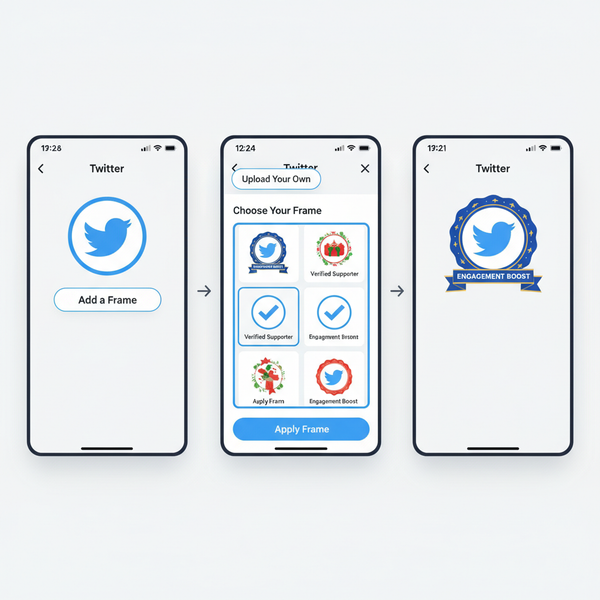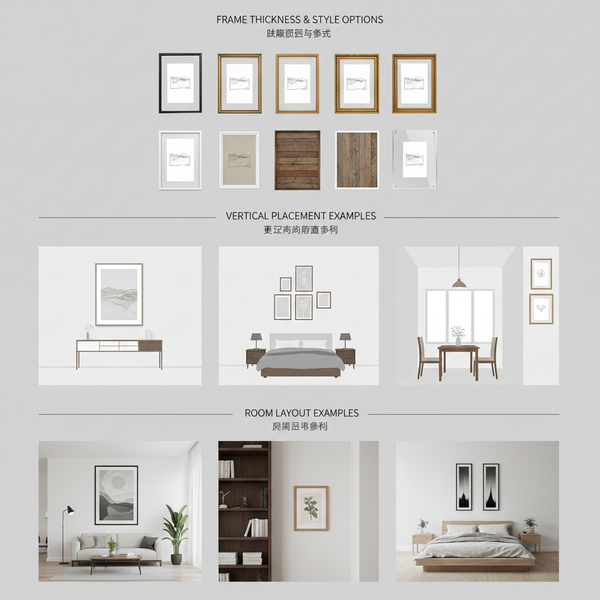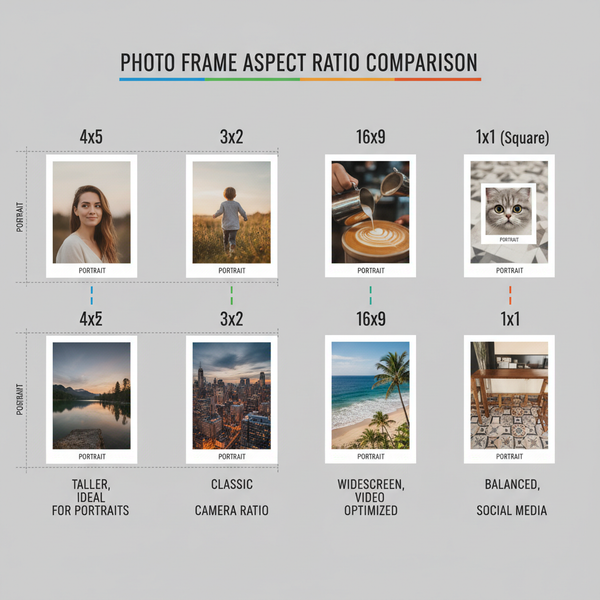Facebook Schedule Message Guide for Pages and Messenger
Learn how to schedule Facebook Page posts and automate Messenger replies using native tools, chatbots, and third‑party platforms for better engagement.
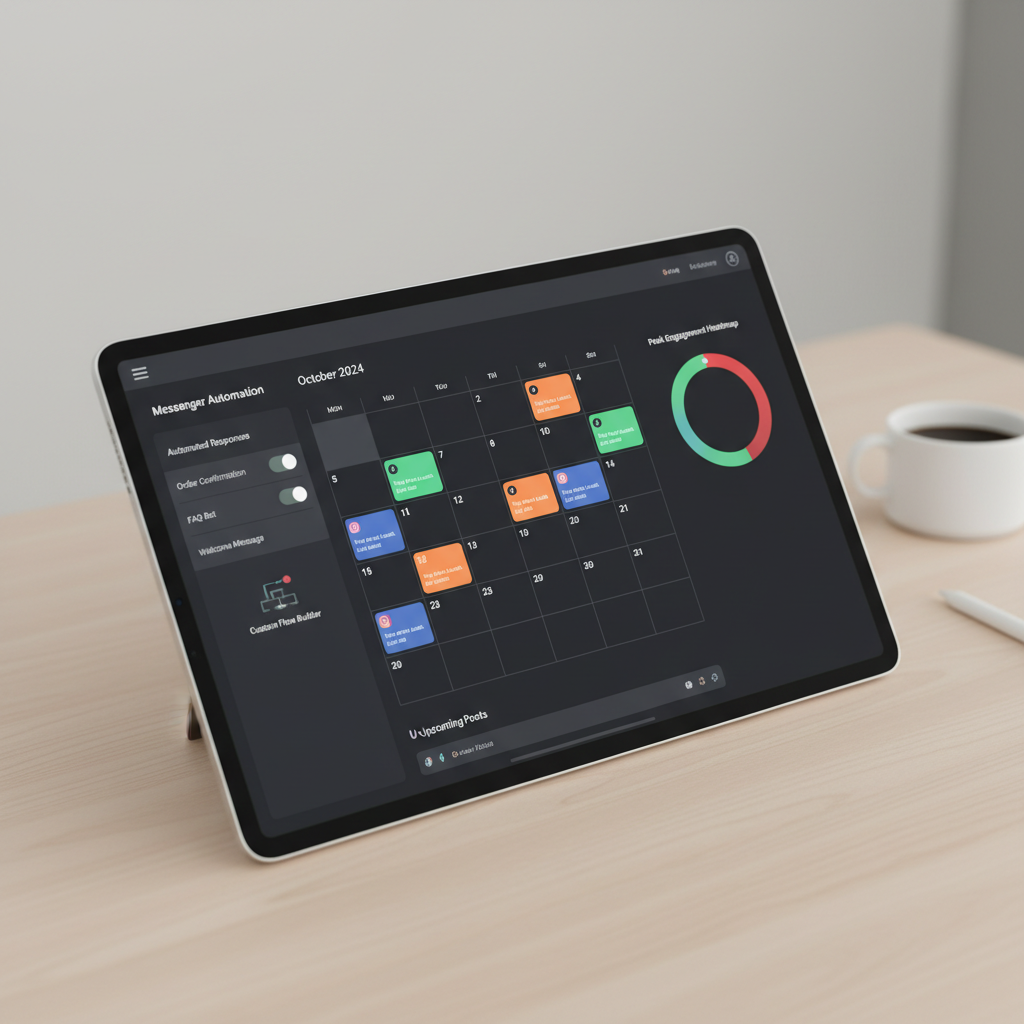
Facebook Schedule Message Guide for Pages and Messenger
Scheduling messages on Facebook—whether for Pages or in Messenger—can help businesses stay organized, maintain consistent engagement, and improve marketing efficiency. This Facebook schedule message guide explains native options, limitations, automation setup, and third‑party tools so you can optimize communication while staying fully compliant with Meta policies. Keep reading to learn how to plan, execute, and track scheduled content that reaches your audience at exactly the right time.
---
Understanding Facebook’s Native Scheduling Limitations
Facebook’s built‑in tools offer different scheduling capabilities depending on where and how you want to post:
- Pages: You can schedule posts (text, image, video, links) to appear later. This is designed for content planning and editorial workflows.
- Messenger: There’s no native “send later” for manual one‑to‑one messages. Scheduling in Messenger depends on automated responses, predefined sequences, or integration with approved automation platforms.
Key Limitation: Without automation, you can’t send a pre‑written message at a future time to a follower. Messenger scheduling must follow platform rules using bots or drip campaigns.

---
Using Facebook Page Tools to Schedule Posts and Messages
For Page scheduling, Facebook’s Publishing Tools or Meta Business Suite offer straightforward steps:
- Go to your Page and click Publishing Tools or open Meta Business Suite.
- Create your content—add text, images, videos, links.
- Instead of clicking Publish, choose Schedule.
- Select date and time, then confirm your settings.
You can also schedule events or specific updates to notify followers ahead of time.
Advantages of Page‑Level Scheduling
- Compatible with all post formats: text, video, carousel, link previews.
- Manage multiple Pages in one dashboard.
- Access analytics for post reach, engagement, and performance.
---
Setting Up Scheduled Replies in Facebook Messenger via Automated Responses
Messenger automation is the workaround for timing messages. Automated responses trigger under specific conditions:
- Instant Reply: Sends an immediate, standardized message when a user contacts your Page.
- Away Message: Uses set hours to send a preset message while your Page is unavailable.
- FAQs: Replies automatically when users send messages containing defined keywords.
Steps to Set Up Automated Responses:
- Open Meta Business Suite and go to Inbox.
- Click Automated Responses.
- Choose a response type, such as Away Message.
- Set trigger times, write your message.
- Save and activate the automation.
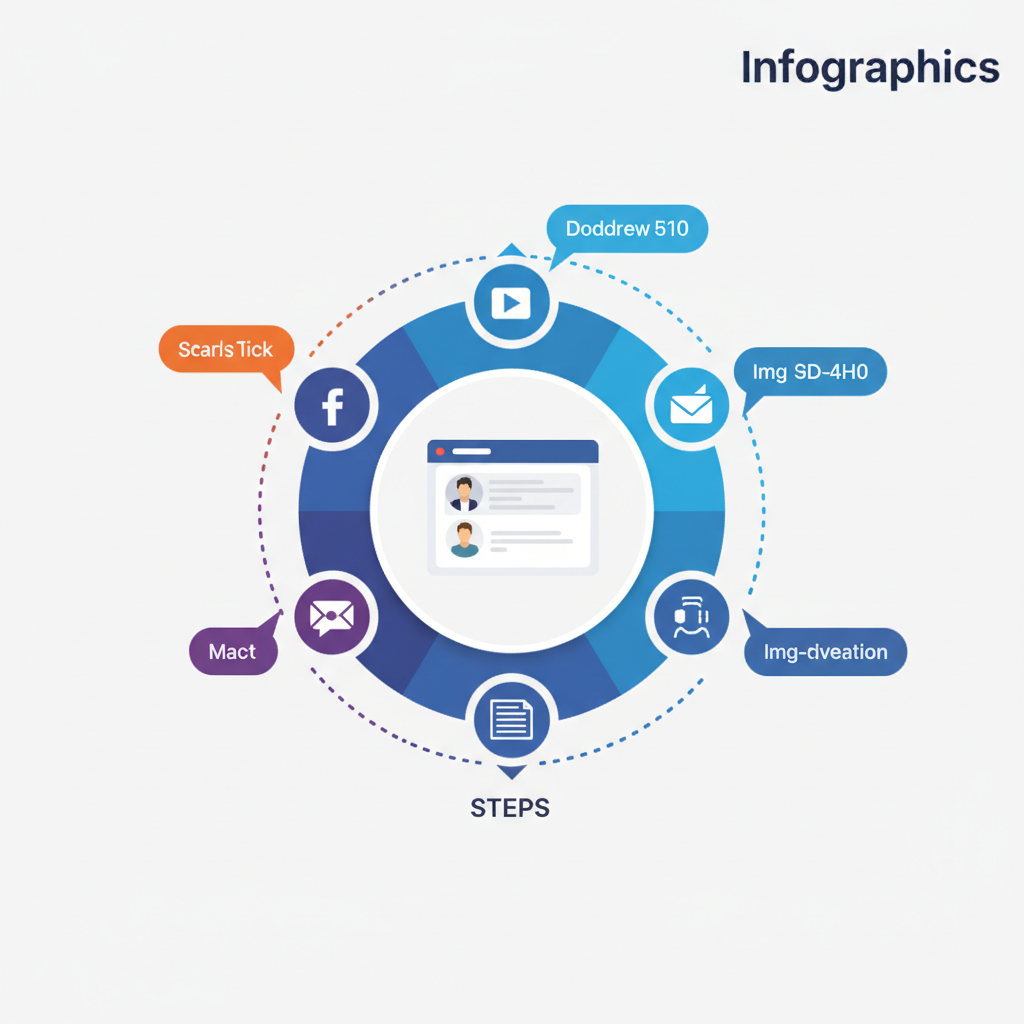
---
Integrating Third‑Party Tools for Message Scheduling
Third‑party apps expand scheduling across platforms and formats when native tools can’t:
- Meta Business Suite: Official, secure scheduling for Pages and Instagram, plus Messenger automation.
- Hootsuite: Schedule content across multiple networks; limited Messenger automation with integrations.
- Buffer: Streamlined content scheduling; Messenger capabilities via partner apps.
- ManyChat / MobileMonkey: Chatbot platforms enabling sequences and scheduled messages within Facebook compliance rules.
Example Workflow:
Create sequence in ManyChat:
1. Trigger: User opts in to receive updates
2. Step 1: Send initial welcome message instantly
3. Step 2: Schedule follow-up for +3 days at 10 AM---
Creating a Content and Messaging Calendar Tailored for Your Audience
A content calendar aligns your posts and automated messages to audience expectations:
- Theme days: e.g., Motivational Monday, Tutorial Tuesday.
- Content mix: News, educational material, promos, user‑generated photos/videos.
- Messenger flows: Welcome sequences, reminders, seasonal campaigns.
Sample Calendar Layout:
| Date | Platform | Type | Message/Post | Goal |
|---|---|---|---|---|
| 2024-07-01 | Page | Image Post | Summer sale teaser | Build anticipation |
| 2024-07-02 | Messenger | Automated reply | Welcome new subscribers | Engage new leads |
| 2024-07-03 | Page | Video | Behind-the-scenes tour | Increase loyalty |
---
Best Practices for Timing Messages (Peak Engagement Hours)
Timing is key to maximizing visibility and interaction:
- Typical Weekday Peaks: 12 PM – 3 PM and 6 PM – 9 PM.
- Typical Weekend Peaks: 10 AM – 1 PM.
Tips:
- Schedule posts slightly ahead of peak hours for visibility in feeds.
- Experiment with times for automated Messenger replies and measure impact via analytics.
---
Segmenting Audiences for Personalized Scheduled Messages
Segmentation increases relevance and conversions:
- Demographic: Age, location targeting.
- Behavioral: Past purchases, interactions.
- Interest‑based: Pages liked, categories clicked.
Applying Segmentation:
- Tag users via Messenger bot software (e.g., “Interested in Product A”).
- Schedule distinct follow‑ups for each audience segment.
- Use Page post targeting to display content by region or language.
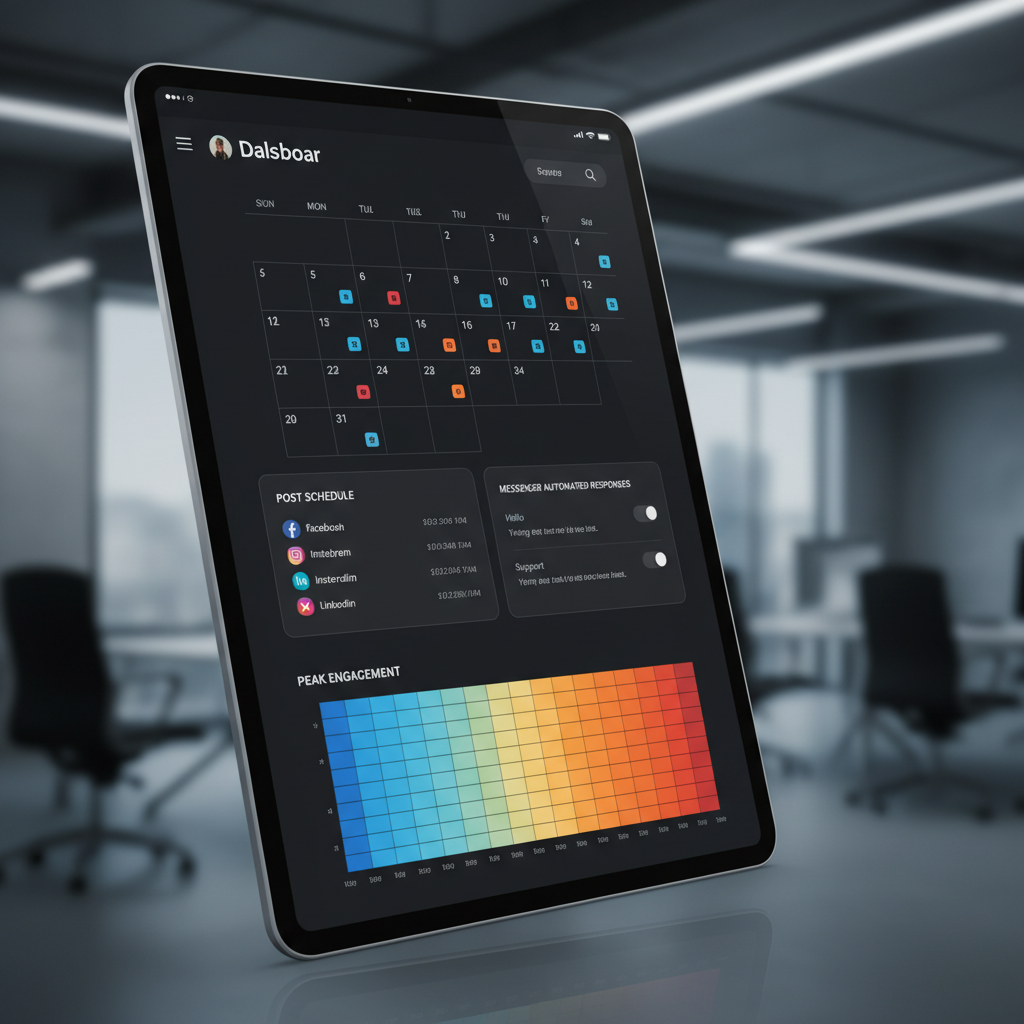
---
Ensuring Compliance with Facebook’s Messaging Policies and Anti‑Spam Rules
Meta’s rules protect users from unwanted messages:
- 24‑Hour Rule: Promotional content is only permitted within 24 hours after last user engagement.
- No sending bulk unsolicited messages.
- Maintain proof of opt‑in for Messenger campaigns.
Compliance Checklist:
- Obtain consent before scheduling promotional messages.
- Offer clear unsubscribe options.
- Avoid repetitive messaging that could be flagged as spam.
---
Monitoring Scheduled Message Performance and Updating Strategy
Measure and adjust campaign performance regularly:
- Key Metrics: Open rate, click‑through rate (CTR), reach, engagement.
- Use Insights in Meta Business Suite for Pages.
- Check Messenger bot analytics in ManyChat or similar tools.
Optimizations:
- Adapt timing if engagement declines.
- Modify content format based on user preferences.
- Reduce frequency if unsubscribes or spam flags increase.
---
Troubleshooting Common Scheduling Issues and Technical Glitches
Even seasoned marketers face occasional scheduling errors:
Common Issues:
- Scheduled posts failing to publish.
- Automated replies not triggering.
- Time zone discrepancies.
Solutions:
- Verify post time settings and ensure correct time zone.
- Confirm automation status is set to active.
- Reconnect accounts for third‑party tools if integrations break.
- Clear browser cache and reload Meta Business Suite.
---
Summary
Mastering Facebook schedule message techniques means understanding platform limits, applying automation effectively, and using reliable third‑party tools. Align your content calendar with peak activity times, tailor messages through segmentation, and ensure compliance with Meta’s policies. By monitoring results and troubleshooting proactively, you’ll keep your brand’s communication timely, relevant, and impactful.
Take Action: Start building your schedule in Meta Business Suite today, and experiment with automated Messenger flows to boost engagement without breaking the rules.