Create a Facebook Template Profile Picture Step-by-Step Guid
Learn how to create a reusable Facebook profile picture template that aligns with your brand, meets size requirements, and works across devices.
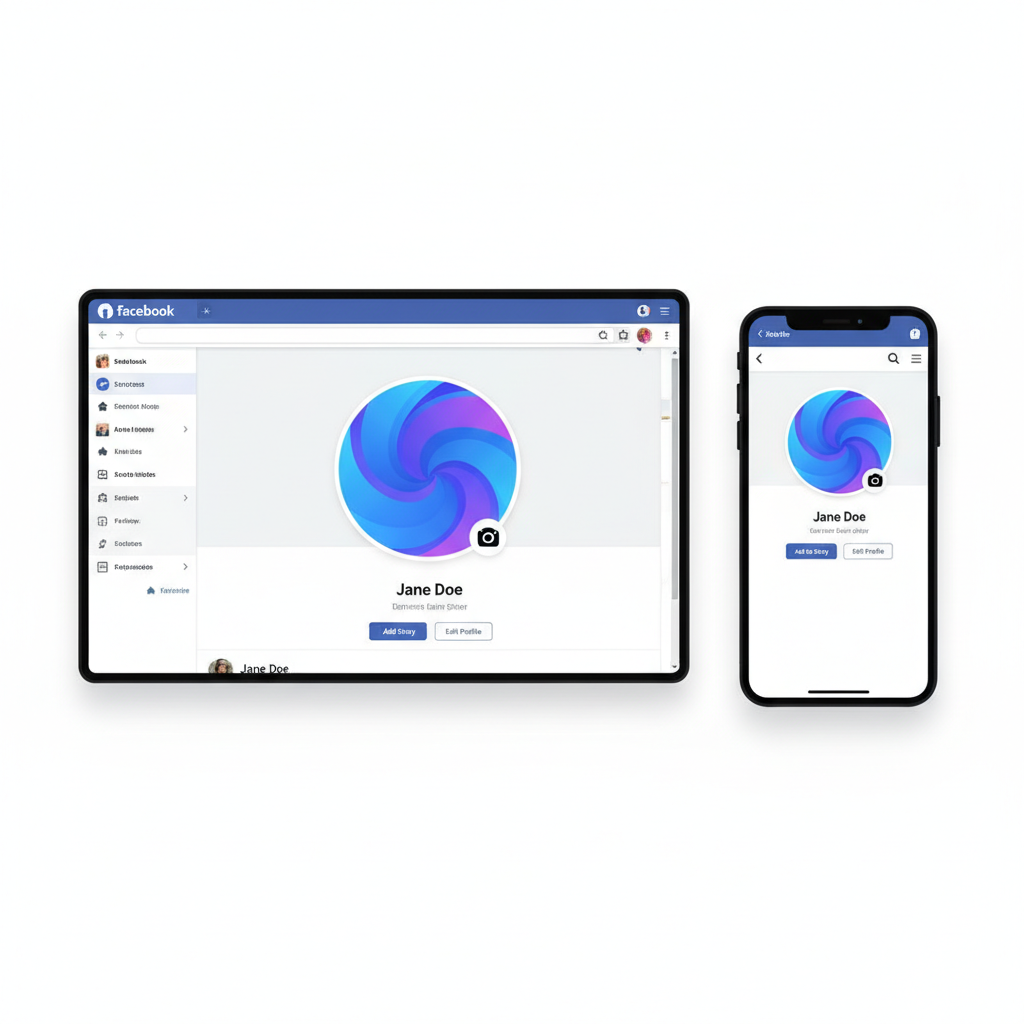
Understanding What a Facebook Template Profile Picture Is and Why It Matters
A Facebook template profile picture is a reusable, pre‑designed image format that keeps your online presence consistent, professional, and instantly recognizable. By incorporating recurring design elements such as borders, logos, or brand colors, you can quickly update your profile image while maintaining brand integrity. This approach is ideal for brands, influencers, and community managers who want their Facebook profile to make a strong first impression and remain aligned with their overall digital marketing strategy.
Why it matters:
- Brand identity: Consistency builds trust and recognition.
- Campaign promotion: Quick swaps for seasonal themes or events.
- Time efficiency: Faster updates without starting from scratch.
- Cross‑platform alignment: Use a similar format on Instagram, LinkedIn, or Twitter.
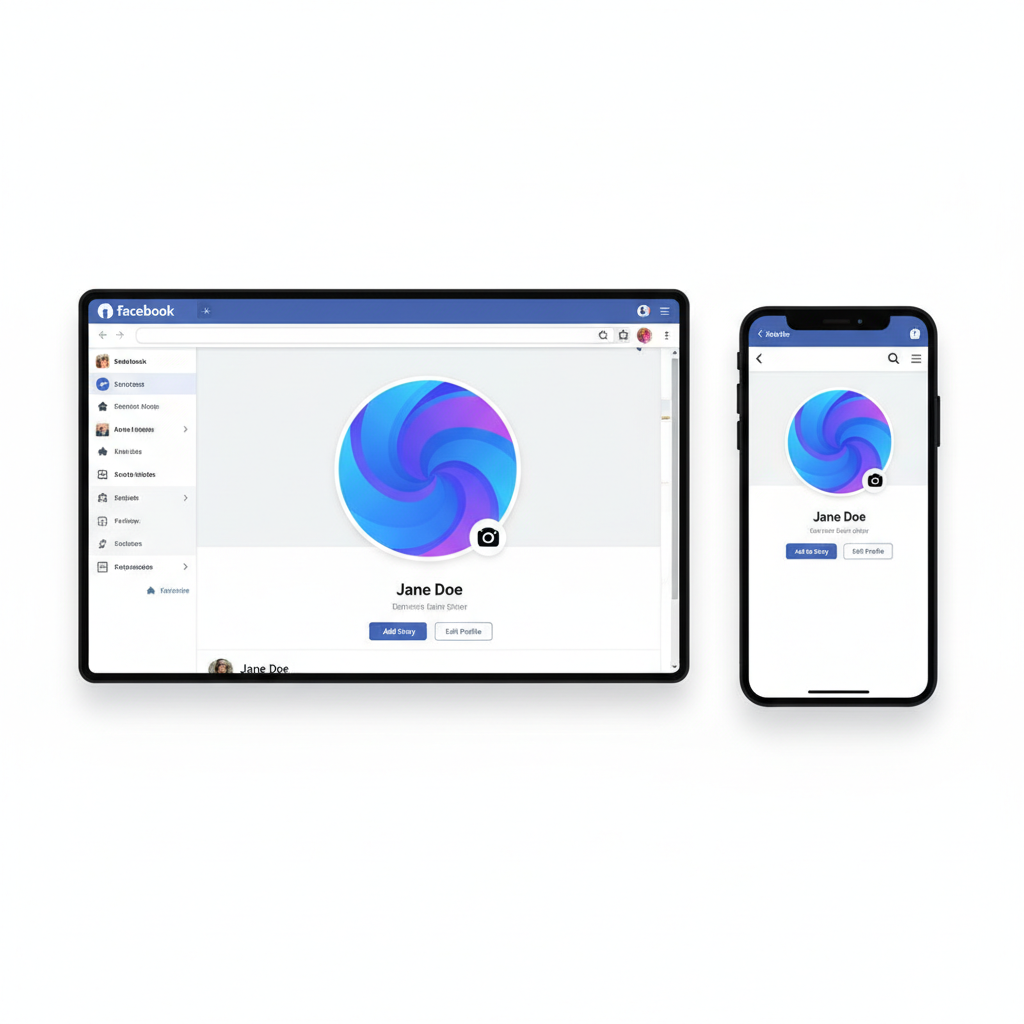
When brands adopt template‑based profile pictures, followers enjoy a cohesive look that helps drive engagement and reduce confusion when updates occur.
---
Reviewing Facebook's Profile Picture Dimensions and File Requirements
Before designing, it’s crucial to understand Facebook’s technical requirements:
| Requirement | Value |
|---|---|
| Recommended dimensions | 320 x 320 pixels minimum |
| Display size (desktop) | 170 x 170 pixels |
| Display size (smartphone) | 128 x 128 pixels |
| File formats | JPEG, PNG |
| File size limit | Up to 4 MB |
Tip: Design at a higher resolution (e.g., 1000 x 1000px) for better clarity, and then resize.
---
Choosing the Right Design Tool: Canva, Photoshop, Figma
Creating a template profile picture is simple when you select the right tool:
- Canva: Beginner‑friendly with ready‑made assets.
- Adobe Photoshop: Professional‑grade control and advanced effects.
- Figma: Collaborative, vector‑based platform ideal for teams.
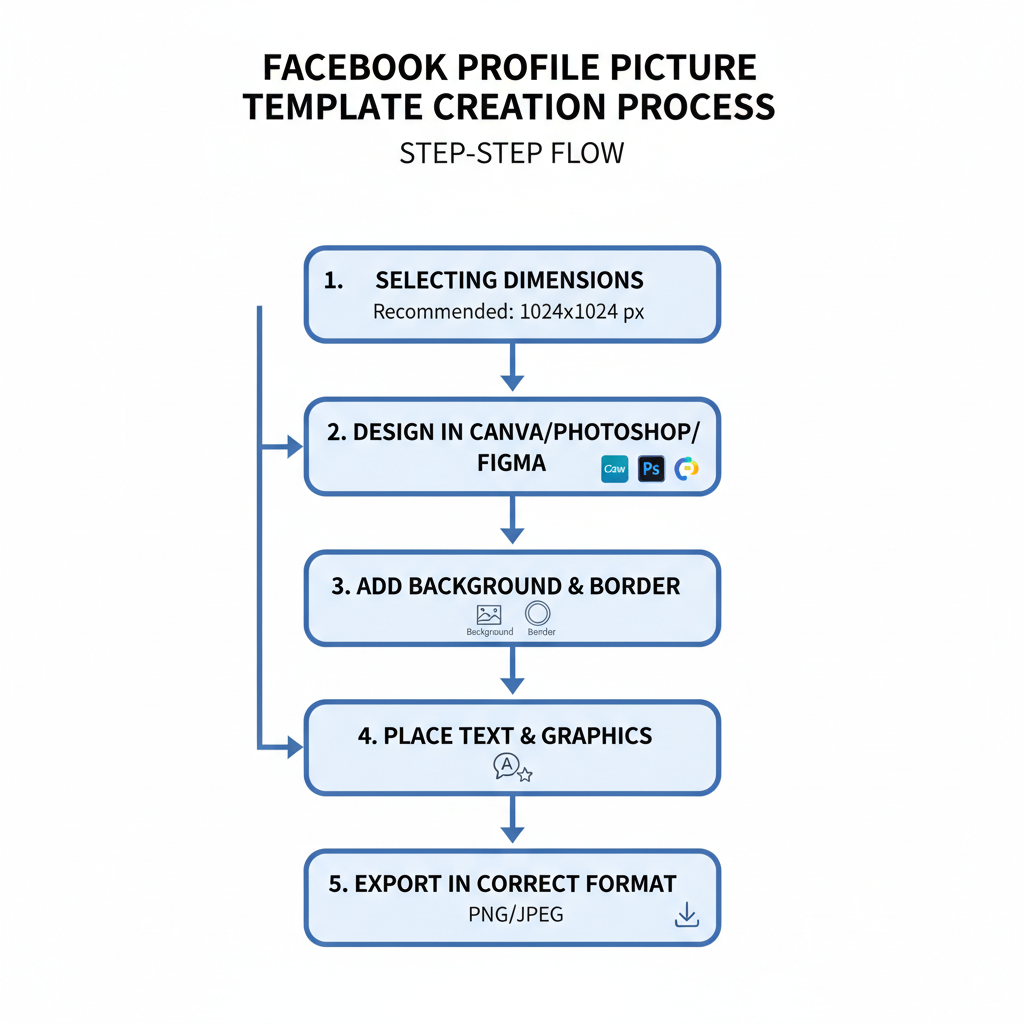
Selection tips:
Go with Canva for speed and simplicity, choose Photoshop for pixel‑perfect control, and opt for Figma if your brand design is a team effort.
---
Planning Key Design Elements: Background, Border, Text Placement
A strong Facebook template profile picture should highlight your brand in a way that remains readable even in small sizes.
- Background
- Solid color for clarity
- Gradient for depth
- Pattern that matches branding
- Border
- Adds subtle framing and emphasis
- Text Placement
- Keep wording minimal
- Choose bold, large fonts
- Avoid edges to prevent cropping issues
Note: Profile pictures appear circular in many contexts, so keep vital elements within a central safe zone.
---
Aligning Template Style With Brand or Personal Identity
Ensure your template reflects your key identity markers:
- Brand colors: Use exact hex codes.
- Typography: Stick to your chosen font family.
- Iconography: Show your logo or familiar symbols.
- Imagery style: Minimalist, vibrant, or textured—just keep it consistent.
Example:
Eco‑friendly brand owners might:
- Use green or brown earthy tones.
- Feature plant icons or leaf borders.
- Keep fonts soft and rounded.
---
Step‑by‑Step Guide to Creating a Profile Picture Template
Here’s a simple process in Canva:
- Create a new design with dimensions 1000 x 1000px.
- Add guidelines: Draw a central circle as a visual boundary.
- Import your logo: Place centrally or at the bottom.
- Design background: Corporate color or gradient.
- Add border: Shapes or frames for a consistent outline.
- Insert seasonal/campaign accents: Small, tastefully placed graphics.
- Export as high‑resolution PNG.
---
Testing Template Visibility Across Desktop and Mobile
How your image displays differs across devices:
- Desktop view: Subtle details more visible.
- Mobile view: Reduced size makes fine text less legible.
Test process:
Upload to a test account, check in both desktop browser and mobile app, then adjust text and borders for clarity.
---
Adding Seasonal or Campaign Variations
Templates make it easy to adapt for occasions:
- Seasonal: Snowflakes in winter, blossoms in spring.
- Campaign‑based: Event logos or awareness ribbons.
- Milestones: Anniversary badges or follower count graphics.
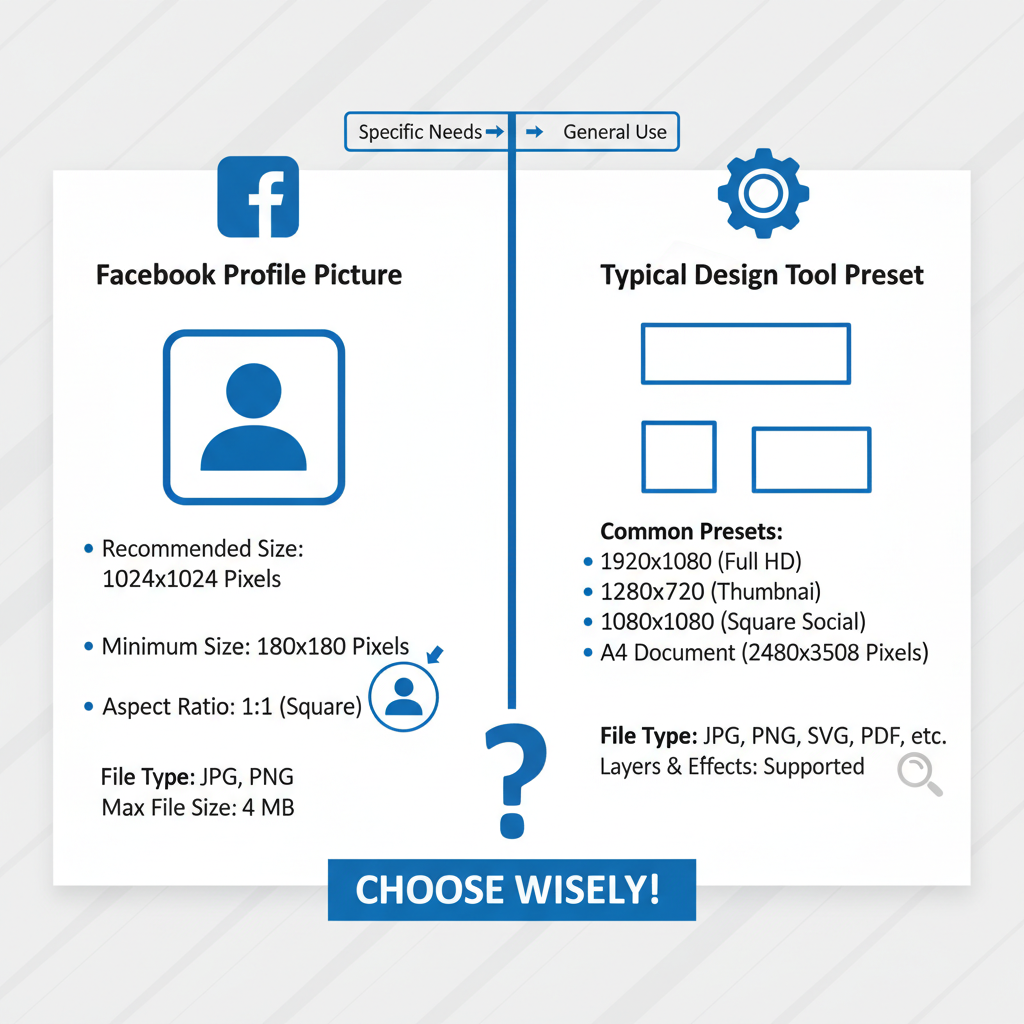
Keep changes subtle so your core brand identity remains clear.
---
Uploading to Facebook and Adjusting Cropping/Frame
When ready to go live:
- Visit your profile.
- Click your profile picture.
- Select “Update Profile Picture.”
- Upload the chosen PNG or JPEG.
- Adjust cropping to fit circular display.
- Optionally add a Facebook frame—maintain branding when doing so.
---
Maintaining Sharpness After Facebook Compression
To preserve image quality post‑upload:
- Export in PNG format.
- Use higher resolution than required.
- Avoid small text that can blur.
- Increase contrast on important elements.
- Test and re‑upload versions as needed.
---
Ensuring Template Consistency Across Social Platforms
For cross‑platform branding:
- Stay with square dimensions (1:1 ratio).
- Keep vital graphics inside central safe zone.
- Respect varying platform dimensions.
- Use vector assets to prevent quality loss.
---
Best Practices for Updating Without Losing Recognition
When refreshing designs:
- Keep your core color palette.
- Maintain logo positioning across updates.
- Change borders subtly.
- Announce campaigns when changing templates.
- Save and archive old templates for reuse.
---
Summary
Designing a Facebook template profile picture lets you combine creativity with brand consistency. By following Facebook’s technical guidelines, selecting the right design tool, and focusing on elements like background, borders, and safe zones, you ensure compatibility across devices and campaigns. Regular updates become fast and strategic, without sacrificing recognition.
Ready to elevate your Facebook brand presence? Start designing your own template today and keep your social media imagery sharp, memorable, and cohesive across every platform.



