Find Scheduled Posts on Facebook Pages and App
Learn how to locate, filter, and manage scheduled posts on Facebook Pages using Meta Business Suite on desktop and mobile for efficient content planning.
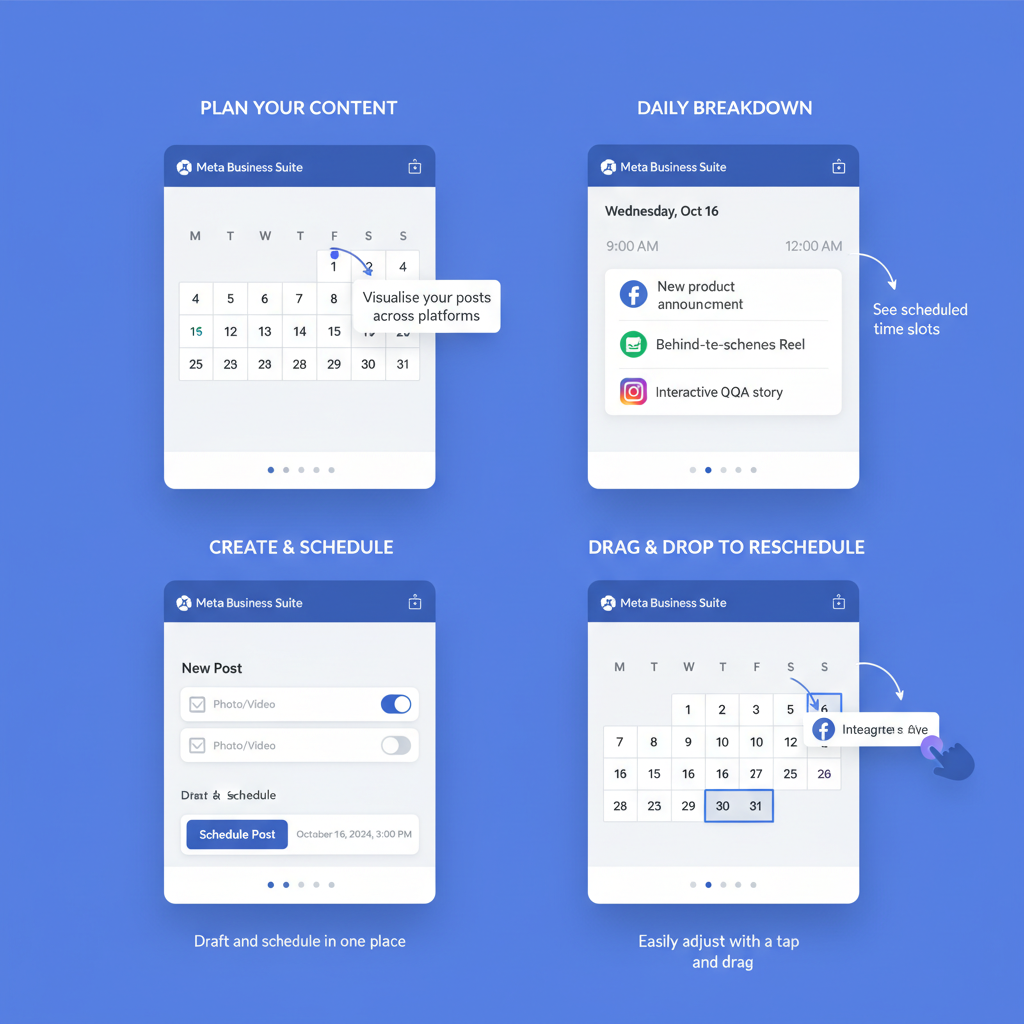
Introduction
If you manage a Facebook Page, one of the most valuable skills is knowing exactly how to find scheduled posts on Facebook and differentiate them from drafts or published content. Whether you’re strategizing campaigns, ensuring timely updates, or preventing last‑minute chaos, understanding the tools and processes across desktop, mobile, and third‑party apps can greatly improve your social media efficiency. This guide walks you through the step‑by‑step methods, filtering techniques, troubleshooting, and best practices for managing scheduled posts like a pro.
---
Understanding Scheduled Posts vs Drafts vs Published Content
When working with Facebook Pages, it’s important to know the differences between content statuses:
- Scheduled Posts: These are posts you’ve created and set to publish at a future date and time. They are stored in the scheduling dashboard until they go live.
- Drafts: Drafts are incomplete or draft‑mode posts you haven’t set for publishing yet. They do not appear publicly until scheduled or posted manually.
- Published Content: Live posts already visible on your Page’s timeline.
Understanding these distinctions makes it easier to manage your social media strategy, especially when using Meta Business Suite or the Facebook Pages Manager app.
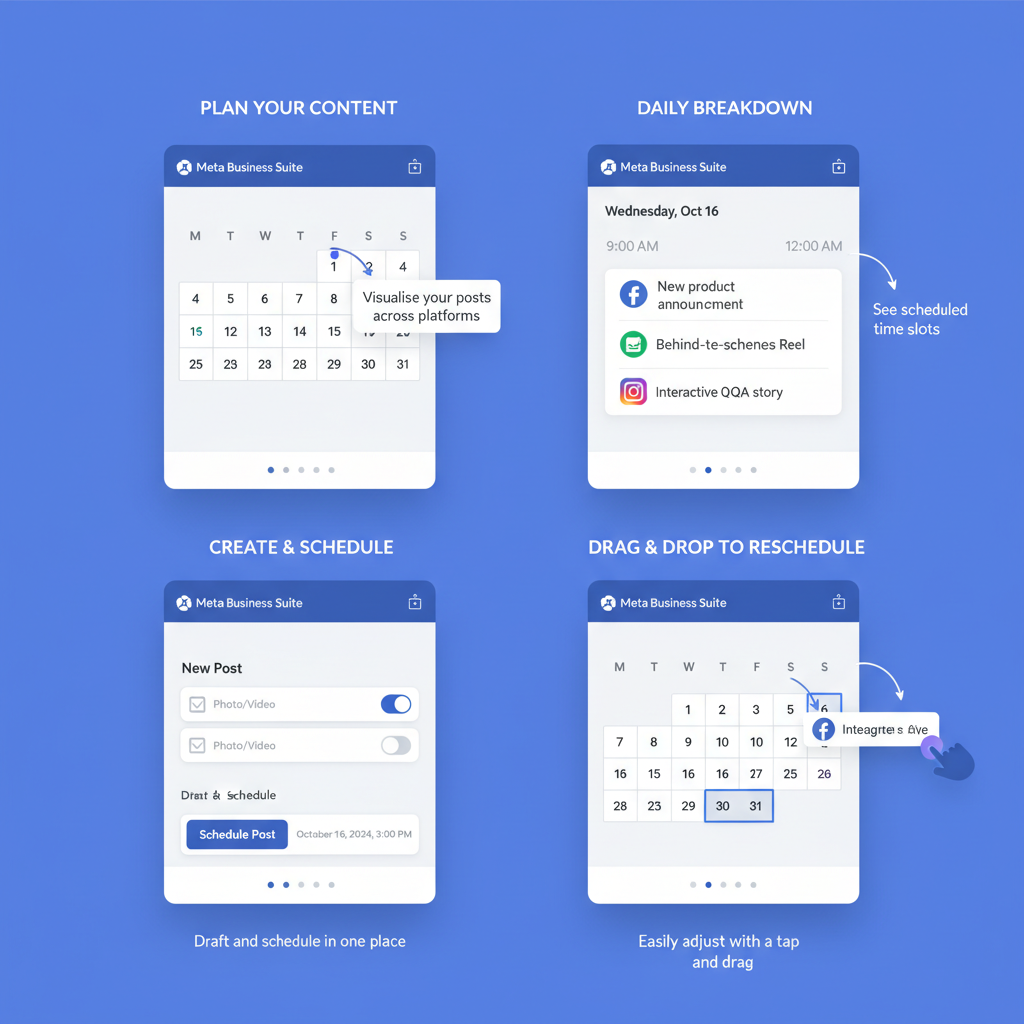
---
Accessing Scheduled Posts via Desktop
To find scheduled posts on Facebook from a computer, you’ll generally use Meta Business Suite (formerly Facebook Business Manager) or the older Creator Studio.
Step‑by‑Step for Meta Business Suite (Desktop)
- Log in to Facebook and navigate to your Page.
- Click on the Meta Business Suite link (available in the left menu).
- On the left navigation, choose Posts & Stories.
- Switch to the Scheduled tab to see all upcoming posts.
Using Creator Studio (Legacy Option)
Although Facebook is moving features to Meta Business Suite, many Pages still have Creator Studio enabled:
- Visit `https://business.facebook.com/creatorstudio`.
- Select your Page from the dropdown.
- Click on the Content Library > Posts.
- Filter by Scheduled to view items waiting to publish.
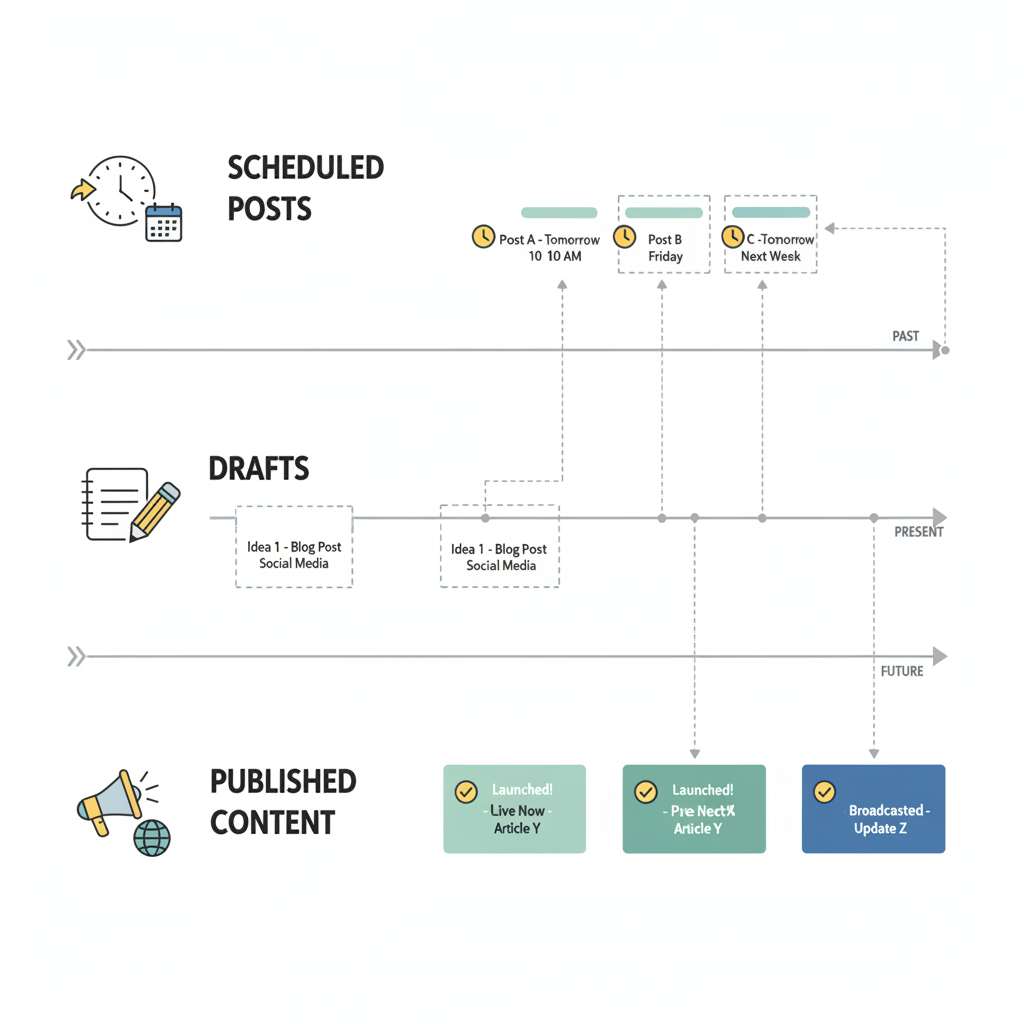
---
Accessing Scheduled Posts via Mobile App
For mobile management, use the Meta Business Suite app on iOS or Android.
Steps in Meta Business Suite App
- Open the Meta Business Suite mobile app.
- Select the Page you want to manage (if you control multiple).
- Tap Posts & Stories from the dashboard.
- Swipe to Scheduled to see all planned posts.
This mobile‑friendly view is ideal for checking schedules on‑the‑go, editing captions, or adjusting images.
---
Viewing Scheduled Posts in the Calendar Tab
In Meta Business Suite, you can also view scheduled posts via the Calendar tab.
- Navigate to the Calendar from the left‑hand sidebar.
- Each scheduled post will appear on its assigned date/time.
- Clicking a post from the calendar opens its details panel.
The calendar offers a visual timeline—perfect for spotting gaps in your posting schedule or clustering related content.
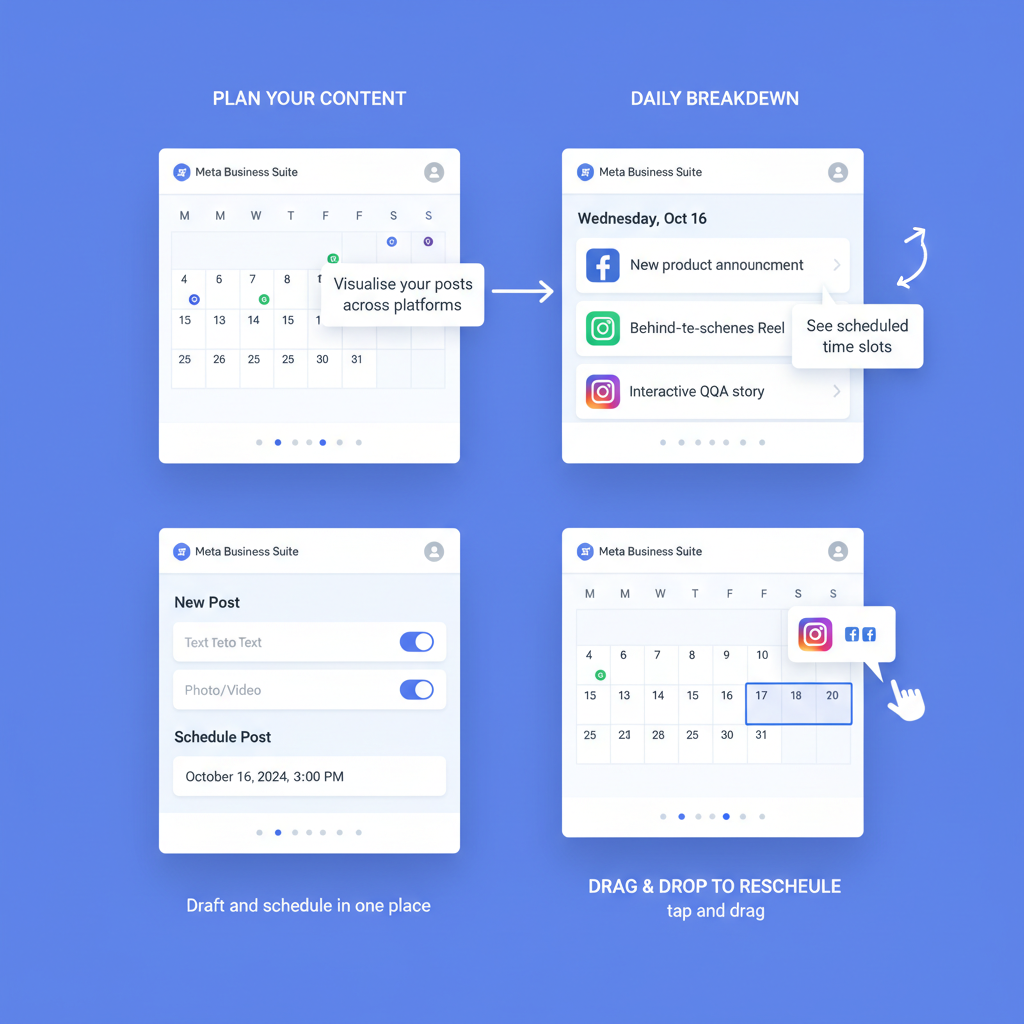
---
Filtering and Searching Scheduled Posts
Sometimes you need to locate a specific scheduled post. Use the filter and search tools:
| Action | Purpose |
|---|---|
| Filter by Date Range | Shows only posts scheduled between custom start and end dates. |
| Filter by Post Type | Displays only videos, links, images, or text posts. |
| Search by Keyword | Finds posts containing specific words in text or captions. |
These tools save time, especially if your Page posts daily content.
---
Editing, Rescheduling, or Deleting Scheduled Posts
Before a post goes live, you can still change it:
- Edit: Update text, media, or tags.
- Reschedule: Change the publish date/time.
- Delete: Remove from the schedule queue entirely.
When editing, be mindful that major changes (image replacement, video trimming) might affect post performance. Always preview after edits.
Example:
Scenario: You realize your post references an event that has been postponed.
Action: Open scheduled post in Meta Business Suite > Reschedule to new event date.---
Troubleshooting Common Issues
Occasionally, scheduled posts may not appear where expected.
Posts Not Appearing as Scheduled
- Check if they are under Drafts instead—maybe the schedule wasn’t set.
- Ensure you’ve selected the correct Page if you manage multiples.
Timezone Settings
- In Business Suite Settings, ensure your timezone matches your target audience.
- Daylight saving changes can shift schedules unexpectedly.
Tip: Always double‑check the scheduled time before confirming.
---
Best Practices for Organizing and Managing Scheduled Content
Efficient social media management requires planning. Follow these tips:
- Plan Weekly or Monthly: Use the Calendar to slot posts ahead of time.
- Thematic Days: Assign regular formats, e.g., “Tip Tuesday” or “Feature Friday.”
- Avoid Overposting: Space posts to maximize reach without overwhelming followers.
- Review Analytics: Refine schedules based on performance trends.
- Collaborate: Share schedules with team members for approvals.
Organizing your scheduled content helps keep your Page’s voice consistent and timely.
---
Using Third‑Party Scheduling Tools
Many businesses use tools like Buffer, Hootsuite, or Later to manage multiple social platforms.
Checking Their Scheduled Queue
- Log in to the tool’s dashboard.
- Select your Facebook Page integration.
- View the scheduled list/calendar—third‑party systems often sync directly with Facebook through APIs.
Note: Some tools might not display your Facebook‑native scheduled posts—only those scheduled within the tool itself.
---
Advantages of Scheduled Posts for Engagement and Planning
Using scheduled posts comes with several benefits:
- Consistency: Keeps your posting frequency stable.
- Time Efficiency: Batch‑create posts and schedule them instead of daily posting.
- Content Alignment: Align social posts with product launches, promotions, or campaigns.
- Targeted Timing: Post when your audience is most active—even outside your working hours.
- Reduced Errors: Gives you time to proofread and review content before it goes live.
---
Summary and Next Steps
Being able to find and manage scheduled posts on Facebook is central to a streamlined, professional social media presence. By mastering Meta Business Suite’s desktop and mobile workflows, learning to filter and search, and using calendars or third‑party tools, you ensure your posts reach the right people at the right times.
Start applying these methods today to keep your content organized, timely, and impactful—boosting both engagement rates and brand consistency.



