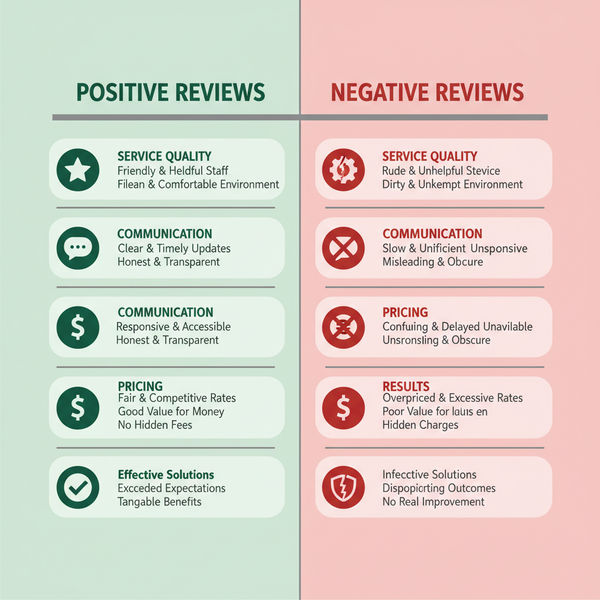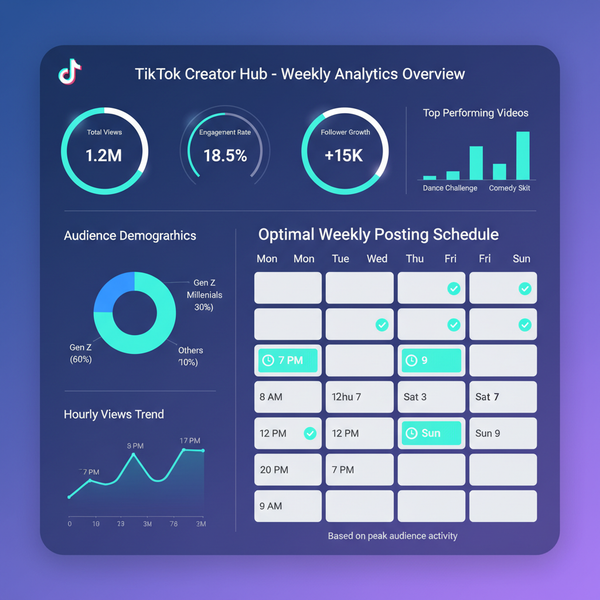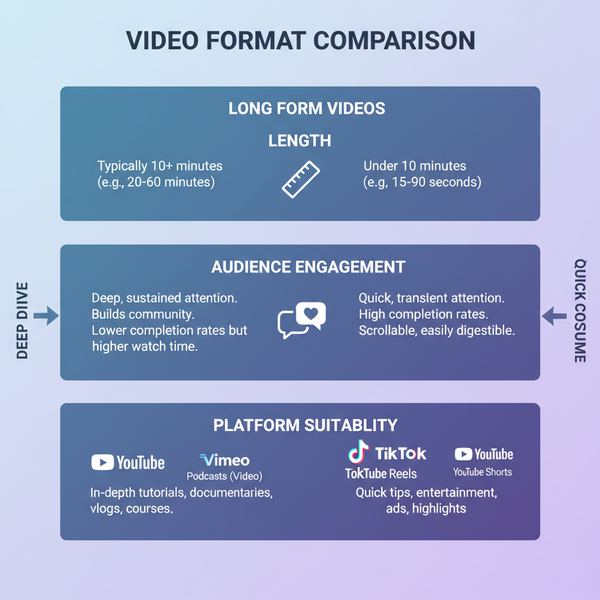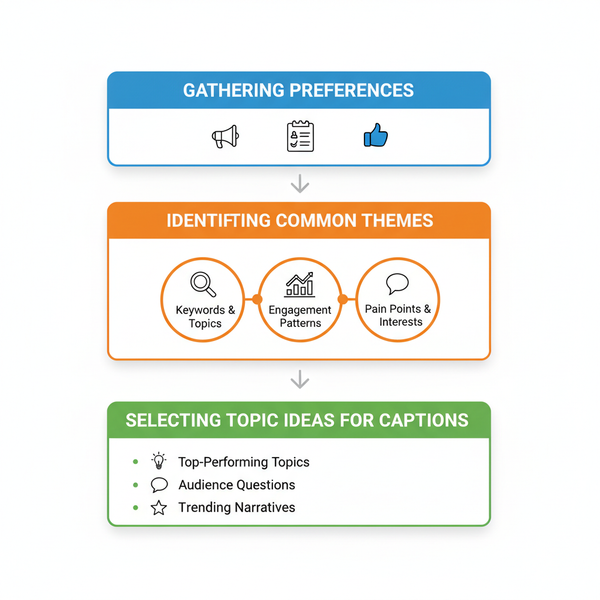Fix Instagram Insights Error Message Step-by-Step Guide
Learn the common causes of Instagram Insights errors and follow step-by-step troubleshooting techniques to quickly restore your analytics access.

Fix Instagram Insights Error Message: Step-by-Step Guide
If you keep getting an error in your Instagram Insights, you're not alone. Instagram Insights is a vital analytics feature for creators, influencers, and brands who rely on accurate engagement and reach data to optimize content strategies. When Insights fail due to technical glitches or account issues, it can disrupt planning and performance tracking.
This comprehensive guide explains what Instagram Insights errors are, their top causes, and how to fix them step-by-step so you can restore full access to your analytics quickly.

---
Understanding Instagram Insights and Error Causes
Instagram Insights offers valuable analytics for posts, stories, reels, and audience demographics. It is only available to Business and Creator account types. Within Insights, you can track:
- Reach and impressions
- Content interactions
- Follower demographics
- Profile activity trends
When an error occurs while accessing Insights, the app fails to retrieve data from Instagram's servers. This may be triggered by:
- Internet connectivity issues
- App bugs or outdated versions
- Account configuration mismatches
- Temporary Instagram server downtime
---
Common Causes Behind Instagram Insights Errors
If you regularly encounter an Insights error message, these are the most frequent culprits:
- Unstable internet connection – Fluctuating speed disrupts analytics loading.
- Outdated Instagram app – Older builds may contain unfixed bugs.
- Corrupted cache or session data – Prevents proper data rendering.
- Account type mismatch – Personal accounts lack Insights access.
- Restricted account – Policy violations can limit features.
- Server-side outages – Rare but possible Instagram downtime events.
---
Step 1: Check Your Internet Connection Stability
Network stability is often the quickest fix.
- Toggle between WiFi and mobile data.
- Test speed with tools like Speedtest.net.
- Restart your router or enable/disable airplane mode.
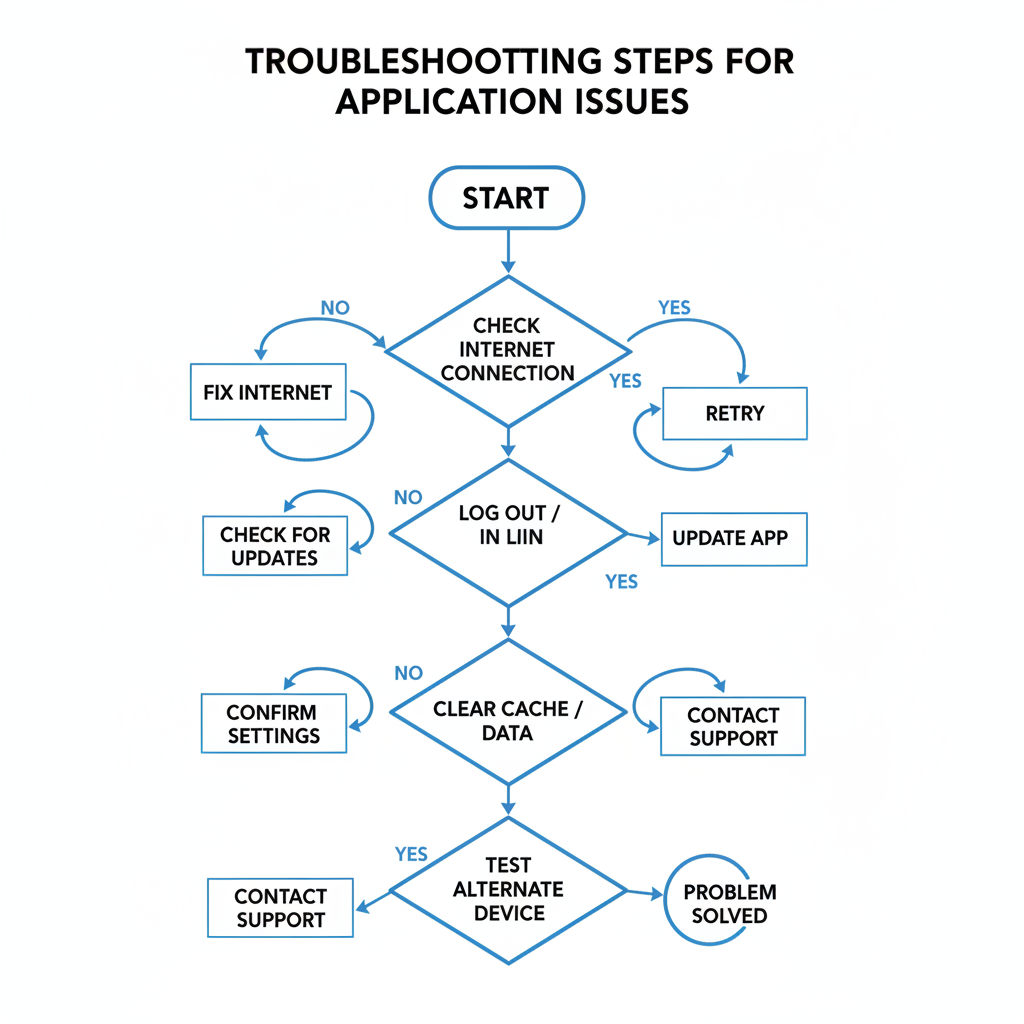
If Insights work on one connection type but not another, the issue points to your ISP or local network settings.
---
Step 2: Log Out and Back In to Refresh Session Data
Corrupted sessions can block Insights.
- Navigate to Instagram Profile.
- Tap Menu → Settings and privacy.
- Scroll to Log out.
- Force-close the app.
- Relaunch Instagram and re-login.
This action refreshes authentication tokens and can clear temporary glitches.
---
Step 3: Update Instagram to the Latest Version
Updates often patch bugs and improve compatibility.
- iOS: Open App Store → Profile icon → Find Instagram → Tap Update.
- Android: Open Play Store → Search "Instagram" → Tap Update.
Enabling auto-updates ensures you’re always protected against known issues.
---
Step 4: Clear Instagram Cache/Data Without Account Loss
Cache clearing removes problematic temporary files.
On Android:
- Settings → Apps → Instagram.
- Storage → Clear Cache.
- Optionally Clear Data (logs you out).
On iOS:
Reinstall the app since there is no native cache clearing.
---
Step 5: Test Access from Another Device
Log into Instagram from another phone, tablet, or desktop via web.
If Insights load on that device, your primary device likely has OS or cache conflicts.
---
Step 6: Verify Instagram Server Status
Sometimes the fault is server-side.
| Source | Access Link | Purpose |
|---|---|---|
| Instagram Comms on Twitter/X | @InstagramComms | Official outage reports |
| Downdetector | downdetector.com/status/instagram | User-reported problems |
If outage is confirmed, manual fixes will not work—wait until service resumes.
---
Step 7: Temporarily Disable VPN or Proxy
VPNs or proxies may route traffic through blocked IP ranges.
- Disable VPN and test Insights.
- If this resolves the issue, switch to a different server location.
---
Step 8: Review Account Type and Settings
Insights are exclusive to Business and Creator accounts.
To switch account type:
- Open Settings → Account type and tools.
- Select Business or Creator.
---
Step 9: Check Policy Compliance
Feature restrictions can occur if your account violates guidelines.
- Settings → Account Status.
- Examine violation notices.
- Submit appeals where applicable.
---
Step 10: Report the Problem via Help Center
If basic troubleshooting fails:
- Settings and privacy → Help → Report a Problem.
- Choose Include and continue to send logs.
- Describe the error and attach screenshots.
---
Step 11: Backup Content and Reinstall Instagram
Final measure for stubborn issues:
- Save drafts and important media.
- Uninstall Instagram.
- Restart your device.
- Reinstall via App Store or Play Store.
- Log back in and test Insights.
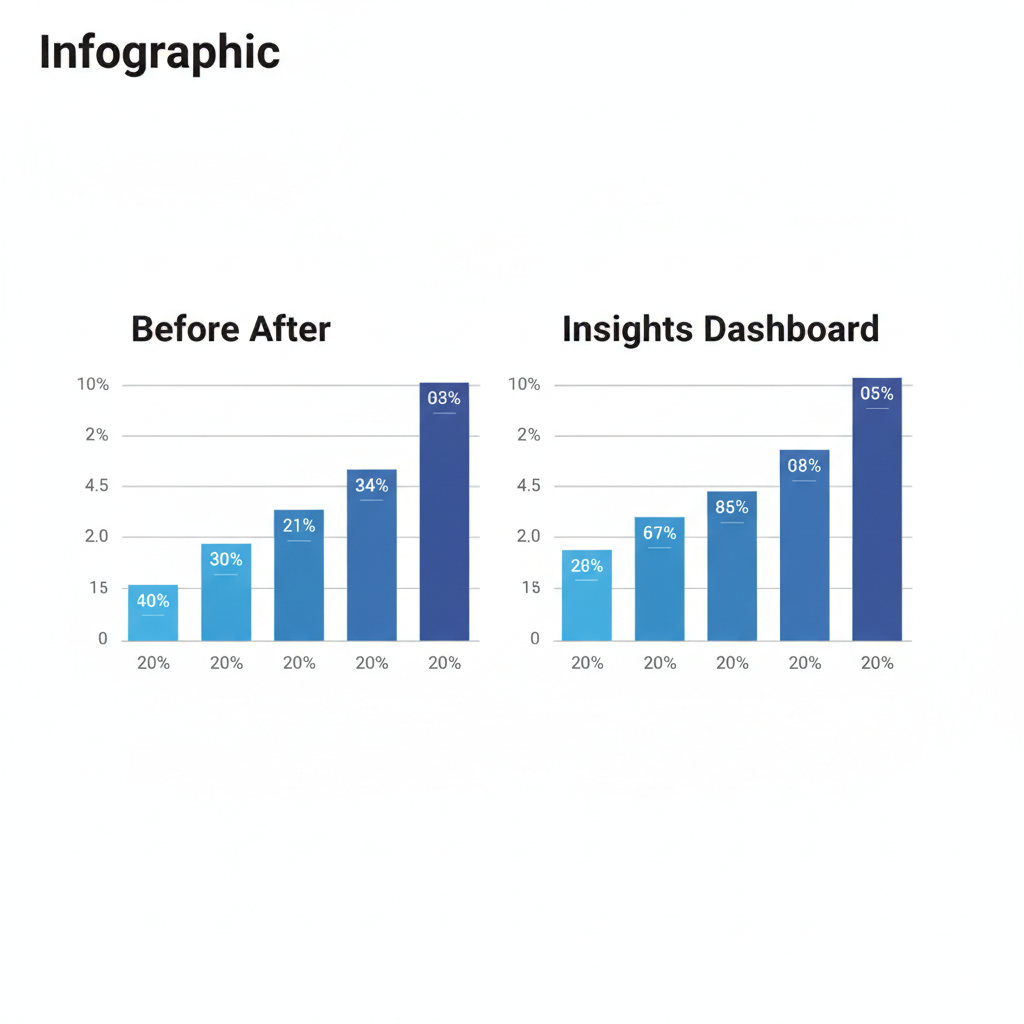
---
Preventative Tips to Avoid Future Instagram Insights Errors
Reduce the risk of recurring errors by:
- Regular updates to the latest app version
- Avoiding unsupported third-party apps
- Maintaining reliable network connections
- Clearing cache periodically (Android) or reinstalling annually (iOS)
- Monitoring your account's policy compliance status
---
Summary and Next Steps
If you keep getting an error in your Instagram Insights, work through each fix starting with connection checks and ending with a full reinstall. Most users find the cause within network settings, outdated apps, or account type mismatches.
Keep your app optimized, follow community guidelines, and monitor Instagram’s server status to maintain reliable analytics access.
Take charge of your Instagram growth—apply these fixes now to keep your Insights data flowing and ensure your content strategy remains strong.