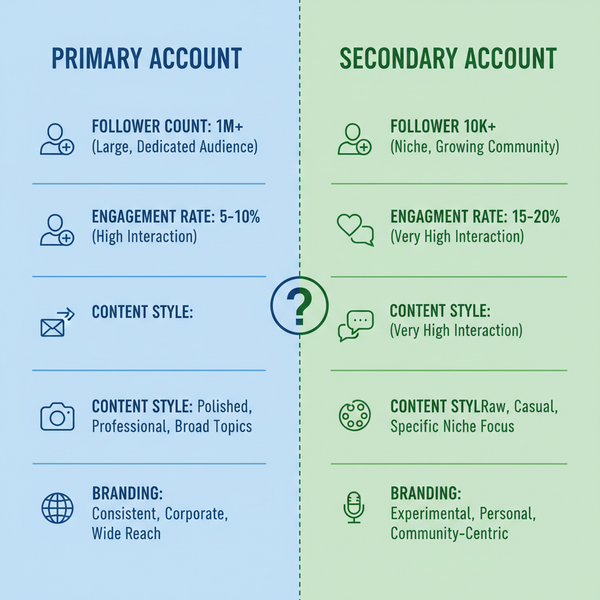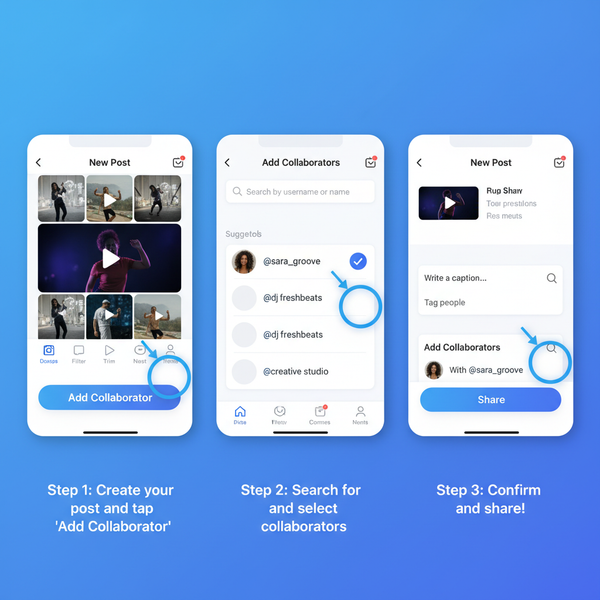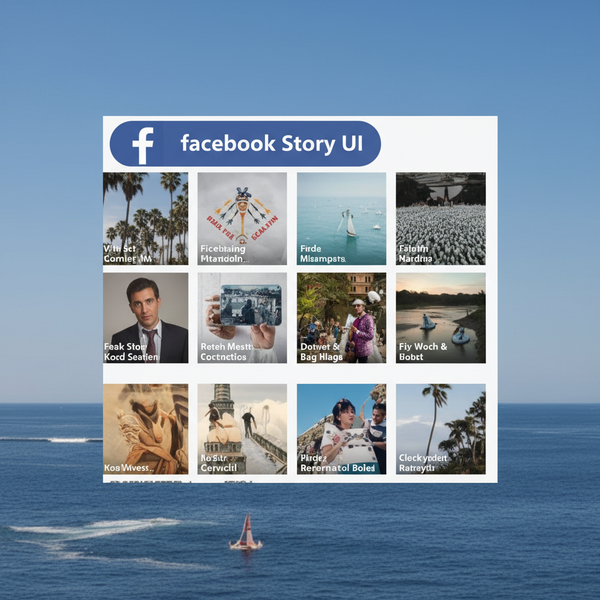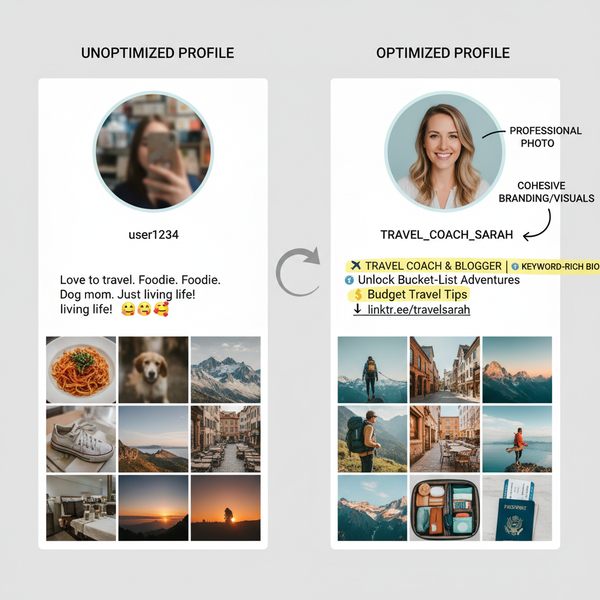Fix FB This Page Isn't Available Right Now Error Guide
Learn common causes and step-by-step fixes for the “FB This Page Isn't Available Right Now” error, plus tips to prevent future access issues.

Understanding the “FB This Page Isn’t Available Right Now” Error
The error message "FB This Page Isn't Available Right Now" is a frequent frustration for Facebook users, often disrupting access to pages, profiles, groups, or posts. Whether you're using the Facebook app, a desktop browser, or encountering embedded Facebook content on other sites, this error signals that the requested content is currently inaccessible.
In this guide, we’ll explain the common causes, outline effective troubleshooting steps, and share preventive measures to help you avoid running into this issue again.

By understanding why the error appears, you can determine whether the problem is on your side — or if it's simply a matter of waiting for Facebook to restore access.
---
Common Causes of the Error
Identifying the root cause is the essential first step toward fixing this problem.
Deleted Content
If a page, post, or group has been removed by its owner or by Facebook (due to policy violations), it will no longer be viewable.
Privacy Settings Restrictions
Some content is restricted according to audience settings:
- Posts limited to “Friends” won’t appear if you’re not on that list.
- Pages may restrict content by geographic region or age.
Broken or Outdated Links
A mistyped or outdated link can lead to a non-existent page.
Account Restrictions
If your Facebook account is suspended or limited, certain content may be hidden from you temporarily.
---
Checking if Facebook Servers Are Down
Before troubleshooting your device or account, see if Facebook is experiencing an outage.
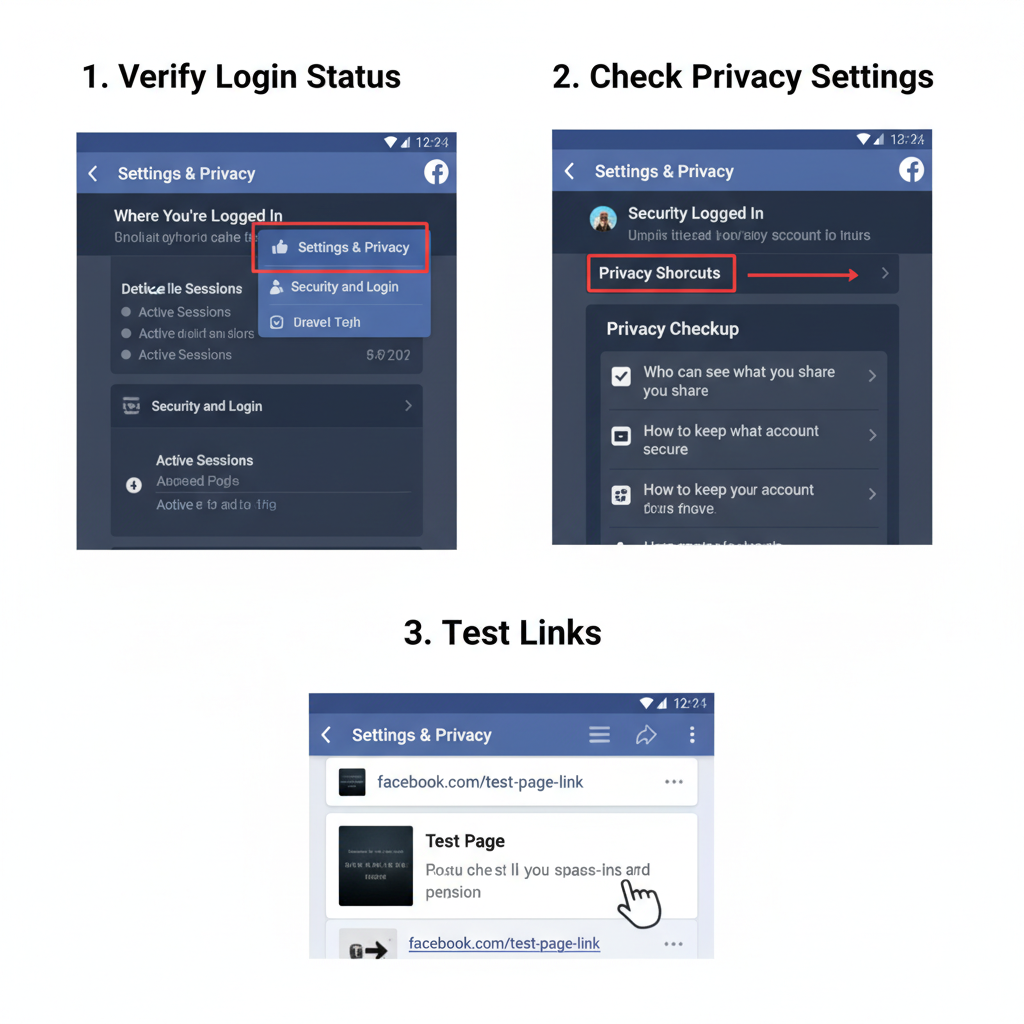
Popular tools to check Facebook’s status include:
- Downdetector
- IsItDownRightNow
- Facebook’s official status page
If servers are down, waiting until Facebook fixes the issue is often the only option.
---
Verify Your Login Status
Some Facebook pages and posts require that you be logged in to view them.
Steps to verify:
- Log out of Facebook.
- Clear your browser cache and cookies.
- Log back in and retry the link.
A lost session cookie or a device switch may cause Facebook to treat you as a guest.
---
Inspect the URL for Typos or Outdated Links
Double-check the link’s:
- Spelling
- Structure (e.g., `https://www.facebook.com/PageName/`)
- Query parameters
Outdated URLs from old posts, emails, or blogs might lead to removed content.
---
Review Privacy or Audience Settings
If you can’t access your own page or post:
- Open the content on your account.
- Check the Audience Selector (globe, friends icon, gear).
- Adjust for a wider audience if needed.
For group admins:
- Review membership approval settings.
- Check for accidental member blocks.
---
Clear Browser Cache & Cookies or Switch Devices
Corrupted local data can cause loading errors.
How to clear cache:
- In Chrome: `Settings` → `Privacy and Security` → Clear browsing data.
- On mobile: Clear the app cache through device settings.
Testing on another browser or device can help identify if the problem is browser-specific.
---
Disable VPN or Proxy Settings
A VPN or proxy might falsely indicate a restricted region to Facebook.
Fix:
- Temporarily turn off your VPN.
- Switch to a standard network and reload the page.
---
Check if You Have Been Blocked or Removed
You might lose access to posts, groups, or pages if:
- An admin blocks you.
- You are removed from a group.
To verify:
- Use another account to view the link.
- Ask a friend to check it.
If blocked, access is only possible if the restriction is lifted by an admin.
---
Steps to Recover or Contact the Page Owner/Admin
When the content is important:
- Contact the page or group admin via Messenger.
- Look for official duplicate pages.
- Search for public reposts of the same content.
Tip: Keep a record of page names for easier searching later.
---
Reporting Persistent Errors to Facebook
If the cause appears to be a technical glitch:
- Go to Help & Support in Facebook.
- Select Report a Problem.
- Submit:
- The URL
- A screenshot
- Your device/browser details
Facebook will typically reply via your notifications or email.
---
Preventive Measures to Avoid the Error
Follow these tips to reduce your chances of encountering the "FB This Page Isn’t Available Right Now" message:
| Measure | Benefit |
|---|---|
| Bookmark official pages | Ensures return to correct URLs |
| Keep Facebook app updated | Prevents bugs from outdated versions |
| Follow pages directly | Keeps them in your feed; reduces broken shares |
| Check privacy settings regularly | Prevents accidental restrictions |
| Maintain good account standing | Avoids policy-based access restrictions |
---
Quick Troubleshooting Checklist
If you see the "FB This Page Isn’t Available Right Now" error:
- Check servers: Use Downdetector.
- Re-login: Log out and back in.
- Check URL: Correct typos and verify content availability.
- Adjust privacy settings.
- Clear cache/cookies and try again.
- Disable VPN/proxy temporarily.
- Check if blocked/removed.
- Contact page admin.
- Report issue to Facebook.
---
Summary & Next Steps
The "FB This Page Isn’t Available Right Now" error can occur for multiple reasons — from a simple link typo to more complex account or privacy restrictions. By methodically checking each potential cause, you can quickly identify whether it’s an issue you can fix or one that requires waiting for Facebook or the content owner to act.
To avoid future disruptions, keep your app updated, verify URLs before use, and maintain an active account in good standing.
If this guide helped, consider bookmarking it for future reference — and share it with friends who might also encounter this Facebook error.