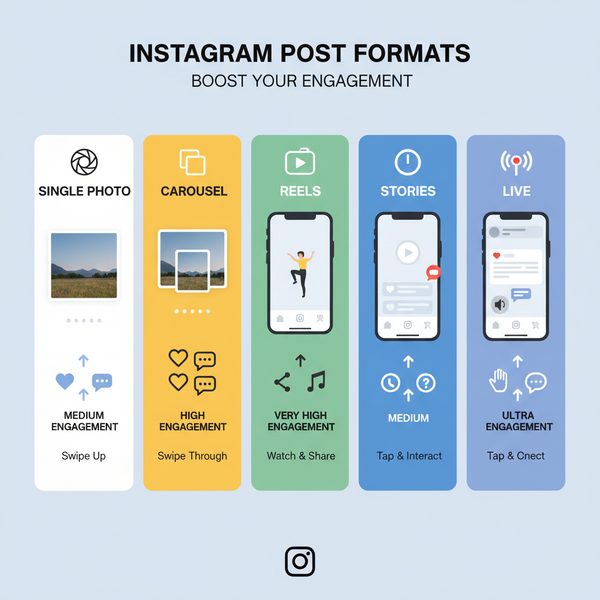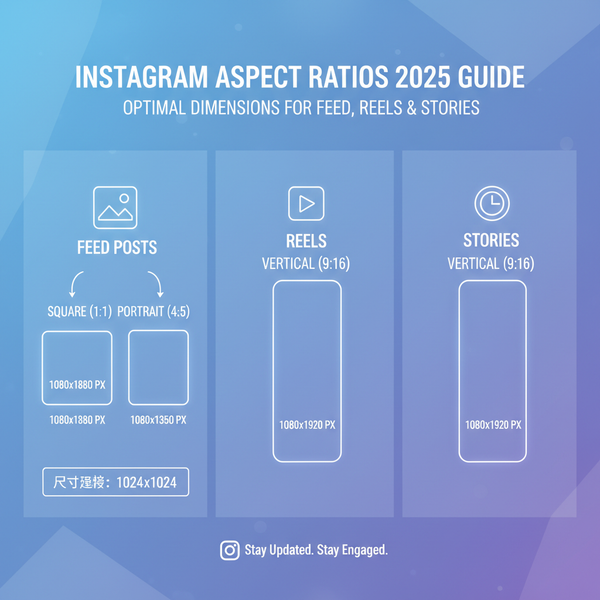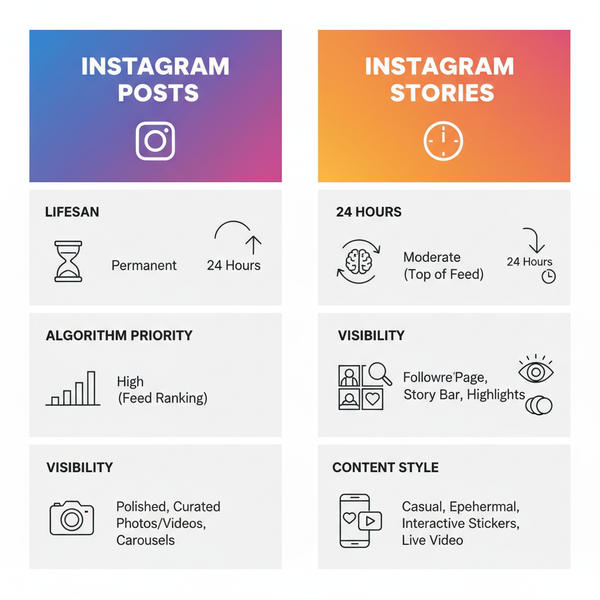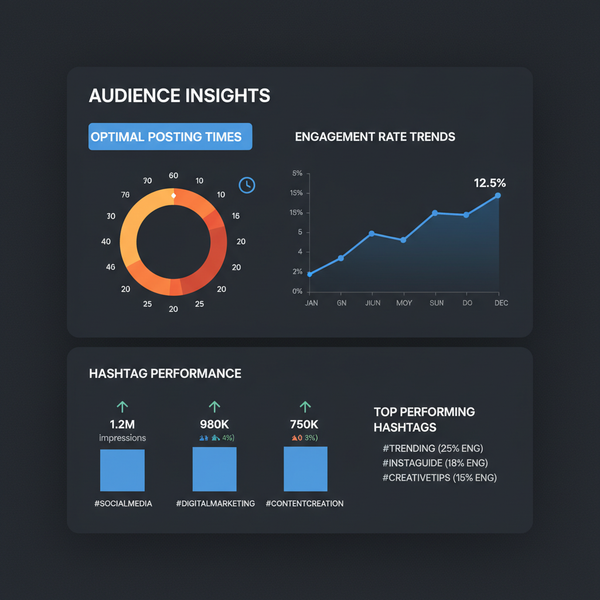Fix Instagram Add Yours Not Working on Android and iPhone
Learn how to fix the Instagram Add Yours sticker not working issue on Android and iPhone with troubleshooting steps for app, network, and account settings.
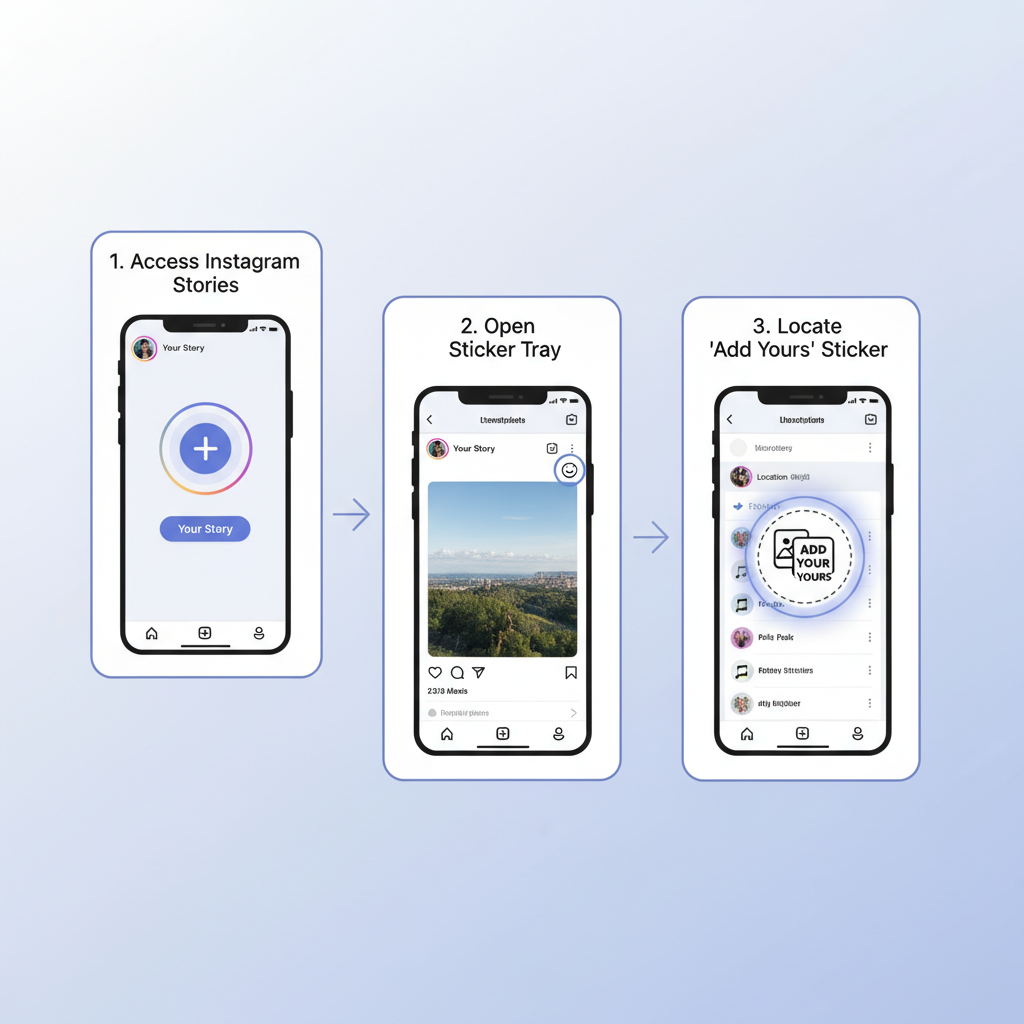
Understanding and Fixing the "Instagram Add Yours Not Working" Issue
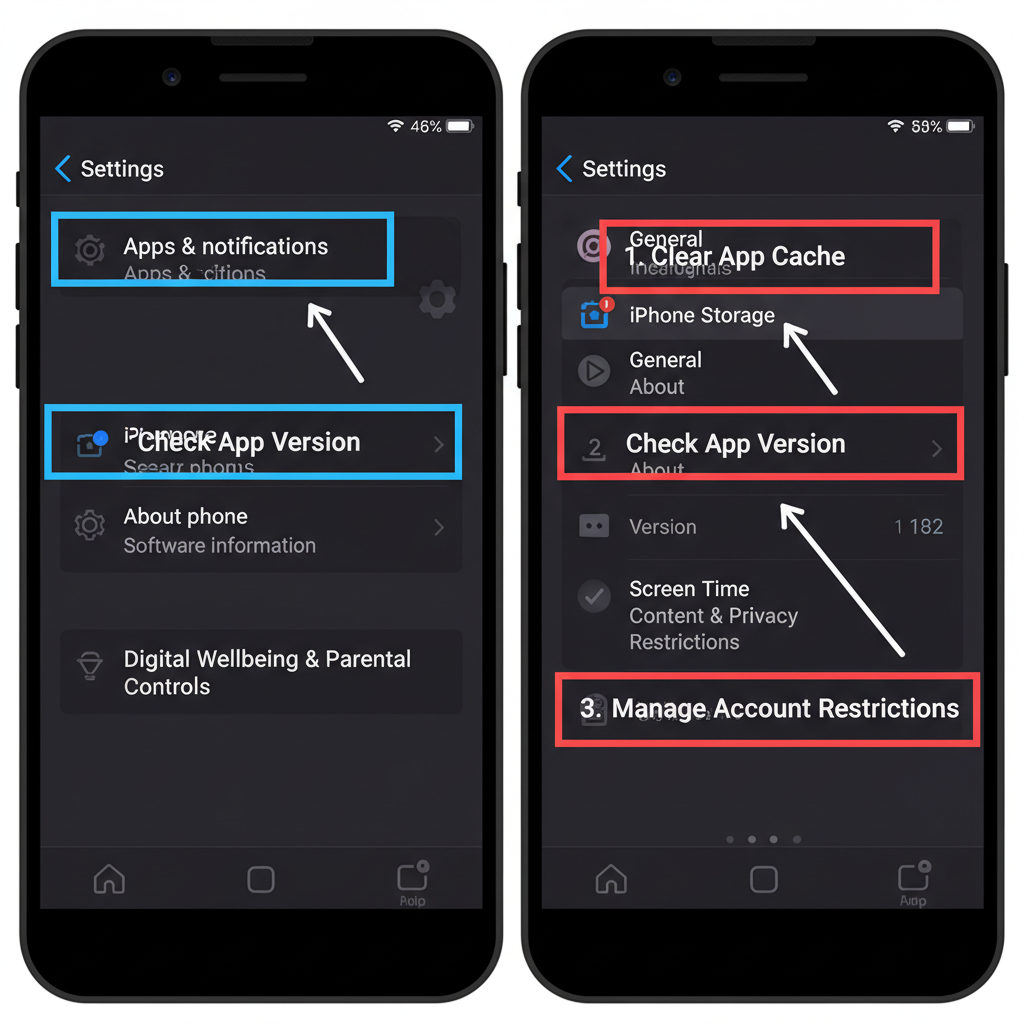
If you’ve been frustrated by the Instagram Add Yours not working problem, you’re not alone. The "Add Yours" sticker is a popular Instagram Stories feature that inspires chains of user-generated content through shared prompts. It helps boost engagement, expand reach, and nurture community interactions. However, when the sticker fails to appear or function properly, you can miss out on valuable audience participation. This guide explains how the feature works, outlines common reasons it may fail, and provides practical troubleshooting steps to restore functionality.
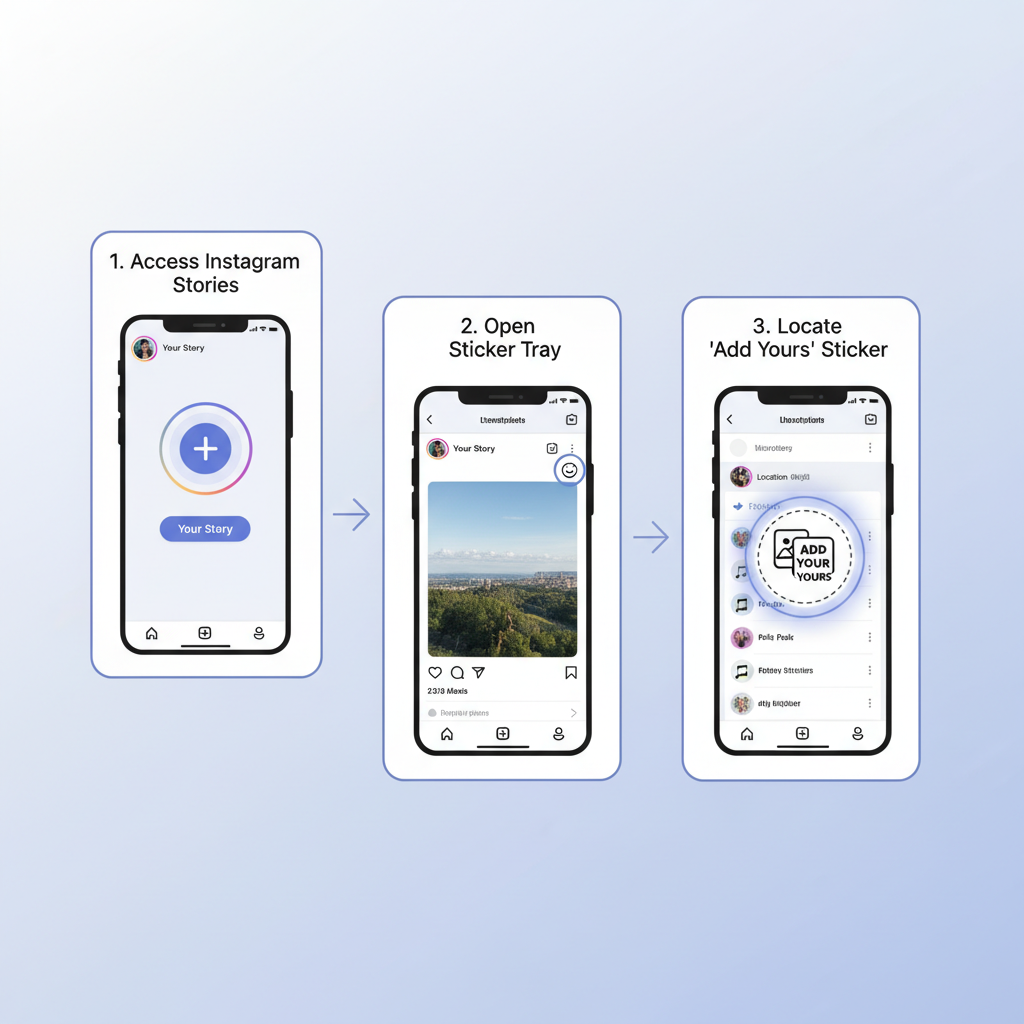
How the "Add Yours" Sticker Works
- Open Instagram Stories: Select an image or video from your device.
- Sticker Tray: Tap the sticker icon to view interactive options.
- Select "Add Yours": Input your prompt or question to start a content chain.
- Publish: Followers tap your sticker to add their own stories, creating threads of related content.
If the sticker doesn’t function, the issues often relate to outdated apps, account settings, internet problems, or regional rollout limitations.
---
Check Instagram App Version and Update
Instagram regularly releases updates to enhance features, improve performance, and fix known bugs. If "Add Yours" is missing, start by ensuring you have the latest app version.
Steps to update:
- Open Google Play Store (Android) or App Store (iOS).
- Search for "Instagram."
- Tap Update if prompted.
Up-to-date software ensures your account supports newer interactive tools like the "Add Yours" sticker.
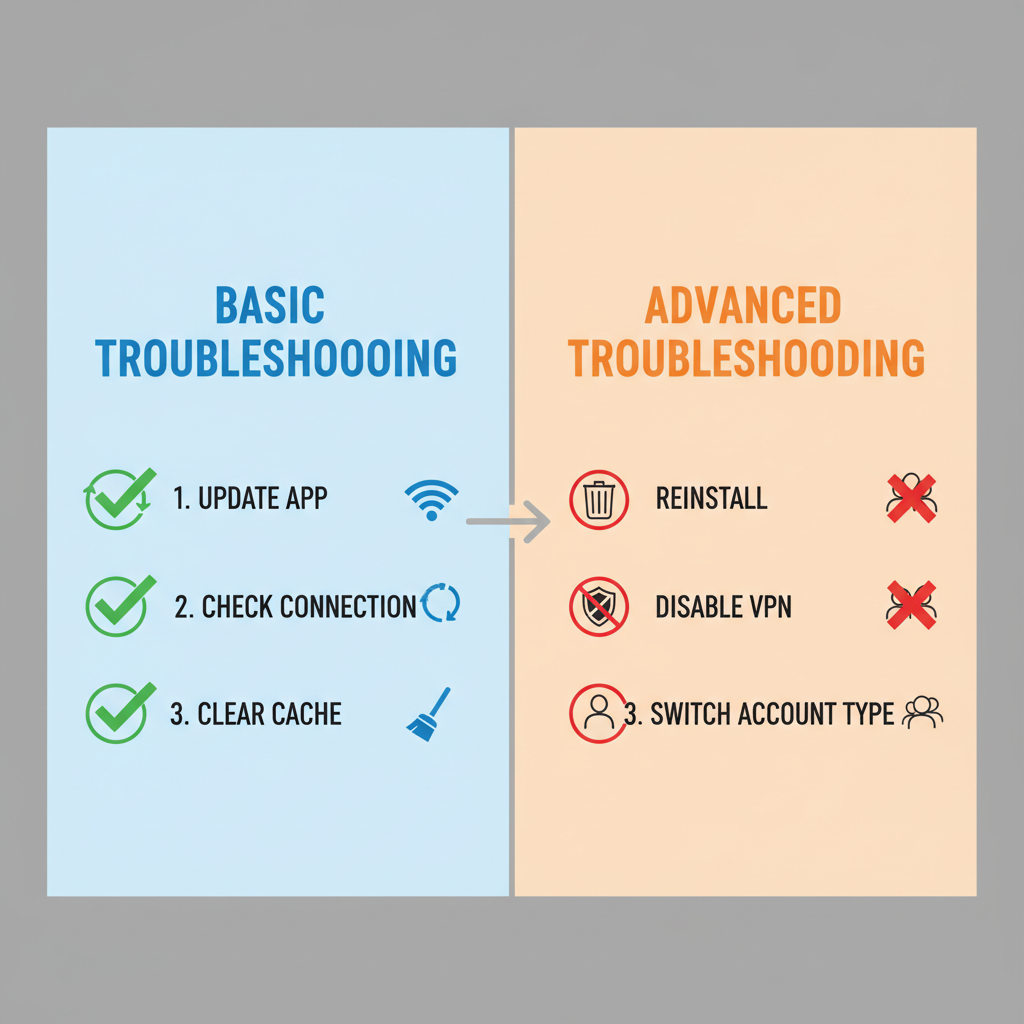
---
Verify Your Internet Connection
Poor or unstable connectivity can disable certain story functions. Test both Wi-Fi and mobile data:
Common checks:
- Restart your router or modem.
- Toggle Airplane Mode on/off to reset network connections.
- Perform a speed test to confirm stable upload and download rates.
Switching networks can reveal whether your ISP is the source of the problem.
---
Clear Instagram App Cache or Reinstall
A corrupted cache may block sticker assets from loading. Clearing the cache can refresh app resources.
For Android:
Settings > Apps > Instagram > Storage > Clear CacheFor iPhone:
No direct cache clearing exists — instead:
- Long-press the Instagram icon.
- Tap Remove App.
- Reinstall via the App Store.
This step forces the app to fetch fresh data from Instagram servers.
---
Ensure Your Account Is Not Restricted
Instagram limits account features if its systems detect violations. Such restrictions can hide engagement stickers.
Check for restrictions:
- Go to Settings > Account > Account Status.
- Review messages linked to guideline violations.
- Appeal via the app or wait until the restriction period ends.
A healthy account is more likely to retain access to interactive stickers.
---
Switch Account Type for Testing
Instagram’s personal, creator, and business accounts can have different feature rollouts:
To switch:
- Settings > Account > Switch Account Type.
- Toggle between modes.
- Check if "Add Yours" appears after changing.
Testing across account types can reveal rollout differences.
---
Disable VPN or Proxy Temporarily
VPNs and proxies can route traffic through unsupported regions or create delay, impacting sticker availability.
Quick steps:
- Disconnect from your VPN/proxy.
- Restart Instagram.
- Test the sticker function.
This helps rule out geo-based limitations.
---
Test on a Different Device or Account
Borrow a device from a friend or log in to another account to see whether the sticker works elsewhere. If it does, your primary account or device settings likely need further troubleshooting.
---
Review Region Availability and Rollout Delays
Instagram sometimes releases new features in phases. Availability may vary by location.
| Region | Feature Status | Expected Timeline |
|---|---|---|
| North America | Fully rolled out | Current |
| Europe | Partially available | Within 2 months |
| Asia-Pacific | Under testing | 3–4 months |
Residents of later-rollout zones may need to wait until deployment is complete.
---
Report the Problem via Instagram Help Center
Use the official in-app reporting method to alert the support team:
Steps:
- Navigate to Settings > Help > Report a Problem.
- Choose Something Isn't Working.
- Describe the issue clearly and include screenshots if possible.
Detailed feedback assists developers in diagnosing recurring bugs.
---
Follow Instagram Community and Update Channels
Stay current with Instagram’s announcements to anticipate feature changes and bug resolutions:
- Monitor Instagram’s Official Blog.
- Follow @instagram on both Instagram and Twitter.
- Subscribe to the Instagram Creators channel for expert tips.
This keeps you informed and ready to use new features upon release.
---
Alternative Engagement Tactics
When "Add Yours" is unavailable, try other interactive story elements to maintain engagement:
- Polls: Get quick audience votes.
- Question Stickers: Invite direct feedback.
- Quizzes: Provide fun challenges.
- Countdown Timers: Create suspense for upcoming events.
These tools sustain interaction while waiting for feature access.
---
Conclusion
The Instagram Add Yours not working problem can have multiple causes — from outdated apps and poor connectivity to account restrictions or delayed global rollouts. Systematic troubleshooting through:
- Updating your app,
- Checking network stability,
- Ensuring account compliance,
- Understanding regional release timing,
…will often resolve the situation. If fixes fail, report the problem through official channels and stay engaged using alternative features.
By proactively managing your Instagram setup, you’ll be positioned to enjoy new interactive tools like "Add Yours" as soon as they’re available.
Ready to boost your engagement? Try these steps today and reintroduce "Add Yours" into your Stories for maximum community interaction.