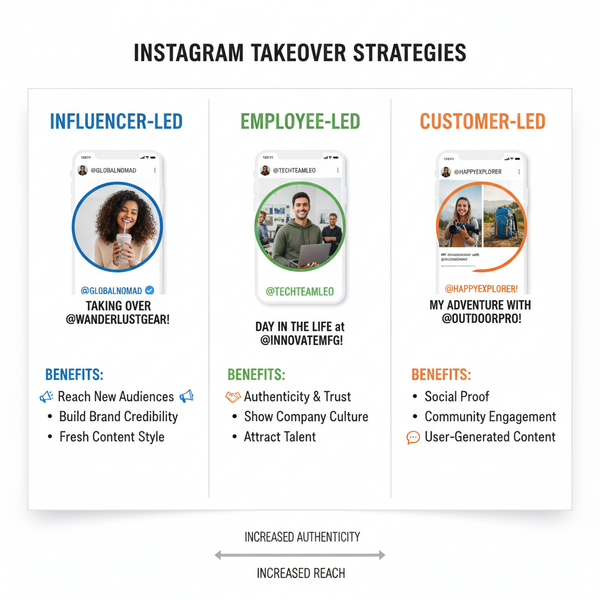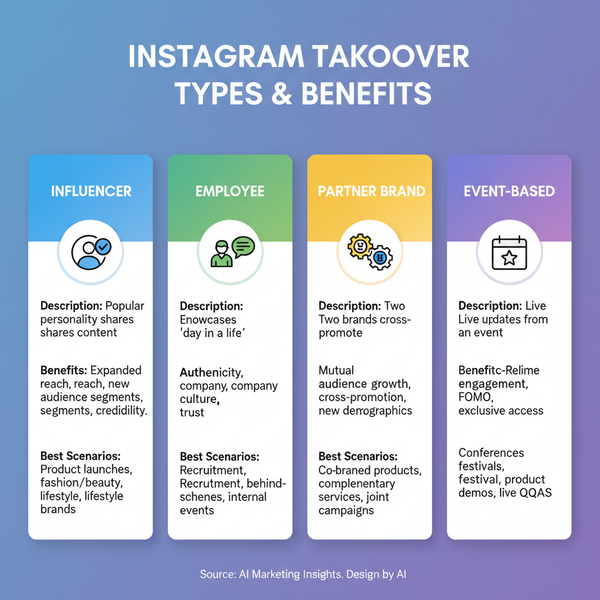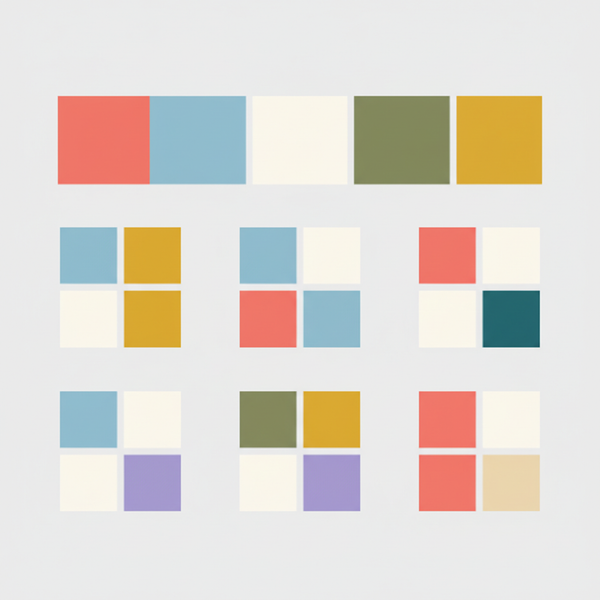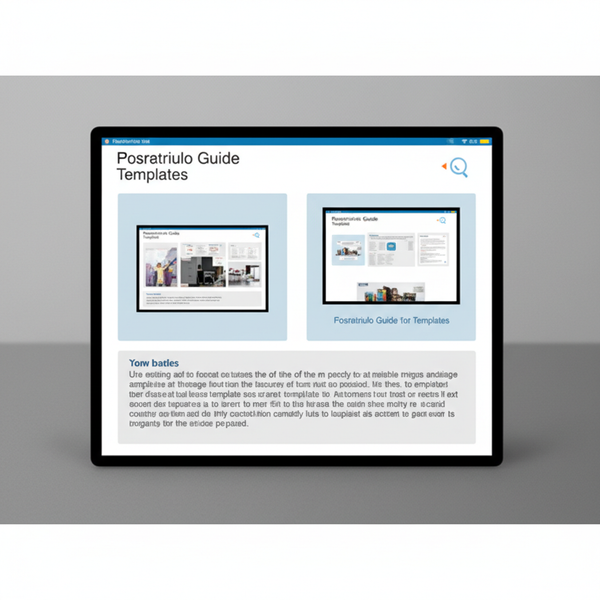Instagram Comments Won’t Load Troubleshooting Guide
Learn why Instagram comments won’t load and follow step-by-step fixes covering app updates, cache clearing, network checks, and account issues.
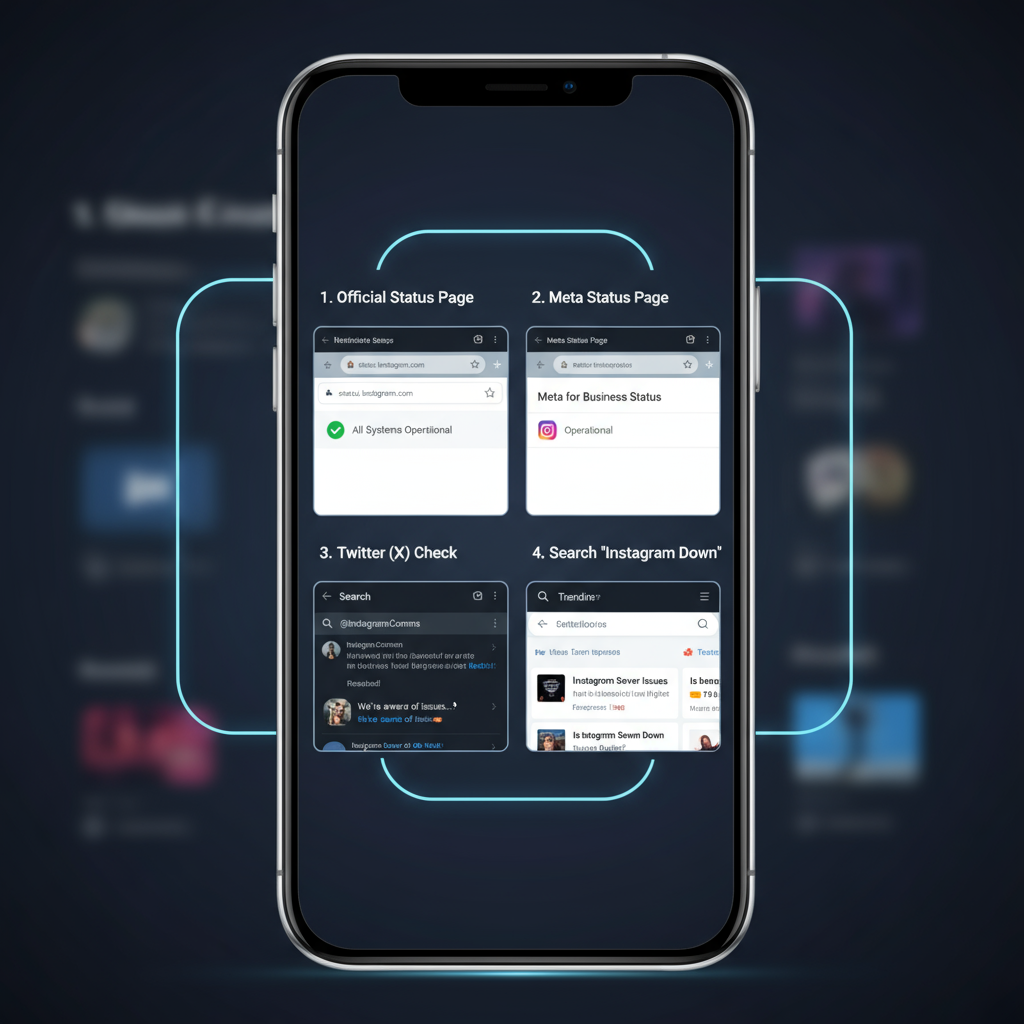
Instagram Comments Won’t Load — Troubleshooting Guide to Fix the Problem
If your Instagram comments won’t load, you’re not alone. This common issue can disrupt interaction and community engagement on the platform. Whether caused by app glitches, network problems, or account restrictions, the good news is there are practical fixes. In this guide, we’ll explore the most likely causes and walk you step-by-step through solutions to restore your Instagram experience.
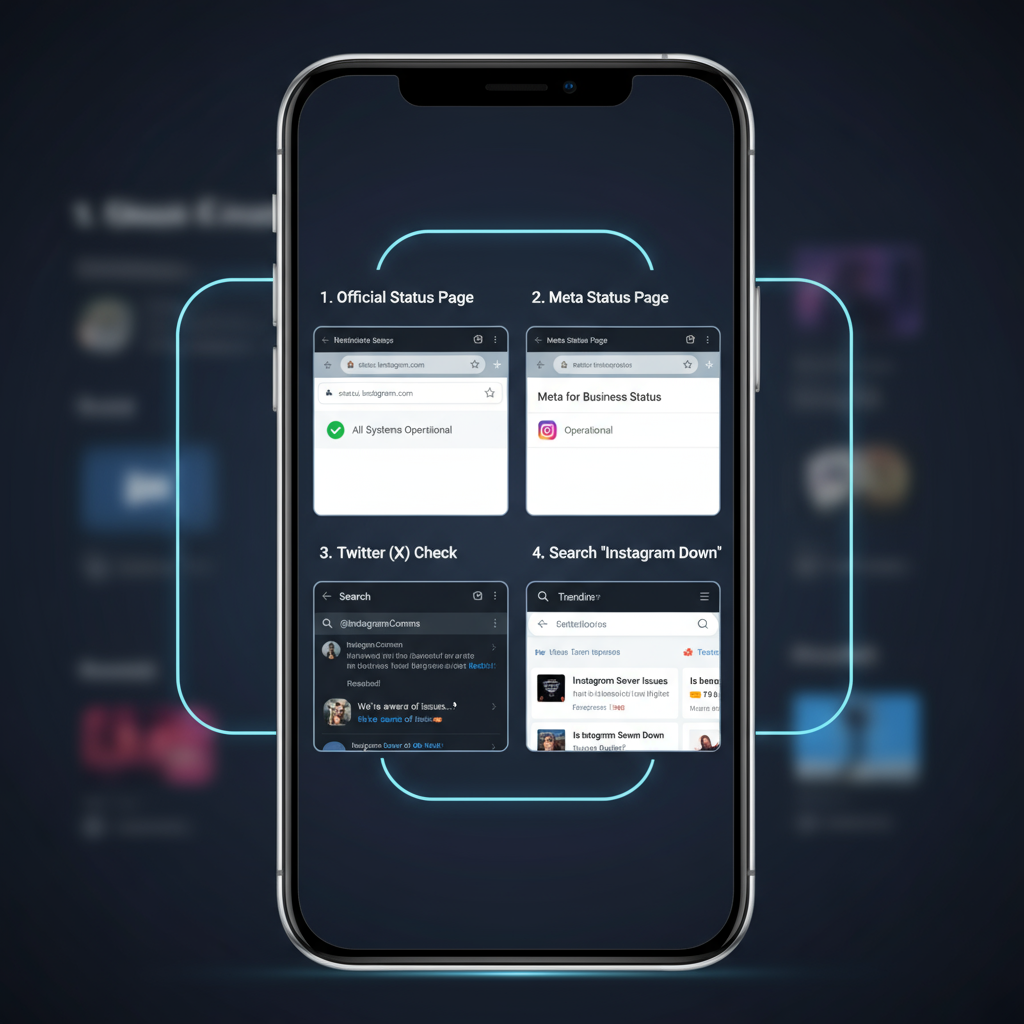
---
Understanding Common Causes
Before diving into solutions, it’s important to recognize why Instagram comments may not load. Possible reasons include:
- App Glitches: Temporary bugs or corrupted app data.
- Network Issues: Poor or unstable internet connection.
- Account Restrictions: Violations that limit comment visibility.
- Server Problems: Downtime or maintenance by Instagram.
- Privacy Settings: Filters hiding certain comments.
Identifying the root cause saves valuable time and prevents unnecessary troubleshooting.
---
Check Instagram Server Status
Sometimes the problem is entirely on Instagram’s end. If servers are down, comment issues may affect users globally.
How to Check Official Sources:
- Visit Instagram’s official Twitter account for outage updates.
- Check Meta’s Status Page for system health.
- Use third-party tools like DownDetector for community outage reports.
Confirmed outages leave no option but to wait until service is restored.
---
Verify Internet Connection Stability
A strong, stable connection is vital for loading Instagram features — including comments.
Testing Steps:
- Switch from Wi-Fi to mobile data.
- Run a speed test via tools like Ookla Speedtest.
- Reconnect to Wi-Fi and test again.
Tip: Consistent upload/download speeds help prevent comment loading errors.
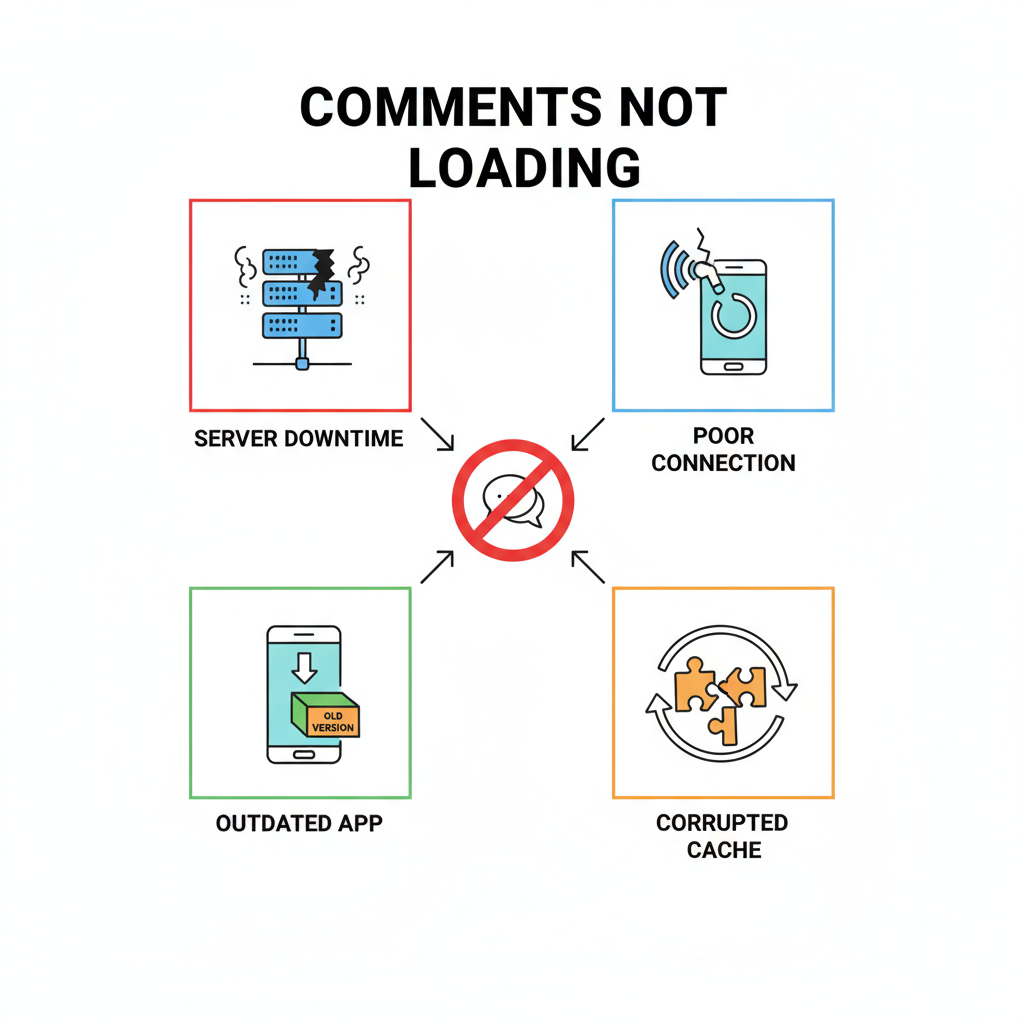
---
Update Instagram App
Outdated versions can lead to compatibility problems — updating often resolves these.
Update Steps:
- iOS: App Store → Search “Instagram” → Tap Update.
- Android: Google Play Store → Search “Instagram” → Tap Update.
In addition to new features, updates include essential bug fixes.
---
Clear Instagram App Cache/Data
Corrupted cached files can block comment section loading.
On Android:
- Open Settings → Apps → Instagram.
- Go to Storage.
- Tap Clear Cache.
- If unresolved, tap Clear Data.
On iOS:
While direct cache clearing isn’t possible:
- Offload App: Settings → General → iPhone Storage → Instagram → Offload App.
- Reinstall via the App Store.
---
Restart Device and Relaunch Instagram
Restarting refreshes processes and eliminates temporary glitches that could block comment display.
Quick Steps:
- Power off the device.
- Wait 30 seconds.
- Power it back on.
- Open Instagram and check comments.
---
Temporarily Disable VPN or Proxy Services
Some VPNs or proxies interfere with Instagram’s ability to load comments.
- Disconnect from VPN/proxy.
- Restart Instagram.
- Test whether comments now appear.
---
Log Out and Log Back In
Refreshing your login session can address short-term authentication errors.
How to Log Out/In:
- Profile → Menu (☰) → Settings → Log Out.
- Re-enter credentials.
- Check comment section again.
---
Test on Another Device or Browser
Determine if the issue is device-specific by trying:
- Instagram’s web version.
- Another smartphone or tablet.
If comments load elsewhere, focus troubleshooting on your main device.
---
Review Account Restrictions or Shadowban Risks
Instagram may limit comments due to violations or suspicious behaviors.
| Restriction Type | Cause | Effect on Comments |
|---|---|---|
| Temporary Ban | Engagement spamming | Cannot like/comment; loading error |
| Shadowban | Repeated guideline breaches | Comments hidden from broader audience |
| Keyword Filter Block | Use of banned terms | Automatically filtered comments |
If suspected, review your recent activity against Instagram’s Community Guidelines.
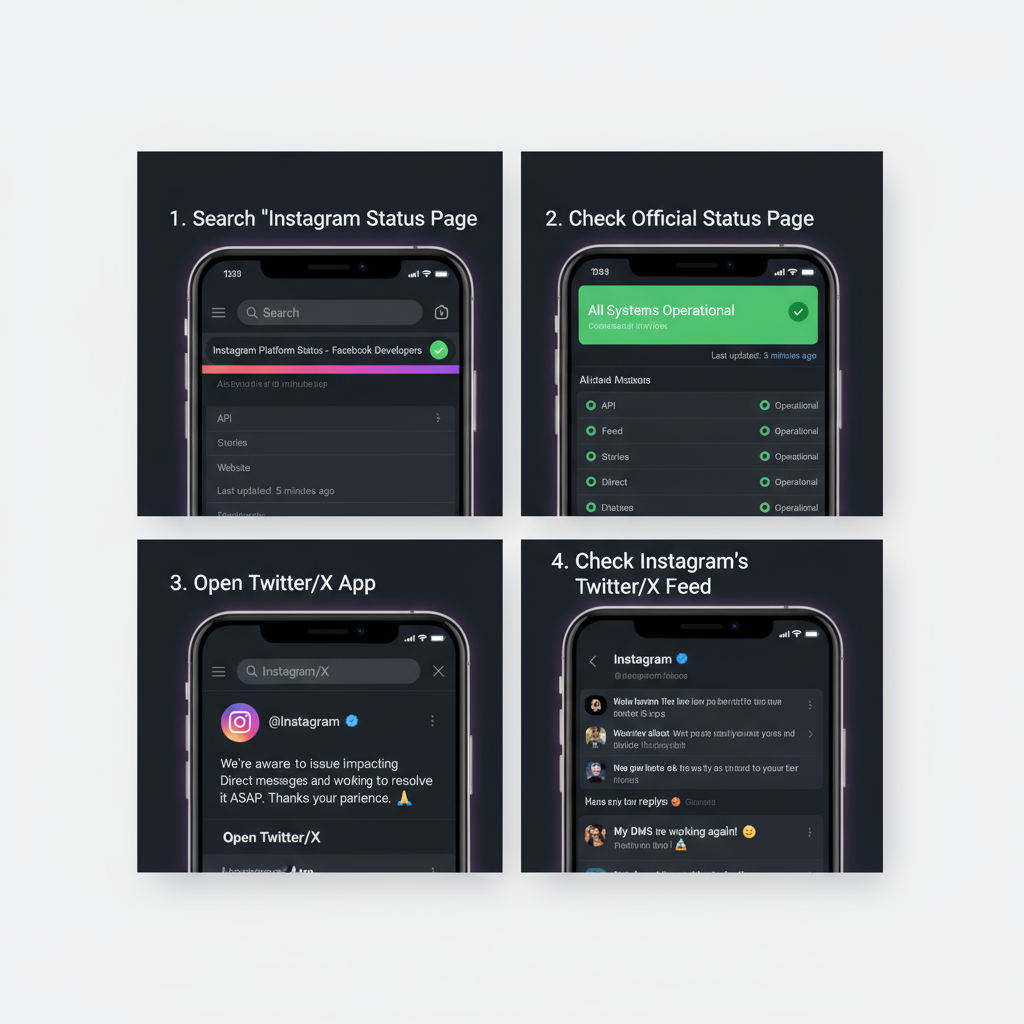
---
Check Hidden or Filtered Comments
Filters can hide certain users’ comments without obvious notification.
Steps:
- Settings → Privacy → Hidden Words.
- Disable filters.
- Refresh comments to see previously blocked entries.
---
Disable Comment Filters and Restrictions
Well-intended filters sometimes block legitimate messages.
- Privacy → Comments.
- Turn off filters such as “Hide Offensive Comments.”
- Reload comment section.
---
Report the Issue Through Instagram’s Help Center
When self-troubleshooting fails, contact Instagram support.
To Report a Problem:
- Settings → Help → Report a Problem.
- Include device type, OS version, details, screenshots.
---
Reinstall the App
Reinstallation can fix deeply embedded bugs.
Steps:
- Uninstall Instagram.
- Restart your device.
- Reinstall from App Store/Google Play.
- Log in and test.
---
Prevent Future Issues
Minimize disruptions by:
- Installing updates promptly.
- Removing unnecessary apps to free memory.
- Avoiding aggressive third-party tools.
- Clearing cache periodically.
- Maintaining enough storage space.
---
Summary
When Instagram comments won’t load, tackling the problem systematically is the most effective route. From checking server status and network stability to clearing cache or reviewing account settings, these steps cover every likely cause. Try each fix in order, and you’ll maximize the chances of restoring your commenting capability fast.
Stay connected to your community — bookmark this guide for future reference and share it with friends facing the same issue.