Fix Instagram Account Not Allowing Carousel Video Posts
Learn why Instagram may block carousel video posts and discover step-by-step fixes, from updating the app to meeting file specs and account settings.
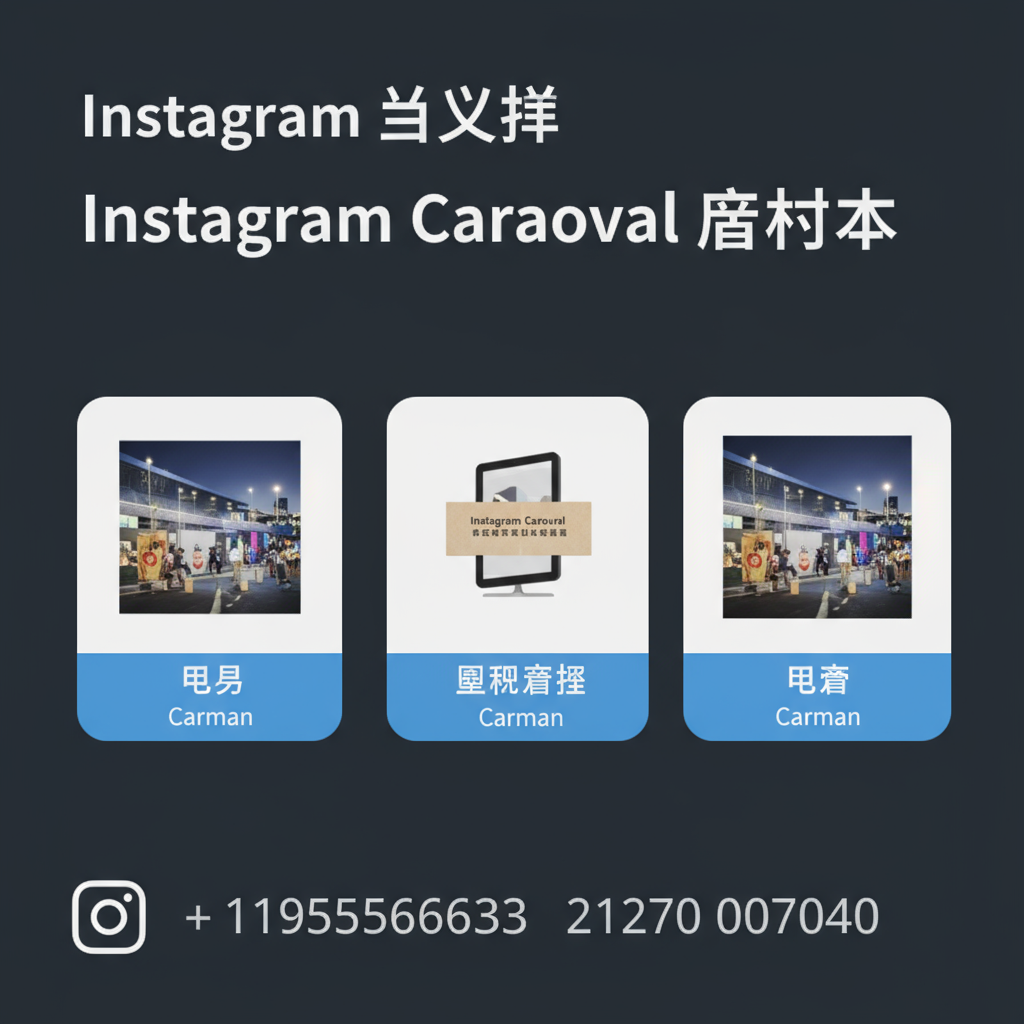
Fix Instagram Account Not Allowing Carousel Video Posts
Instagram’s carousel video post feature lets users share multiple videos or a mix of images and videos in a swipeable format—perfect for storytelling, tutorials, or showcasing a series of products. If your Instagram account isn’t allowing carousel video uploads, it can hinder your content strategy and engagement.
This comprehensive guide explains the causes, from app version issues to file specifications, and provides solutions that help you restore and maintain the ability to post engaging carousel videos.
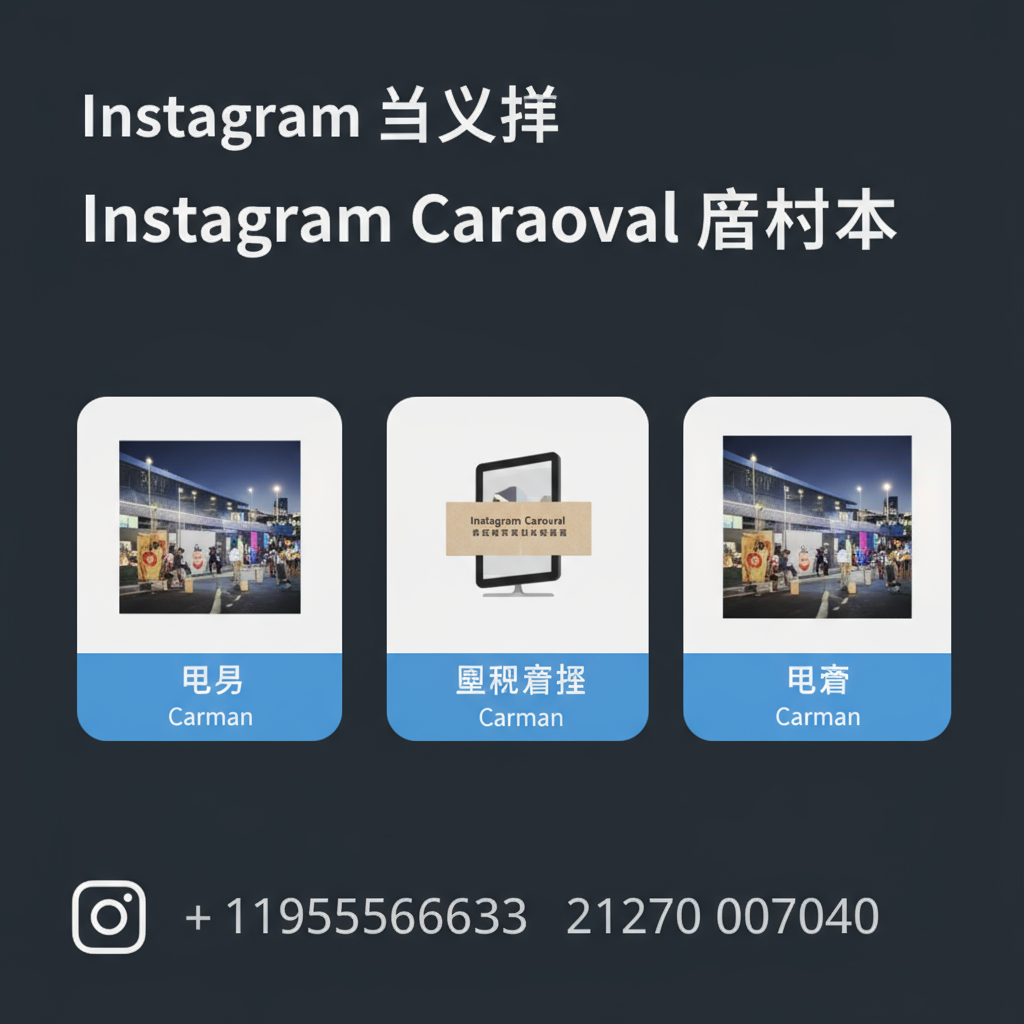
---
Understanding Instagram Carousel Format Limits
Instagram carousels support versatile content creation:
- Up to 10 media slides per post.
- A mix of photos and videos.
- Accepted file types: `.jpg` or `.png` for images; `.mp4` or `.mov` for videos.
Key nuances to remember:
- Instagram may roll out format limitations regionally during feature testing.
- All media in one carousel should maintain a consistent aspect ratio; mixing a square and portrait orientation can lead to errors.
- Video-support in carousels might be temporarily unavailable for some accounts during updates.
---
Check Your Current Instagram App Version
Running an outdated Instagram app is a frequent cause of carousel issues. Regular updates often include bug fixes and compatibility improvements for features like carousel videos.
How to update:
- iOS — Open App Store → Profile Icon → Scroll to Instagram → Tap Update (if available).
- Android — Open Google Play Store → Search Instagram → Tap Update (if available).
Old builds may not support video carousel posting properly.
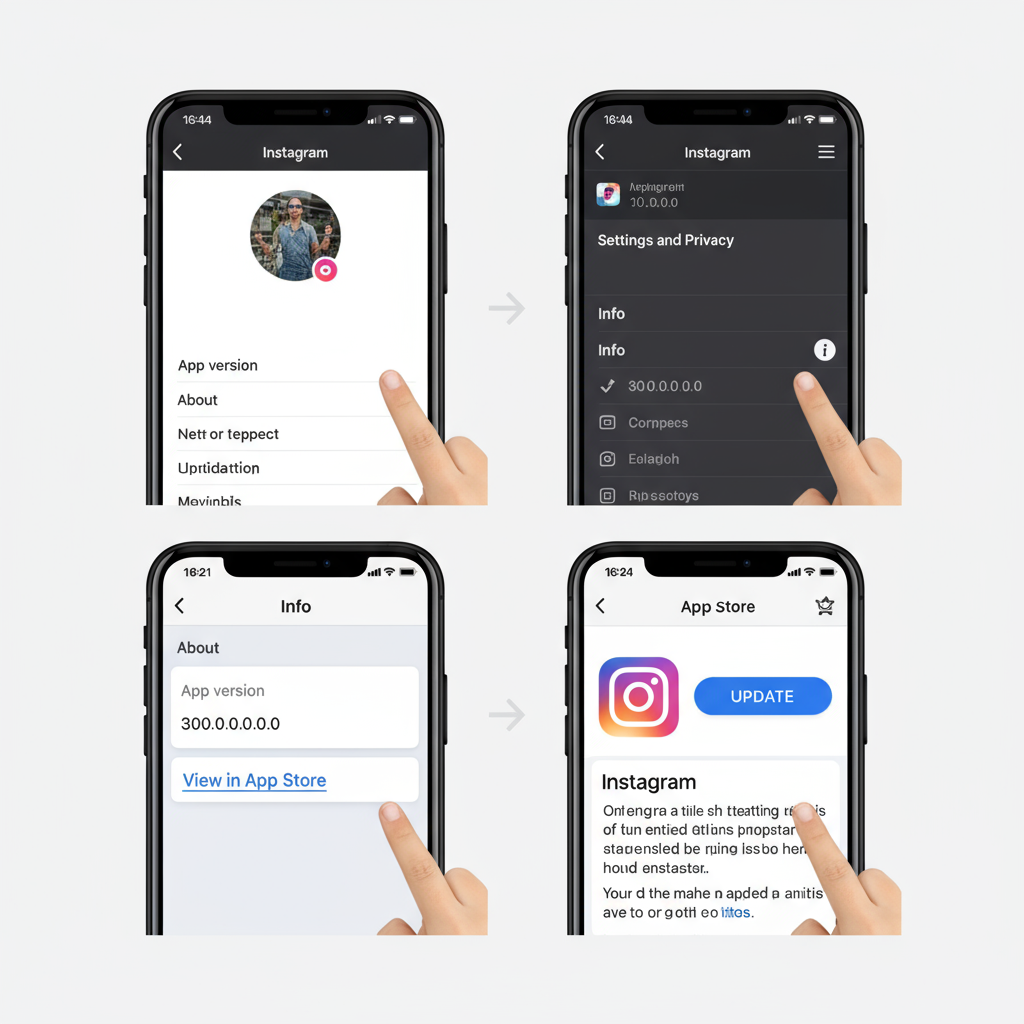
---
Verify Account Type and Feature Availability
Carousel video posting is available on personal, creator, and business accounts, but:
- Newly created accounts might have a waiting period before accessing certain features.
- Some experimental video features are restricted to creator or business accounts.
To check your account type:
- Go to Instagram Profile → Settings → Account → “Switch Account Type.”
- Consider switching to a creator account to check if carousel video capability appears.
---
Confirm File Requirements for Carousel Videos
Non-compliance with Instagram’s technical specifications can cause upload failures.
Recommended Video Specs
| Parameter | Requirement |
|---|---|
| Format | MP4 (H.264) or MOV |
| Aspect Ratio | 1:1 (Square) or 4:5 (Portrait) |
| Resolution | Minimum 1080×1080 for square |
| Max File Size | 100 MB per video |
| Max Duration | 60 seconds per carousel slide |
If your file exceeds these, compress or trim it before uploading.
---
Ensure Stable Internet Connection During Upload
A reliable connection is crucial for large video uploads to complete without interruptions.
Tips:
- Opt for Wi-Fi over mobile data.
- Run a speed test; aim for at least 5 Mbps upload speed.
- Disable VPNs or proxy services that may slow or block connections.
---
Clear Instagram App Cache
Sometimes, cached data gets corrupted and disrupts features.
On Android:
- Settings → Apps → Instagram → Storage & Cache → Clear Cache.
On iOS:
- Remove and reinstall the Instagram app.
Clearing cache refreshes app data and can restore missing features.
---
Test Posting From Another Device or Web Version
If carousel videos won’t post from your main device:
- Try on another phone or tablet.
- Use Instagram.com; desktop carousel posting is now supported for many users.
If it works elsewhere, the problem could be device-related (storage limits, OS bugs).
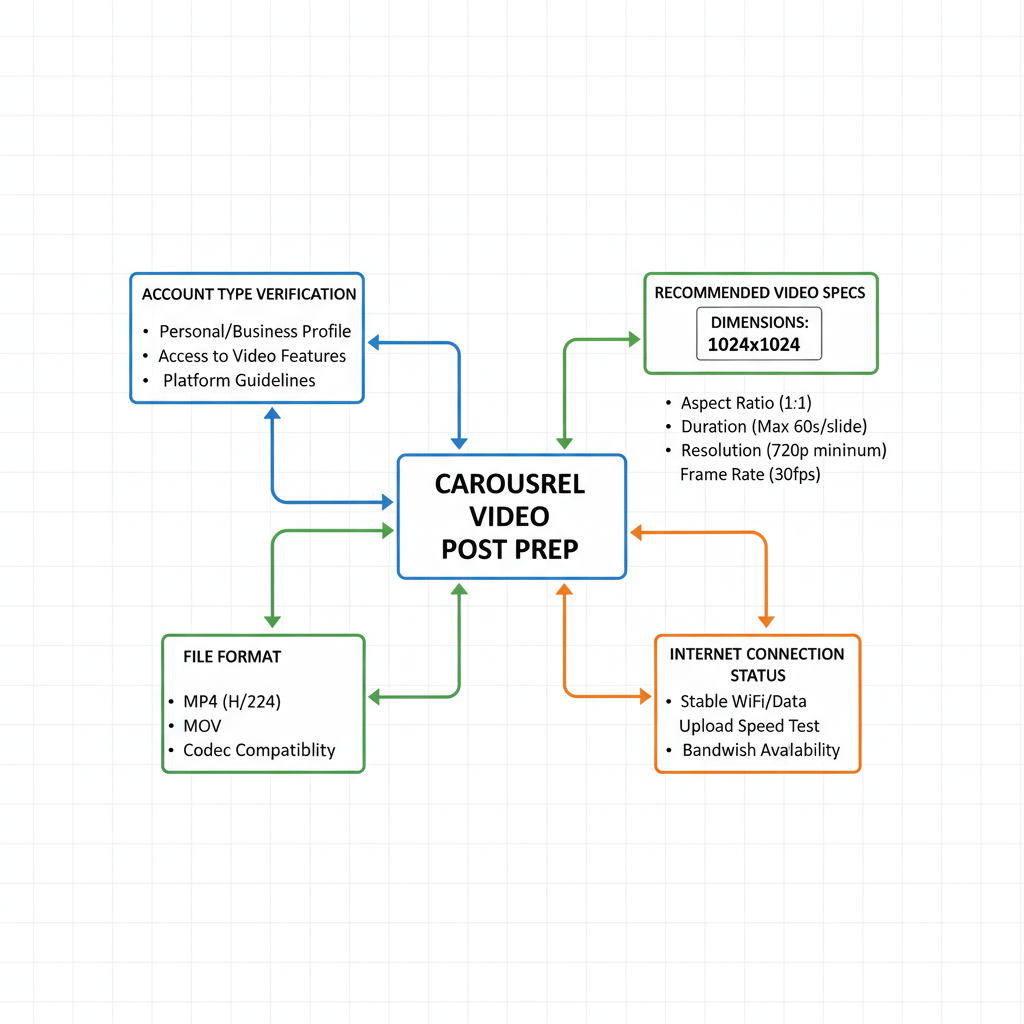
---
Review Community Guidelines and Compliance
Instagram may silently restrict features on accounts that breach Community Guidelines. Check for:
- Unlicensed use of copyrighted music.
- Inappropriate or restricted visuals.
- Content flagged as spam or misleading.
Review notifications or email from Instagram for restriction alerts.
---
Troubleshoot by Splitting or Reducing Content
If posting multiple heavy videos causes upload failure:
- Break each video into clips under 60 seconds.
- Reduce the number of carousel slides to troubleshoot.
- Use video editing software to lower file size while retaining quality.
---
Contact Instagram Support With Detailed Information
If all else fails:
- Profile → Menu (☰) → Settings → Help → Report a Problem.
- Include screenshots or screen recordings of missing options or errors.
- State:
- Device model and OS version.
- Instagram app version.
- Connection type and speed.
A detailed report helps Support pinpoint and fix your issue faster.
---
Prevent Future Carousel Video Upload Problems
To reduce recurring issues:
- Keep your Instagram updated.
- Stick to approved formats and specs.
- Regularly clear cache or reinstall app.
- Maintain a stable, high-speed internet connection.
- Periodically review your account type and adhere to community standards.
---
Summary of Quick Fixes and Long-Term Maintenance
| Symptom | Quick Fix | Best Practice |
|---|---|---|
| Carousel video option missing | Update Instagram app | Enable automatic updates |
| Upload fails midway | Switch to strong Wi-Fi | Test internet speed before posting |
| File rejected | Convert to MP4, adjust specs | Shoot media in correct format initially |
| Device-specific issue | Post from another device/web | Use desktop posting as backup |
---
By methodically checking your app version, account type, media specs, and internet connection, you can restore your Instagram carousel video post capabilities. Combine these troubleshooting tactics with proactive measures to keep your uploads smooth, reach your audience consistently, and enhance engagement.
Ready to get your carousel videos working again? Follow the steps above, and keep your Instagram content strategy uninterrupted.



