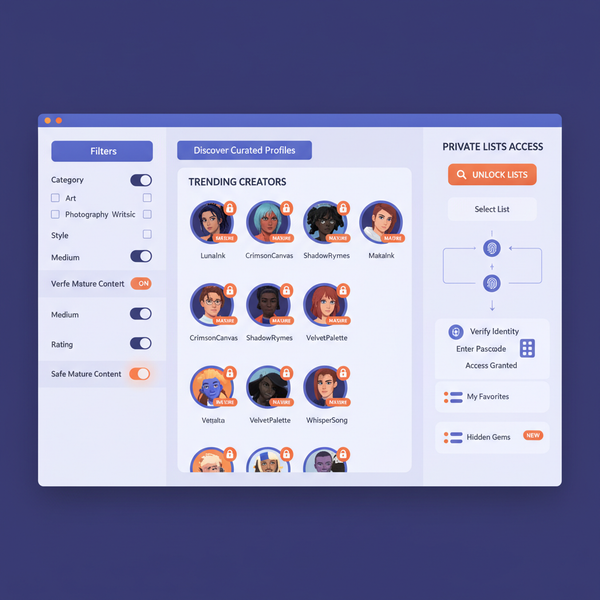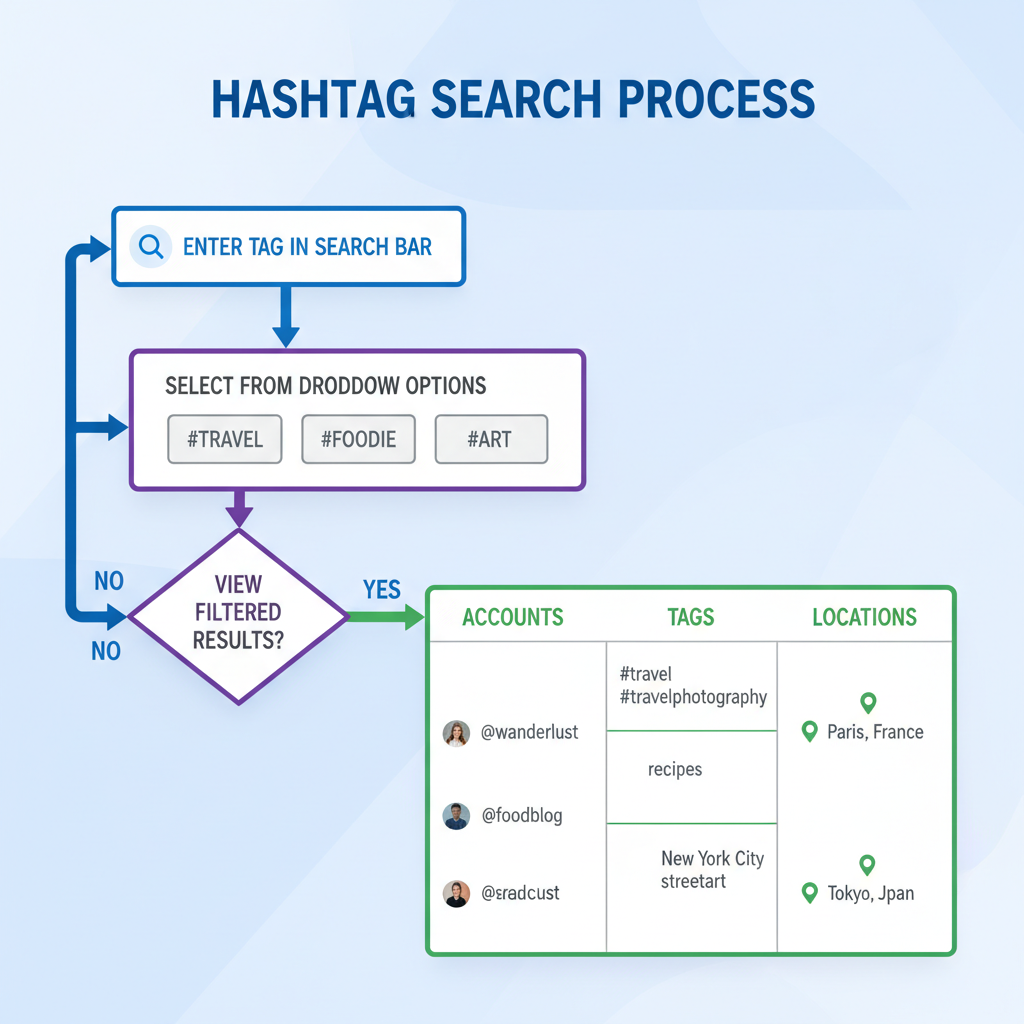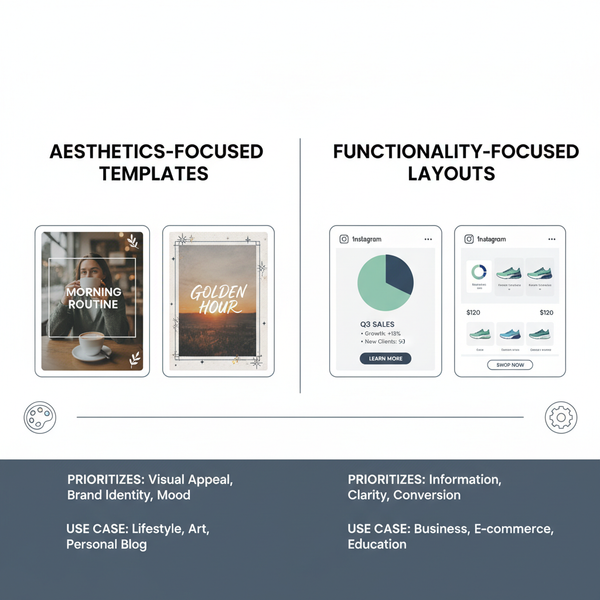Fix IG Not Letting Me Post Stories on Instagram
Learn common causes and step-by-step fixes for Instagram Stories not posting, with tips to optimize files and prevent future upload issues.
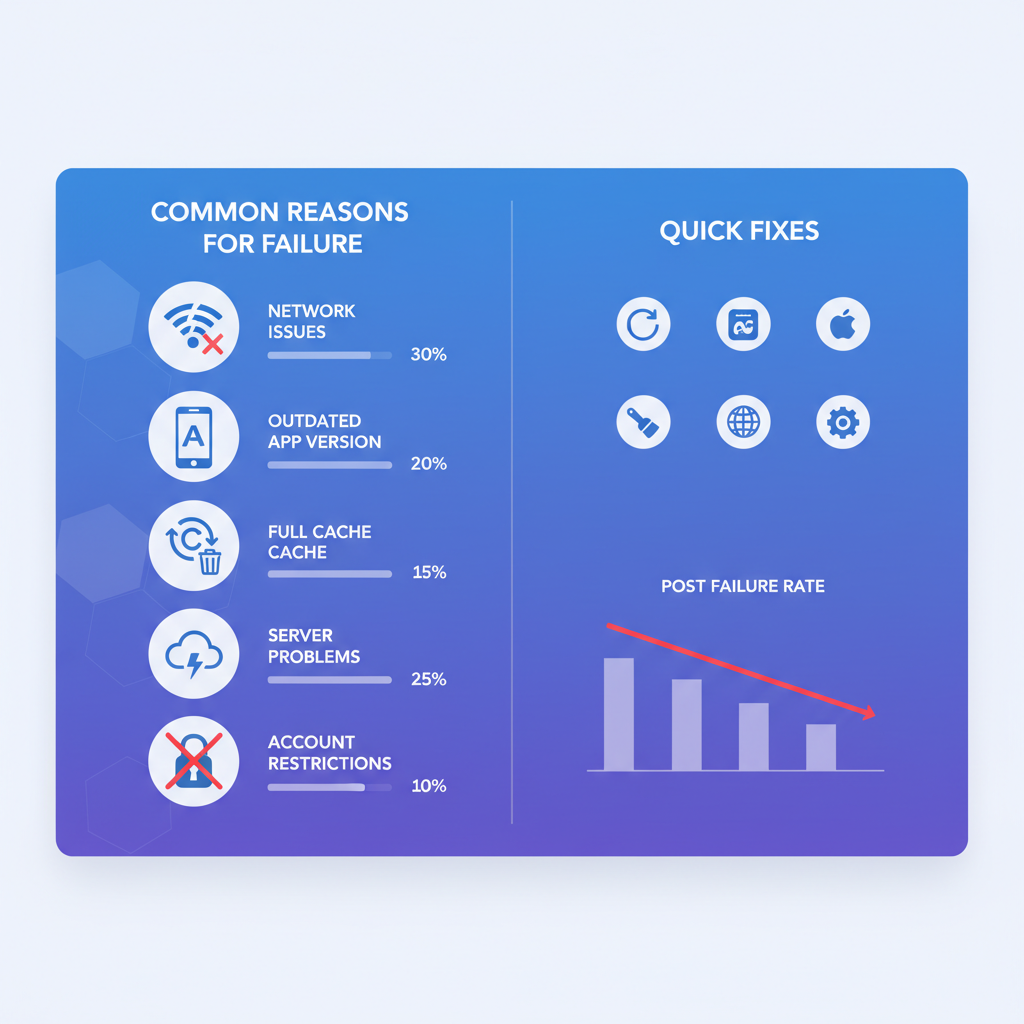
Fix IG Not Letting Me Post Stories on Instagram
Instagram Stories are a dynamic way to share your life instantly and connect with your audience. Whether you use Stories for personal memories or business engagement, running into the frustrating problem of IG not letting me post stories can disrupt your flow. This comprehensive guide explains the most common causes, offers step-by-step fixes, and gives proactive tips to help ensure your Instagram Stories publish smoothly every time.
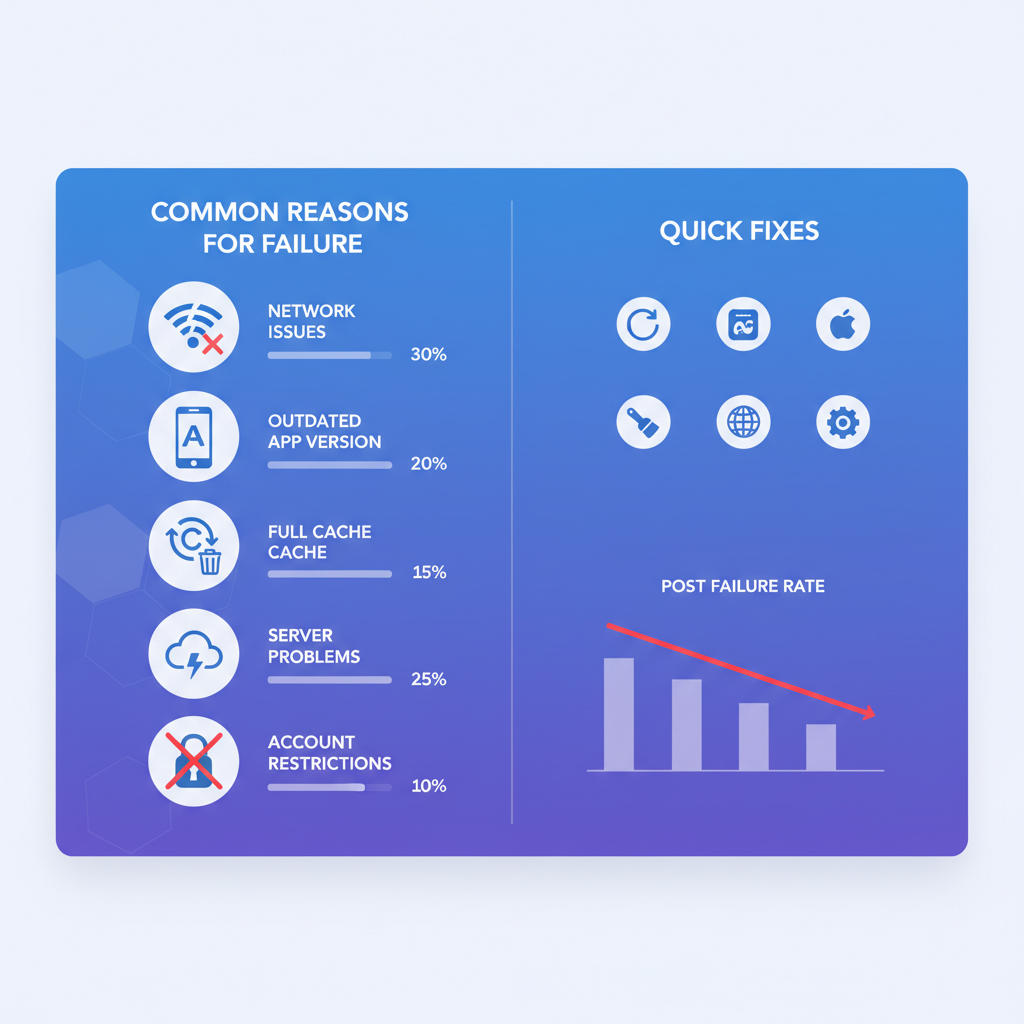
---
Common Reasons Why Instagram Stories Won’t Post
Before troubleshooting, it’s important to understand the typical reasons Instagram might block or fail to publish your Stories:
- Temporary bugs: Minor glitches in the app that interfere with uploads.
- Internet issues: Weak or unstable connections that interrupt posting.
- Account restrictions: Limitations triggered by community guideline violations.
- Server outages: Backend issues on Instagram’s side affecting users worldwide.
- Unsupported file formats: Media formats or resolutions that aren’t compatible.
---
Check Your Internet Connection First
Weak internet connectivity is one of the most frequent culprits preventing Story uploads:
- Switch between Wi-Fi and mobile data to test stability.
- Restart your router if you’re on home Wi-Fi.
- Move closer to your Wi-Fi source or connect to a different network.
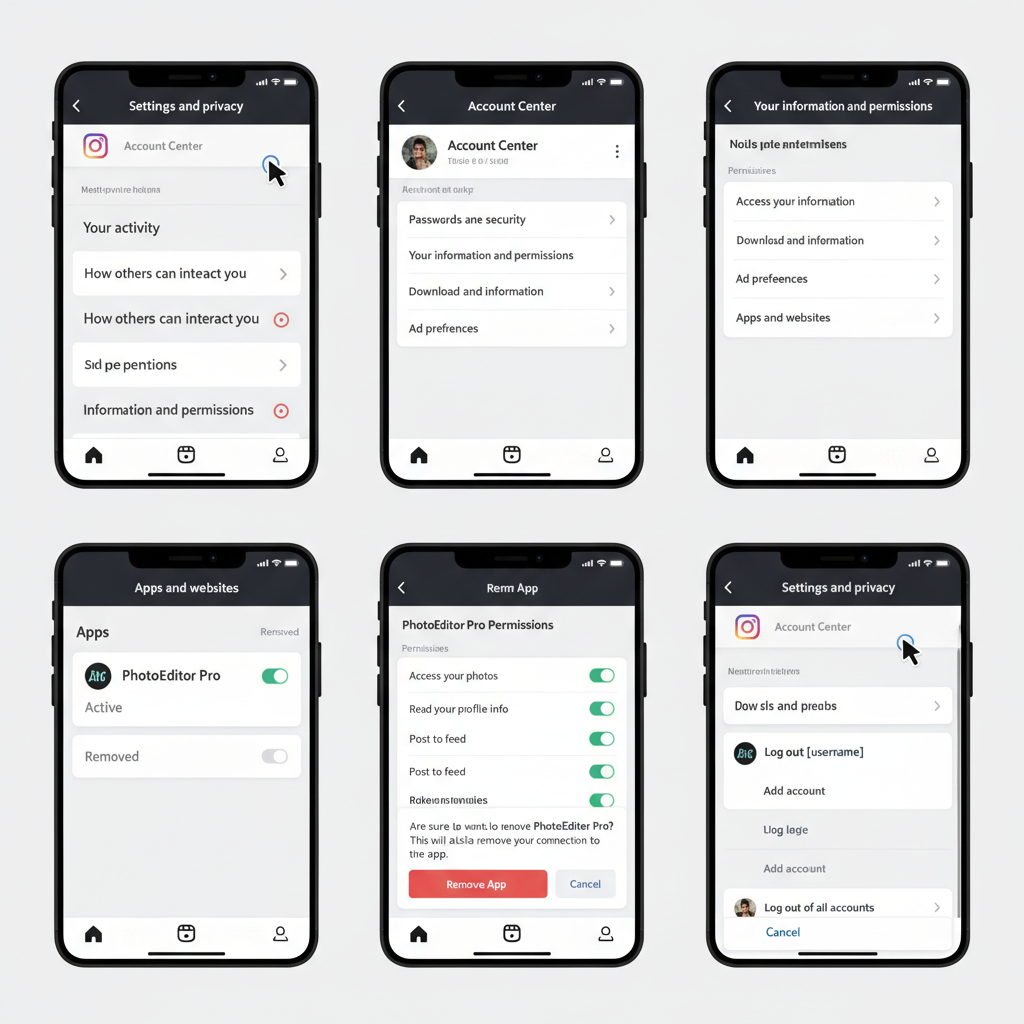
You can verify internet speed through tools like Speedtest.net to ensure your upload bandwidth is sufficient.
---
Update Your Instagram App
Outdated versions of Instagram can lead to conflicts with current features:
- iPhone/iPad: App Store → Search “Instagram” → Tap Update.
- Android: Google Play Store → Search “Instagram” → Tap Update.
Make updating part of your regular maintenance routine.
---
Clear Cache and Temporary Files
Instagram temporarily stores data that can accumulate and cause performance issues:
On Android:
Settings → Apps → Instagram → Storage → Clear CacheOn iOS:
iOS doesn’t allow direct cache clearing, but you can offload the app:
Settings → General → iPhone Storage → Instagram → Offload AppThis preserves your account data while removing temporary files.
---
Log Out and Log Back In
Refreshing your session can resolve login-related inconsistencies:
- Open your profile.
- Tap the menu (three horizontal lines) → Settings.
- Tap Log Out.
- Sign back in with your credentials.
---
Check Instagram Server Status
If the platform itself is down, you can't force an upload:
- Visit DownDetector for real-time outage reports.
- Check Instagram’s official Twitter/X account.
- Use Meta’s official status page for direct updates.
---
Review Account Settings and Restrictions
Certain settings or compliance warnings may block Story posting:
- Disable Restricted Mode if active.
- Check Account Status for any policy violations in Settings → Account → Account Status.
- Adjust privacy controls if Stories are only blocked for certain viewers.
---
Disable Data Saver or Low Power Modes
These modes can restrict background processes and uploads:
- Turn Off Data Saver: Settings → Account → Cellular Data Use → Disable Data Saver.
- Turn Off Low Power Mode:
- iOS: Settings → Battery → Disable Low Power Mode.
- Android: Settings → Battery → Disable Power Saving.
---
Optimize File Size and Format
Large or unsupported media files often fail to upload. Aim for:
- Compress videos with tools like HandBrake.
- Use MP4 format with H.264 codec for videos.
- Resize images to 1080x1920 pixels.
| Media Type | Recommended Format | Max Size | Preferred Dimensions |
|---|---|---|---|
| Photo | JPEG/PNG | < 10MB | 1080x1920 |
| Video | MP4 (H.264) | < 100MB | 1080x1920 |
---
Test Another Device
Device-specific glitches can block uploads:
- Log in on a different phone or tablet.
- Attempt to post a Story from there.
If uploads work, your primary device may need repair or settings changes.
---
Reinstall Instagram
A clean reinstall often solves persistent app issues:
- Uninstall Instagram.
- Restart your device.
- Reinstall via App Store or Google Play.
- Log in and test Story posting.
---
Contact Instagram Support
If all else fails, contact the platform directly:
- In-app: Settings → Help → Report a Problem.
- Online: Visit Instagram Help Center.
Include screenshots and a detailed description to accelerate the process.
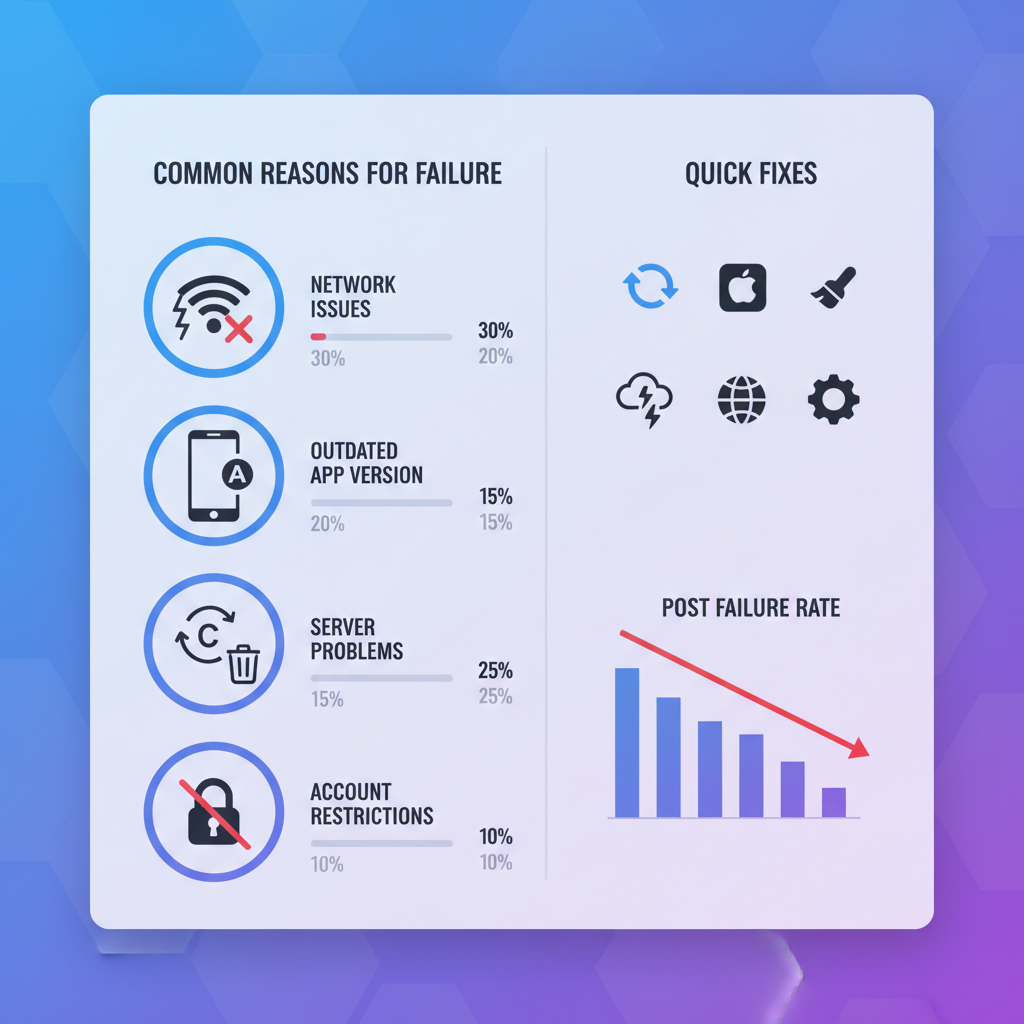
---
Preventive Tips to Avoid Story Posting Issues
Stay ahead of IG not letting me post stories by following best practices:
- Update Instagram monthly.
- Avoid posting guideline-violating content.
- Maintain adequate device storage.
- Restart your phone weekly to clear minor bugs.
- Use stable, high-speed internet especially for videos.
---
Summary and Next Steps
Experiencing Instagram Story posting issues can be disruptive, but most problems have straightforward fixes. Begin with simple checks like internet connectivity or app updates, then move toward advanced solutions such as reinstalling the app or contacting support. Outages on Instagram’s end require patience until services resume.
By keeping your app and device optimized, adhering to community rules, and following the steps outlined here, you’ll greatly reduce the chances of encountering “IG not letting me post stories” again. Bookmark this guide, and the next time Story uploads fail, you’ll have the solutions ready at your fingertips.