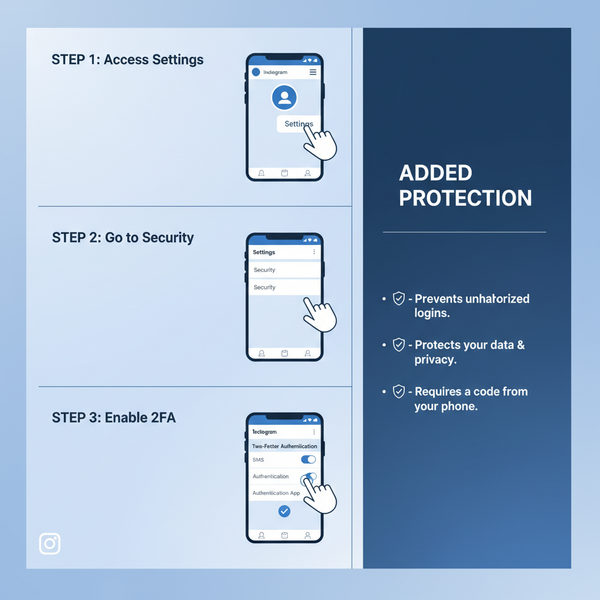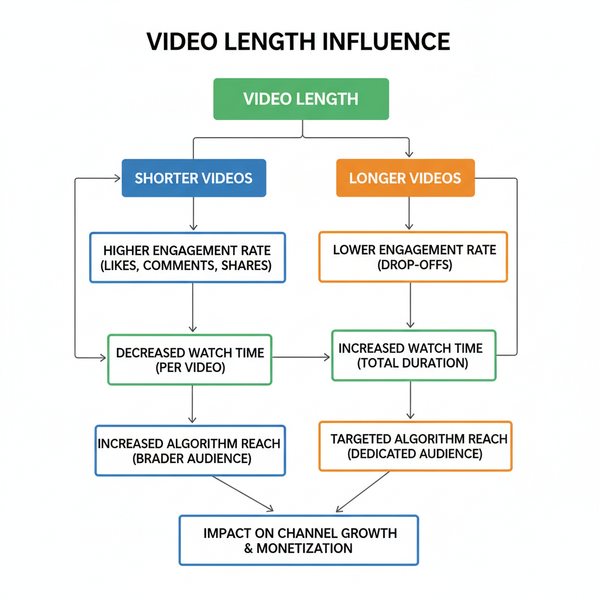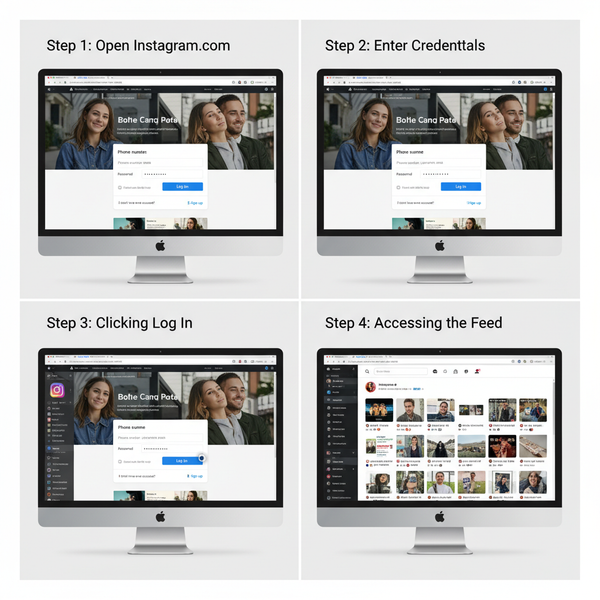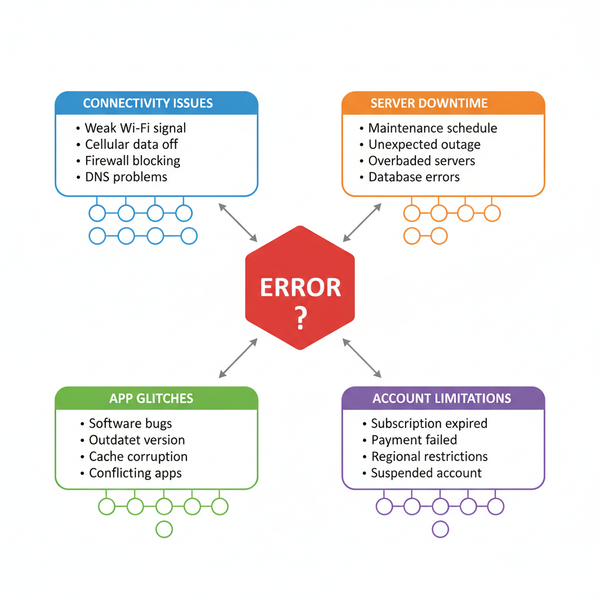Instagram Reel Won’t Upload: Causes and Fixes
Learn why Instagram Reels fail to upload and discover step-by-step fixes, from internet checks to format compliance and clearing app cache.
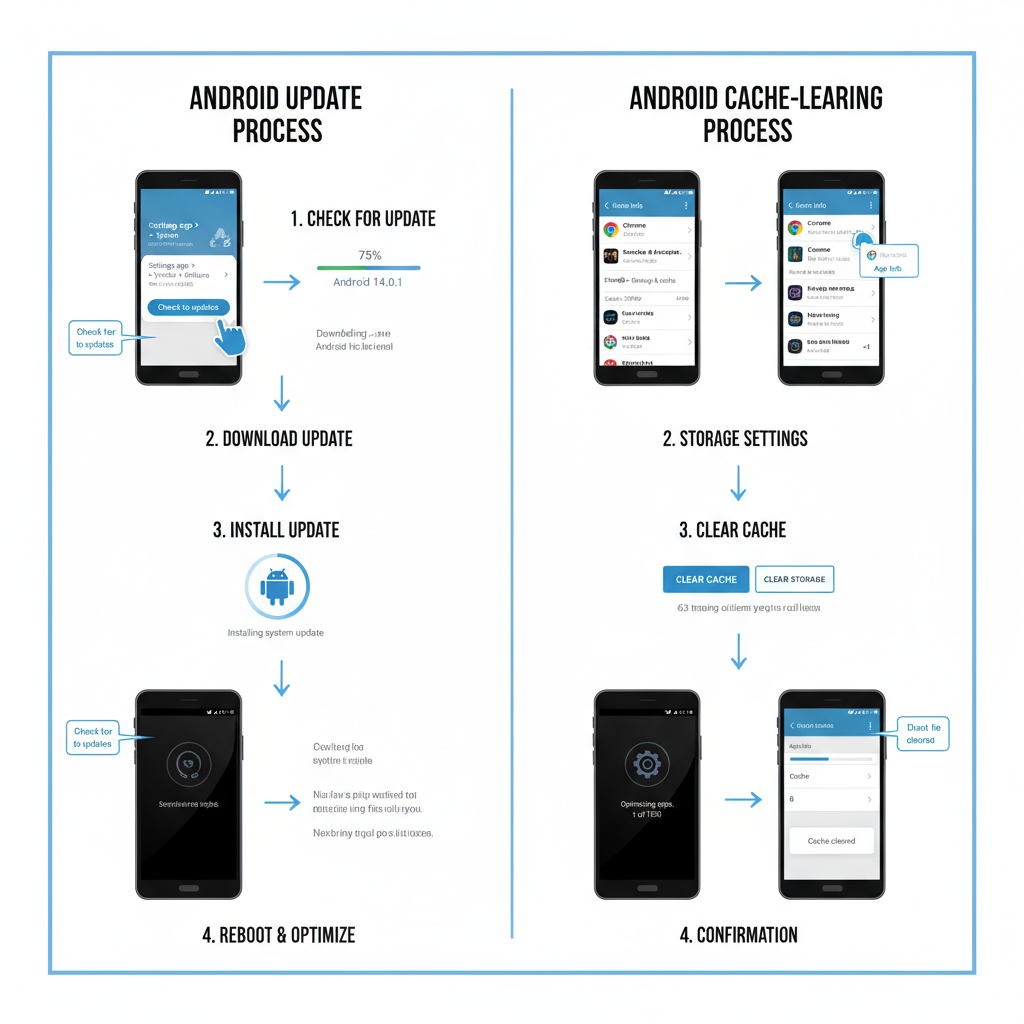
Instagram Reel Won’t Upload: Causes and Fixes
If your Instagram Reel won’t upload, you’re not alone. This common problem affects content creators and casual users alike, often causing failed posts, endless loading cycles, or error messages. The reasons range from weak internet connections to outdated app versions and incorrect video formats.
In this comprehensive guide, you'll learn the main causes of Instagram Reel upload failures and practical step-by-step fixes, ensuring you can resume sharing videos without interruption.
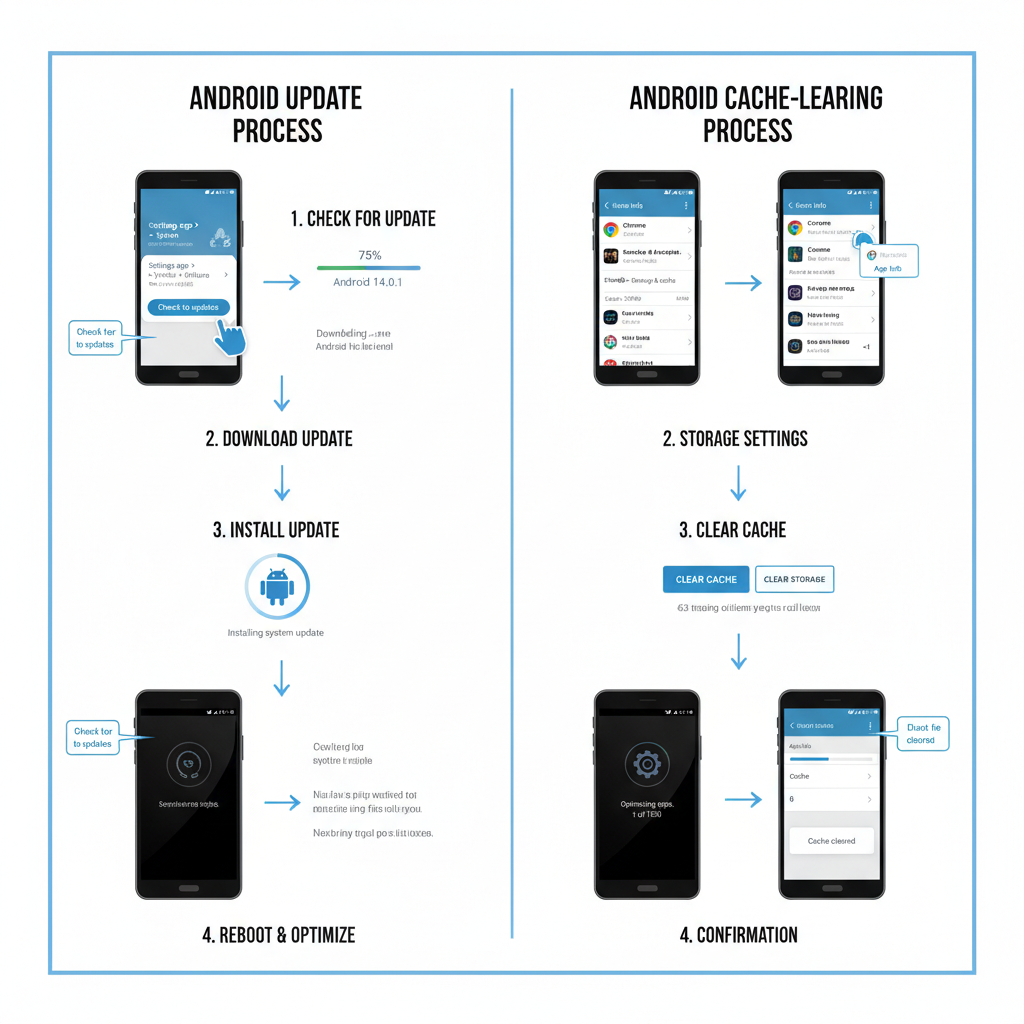
---
Common Causes of Instagram Reel Upload Failures
When your Reel refuses to post, it’s typically linked to one or more of these issues:
- Poor internet connection — unstable Wi-Fi or mobile data can cause upload timeouts.
- Outdated app version — older versions of Instagram may have bugs or incompatibilities.
- Large file size — oversized videos take longer to upload and sometimes fail.
- Unsupported format or length — videos outside Instagram’s technical specifications get rejected.
- Device issues — low storage or excessive background processes that hinder performance.
- Server problems — temporary outages on Instagram’s side.
---
Step 1: Check Internet Stability
Before troubleshooting your app, ensure your network connection is solid.
How to Test
- Run an internet speed test via sites like speedtest.net.
- Try loading different websites or streaming short videos to check stability.
- Switch between Wi-Fi and mobile data to see if the problem persists.
> Pro Tip: Public Wi-Fi often suffers from congestion; switch to mobile data for a potentially faster, more stable connection.
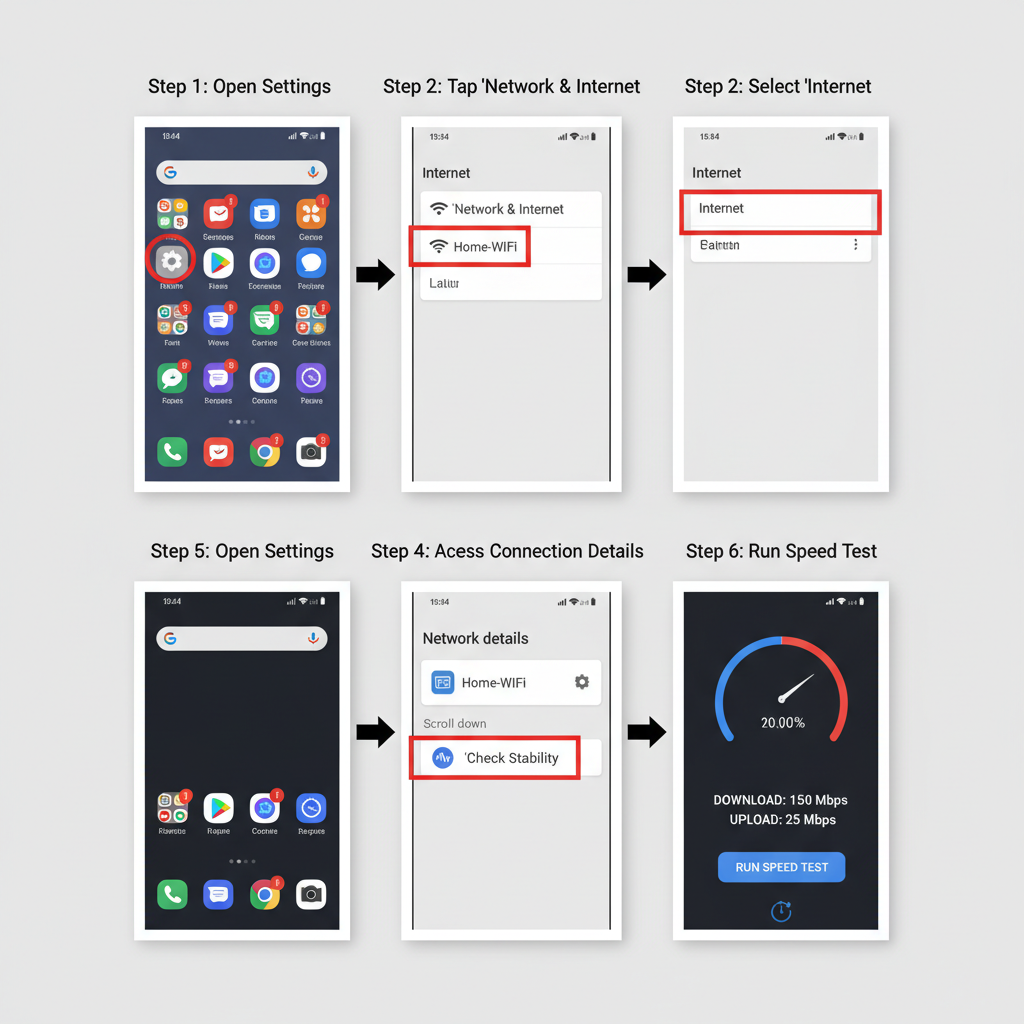
---
Step 2: Update the Instagram App
An outdated Instagram version may not support the newest upload protocols.
Steps to Update
- iOS:
- Open the App Store.
- Search for "Instagram."
- Tap "Update" if available.
- Android:
- Open Google Play Store.
- Search for "Instagram."
- Tap "Update" if available.
Frequent updates provide bug fixes, improve compatibility, and align your app with Instagram’s latest features.
---
Step 3: Clear Instagram Cache
Corrupted cache data can trigger the Instagram Reel won't upload error.
For Android:
- Go to Settings > Apps > Instagram.
- Tap Storage & cache.
- Tap Clear Cache.
For iOS:
No direct cache clear option exists, but you can:
- Go to Settings > General > iPhone Storage > Instagram > Offload App.
- Reinstall Instagram from the App Store.
---
Step 4: Verify Instagram Reel Format & Length
Instagram enforces strict technical specifications:
| Specification | Requirement |
|---|---|
| Video Length | Up to 90 seconds |
| Aspect Ratio | 9:16 |
| Resolution | 1080 x 1920 pixels recommended |
| File Size | Under 100 MB |
| File Format | MP4 (preferred) |
If your video exceeds these specifications or uses unsupported formats, Instagram may reject it outright.
---
Step 5: Restart App and Device
Sometimes a restart is enough to fix stubborn upload issues.
- Force close Instagram, reopen it, and try again.
- If that fails, restart your smartphone to refresh memory and background processes.
---
Step 6: Free Up Device Storage
Lack of storage space can make uploads fail before they finish.
How to Check
- Open your device’s storage settings.
- Delete unused apps, old media, and clear temporary files.
---
Step 7: Log Out/In or Reinstall Instagram
Refreshing your account session can solve posting problems.
- Go to your profile > Menu > Settings > Log Out.
- Log back in and retry.
If issues continue:
- Uninstall Instagram.
- Reinstall from the App or Play Store to clear corrupt data.

---
Step 8: Disable Data Saver Mode & Background Restrictions
If Data Saver Mode or background restrictions are enabled, Instagram may not use your full network bandwidth.
In Instagram App:
- Go to Settings > Account > Data Usage.
- Turn off “Data Saver.”
---
Step 9: Check Instagram Server Status
When Instagram’s servers are down, uploads may fail for all users.
Check using services like:
- Downdetector
- IsItDownRightNow
If there’s a widespread outage, wait for Instagram to fix the issue before retrying.
---
Step 10: Upload via Drafts
If a direct upload won’t work:
- Save your Reel as a Draft.
- Restart your device.
- Open Instagram drafts and publish from there.
Drafts sometimes bypass temporary glitches.
---
Step 11: Avoid Copyrighted Audio or Blocked Content
Instagram auto-blocks uploads with:
- Commercial music without permission.
- Region-restricted content.
Opt for royalty-free audio or music from Instagram’s own library.
---
Step 12: Contact Instagram Support
If nothing else works:
- Go to Settings > Help > Report a Problem.
- Clearly explain your issue and attach screenshots for faster assistance.
---
Preventative Measures
Reduce the risk of encountering the Instagram Reel won’t upload problem by following these routines:
- Keep Instagram updated.
- Clear cache monthly.
- Verify video specifications before uploading.
- Maintain adequate device storage.
- Test your internet connection before posting.
Quick Preventative Checklist
| Task | Frequency |
|---|---|
| App Updates | Weekly |
| Cache Clearing | Monthly |
| Storage Cleanup | Quarterly or as needed |
| Content Compliance Check | Every upload |
| Connection Speed Test | Before large upload |
---
Summary & Next Steps
Facing the Instagram Reel won’t upload problem can be frustrating, but by systematically checking everything from your internet connection and app version to video specs and device health, most issues can be resolved quickly.
Applying these preventative tips ensures your video uploads run smoothly and your content remains visible to your audience. If you found this guide useful, consider bookmarking it or sharing with fellow creators — and never let a failed upload stop your creative momentum.