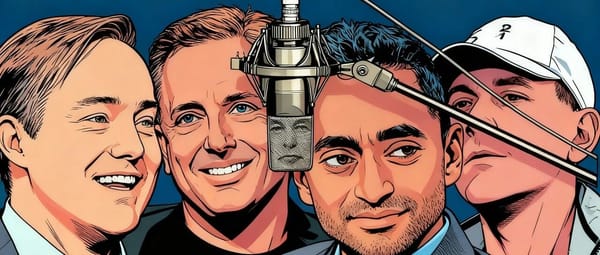Instagram Won’t Upload Story: Troubleshooting Guide
Learn how to troubleshoot and fix Instagram Story upload issues with tips on connection, app updates, cache clearing, media requirements, and outages.
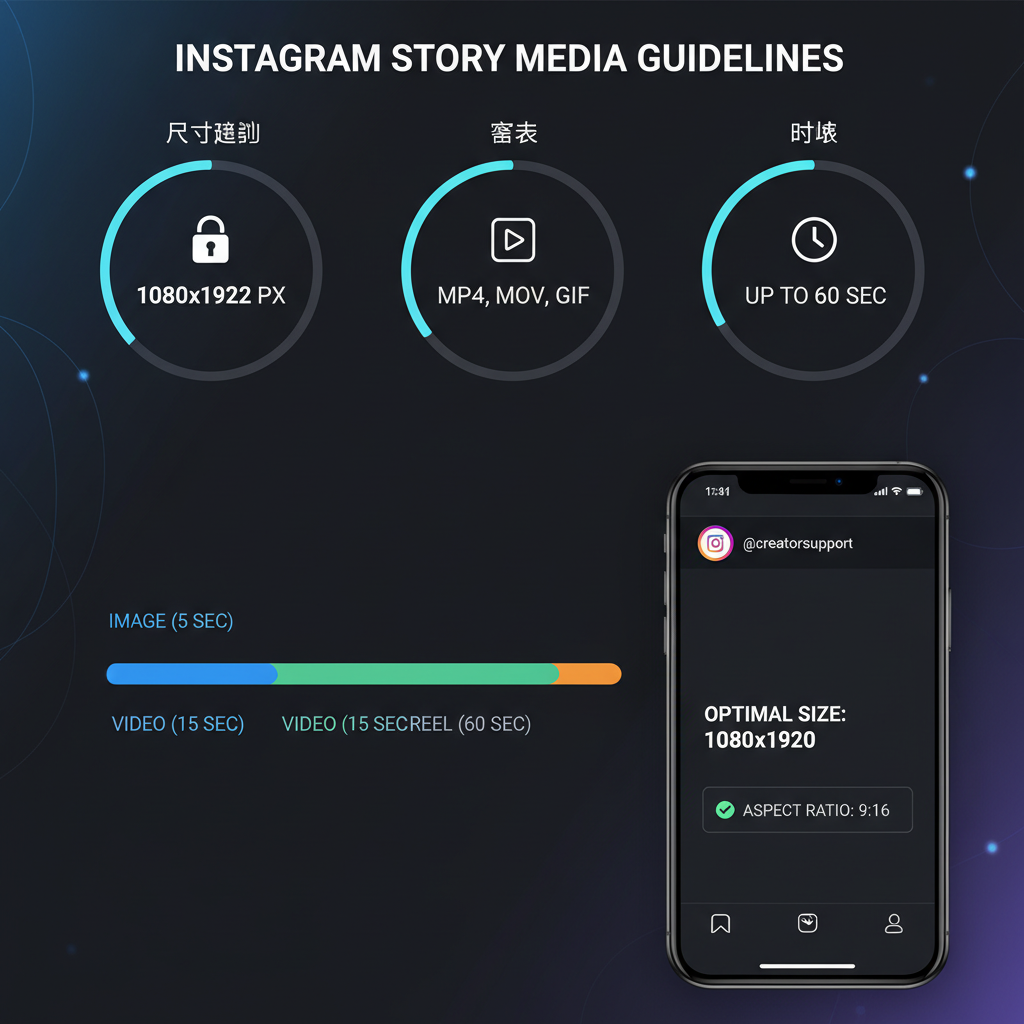
Instagram Won’t Upload Story: Step-by-Step Troubleshooting Guide
If you’ve ever encountered the frustrating message that Instagram won’t upload story, you’re far from alone. Whether it’s stuck in an endless loop, throws an error, or simply never appears to post, this problem can interrupt your social media flow. Thankfully, with some quick checks and fixes, you can usually solve the issue and get back to sharing your moments instantly.
This guide provides a clear, sequential checklist to help you diagnose and fix Instagram Story upload problems, from connection issues to app glitches.
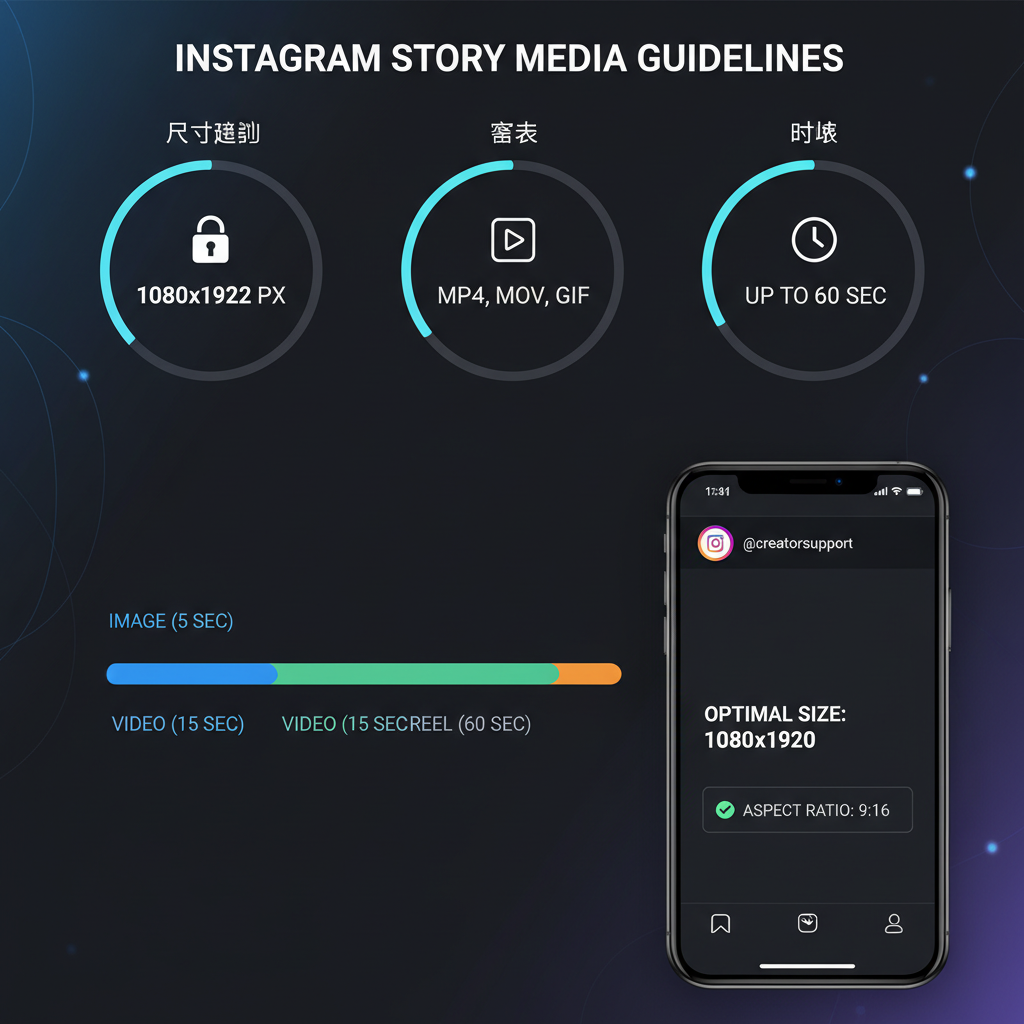
---
Check Your Internet Connection First
A weak or unstable internet connection is often the primary reason for failed Story uploads.
Steps to check:
- Switch between Wi-Fi and mobile data to see if either works better.
- Restart your router when using Wi-Fi.
- On mobile data, ensure your signal is strong with at least 3G/4G coverage.
- Run an online speed test to verify upload speeds.
Pro Tip: Instagram Stories require a stable upstream connection to post successfully.
---
Update Instagram to the Latest Version
Using an outdated app version can trigger unexpected bugs and compatibility issues.
How to update:
- Visit the App Store (iOS) or Google Play Store (Android).
- Search for "Instagram".
- Tap Update if available.
Regular updates often include bug fixes, security patches, and optimizations for new operating systems.
---
Clear Cache on Android or Offload on iOS
Corrupted or outdated caches can interfere with Instagram’s functions.
For Android:
- Open Settings → Apps → Instagram.
- Tap Storage.
- Select Clear Cache.
For iOS:
- Open Settings → General → iPhone Storage.
- Select Instagram, then tap Offload App.
- Reinstall via the App Store.
---
Restart Your Device Before Retrying
A simple reboot can clear temporary memory glitches and reinitialize network connections.
Steps:
- Power off your device fully.
- Wait 10–15 seconds.
- Power back on and open Instagram.
---
Ensure Story Media Meets Instagram Requirements
Instagram limits media file formats, sizes, and dimensions for Stories.
Recommended Specs:
| Media Type | Format | Max Size | Dimensions |
|---|---|---|---|
| Photo | JPEG/PNG | 30 MB | 1080 x 1920 px (9:16) |
| Video | MP4 (H.264) | 4 GB | 1080 x 1920 px (9:16) |
If your photos or videos exceed these limits, compress or resize them prior to upload.
---
Turn Off Instagram’s Data Saver Mode
Data Saver mode can reduce app background activity, which may block uploads.
To disable:
- Open Instagram → Profile → Menu → Settings.
- Go to Account → Cellular Data Use.
- Toggle off Data Saver.
---
Log Out and Log Back In
Expired or corrupted session tokens may block uploads.
Steps:
- Navigate to Settings in Instagram.
- Scroll and choose Log Out.
- Close the app.
- Sign back in using your username and password.
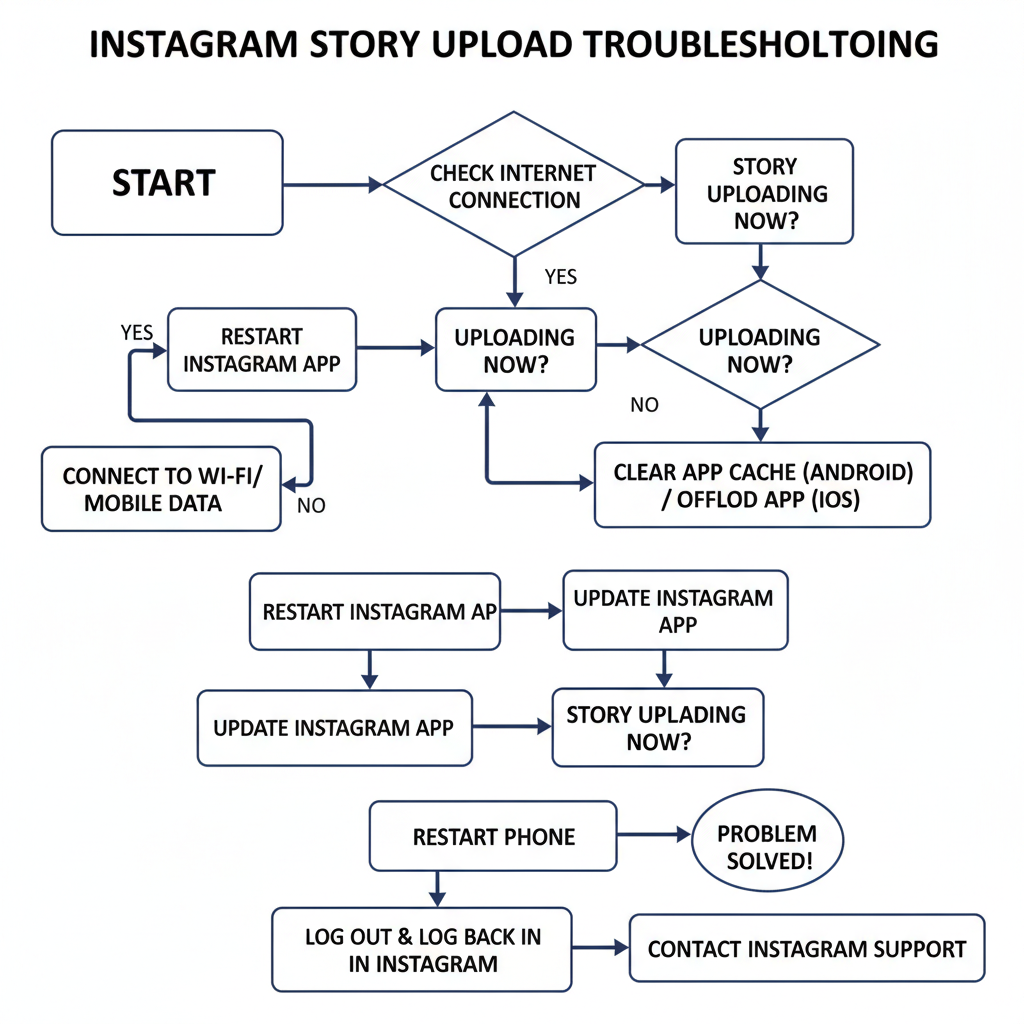
---
Test with Different Media Types
Upload issues can be file-specific.
Try:
- Posting a quick photo from your camera roll.
- Uploading a short, low-resolution video.
- Capturing and posting directly from Instagram’s camera feature.
---
Check for Instagram Server Outages
Global or regional outages do happen.
Check via:
- DownDetector
- Twitter/X for trending reports.
If the servers are down, waiting is the only option until Instagram restores service.
---
Reinstall Instagram for a Clean Setup
If nothing else works, reinstall the app to ensure a fresh install with intact files.
Steps:
- Delete the Instagram app from your device.
- Restart your device.
- Reinstall from the official app store.
---
Free Up Device Storage Space
Insufficient storage can cause temporary file handling errors during uploads.
Ways to free space:
- Remove unused apps.
- Delete large videos or backups.
- Clear your browser’s cache.
---
Temporarily Disable VPN or Proxy
Certain VPN routes can slow down or block Instagram uploads.
Steps:
- Disconnect from any active VPN or proxy.
- Attempt to upload your Story again.
---
Confirm Account Status and Restrictions
Functional limits may apply to accounts flagged for violations.
Check:
- Review notifications for restriction alerts.
- Read Instagram’s Community Guidelines.
- File an appeal if incorrectly restricted.
---
Contact Instagram Support
If all options are exhausted:
- Open Profile → Menu → Settings → Help.
- Tap Report a Problem.
- Describe the issue in detail and attach screenshots.
---
Summary Tips for Fixing “Instagram Won’t Upload Story” Problems
When your Instagram Story refuses to upload:
- Start by testing your internet connection.
- Update and clear cache data regularly.
- Keep file formats and sizes within Instagram’s limits.
- Try different media types to isolate problems.
- Check for possible outages.
- As a last resort, reinstall the app.
By following this step-by-step checklist, you can identify and resolve posting issues efficiently—keeping your audience engaged without interruption.
---
Frequently Asked Questions
Q: Why does my Story say “upload failed”?
A: Typically due to poor connectivity, oversized files, an outdated app, or temporary server outages.
Q: Can using a VPN affect Instagram uploads?
A: Yes, certain VPNs can slow or block uploads.
Q: Is Data Saver worth keeping on?
A: It can help reduce data usage but may interfere with uploads.
---
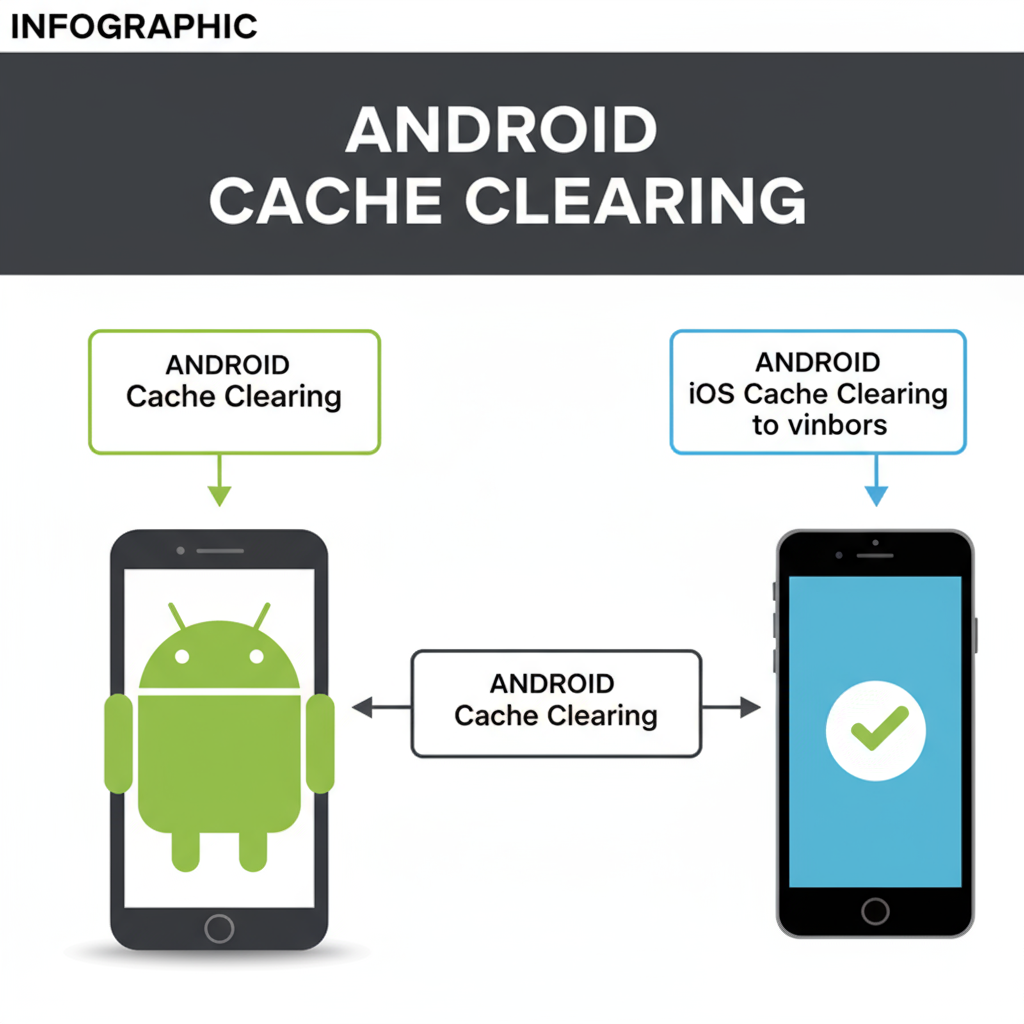
Final Tip: Consistent troubleshooting will save you time and keep your Stories flowing. Try these methods now to fix your Instagram upload issue and share your next moment seamlessly.

![Why Luck Matters More Than Talent for Success in Life | [Jingwei Insight]](/content/images/size/w600/2025/10/img_001-103.jpg)