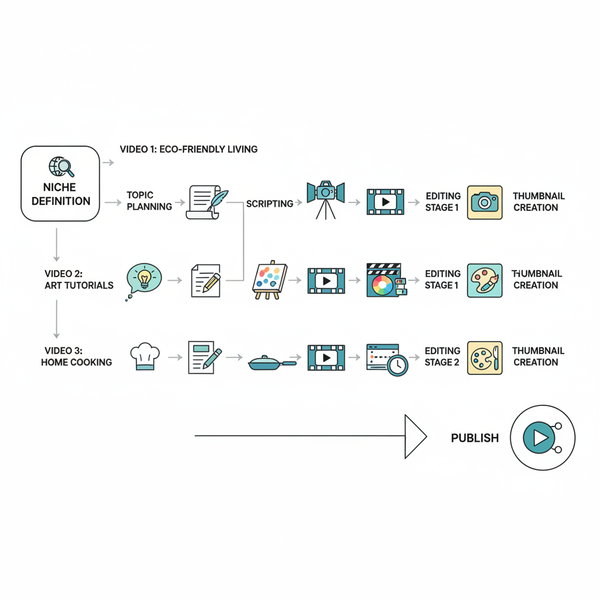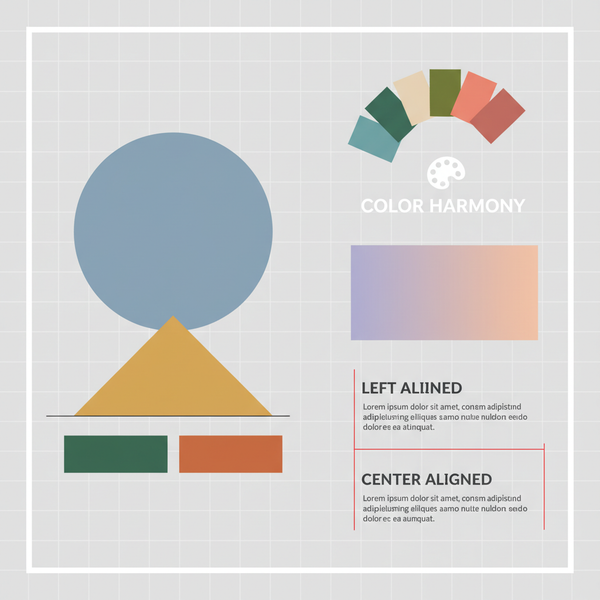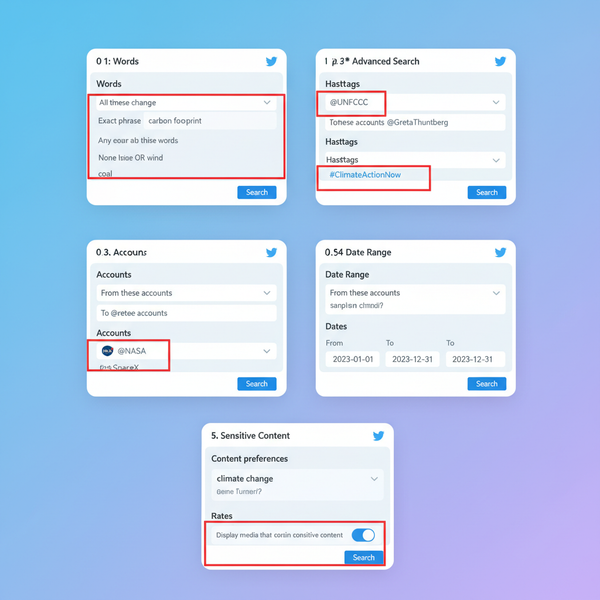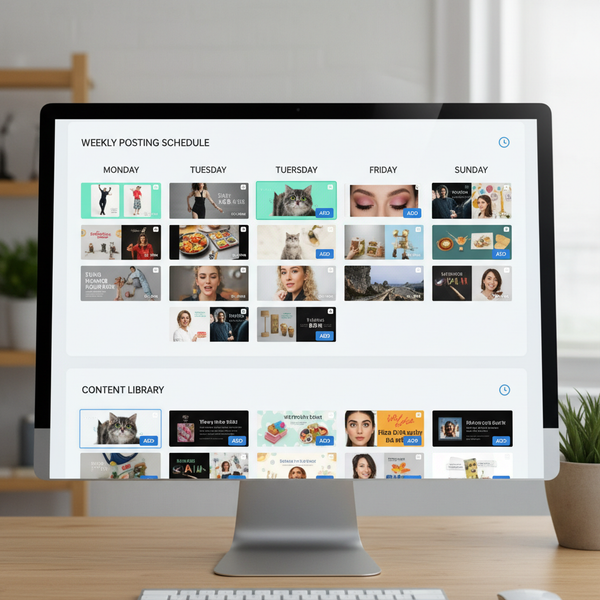Fix X Posts Aren’t Loading Right Now Error on Twitter
Learn how to fix the “X posts aren’t loading right now” error on Twitter by checking server status, clearing cache, updating the app, and more.
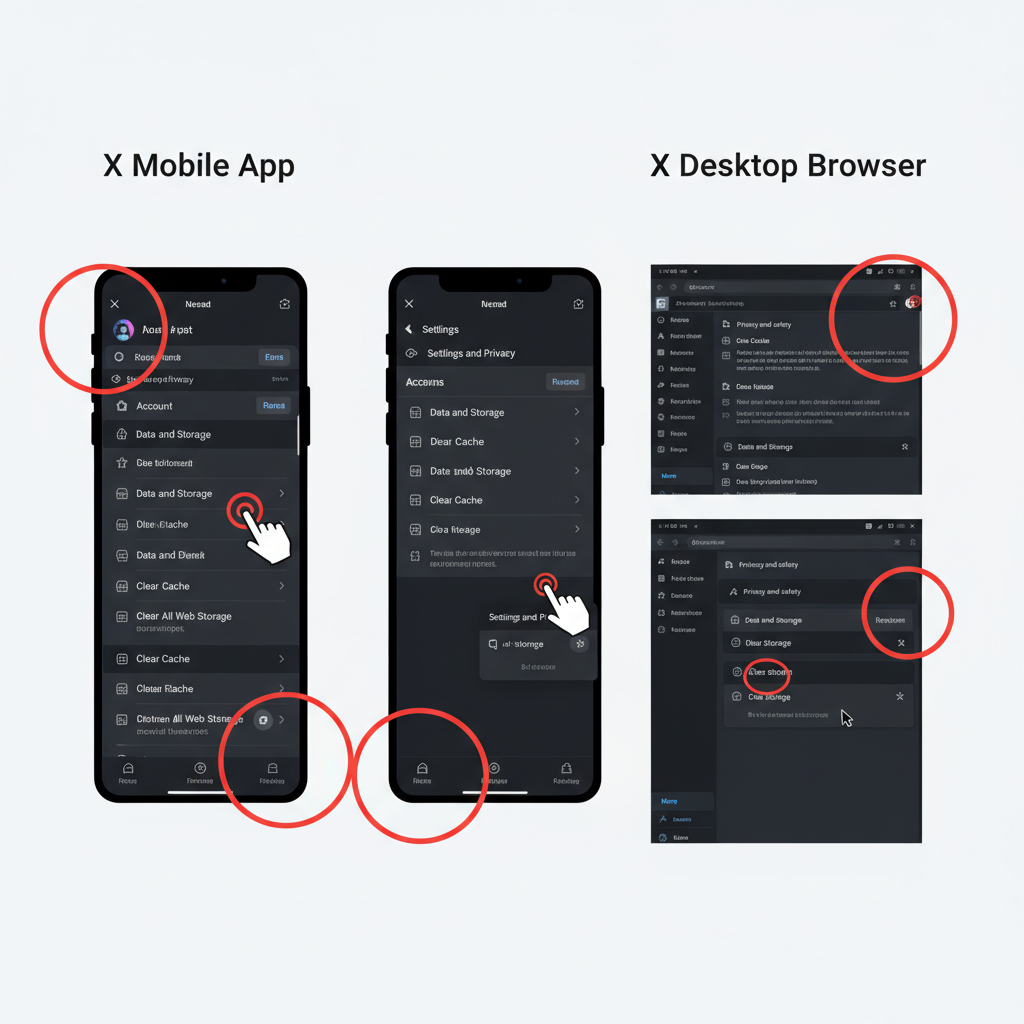
Fix “X Posts Aren’t Loading Right Now” Error on Twitter (X)
Experiencing the “X posts aren’t loading right now” error on Twitter (now branded as X) can interrupt your social media activity and leave you wondering what’s wrong. This issue occurs when posts fail to load in your feed, on profiles, or under trending topics, and it usually points to connectivity glitches, app cache problems, or even server downtime on X’s end. This comprehensive guide walks you through the causes and offers proven troubleshooting methods to quickly restore access to your posts.
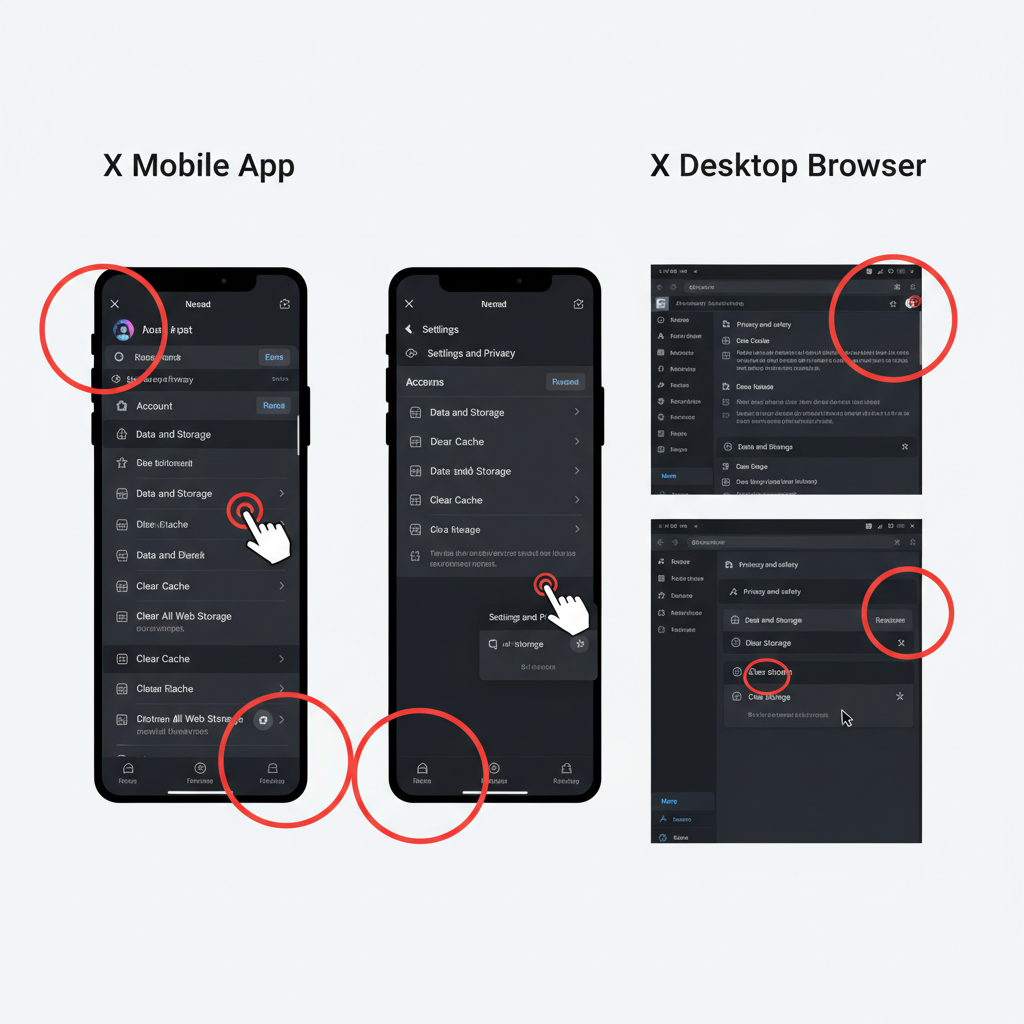
---
Understanding the “X Posts Aren’t Loading Right Now” Error
When X displays the “posts aren’t loading right now” error, it’s essentially reporting that your device cannot retrieve data from its servers at that moment.
Common causes include:
- Temporary server outages or scheduled maintenance.
- Weak or unstable internet connection.
- Corrupted app cache or browser cookies.
- Interference from VPN, proxy, or restrictive network firewalls.
- Outdated app or browser versions.
- Regional content restrictions or safety filters.
💡 Tip: The root problem could be on your side, X’s servers, or a combination of both.
---
Check X/Twitter Server Status Using Official Resources
Before changing your device settings, confirm whether the issue is widespread.
Where to check:
- X Status Page: https://status.twitterstat.us
- X Help / Support Account (@TwitterSupport): Posts downtime updates and resolutions.
- Third-party outage monitors: Downdetector and similar platforms offer interactive outage maps.
If a public outage is confirmed, patience may be your only option until service is restored.

---
Restart the App or Browser to Clear Temporary Glitches
A restart refreshes volatile memory and temporary connections.
For mobile users:
- Close the X app completely via your recent apps list.
- Relaunch the app and check your feed.
For desktop users:
- Exit your browser entirely.
- Reopen it, log back into X, and reload your feed.
---
Verify Your Internet Connection (Wi‑Fi vs Mobile Data)
The most common culprits are connection speed and stability.
Steps:
- Switch between Wi‑Fi and mobile data to compare performance.
- Restart your router if connected via home Wi‑Fi.
- Test other websites/apps to see if they load normally.
For X’s dynamic timelines, a low-latency connection is critical.
---
Clear Cache and Cookies in the X App or Browser
Cached data, while useful, can become corrupted and block post rendering.
In the X app:
- Settings & Privacy → Accessibility, display, and languages → Data usage.
- Clear media storage and web storage.
In browsers:
Settings → Privacy and Security → Clear Browsing Data → Cached Images and Files + Cookies.This forces the app or site to reload fresh data directly from X servers.
---
Update the X App to the Latest Version
Old versions can contain bugs that affect functionality.
Update through:
- Google Play Store (Android)
- Apple App Store (iOS)
💡 Enable automatic updates for smoother, ongoing performance.
---
Disable VPN or Proxy to Test Regional Access Issues
VPN and proxy routing can slow traffic or block access.
To test:
- Turn off VPN services temporarily.
- Remove any proxy settings from your network configuration.
If posts appear after disabling, the VPN location may be incompatible with X’s regional services.
---
Check Device Storage and System Updates
Low available storage or outdated OS can impair app performance.
| Device | Check Storage | Check Updates |
|---|---|---|
| Android | Settings → Storage | Settings → System → Software Update |
| iOS | Settings → General → iPhone Storage | Settings → General → Software Update |
| Desktop | View disk space in properties | OS‑specific update settings |
Aim to keep at least 10–15% free storage for optimal operation.
---
Adjust Content Preferences and Safety Settings in X
Your own account settings can hide posts you expect to see.
Review:
- Sensitive content visibility.
- Muted words and accounts.
- Location-based content filtering.
Navigate to Settings & Privacy → Privacy and safety.
---
Log Out and Log Back In
Refreshing your session can solve token or authentication errors.
Steps:
- Sign out from all devices.
- Close your app/browser completely.
- Sign back in with valid credentials.
---
Test X in Incognito/Private Browsing Mode
Incognito mode excludes cached data and adds a clean test environment.
Benefits:
- Avoids corrupted cookies.
- Disables most extensions.
- Tests raw connectivity for X’s platform.
---
Report the Error via X Help Center
When all fixes fail, escalate the issue to X’s support team.
How to report:
- Go to https://help.twitter.com
- Select Report a problem.
- Include screenshots, description, and steps tried.
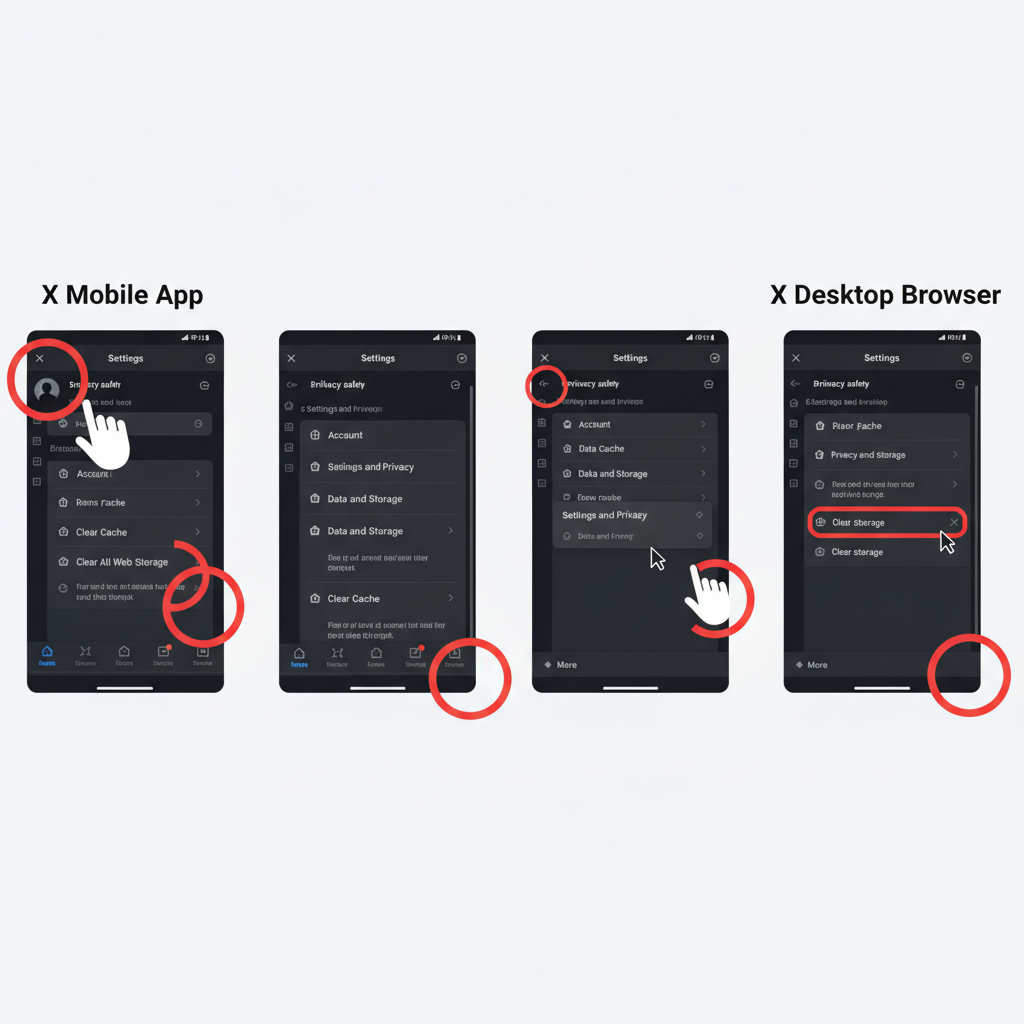
---
Prevent Future “X Posts Aren’t Loading Right Now” Errors
Proactive steps minimize recurrence.
Best practices:
- Keep apps and OS updated.
- Maintain reliable internet connectivity.
- Avoid unnecessary VPN/proxy use.
- Clear cache monthly.
- Apply system updates promptly.
---
Summary and Next Steps
Resolving the “X posts aren’t loading right now” error demands a methodical approach — from checking server status and refreshing your app to diagnosing network and account settings. By following each step above, you can quickly restore visibility to your posts and keep your X experience frustration‑free. If problems persist, reach out to official support channels for tailored assistance.
Ready to regain smooth scrolling and trending updates? Start with the first fix in this guide and work down — your X feed will thank you.